React Native is a popular framework for building native mobile applications using JavaScript and React. It provides developers with a set of pre-built components that can be used to create user interfaces quickly and easily. One such component is the View component, which is used to create container elements that can hold other components. The View component has a number of style properties that can be used to customize its appearance, including the borderRadius property.
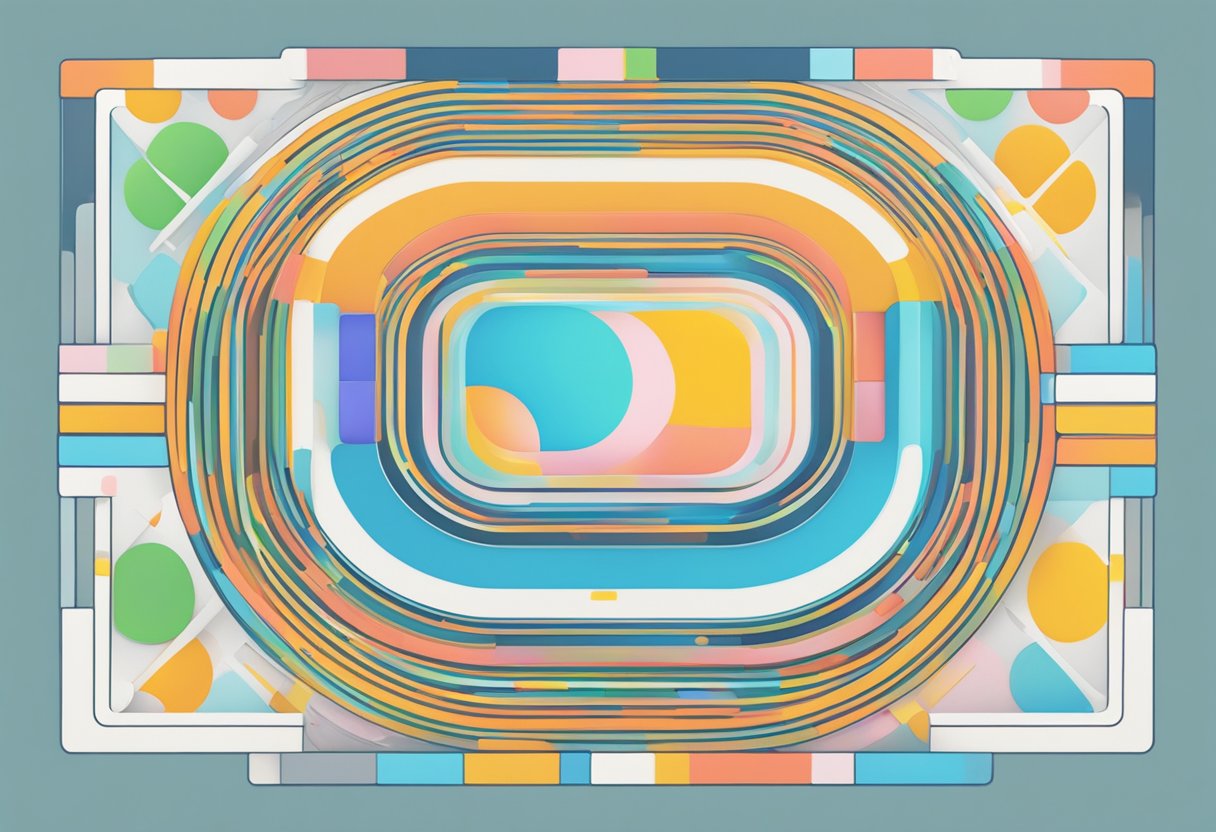
The borderRadius property is used to create rounded corners on a View component. It takes a number as its value, which specifies the radius of the corners in pixels. When the borderRadius property is set to a value greater than zero, the corners of the View component will be rounded. The borderRadius property can also be used to create custom shapes by specifying different values for each corner. In addition, React Native provides a Shape component that can be used to create more complex curved or circular shapes.
Developers can use the borderRadius property to create a variety of design elements, such as buttons, cards, and images, with rounded corners. It is a simple yet effective way to add visual interest to a user interface and make it more appealing to users. By combining the borderRadius property with other style properties, such as backgroundColor and borderColor, developers can create unique and attractive designs that enhance the user experience.
Índice De Conteúdo
Understanding Border Radius in React Native
Border radius is a CSS property that makes it possible to round the corners of an element. React Native provides the same property, allowing developers to create rounded corners for various components such as images, buttons, and containers.
To use the border radius property in React Native, developers can simply add the borderRadius style attribute to the component and set it to the desired value. For example, setting borderRadius: 10 would create a component with rounded corners of 10 pixels.
It is important to note that the borderRadius property can be applied to individual corners of a component as well. Developers can use the borderTopLeftRadius, borderTopRightRadius, borderBottomLeftRadius, and borderBottomRightRadius attributes to set the border radius of each corner separately.
In addition to using the borderRadius property, developers can also use the overflow property to control how the component's content is displayed. For example, setting overflow: hidden would clip any content that extends beyond the component's boundaries.
Overall, understanding how to use the border radius property in React Native can help developers create more visually appealing and polished user interfaces. By using the borderRadius property and its related attributes, developers can easily add rounded corners to various components and create a more cohesive design.
Styling Components with Border Radius
React Native provides a simple way to style components with the borderRadius property. This property can be used to add rounded corners to various UI elements such as views, touchable components, and buttons. In this section, we'll explore how to apply borderRadius to different types of components.
Applying BorderRadius to Views
Views are the most basic building blocks in React Native. They are used to create the layout of the app and can be styled with various properties. One such property is borderRadius, which can be used to add rounded corners to a view.
To apply borderRadius to a view, the style attribute needs to be set with the desired value. For example, to create a view with rounded corners of 10 pixels, the style attribute can be set as follows:
<View style={{ borderRadius: 10 }}>
{/* content goes here */}
</View>
This will create a view with rounded corners of 10 pixels on all sides.
Border Radius with Touchable Components
Touchable components such as TouchableOpacity and TouchableHighlight can also be styled with borderRadius. These components are used to create interactive elements such as buttons and links.
To apply borderRadius to a touchable component, the style attribute needs to be set with the desired value. For example, to create a touchable component with rounded corners of 10 pixels, the style attribute can be set as follows:
<TouchableOpacity style={{ borderRadius: 10 }}>
<Text>Press me!</Text>
</TouchableOpacity>
This will create a touchable component with rounded corners of 10 pixels on all sides.
In conclusion, borderRadius is a simple yet powerful property that can be used to add rounded corners to various UI elements in React Native. By applying borderRadius to views and touchable components, developers can create visually appealing and interactive apps.
Handling Different Screen Sizes and Densities
When designing a React Native application, it is essential to consider the different screen sizes and densities of the devices on which the app will run. This is especially crucial when working with border radius, as the size of the radius can appear drastically different on devices with varying screen sizes and densities.
To handle these differences, React Native provides the PixelRatio API, which allows developers to scale their UI components based on the device's pixel density. This API can be used to adjust the border radius of an element based on the device's screen density.
For example, let's say you want to set the border radius of a button to 10 pixels. To ensure that the button looks consistent across devices, you can use the following code:
import { PixelRatio } from 'react-native';
const borderRad = 10 / PixelRatio.get();
This code will calculate the appropriate border radius for the device's pixel density, ensuring that the button looks the same on all devices.
Another way to handle different screen sizes and densities is to use the Dimensions API. This API provides developers with the screen dimensions of the device, which can be used to adjust the size and positioning of UI elements.
For example, let's say you want to center a button on the screen. You can use the following code to calculate the appropriate positioning based on the device's screen dimensions:
import { Dimensions } from 'react-native';
const { width, height } = Dimensions.get('window');
const buttonWidth = 100;
const buttonHeight = 50;
const styles = StyleSheet.create({
button: {
position: 'absolute',
top: (height - buttonHeight) / 2,
left: (width - buttonWidth) / 2,
width: buttonWidth,
height: buttonHeight,
},
});
This code will center the button on the screen, regardless of the device's screen size or density.
In summary, handling different screen sizes and densities is crucial when working with border radius in React Native. Developers can use the PixelRatio and Dimensions APIs to ensure that their UI components look consistent across devices.
Advanced Techniques for Border Radius
Clipping Children with BorderRadius
In React Native, it is possible to use the overflow property to clip the children of a view that has a borderRadius set. This can be useful in cases where you want to create a container with rounded corners, but you also want to display images or other elements that extend beyond the container's boundaries.
To clip the children of a view with a borderRadius, you can set the overflow property to hidden. This will cause any content that extends beyond the container's boundaries to be clipped. For example, if you have an image inside a container with a borderRadius of 10, you can set the overflow property of the container to hidden to clip the image's corners.
Animating Border Radius
Animating borderRadius can add a nice touch of interactivity to your app. React Native provides a convenient way to animate borderRadius using the Animated API.
To animate borderRadius, you can create an Animated.Value and use it to set the borderRadius of your view. You can then use the Animated.timing method to animate the value over time. For example, to animate a view's borderRadius from 0 to 10 over a duration of 500 milliseconds, you can use the following code:
import { Animated } from 'react-native';
class MyComponent extends React.Component {
state = {
borderRadius: new Animated.Value(0),
};
componentDidMount() {
Animated.timing(this.state.borderRadius, {
toValue: 10,
duration: 500,
}).start();
}
render() {
const { borderRadius } = this.state;
return (
<Animated.View style={{ borderRadius }}>
// Your content here
</Animated.View>
);
}
}
In the example above, the borderRadius value is animated from 0 to 10 over a duration of 500 milliseconds when the component mounts. The Animated.View component uses the animated borderRadius value to set its borderRadius style property.
Troubleshooting Common Border Radius Issues
When working with border radius in React Native, it is common to encounter issues. Here are some of the most common issues and how to troubleshoot them:
Issue #1: Inconsistent Border Radius on Different Devices
One common issue is that the border radius may appear differently on different devices. This is because different devices have different pixel densities. To fix this, you can use the PixelRatio API to make sure the border radius is consistent across devices.
Issue #2: Border Radius Not Working on Android
Another common issue is that the border radius may not work on Android devices. This is because Android does not support the overflow: hidden property by default. To fix this, you can try using the borderWidth property to create a border around the element, which will force the border radius to display correctly.
Issue #3: Border Radius Not Working on Images
If you are applying border radius to an image, you may encounter issues where the border radius is not applied correctly. This is because the image may have a different aspect ratio than the container it is in. To fix this, you can use the resizeMode property to control how the image is displayed within the container.
Issue #4: Inconsistent Border Radius on Different Corners
Sometimes, you may want to apply a different border radius to different corners of an element. To do this, you can use the borderTopLeftRadius, borderTopRightRadius, borderBottomLeftRadius, and borderBottomRightRadius properties. However, you may encounter issues where the border radius is inconsistent across different corners. To fix this, make sure that the values for each property are equal.
By troubleshooting these common issues, you can ensure that your border radius displays correctly on all devices and elements in your React Native application.
Frequently Asked Questions
How can I create a circular element using border radius in React Native?
To create a circular element using border radius in React Native, set the borderRadius prop to half of the width and height of the element. For example, if you have a View with a width and height of 100, set the borderRadius prop to 50.
What can cause the border radius to not work as expected in React Native?
There are a few things that can cause the border radius to not work as expected in React Native. One common issue is when the element has a background color or image that extends beyond the border radius, causing the corners to appear square. To fix this, make sure the background color or image is the same size as the element.
Another issue can occur when the element has a border or shadow that extends beyond the border radius. To fix this, make sure the border or shadow is the same size as the element.
How is border color specified alongside border radius in React Native?
To specify the border color alongside border radius in React Native, use the borderColor prop. For example, to set the border color to red, use borderColor: ‘red'.
Can I use percentage values for border radius in React Native?
Yes, you can use percentage values for border radius in React Native. However, the percentage value is calculated based on the width of the element, not the height. For example, if you have a View with a width of 100 and a height of 50, setting the borderRadius prop to 50% will create an oval shape, not a circle.
What is the correct way to apply border radius to only the top sides of a component in React Native?
To apply border radius to only the top sides of a component in React Native, use the borderTopLeftRadius and borderTopRightRadius props. For example, to round only the top left and top right corners of a View, use borderTopLeftRadius and borderTopRightRadius.
What does the ‘elevation' property do in relation to border styling in React Native?
The ‘elevation' property in React Native is used to add a shadow to an element. It does not affect the border styling or border radius of the element.
