Touchable React Native is a technology that allows developers to create mobile applications with a more intuitive and responsive user interface. With this technology, users can interact with the app in a more natural way, using gestures such as swiping, pinching, and tapping. This technology is particularly useful for applications that require a lot of user input, such as games, social media apps, and productivity tools.
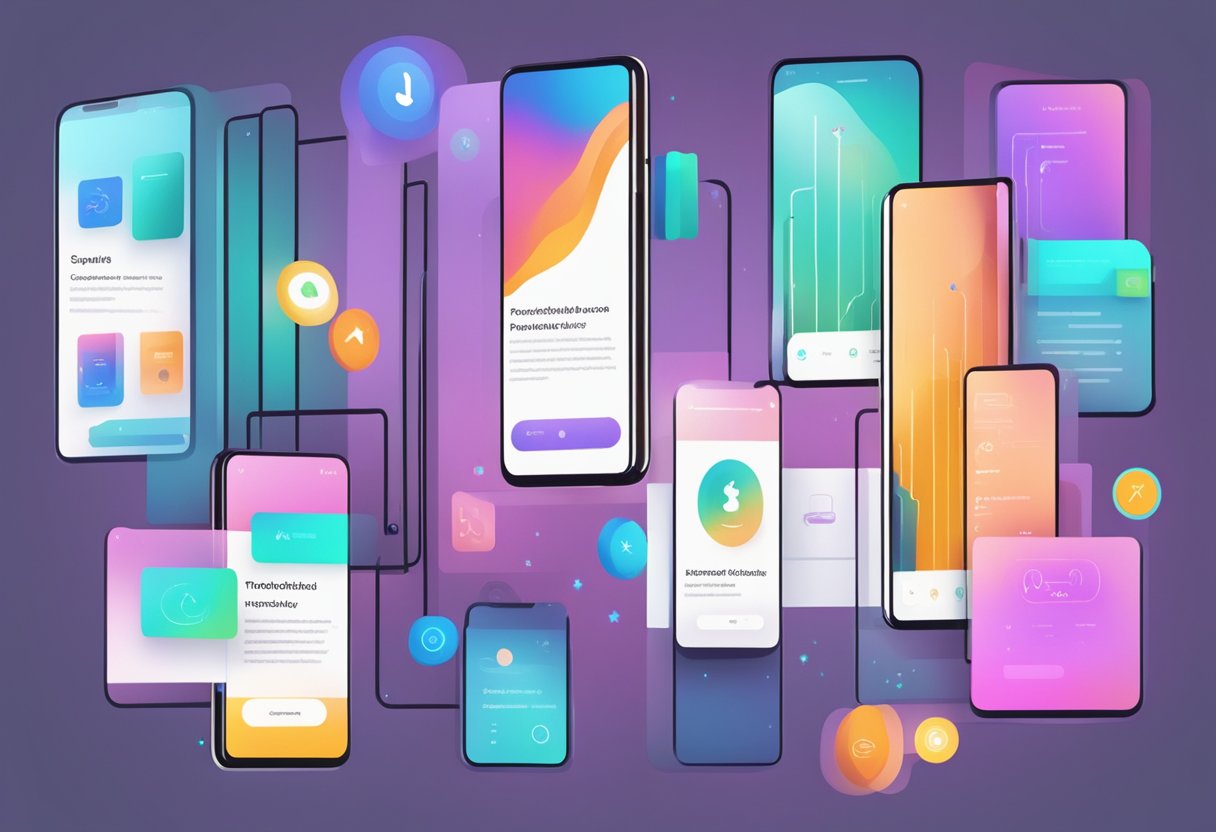
One of the key benefits of Touchable React Native is its ability to provide a more immersive user experience. By allowing users to interact with the app in a more intuitive way, it can make the app feel more like a natural extension of their own body. This can lead to increased engagement and a more positive user experience overall.
Another advantage of Touchable React Native is that it can help to reduce the cognitive load on users. By providing a more intuitive interface, it can make it easier for users to navigate through the app and find the information they need. This can be particularly important for users who may be using the app in a high-stress situation, such as during an emergency or while driving.
Índice De Conteúdo
Getting Started with Touchable
Installation
To use Touchable in a React Native project, the package must be installed. This can be done using the Node Package Manager (npm) or Yarn. Simply run the following command in the terminal:
npm install react-native-touchable --save
or
yarn add react-native-touchable
Basic Usage
After installing the package, the Touchable component can be imported and used in a React Native component. Touchable provides several different types of touchable components, including TouchableOpacity, TouchableHighlight, and TouchableWithoutFeedback.
Here is an example of how to use TouchableOpacity:
import React from 'react';
import { TouchableOpacity, Text } from 'react-native';
const TouchableExample = () => {
return (
<TouchableOpacity onPress={() => console.log('Button pressed')}>
<Text>Press Me</Text>
</TouchableOpacity>
);
};
export default TouchableExample;
In this example, a TouchableOpacity component is used to create a button that logs a message to the console when pressed. The onPress prop is used to define the function that should be called when the button is pressed.
By default, TouchableOpacity will change the opacity of the button when it is pressed. This can be customized using the activeOpacity prop.
TouchableHighlight and TouchableWithoutFeedback can be used in a similar way, with their own unique props and behaviors.
Overall, Touchable provides an easy way to add touchable components to a React Native app, with several different options to choose from.
Touchable Components
React Native provides touchable components that allow users to interact with the app through touch. These components can be used to create buttons, links, and other interactive elements.
TouchableHighlight
The TouchableHighlight component is used to highlight an element when it is pressed. This component can be used to create buttons, links, and other interactive elements. When the user presses the element, it will be highlighted with a color of your choice.
TouchableOpacity
The TouchableOpacity component is used to provide feedback to the user when an element is pressed. This component can be used to create buttons, links, and other interactive elements. When the user presses the element, it will be dimmed to provide feedback.
TouchableWithoutFeedback
The TouchableWithoutFeedback component is used to provide feedback to the user when an element is pressed. This component can be used to create buttons, links, and other interactive elements. When the user presses the element, it will not be highlighted or dimmed.
TouchableNativeFeedback
The TouchableNativeFeedback component is used to provide feedback to the user when an element is pressed. This component can only be used on Android devices. When the user presses the element, it will display a ripple effect.
Overall, the touchable components in React Native provide a simple way to create interactive elements in your app. By using these components, you can create buttons, links, and other interactive elements that are easy to use and provide feedback to the user.
Handling Touches
React Native provides built-in touch handling capabilities that make it easy to create touchable components. In this section, we'll discuss how to handle touch events in a React Native application.
Handling Press Events
React Native provides a number of touchable components that can be used to handle press events. These components include TouchableOpacity, TouchableHighlight, and TouchableWithoutFeedback.
TouchableOpacity and TouchableHighlight both provide visual feedback when the user presses the component. TouchableWithoutFeedback, on the other hand, does not provide any visual feedback.
To handle a press event, you can simply add an onPress prop to the touchable component. For example:
<TouchableOpacity onPress={() => alert('Button pressed!')}>
<Text>Press Me</Text>
</TouchableOpacity>
In this example, an alert will be displayed when the user presses the TouchableOpacity component.
Customizing Touch Feedback
React Native provides a number of props that can be used to customize the touch feedback provided by touchable components. For example, you can use the activeOpacity prop to set the opacity of a TouchableOpacity or TouchableHighlight component when it is pressed:
<TouchableOpacity activeOpacity={0.5}>
<Text>Press Me</Text>
</TouchableOpacity>
In this example, the opacity of the TouchableOpacity component will be set to 0.5 when it is pressed.
You can also use the underlayColor prop to set the color of the touchable component's background when it is pressed:
<TouchableHighlight underlayColor="lightblue">
<Text>Press Me</Text>
</TouchableHighlight>
In this example, the background color of the TouchableHighlight component will be set to light blue when it is pressed.
Overall, React Native provides a simple and intuitive way to handle touch events in your application. By using touchable components and customizing their touch feedback, you can create a great user experience for your users.
Best Practices
Accessibility
When building touchable components in React Native, it is important to consider accessibility. This means ensuring that all users, including those with disabilities, can interact with your components. One way to achieve this is by using the accessible prop and setting it to true. This will add accessibility traits to your component, making it easier for users with disabilities to navigate and interact with it.
Another best practice for accessibility is to provide visual feedback when a touchable component is pressed. You can achieve this by using the activeOpacity prop and setting it to a value between 0 and 1. This will change the opacity of your component when it is pressed, indicating to the user that it has been activated.
Performance Optimization
When building touchable components, it is important to optimize their performance. One way to achieve this is by using the TouchableWithoutFeedback component instead of TouchableOpacity or TouchableHighlight. TouchableWithoutFeedback does not add any extra views to your component, which can improve performance.
Another best practice for performance optimization is to use the onPress prop instead of onPressIn and onPressOut. This will reduce the number of touch events that are fired, improving the performance of your component.
Additionally, it is important to avoid using anonymous functions as event handlers, as they can cause unnecessary re-renders. Instead, define your event handlers outside of your component and pass them as props.
By following these best practices, you can ensure that your touchable components are accessible and performant, providing a better user experience for all users.
