React Native is a popular framework for building mobile applications using JavaScript and React. It allows developers to write code once and deploy it on both iOS and Android platforms. One of the most commonly used styling properties in React Native is borderBottom, which adds a border to the bottom of a component.
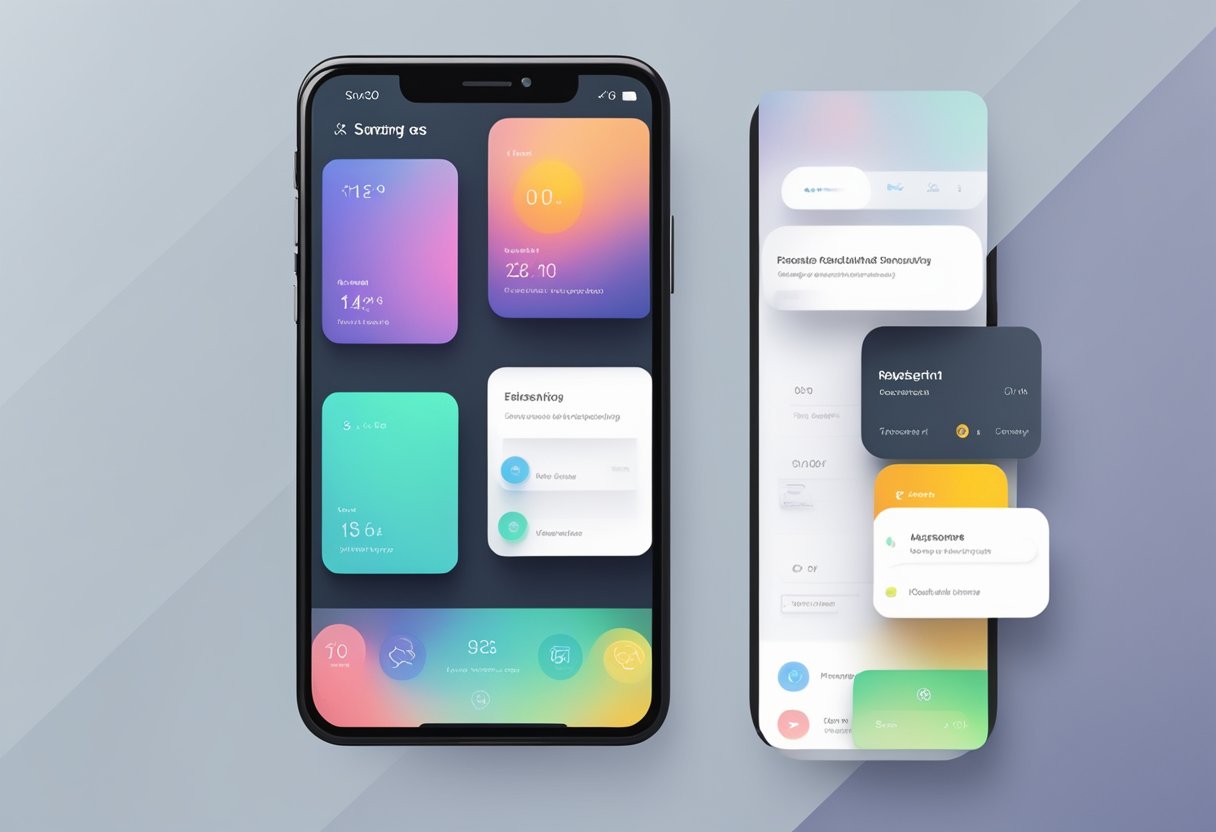
To add a borderBottom to a component in React Native, the borderBottomWidth and borderBottomColor properties must be set. The borderBottomWidth property determines the thickness of the border, while the borderBottomColor property determines the color of the border. These properties can be set using inline styles or in a stylesheet.
It is also possible to add other styles to the borderBottom property, such as borderBottomLeftRadius and borderBottomRightRadius, which add rounded corners to the bottom of the component. These properties can be used to create unique and visually appealing designs in React Native applications.
Índice De Conteúdo
Understanding Borders in React Native
In React Native, borders are used to add structure and emphasis to UI/UX design. They can be applied to various elements such as text, images, and buttons to provide a clear visual separation between them.
Border Properties
React Native provides several border properties that can be used to customize the appearance of borders. These properties include:
borderWidth: sets the width of the borderborderColor: sets the color of the borderborderRadius: sets the radius of the border corners
These properties can be used together to create a variety of border styles. For example, a thin, red border with rounded corners can be achieved by setting borderWidth to 1, borderColor to red, and borderRadius to 10.
Border Bottom
One common use case for borders in React Native is to add a border bottom to text elements such as headings or paragraphs. This can be achieved by using the borderBottomWidth and borderBottomColor properties.
For example, to add a solid blue border bottom to a <Text> element, the following style can be applied:
<Text style={{ borderBottomWidth: 1, borderBottomColor: 'blue' }}>Hello World</Text>
It is important to note that borderBottomWidth and borderBottomColor are only applicable to the bottom border. If you want to add borders to other sides, you will need to use the borderWidth and borderColor properties.
Conclusion
Borders are a powerful tool in React Native that can be used to add structure and emphasis to UI/UX design. By using the border properties provided by React Native, developers can create a wide variety of border styles to suit their needs.
Styling Borders in React Native
React Native provides developers with a variety of styling options to customize the look and feel of their applications. One of these options is the ability to style borders. Borders can be used to create visual separation between different elements of an application, or to draw attention to specific components. In this section, we will explore some of the ways that borders can be styled in React Native.
Setting Border Width
The width of a border can be set using the borderWidth property. This property accepts a numeric value that represents the width of the border in pixels. For example, to set the width of a border to 2 pixels, you would use the following code:
borderWidth: 2
Applying Border Color
The color of a border can be set using the borderColor property. This property accepts a string value that represents the color of the border. This value can be a named color, such as “red” or “blue”, or it can be a hexadecimal value, such as “#FF0000” or “#0000FF”. For example, to set the color of a border to red, you would use the following code:
borderColor: 'red'
Using Border Radius
The borderRadius property can be used to create rounded corners on a border. This property accepts a numeric value that represents the radius of the corners in pixels. For example, to create a border with rounded corners that have a radius of 10 pixels, you would use the following code:
borderRadius: 10
By combining these properties, developers can create a wide variety of border styles to suit their needs. It is important to note that borders can have a significant impact on the performance of an application, particularly on devices with limited resources. Therefore, it is important to use borders judiciously and to test their impact on performance before deploying them in a production environment.
Implementing Bottom Borders
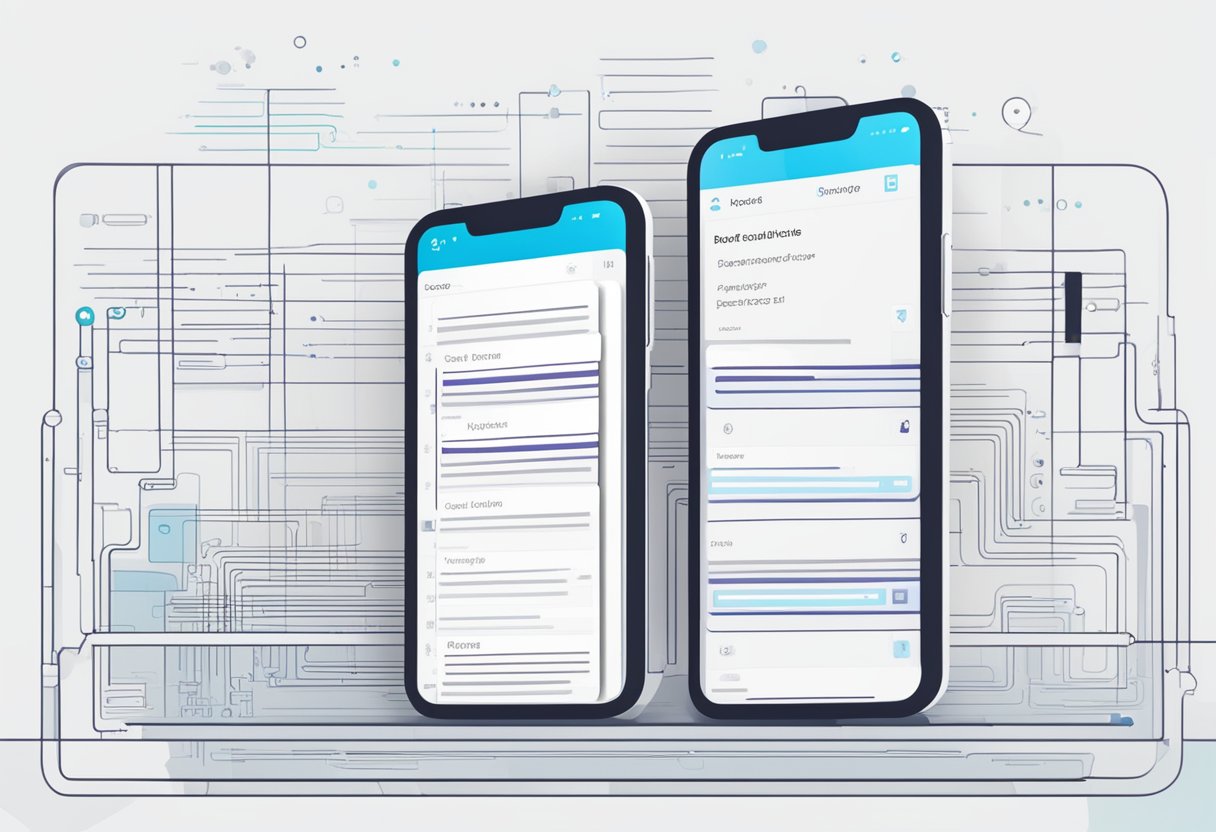
React Native provides developers with the ability to add borders to their components. In this section, we will discuss how to implement bottom borders in React Native.
BorderBottomWidth Property
The borderBottomWidth property in React Native is used to specify the width of the bottom border of a component. It is a numeric value that represents the thickness of the border in pixels.
To implement a bottom border, the developer needs to set the borderBottomWidth property of the component to a value greater than zero. For example, to add a bottom border of 2 pixels to a View component, the developer can set the borderBottomWidth property as follows:
<View style={{borderBottomWidth: 2}}></View>
BorderBottomColor Property
The borderBottomColor property in React Native is used to specify the color of the bottom border of a component. It is a string value that represents the color of the border.
To implement a bottom border of a specific color, the developer needs to set the borderBottomColor property of the component to the color value. For example, to add a bottom border of red color to a View component, the developer can set the borderBottomColor property as follows:
<View style={{borderBottomWidth: 2, borderBottomColor: 'red'}}></View>
It is also possible to set the borderBottomColor property to a variable that holds the color value. For example:
const borderColor = 'red';
<View style={{borderBottomWidth: 2, borderBottomColor: borderColor}}></View>
In conclusion, implementing bottom borders in React Native is a simple process. The developer needs to set the borderBottomWidth and borderBottomColor properties of the component to the desired values.
Handling Multiple Borders
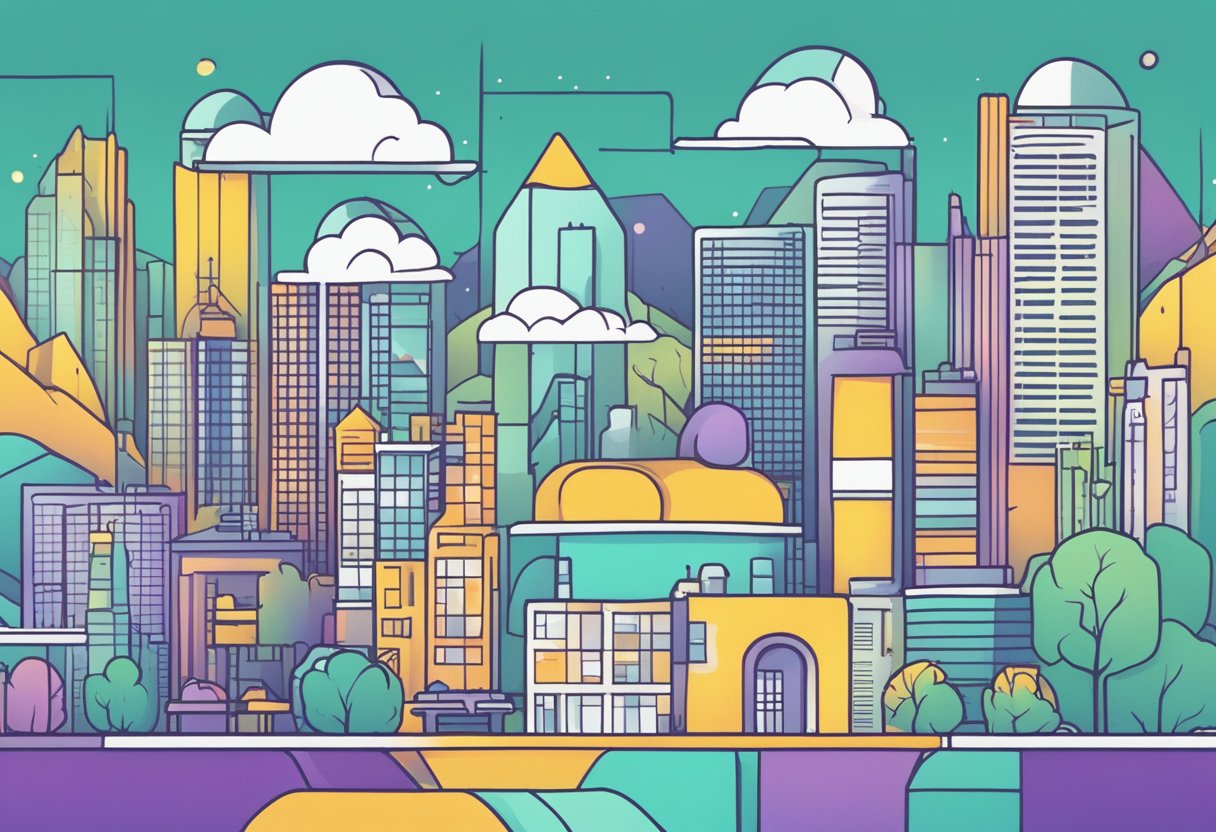
In some cases, you may need to apply multiple borders to a single component in React Native. Fortunately, this is a relatively simple task to accomplish.
To apply multiple borders to a component, you can use the borderBottomColor, borderBottomWidth, borderLeftColor, borderLeftWidth, borderRightColor, borderRightWidth, borderTopColor, and borderTopWidth style properties. Each of these properties allows you to specify the color and width of a particular border.
For example, to apply a red border to the bottom and left sides of a component, you could use the following style:
{
borderBottomColor: 'red',
borderBottomWidth: 2,
borderLeftColor: 'red',
borderLeftWidth: 2,
}
Alternatively, you can use the borderColor and borderWidth properties to apply a single color and width to all four borders of a component at once:
{
borderColor: 'red',
borderWidth: 2,
}
It's important to note that when using multiple border styles, the order in which they are applied matters. For example, if you apply a borderBottomColor and borderBottomWidth style after a borderColor and borderWidth style, the latter will override the former.
In addition to applying multiple borders to a component, you can also use the borderRadius property to apply rounded corners to a border. This property accepts a number or a percentage value and can be used in conjunction with any of the border styles mentioned above.
Overall, handling multiple borders in React Native is a straightforward process that can be accomplished using a combination of the borderColor, borderWidth, borderBottomColor, borderBottomWidth, borderLeftColor, borderLeftWidth, borderRightColor, borderRightWidth, borderTopColor, borderTopWidth, and borderRadius style properties.
Responsive Border Styles
When working with React Native, it's important to consider how your app will look on different screen sizes. One aspect to consider is the border styles of your components. In this section, we'll discuss how to adjust border styles for different screen sizes.
Adjusting Borders for Different Screen Sizes
To make your border styles responsive, you can use the Dimensions API to get the width and height of the screen. Then, you can calculate the appropriate border width and border radius for the current screen size.
For example, you can define a function that calculates the border width based on the screen width:
import { Dimensions } from 'react-native';
const { width } = Dimensions.get('window');
const getBorderWidth = () => {
if (width > 500) {
return 4;
} else if (width > 300) {
return 2;
} else {
return 1;
}
};
In this example, if the screen width is greater than 500, the border width will be 4. If the screen width is between 300 and 500, the border width will be 2. Otherwise, the border width will be 1.
You can also define a function that calculates the border radius based on the screen height:
const { height } = Dimensions.get('window');
const getBorderRadius = () => {
if (height > 800) {
return 20;
} else if (height > 600) {
return 10;
} else {
return 5;
}
};
In this example, if the screen height is greater than 800, the border radius will be 20. If the screen height is between 600 and 800, the border radius will be 10. Otherwise, the border radius will be 5.
By using these functions, you can make your border styles responsive to different screen sizes. This can help ensure that your app looks good on a variety of devices.
Troubleshooting Common Issues
When working with borders in React Native, there are several common issues that developers may encounter. This section will address some of the most common issues and provide solutions for them.
Overlapping Borders
One common issue that developers may encounter is overlapping borders. This can occur when multiple borders are applied to the same element, and they are not properly aligned. To avoid this issue, developers should ensure that all borders are properly aligned and have the same width and color.
To align borders properly, developers can use the borderRadius property to adjust the corners of the element. This can help to ensure that the borders are properly aligned and do not overlap. Additionally, developers can use the borderStyle property to adjust the style of the border, such as changing it from solid to dashed.
Inconsistent Border Appearance
Another common issue that developers may encounter is inconsistent border appearance. This can occur when the border appears differently on different devices or platforms. To avoid this issue, developers should ensure that they are using the correct border properties for the platform they are targeting.
For example, on iOS, developers may need to use the borderTopLeftRadius, borderTopRightRadius, borderBottomLeftRadius, and borderBottomRightRadius properties to adjust the corners of the element. On Android, developers may need to use the borderRadius property instead.
In addition, developers should ensure that they are using the correct color values for the border. Some platforms may require different color values than others, so it is important to test the border on different devices and platforms to ensure consistency.
Overall, by following these tips and troubleshooting common issues, developers can ensure that their borders in React Native are properly aligned and consistent across different devices and platforms.
Optimizing Performance
When working with React Native, optimizing the performance of your app is crucial for providing a smooth user experience. One way to optimize performance is by using the borderBottomWidth property instead of the borderBottomColor property when styling the border bottom of a component.
Using borderBottomWidth instead of borderBottomColor can improve performance because it reduces the number of paint operations needed by the app. When using borderBottomColor, the app has to paint the entire border every time it is rendered, even if only the color has changed. However, when using borderBottomWidth, the app only has to paint the width of the border, which is a much smaller area.
In addition to using borderBottomWidth, there are other ways to optimize the performance of your React Native app. For example, you can:
- Use the
React.memoHigher Order Component (HOC) to prevent unnecessary re-rendering of a component - Optimize image sizes to reduce load times and memory usage
- Use appropriate data fetching techniques to minimize network requests
- Prioritize efficient navigation and state management
By implementing these optimization techniques, you can create a high-performance React Native app that provides a smooth user experience.
Best Practices for Border Design
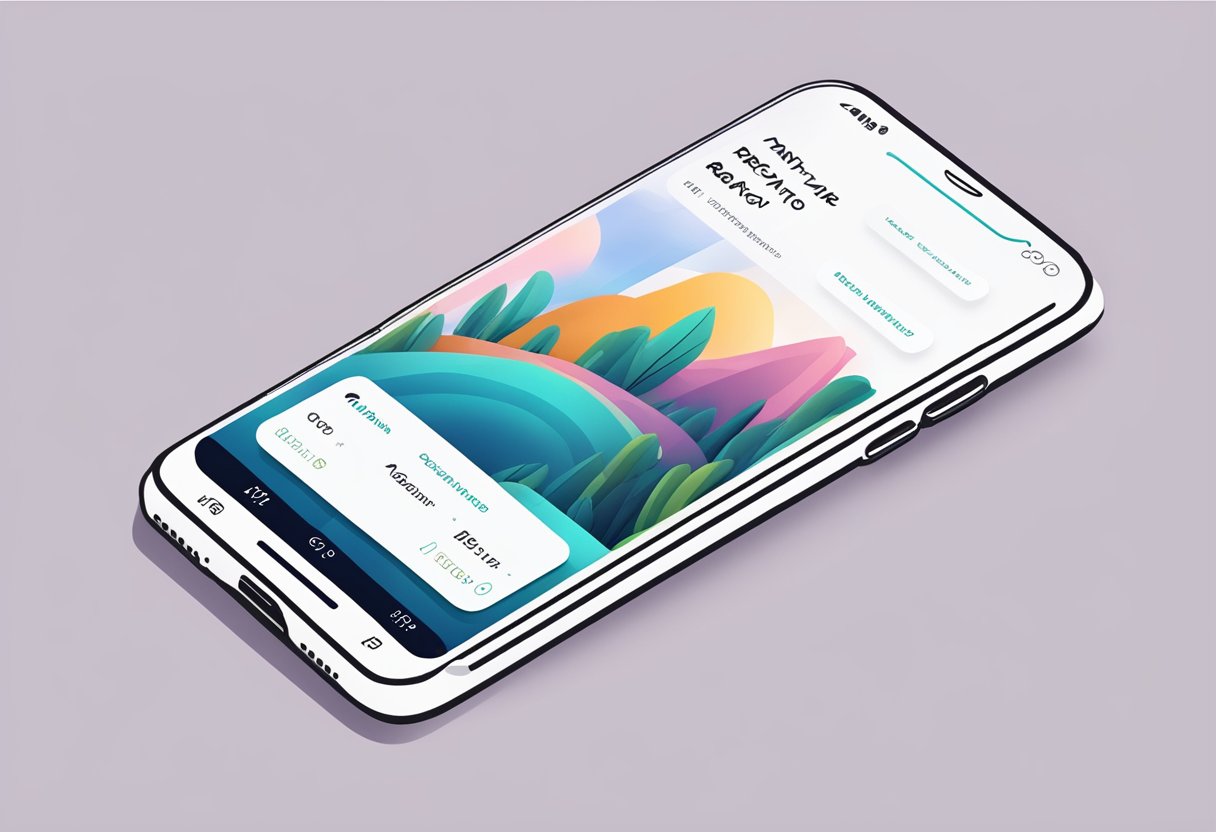
When designing borders in React Native, there are a few best practices to keep in mind to ensure a clean and professional look.
1. Consistency is key
It's important to maintain consistency in the design of borders throughout your app. This means using the same border thickness, color, and style across all components. This creates a cohesive and polished look that enhances the overall user experience.
2. Use appropriate border thickness
The thickness of a border can greatly impact the look and feel of a component. Generally, thinner borders work well for smaller components, while thicker borders are more appropriate for larger components. It's also important to consider the color of the border, as a thicker border in a bright color can be overwhelming and distracting.
3. Consider the context
When designing borders, it's important to consider the context in which they will be used. For example, a dashed border may be appropriate for a form input field, while a solid border may be better for a button. It's also important to consider the overall design of the app and ensure that the border style fits in with the rest of the design.
4. Use border-radius appropriately
Border-radius can be used to create rounded corners on components, which can add a softer, more approachable feel to the design. However, it's important to use border-radius appropriately and not overuse it, as too many rounded corners can make the design feel cluttered and unprofessional.
5. Test on multiple devices
Finally, it's important to test your border design on multiple devices to ensure that it looks good across all screen sizes and resolutions. This can help you identify any issues with the design and make necessary adjustments to ensure a consistent and polished look.
Frequently Asked Questions
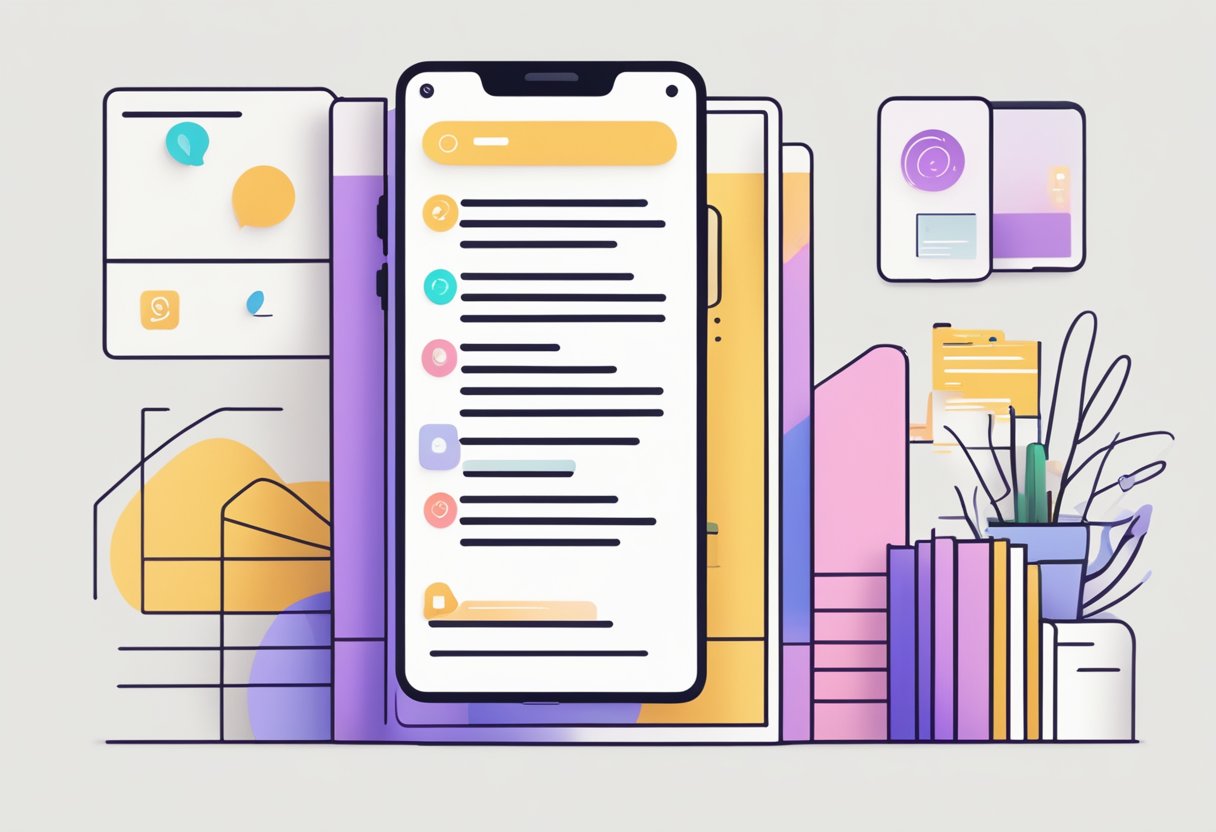
How can I apply a bottom border to a view in React Native?
To apply a bottom border to a view in React Native, you can use the borderBottomWidth and borderBottomColor properties. For example, to apply a 2-pixel wide red border to a view, you can use the following code:
<View style={{ borderBottomWidth: 2, borderBottomColor: 'red' }} />
What are the steps to adjust the length of a bottom border in React Native components?
To adjust the length of a bottom border in React Native components, you can use the width property. For example, to make the border span the entire width of the component, you can set the width property to 100%:
<View style={{ borderBottomWidth: 2, borderBottomColor: 'red', width: '100%' }} />
How can I change the border color of a React Native element?
To change the border color of a React Native element, you can use the borderBottomColor property. For example, to change the border color to blue, you can use the following code:
<View style={{ borderBottomWidth: 2, borderBottomColor: 'blue' }} />
What is the correct way to style a bottom border using styled components in React Native?
To style a bottom border using styled components in React Native, you can use the styled-components/native library. For example, to create a styled component with a red bottom border, you can use the following code:
import styled from 'styled-components/native';
const StyledView = styled.View`
border-bottom-width: 2px;
border-bottom-color: red;
`;
How do I remove an existing bottom border from a React Native component?
To remove an existing bottom border from a React Native component, you can set the borderBottomWidth property to 0:
<View style={{ borderBottomWidth: 0 }} />
Why might the bottom border not appear when styling a React Native element?
The bottom border might not appear when styling a React Native element if the borderBottomWidth property is set to 0 or if the borderBottomColor property is set to a color that is the same as the background color of the component. Make sure to check these properties when troubleshooting missing borders.
