React Native is a popular framework that allows developers to build native mobile applications using JavaScript and React. One of the key features of React Native is its ability to create custom styles for UI components, including borders. Borders are a crucial part of any UI design, and React Native provides a simple and intuitive way to add borders to your components.
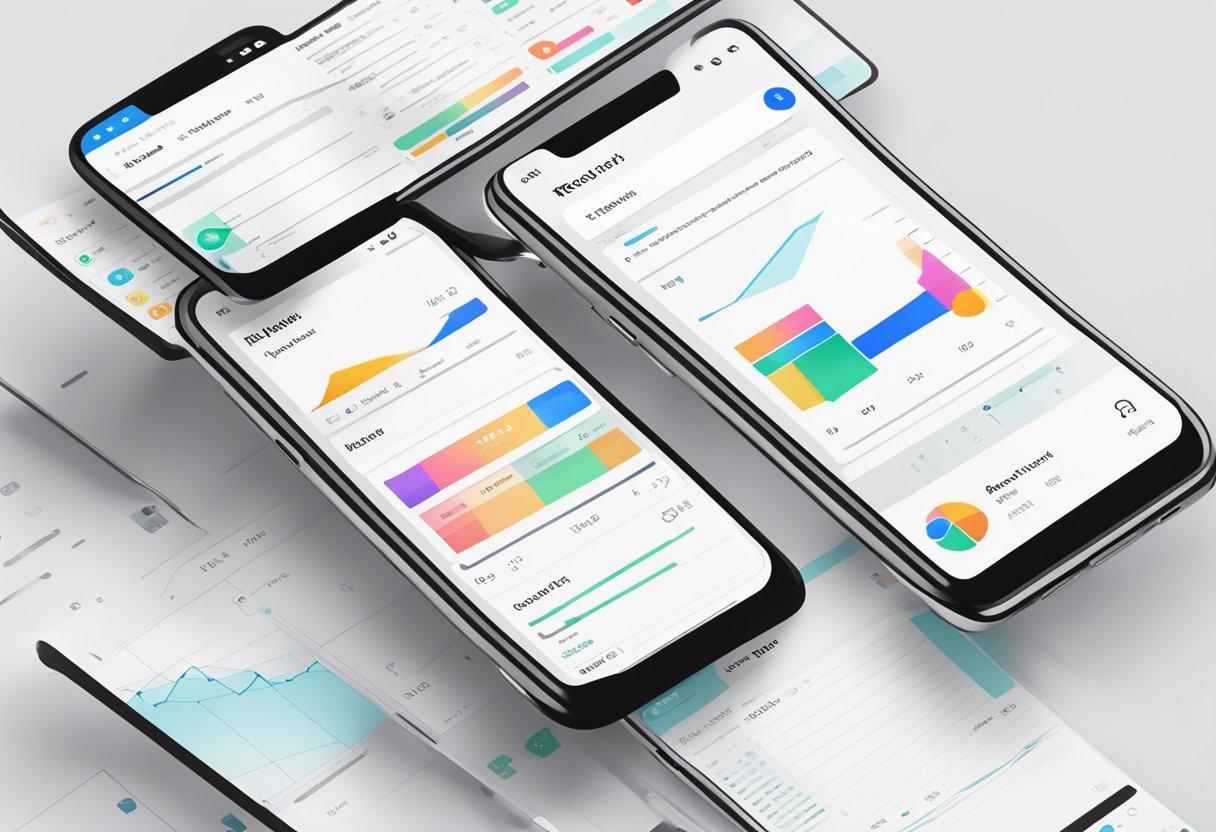
The React Native border property allows developers to add borders to their UI components with ease. Borders can be customized with various styles, such as color, width, and radius. This flexibility allows developers to create visually appealing designs that fit their app's style and branding. Additionally, the React Native border property can be used to create complex designs, such as rounded corners and dashed lines.
Índice De Conteúdo
Understanding Borders in React Native
In React Native, borders are used to add a visual distinction between different components. A border can be applied to any component, such as a view or text, and can be customized with different styles and properties.
To add a border to a component, the borderWidth, borderColor, and borderRadius properties can be used. The borderWidth property sets the width of the border, while the borderColor property sets the color of the border. The borderRadius property sets the roundedness of the border corners.
For example, to add a red border with a width of 2 pixels and rounded corners to a view component, the following code can be used:
<View style={{ borderWidth: 2, borderColor: 'red', borderRadius: 10 }}>
<Text>Hello, world!</Text>
</View>
In addition to these basic properties, React Native also provides more advanced border styles, such as borderTopWidth, borderBottomWidth, borderLeftWidth, and borderRightWidth, which allow for more fine-grained control over the appearance of the border.
It is important to note that the borderWidth property must be set to a non-zero value in order for the border to be visible. If the borderWidth is set to 0, the border will not be visible, even if the borderColor property is set.
Overall, understanding how to apply and customize borders in React Native is an important skill for any developer working with the framework. By using the borderWidth, borderColor, and borderRadius properties, developers can add visual interest and clarity to their applications.
Styling Borders
React Native provides a variety of options to style borders of components. In this section, we will discuss the different ways to style borders in React Native.
Border Width
The borderWidth property is used to set the width of the border. It accepts a numeric value and defaults to 0. To set the border width, you can use the following syntax:
style={{ borderWidth: 2 }}
This will set the border width to 2.
Border Color
The borderColor property is used to set the color of the border. It accepts a string value and defaults to black. To set the border color, you can use the following syntax:
style={{ borderColor: 'red' }}
This will set the border color to red.
Border Radius
The borderRadius property is used to set the radius of the border corners. It accepts a numeric value and defaults to 0. To set the border radius, you can use the following syntax:
style={{ borderRadius: 10 }}
This will set the border radius to 10.
By combining these properties, you can create different styles for your borders. For example, you can create a rounded border with a thick width and a red color using the following syntax:
style={{ borderWidth: 4, borderColor: 'red', borderRadius: 20 }}
In this way, you can customize the borders of your components to match your design requirements.
Advanced Border Techniques
React Native provides a variety of border styles to choose from, but sometimes, you may need to take your border design to the next level. In this section, we'll explore two advanced border techniques: Custom Border Shapes and Border Images.
Custom Border Shapes
Custom border shapes allow you to create unique borders that are not available in the standard border styles. You can achieve this by using the borderRadius property, which sets the radius of the border corners. By setting different values for each corner, you can create a variety of shapes, such as rounded rectangles, circles, and even triangles.
Here's an example of how to create a rounded rectangle border:
<View style={{borderRadius: 10, borderWidth: 2, borderColor: 'black'}}>
<Text>Custom Border Shape</Text>
</View>
In this example, the borderRadius property sets the radius of all four corners to 10, creating a rounded rectangle shape. You can adjust the value of borderRadius to create different shapes.
Border Images
Border images allow you to use an image as a border. This technique is useful when you need to create a border with a specific pattern or texture that is not available in the standard border styles.
To use a border image, you need to create an image file and set it as the borderImageSource property. You also need to set the borderImageWidth and borderImageSlice properties to specify how the image should be sliced and stretched.
Here's an example of how to use a border image:
<View style={{borderWidth: 10, borderColor: 'black', borderImageSource: require('./border.png'), borderImageWidth: 20, borderImageSlice: 30}}>
<Text>Border Image</Text>
</View>
In this example, the borderWidth and borderColor properties set the width and color of the border, respectively. The borderImageSource property sets the image file to use as the border. The borderImageWidth property sets the width of the border image, and the borderImageSlice property specifies how the image should be sliced and stretched.
By using custom border shapes and border images, you can create unique and visually appealing borders that enhance the overall design of your React Native app.
Common Issues and Solutions
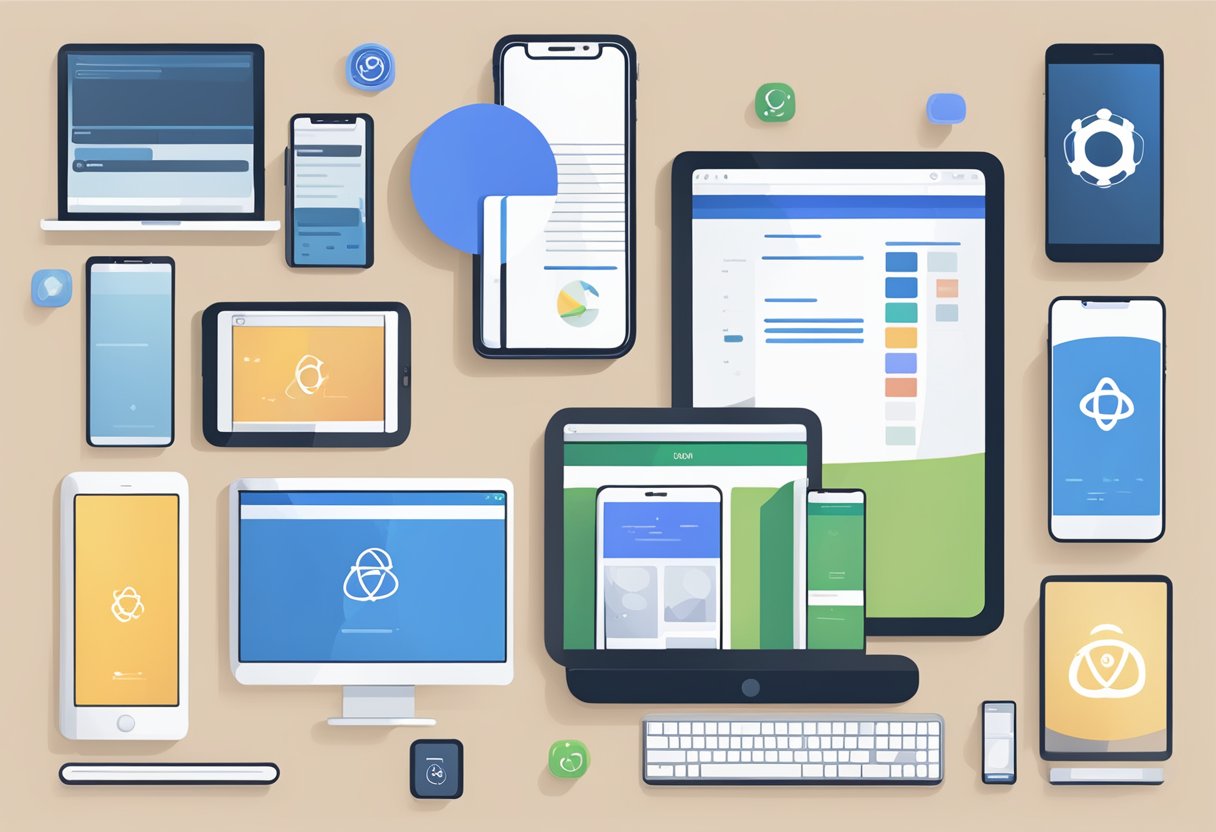
Cross-Platform Border Consistency
One common issue with React Native borders is achieving cross-platform consistency. This is because different platforms may render borders differently, resulting in inconsistencies in the appearance of the app.
To address this issue, developers should use the Platform module to conditionally apply styles based on the platform. For example, to set a border width of 1 pixel on iOS and 2 pixels on Android, the following code can be used:
import { Platform, StyleSheet } from 'react-native';
const styles = StyleSheet.create({
box: {
borderWidth: Platform.OS === 'ios' ? 1 : 2,
},
});
Another solution is to use a third-party library like react-native-border-colors, which provides consistent border rendering across different platforms.
Performance Considerations
Another issue to consider when using borders in React Native is performance. Applying a border to a large number of elements can impact the app's performance, especially on older devices.
To improve performance, developers should avoid using borders on elements that do not require them. They should also use the borderRadius property instead of the border property whenever possible, as rounded corners are less expensive to render.
In addition, developers should use the shouldRasterizeIOS property on iOS to improve performance when using borders on elements with complex backgrounds. This property caches the element as a bitmap, reducing the number of redraws required when the element is updated.
By following these best practices, developers can ensure that their React Native apps have consistent and performant borders.
Best Practices for Border Design
When it comes to designing borders in React Native, there are a few best practices to keep in mind to ensure a visually appealing and functional design. Here are some tips:
1. Use appropriate border styles
React Native offers several border styles including solid, dotted, dashed, and double. Choosing the right style can make a big difference in the overall look and feel of your design. For example, a solid border may work well for a button, while a dashed border may be better suited for a text input.
2. Be mindful of border width
The width of a border can greatly affect the visual weight of an element. A thinner border may be more appropriate for smaller elements, while a thicker border may work better for larger elements. It's also important to consider the overall style of your design and ensure the border width complements it.
3. Use border radius for rounded corners
Border radius can add a touch of elegance to your design by creating rounded corners. However, it's important to use it judiciously and ensure it doesn't make the element look too bulky or awkward.
4. Consider using box shadows
Box shadows can add depth and dimension to your design, especially when used in conjunction with borders. However, it's important to use them sparingly and ensure they don't overpower the main element.
By following these best practices, you can create visually appealing and functional border designs in React Native.
