React Native has become one of the most popular frameworks for building cross-platform mobile applications. It allows developers to create apps for both iOS and Android platforms using a single codebase. However, creating a native look and feel for both platforms can be a challenging task. This is where NativeBase comes in.
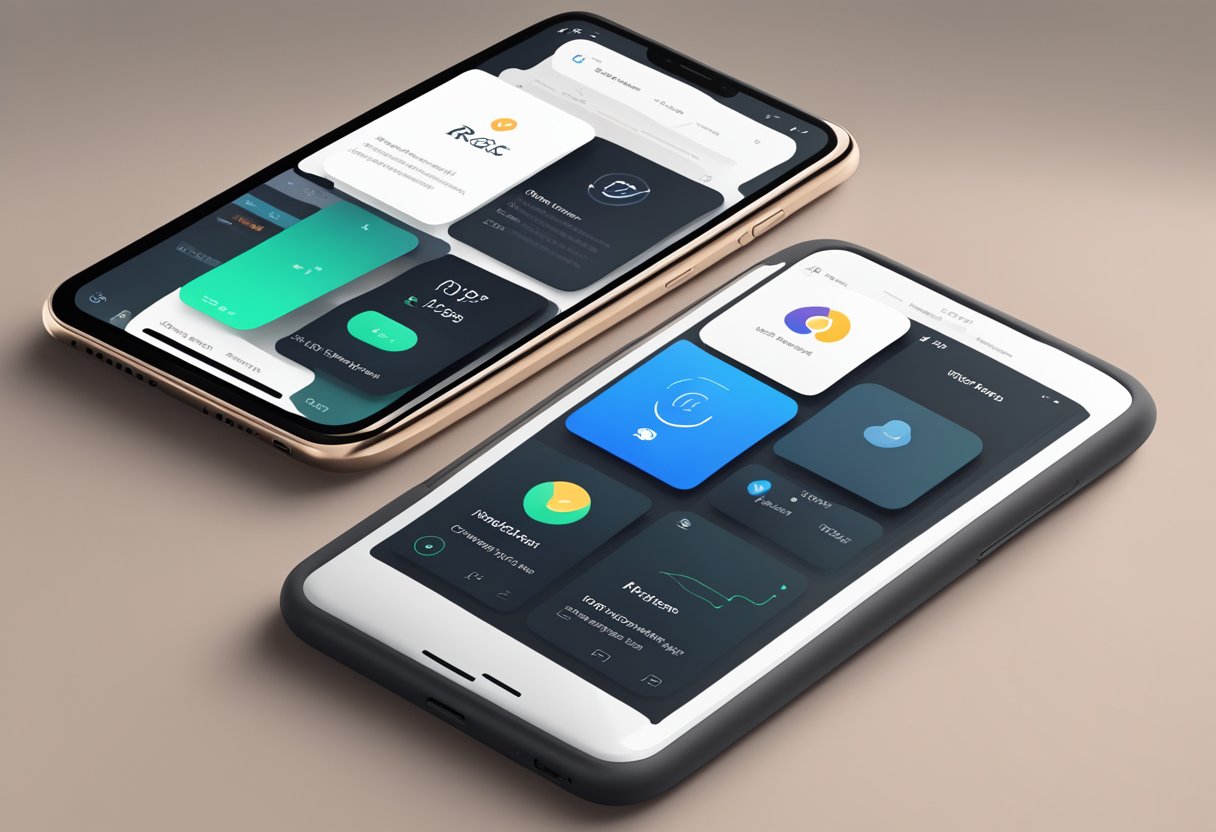
NativeBase is a UI component library for React Native that provides a set of reusable UI components, including buttons, forms, and cards, that have a native look and feel on both iOS and Android platforms. By using NativeBase, developers can save time and effort in building cross-platform apps that look and feel like native apps. In this article, we will explore how to use NativeBase with React Native to build cross-platform apps with a native look and feel.
We will start by introducing React Native and NativeBase and explaining how they work together. Then, we will provide a step-by-step guide on how to set up a development environment for building cross-platform apps with React Native and NativeBase. Finally, we will walk through the process of building a simple app using NativeBase components and styling them to achieve a native look and feel on both iOS and Android platforms.
Índice De Conteúdo
Getting Started with React Native and NativeBase
Setting Up the Development Environment
Before diving into building cross-platform apps with React Native and NativeBase, developers need to set up their development environment. Firstly, they need to install Node.js and npm on their system. Once installed, they can install the React Native CLI using npm.
Developers also need to install Android Studio or Xcode to run the app on an emulator or a physical device. They can follow the official React Native documentation for detailed instructions on setting up the development environment for their specific platform.
Creating a New React Native Project
After setting up the development environment, developers can create a new React Native project using the react-native init command. This command creates a new project with the necessary files and folders to get started.
Developers can then navigate to the project directory and start the development server using the npm start command. This command starts the Metro bundler, which compiles and bundles the JavaScript code for the app.
Integrating NativeBase
NativeBase is a UI component library for React Native that provides pre-built UI components for building cross-platform apps with a native look and feel. To integrate NativeBase into a React Native app, developers need to install the NativeBase package using npm.
Once installed, developers can import the required NativeBase components into their app and use them to build the UI. NativeBase provides a wide range of components, including buttons, forms, headers, and more, which can be customized to match the app's design.
In conclusion, setting up the development environment, creating a new React Native project, and integrating NativeBase are the essential steps to get started with building cross-platform apps with a native look and feel. By following these steps, developers can quickly build high-quality apps that work seamlessly on both iOS and Android.
Developing Cross-Platform Components
React Native with NativeBase provides an efficient way to develop cross-platform components that have a native look and feel. This section will discuss some of the key aspects of developing cross-platform components using NativeBase.
Using NativeBase Components
One of the key advantages of using NativeBase is that it provides a wide range of pre-built UI components that can be easily integrated into your React Native app. These components are designed to work seamlessly across different platforms, providing a consistent user experience.
NativeBase components are highly customizable, allowing you to modify their appearance and behavior to suit your specific needs. You can also combine different components to create more complex UI elements.
Customizing Look and Feel
While NativeBase components provide a native look and feel out of the box, you may want to customize their appearance to match your app's branding or design. NativeBase provides several ways to customize the look and feel of its components.
You can use the theme system to define custom styles for your components. NativeBase also provides a range of pre-built themes that you can use as a starting point for your own custom themes.
In addition, you can use the built-in style props to apply inline styles to your components. This allows you to modify the appearance of a component without having to create a new style sheet.
Handling Platform-Specific Code
One of the challenges of developing cross-platform apps is dealing with platform-specific code. NativeBase provides a range of tools to help you handle platform-specific code in your components.
You can use the Platform module to detect the current platform and conditionally render different components or styles based on the platform. NativeBase also provides a range of platform-specific components, such as the iOS-specific Picker component and the Android-specific Drawer component.
By using these tools, you can ensure that your components provide a consistent user experience across different platforms, while still taking advantage of platform-specific features and functionality.
In summary, developing cross-platform components with NativeBase is a powerful way to create apps that have a native look and feel. By using pre-built components, customizing their appearance, and handling platform-specific code, you can create highly functional and visually appealing UI elements that work seamlessly across different platforms.

7 thoughts on “Building Cross-Platform Apps with Native Look and Feel using React Native and NativeBase”