React Native Paper is a popular UI library for building cross-platform mobile applications using React Native. It provides a set of pre-built components that can be easily customized to fit the design requirements of any application. However, sometimes these pre-built components are not enough, and developers need to create their own custom components to meet specific needs.
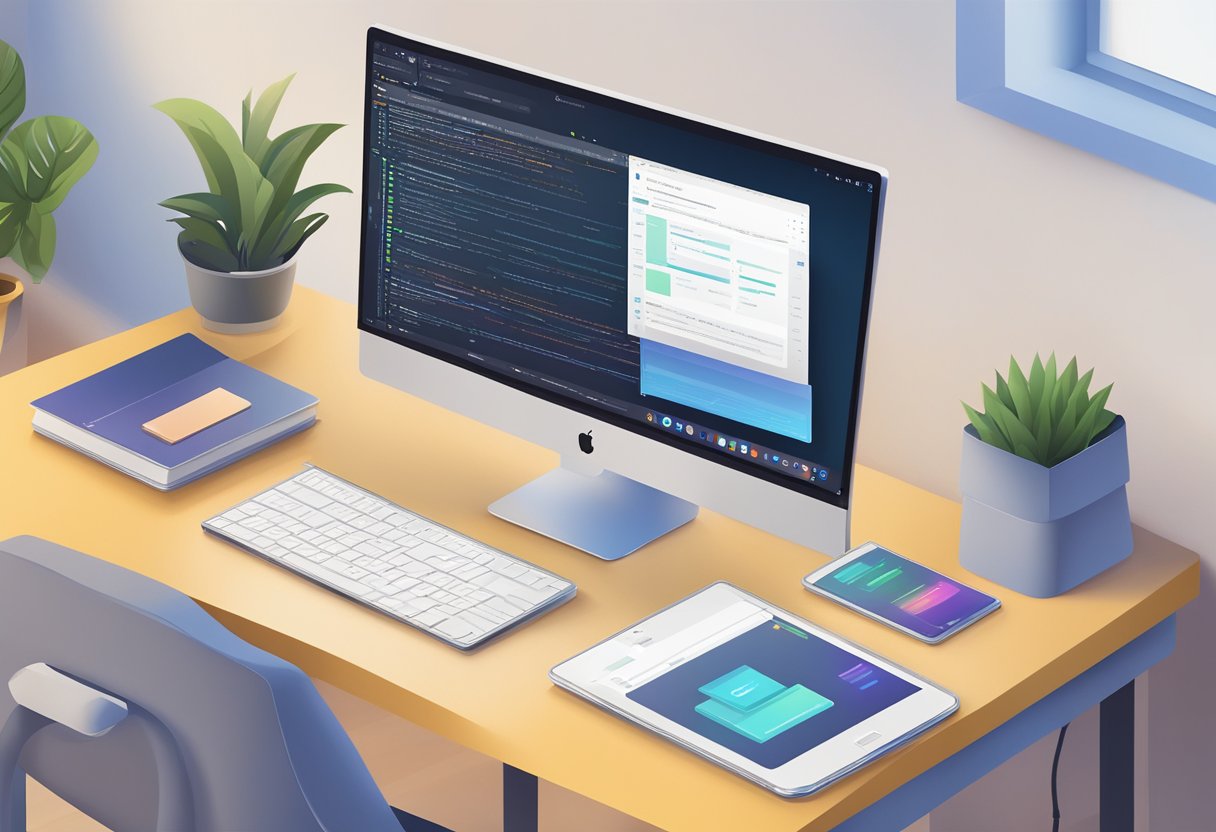
In this article, we will explore how to create custom React Native components using React Native Paper. We will walk through the process of creating a custom button component and styling it to match the design of the application. By the end of this article, readers will have a better understanding of how to create custom components using React Native Paper and will be able to apply this knowledge to their own projects.
Índice De Conteúdo
Getting Started with React Native Paper
React Native Paper is a popular library that provides ready-to-use components for building React Native applications. It is built on top of Material Design Guidelines and offers a wide range of customizable components. In this section, we will guide you through the process of getting started with React Native Paper.
Installation and Setup
Before you can start using React Native Paper, you need to install it in your project. You can do this by running the following command in your project directory:
npm install react-native-paper
Once the installation is complete, you need to link the library to your project. You can do this by running the following command in your project directory:
react-native link react-native-paper
This will link the library to your project and make it available for use.
Basic Usage
To use React Native Paper components in your project, you need to import them from the library. For example, to use the Button component, you can import it as follows:
import { Button } from 'react-native-paper';
Once you have imported the component, you can use it in your code as follows:
<Button mode="contained" onPress={() => console.log('Pressed')}>
Press me
</Button>
This will render a button with the text “Press me”. When the button is pressed, it will log a message to the console.
React Native Paper components come with a wide range of props that you can use to customize their appearance and behavior. You can find more information about these props in the official documentation.
In summary, getting started with React Native Paper is easy. You just need to install and link the library, and then import and use the components in your code. With its wide range of customizable components, React Native Paper can help you build beautiful and functional React Native applications in no time.
Building Custom Components
React Native Paper provides a set of pre-built components that can be used to quickly build a mobile application. However, sometimes these components may not fit the requirements of a particular application. In such cases, developers can create custom components that fit their needs. This section will provide an overview of how to build custom components using React Native Paper.
Understanding React Native Paper Theming
Before diving into building custom components, it is essential to understand how React Native Paper theming works. Theming in React Native Paper allows developers to customize the look and feel of components by defining a set of styles that can be applied to specific components or the entire application. Developers can create their own themes or use the default theme provided by React Native Paper.
Creating a Custom Button
Buttons are an essential component in any mobile application. React Native Paper provides a set of pre-built buttons that can be customized to fit the application's requirements. However, sometimes these buttons may not fit the design requirements of the application. In such cases, developers can create custom buttons using React Native Paper.
To create a custom button, developers need to define a set of styles that can be applied to the button. These styles can be defined using the StyleSheet API provided by React Native. Once the styles are defined, they can be applied to the button using the style prop.
Designing a Custom Card
Cards are another essential component in any mobile application. React Native Paper provides a set of pre-built cards that can be customized to fit the application's requirements. However, sometimes these cards may not fit the design requirements of the application. In such cases, developers can create custom cards using React Native Paper.
To create a custom card, developers need to define a set of styles that can be applied to the card. These styles can be defined using the StyleSheet API provided by React Native. Once the styles are defined, they can be applied to the card using the style prop.
Implementing a Custom Input Field
Input fields are a crucial component in any mobile application. React Native Paper provides a set of pre-built input fields that can be customized to fit the application's requirements. However, sometimes these input fields may not fit the design requirements of the application. In such cases, developers can create custom input fields using React Native Paper.
To create a custom input field, developers need to define a set of styles that can be applied to the input field. These styles can be defined using the StyleSheet API provided by React Native. Once the styles are defined, they can be applied to the input field using the style prop.
In conclusion, React Native Paper provides developers with a set of pre-built components that can be used to quickly build a mobile application. However, sometimes these components may not fit the requirements of a particular application. In such cases, developers can create custom components that fit their needs. By understanding React Native Paper theming and using the StyleSheet API, developers can create custom components that fit the design requirements of their application.
