React Native Confirm Dialog is a user interface component that provides a confirmation dialog box to the user. This dialog box is used to confirm the user's decision before proceeding with an action. The React Native Confirm Dialog is a customizable component that can be used in various applications. It is a simple and effective way to provide a confirmation dialog box to the user.
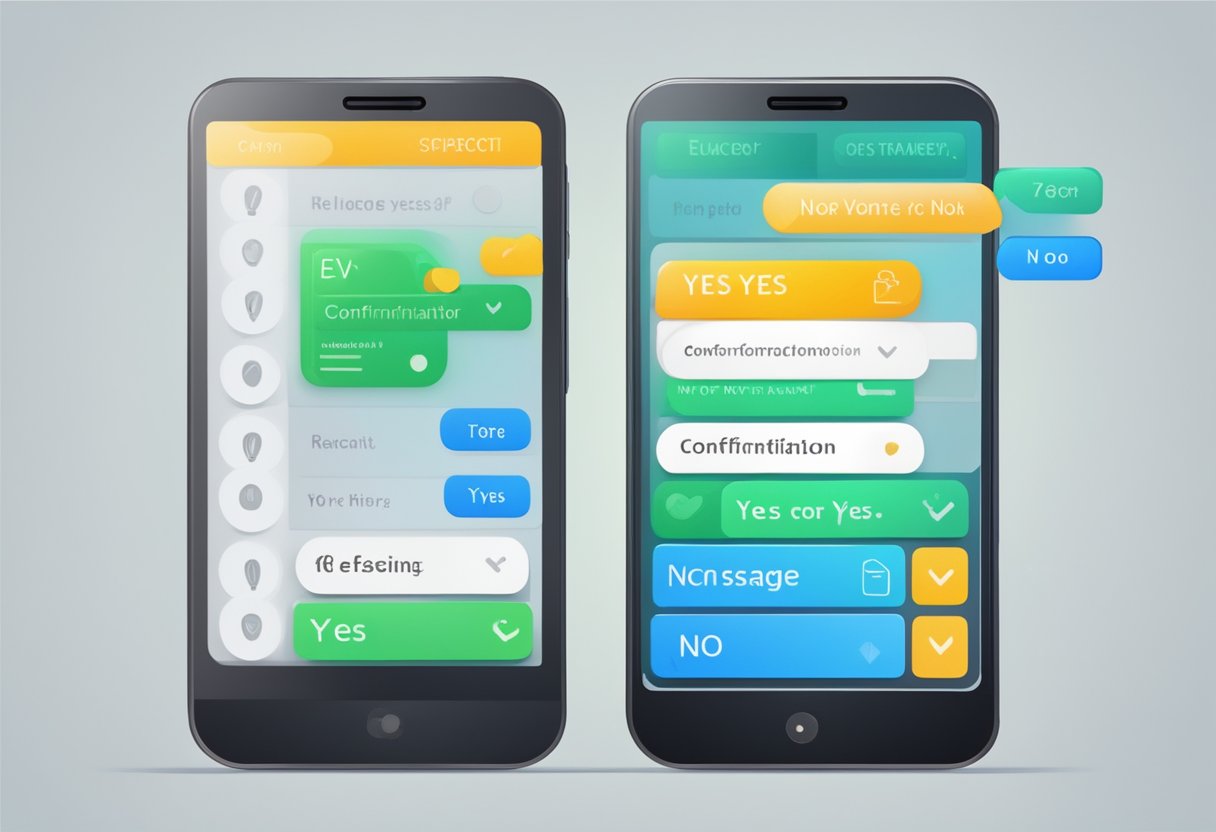
The React Native Confirm Dialog is easy to use and can be implemented in any React Native application. It is a flexible component that can be customized to fit the design of the application. The component is designed to be user-friendly and provides a clear message to the user. The React Native Confirm Dialog is a useful tool for developers who want to provide a confirmation dialog box to the user.
Índice De Conteúdo
Getting Started with React Native Confirm Dialog
React Native Confirm Dialog is a simple and customizable component that allows developers to display a confirmation dialog box in their React Native applications. This component is useful when developers want to confirm an action before proceeding, such as deleting a file or submitting a form.
To get started with React Native Confirm Dialog, developers need to install the package using npm or yarn. Once installed, they can import the component and use it in their code. The following code snippet shows an example of how to use the component:
import React from 'react';
import { ConfirmDialog } from 'react-native-simple-dialogs';
const MyComponent = () => {
const [visible, setVisible] = React.useState(false);
const handleConfirm = () => {
// handle user confirmation
setVisible(false);
};
const handleCancel = () => {
// handle user cancellation
setVisible(false);
};
return (
<ConfirmDialog
title="Confirmation"
message="Are you sure you want to delete this file?"
visible={visible}
onTouchOutside={() => setVisible(false)}
positiveButton={{
title: 'Yes',
onPress: handleConfirm,
}}
negativeButton={{
title: 'No',
onPress: handleCancel,
}}
/>
);
};
The ConfirmDialog component takes several props, including the title and message of the dialog box, the visible state of the dialog, and the onTouchOutside, positiveButton, and negativeButton handlers. Developers can customize the component by passing in their own props.
In addition to the basic usage shown above, React Native Confirm Dialog also supports more advanced features such as custom styling and animations. Developers can refer to the documentation for more information on how to use these features.
Overall, React Native Confirm Dialog is a useful and easy-to-use component for displaying confirmation dialog boxes in React Native applications.
Basic Usage of Confirm Dialog
React Native Confirm Dialog is a powerful tool that allows developers to create customizable confirmation dialogs in their mobile applications. By using Confirm Dialog, developers can easily prompt users to confirm or cancel an action, ensuring that the user is aware of the consequences of their actions.
Importing the Necessary Modules
Before creating a basic Confirm Dialog function, developers must first import the necessary modules. The Confirm Dialog module can be installed using npm or yarn. Once installed, developers can import the module into their project using the following code:
import { ConfirmDialog } from 'react-native-simple-dialogs';
In addition to the Confirm Dialog module, developers must also import the necessary components from the React Native library. These components include Text, View, TouchableOpacity, and StyleSheet.
Creating a Basic Confirm Dialog Function
To create a basic Confirm Dialog function, developers must first define the state of the dialog. This includes the visibility of the dialog, the title of the dialog, and the message displayed to the user. Once the state is defined, developers can create the Confirm Dialog component and customize it to fit their needs.
Here is an example of a basic Confirm Dialog function:
import React, { useState } from 'react';
import { Text, View, TouchableOpacity, StyleSheet } from 'react-native';
import { ConfirmDialog } from 'react-native-simple-dialogs';
export default function App() {
const [dialogVisible, setDialogVisible] = useState(false);
const showDialog = () => {
setDialogVisible(true);
};
const handleConfirm = () => {
// Handle confirm action
setDialogVisible(false);
};
const handleCancel = () => {
// Handle cancel action
setDialogVisible(false);
};
return (
<View style={styles.container}>
<TouchableOpacity onPress={showDialog}>
<Text style={styles.button}>Show Confirm Dialog</Text>
</TouchableOpacity>
<ConfirmDialog
visible={dialogVisible}
title="Confirm Action"
message="Are you sure you want to perform this action?"
onTouchOutside={() => setDialogVisible(false)}
positiveButton={{
title: "Confirm",
onPress: handleConfirm,
}}
negativeButton={{
title: "Cancel",
onPress: handleCancel,
}}
/>
</View>
);
}
const styles = StyleSheet.create({
container: {
flex: 1,
justifyContent: 'center',
alignItems: 'center',
},
button: {
padding: 10,
backgroundColor: '#2196F3',
color: 'white',
borderRadius: 5,
},
});
In this example, the Confirm Dialog function is triggered when the user presses the “Show Confirm Dialog” button. The title and message of the dialog are displayed to the user, along with “Confirm” and “Cancel” buttons. When the user presses the “Confirm” button, the handleConfirm function is called. When the user presses the “Cancel” button, the handleCancel function is called.
By using the basic Confirm Dialog function, developers can easily add confirmation dialogs to their mobile applications, providing users with a clear understanding of the actions they are about to perform.
Styling the Confirm Dialog

React Native Confirm Dialog provides the flexibility to customize the look and feel of the dialog to match the app's theme. This section covers the different ways to style the Confirm Dialog.
Customizing Buttons
The Confirm Dialog component provides an option to customize the buttons' labels and styles. Developers can pass a custom button label and style as props to the component.
For example, to change the Confirm button's label to “Yes” and set the background color to blue, the following code can be used:
<ConfirmDialog
title="Delete Item"
message="Are you sure you want to delete this item?"
visible={this.state.dialogVisible}
onTouchOutside={() => this.setState({ dialogVisible: false })}
positiveButton={{
title: 'Yes',
onPress: () => this.deleteItem(),
style: {
backgroundColor: 'blue',
},
}}
negativeButton={{
title: 'No',
onPress: () => this.setState({ dialogVisible: false }),
}}
/>
Dialog Theming
React Native Confirm Dialog also provides the ability to customize the dialog's theme. The theme can be set by passing a custom style object as a prop to the ConfirmDialog component.
For example, to change the dialog's background color to gray and the title's text color to white, the following code can be used:
const customStyles = {
dialog: {
backgroundColor: '#777',
},
title: {
color: 'white',
},
};
<ConfirmDialog
title="Delete Item"
message="Are you sure you want to delete this item?"
visible={this.state.dialogVisible}
onTouchOutside={() => this.setState({ dialogVisible: false })}
positiveButton={{
title: 'Yes',
onPress: () => this.deleteItem(),
}}
negativeButton={{
title: 'No',
onPress: () => this.setState({ dialogVisible: false }),
}}
customStyles={customStyles}
/>
In the above example, the customStyles object is passed as a prop to the ConfirmDialog component. The dialog property sets the background color to gray, and the title property sets the text color to white.
Overall, React Native Confirm Dialog provides a straightforward way to customize the dialog's look and feel, making it easy to integrate into any app's design.
Handling Confirm Dialog Responses
When using React Native's confirm dialog, it is important to handle the user's response appropriately. There are several approaches to handling confirm dialog responses, including using promises and async/await.
Using Promises
One approach to handling confirm dialog responses is to use promises. When the confirm dialog is displayed, a promise is returned that resolves with the user's response (either true or false) when the user clicks either the “OK” or “Cancel” button.
Here is an example of how to use promises to handle a confirm dialog response:
Alert.alert(
'Delete Item',
'Are you sure you want to delete this item?',
[
{
text: 'Cancel',
onPress: () => console.log('Cancel Pressed'),
style: 'cancel',
},
{
text: 'OK',
onPress: () => console.log('OK Pressed'),
},
],
{cancelable: false},
).then((response) => {
if (response) {
console.log('User clicked OK');
} else {
console.log('User clicked Cancel');
}
});
Async/Await Approach
Another approach to handling confirm dialog responses is to use async/await. This approach allows for more concise and readable code, as it eliminates the need for nested callbacks.
Here is an example of how to use async/await to handle a confirm dialog response:
const handleDeleteItem = async () => {
const response = await new Promise((resolve) => {
Alert.alert(
'Delete Item',
'Are you sure you want to delete this item?',
[
{
text: 'Cancel',
onPress: () => resolve(false),
style: 'cancel',
},
{
text: 'OK',
onPress: () => resolve(true),
},
],
{cancelable: false},
);
});
if (response) {
console.log('User clicked OK');
} else {
console.log('User clicked Cancel');
}
};
In this approach, a new promise is created that resolves with the user's response when the confirm dialog is displayed. The await keyword is used to wait for the promise to resolve before continuing with the code execution.
Overall, both approaches are valid ways to handle confirm dialog responses in React Native. The choice of which approach to use will depend on personal preference and the specific requirements of the project.
Advanced Techniques
Conditional Rendering
One of the most useful features of React Native Confirm Dialog is the ability to conditionally render the dialog box. This means that you can choose to show or hide the dialog box based on certain conditions. For example, you could show the dialog box only when a user tries to delete a particular item from a list.
To achieve this, you can make use of the “visible” prop of the ConfirmDialog component. By default, the value of this prop is set to “false”, which means that the dialog box will not be visible. However, you can change this value to “true” when you want to show the dialog box.
<ConfirmDialog
title="Delete Item"
message="Are you sure you want to delete this item?"
visible={this.state.showDialog}
onTouchOutside={() => this.setState({ showDialog: false })}
positiveButton={{
title: "Delete",
onPress: () => this.handleDeleteItem(),
}}
negativeButton={{
title: "Cancel",
onPress: () => this.setState({ showDialog: false }),
}}
/>
Integrating with State Management
React Native Confirm Dialog can be easily integrated with state management libraries such as Redux or MobX. This can be useful when you want to manage the state of the dialog box across multiple components.
To achieve this, you can create a separate state management module and use it to store the state of the dialog box. You can then pass this state to the ConfirmDialog component as a prop.
// State Management Module
import { observable, action } from "mobx";
class ConfirmDialogStore {
@observable showDialog = false;
@action.bound
show() {
this.showDialog = true;
}
@action.bound
hide() {
this.showDialog = false;
}
}
export default new ConfirmDialogStore();
// Component
import confirmDialogStore from "./confirmDialogStore";
<ConfirmDialog
title="Delete Item"
message="Are you sure you want to delete this item?"
visible={confirmDialogStore.showDialog}
onTouchOutside={() => confirmDialogStore.hide()}
positiveButton={{
title: "Delete",
onPress: () => this.handleDeleteItem(),
}}
negativeButton={{
title: "Cancel",
onPress: () => confirmDialogStore.hide(),
}}
/>
By using state management, you can easily manage the state of the dialog box across multiple components and ensure that it remains consistent throughout your app.
