React Native is a popular framework used for developing mobile applications. It allows developers to write code in JavaScript and create apps that are compatible with both iOS and Android platforms. One of the key features of React Native is the ability to create custom alerts, which are pop-up messages that provide information or ask for user input.
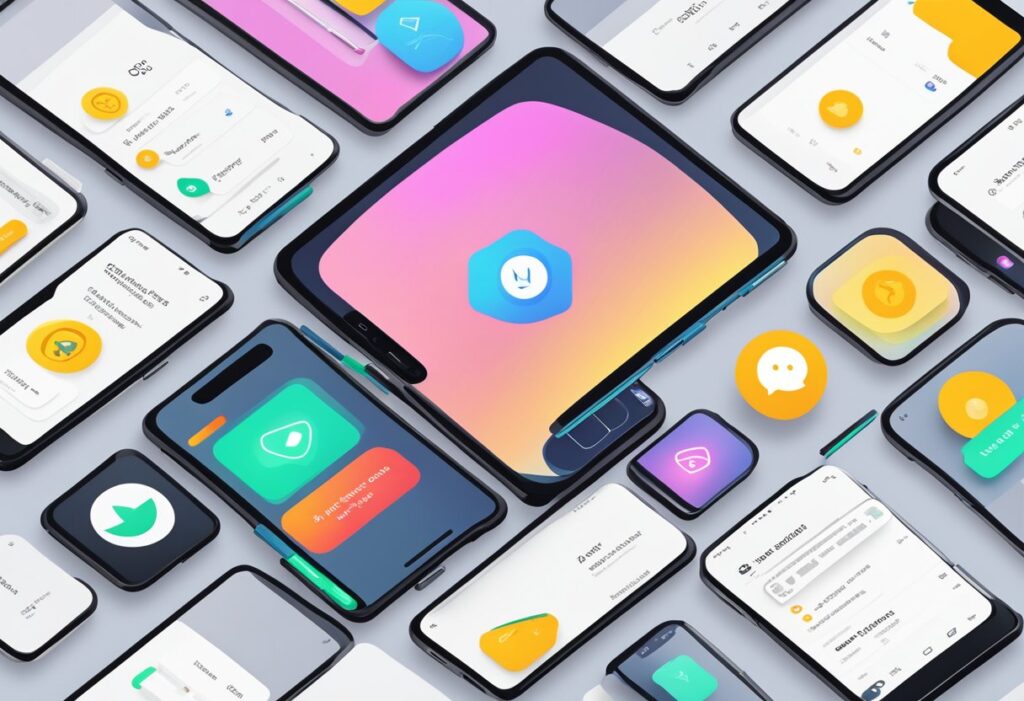
Custom alerts can be used for a variety of purposes, such as displaying error messages, asking for confirmation before performing an action, or providing feedback to the user. With React Native, developers can customize the appearance and behavior of alerts to match the design and functionality of their app. They can also add animations and other effects to make alerts more engaging and interactive.
In this article, we will explore the topic of React Native custom alerts in detail. We will discuss the benefits of using custom alerts, the different types of alerts that can be created, and the steps involved in creating them. We will also provide examples and code snippets to help developers get started with implementing custom alerts in their own React Native projects.
Índice De Conteúdo
Understanding React Native Alerts
Alert API Overview
React Native provides an Alert API that allows developers to show native-looking alert dialogs to the user. The API provides a simple interface for showing alerts with a title and message, as well as optional buttons for the user to interact with.
Developers can use the Alert API to display important messages to the user, such as error messages or confirmation dialogs. The API also allows developers to customize the appearance of the alert by specifying a custom title and message, as well as the text and behavior of the buttons.
Advantages of Custom Alerts
While the Alert API provides a simple way to display alerts, it may not always meet the specific needs of a particular app. In these cases, developers may choose to create their own custom alerts using React Native components.
Custom alerts can provide a more tailored user experience, with custom styling and animations that match the app's design. Developers can also add additional functionality to custom alerts, such as the ability to dismiss the alert by tapping outside of it, or the ability to include custom input fields for the user to interact with.
Overall, the Alert API provides a simple and easy-to-use interface for displaying alerts in React Native apps. However, for apps that require more customization and control over the alert experience, custom alerts may be a better option.
Creating Custom Alerts
Setting Up the Environment
Before creating custom alerts in React Native, it is important to ensure that the environment is set up properly. This includes installing the necessary dependencies, such as react-native-modal, which provides a customizable modal component.
To install react-native-modal, simply run the following command in the terminal:
npm install react-native-modal --save
Once installed, import the Modal component from react-native-modal in your project files to start creating custom alerts.
Designing the Alert Layout
To design a custom alert layout, developers can use any combination of React Native components, such as View, Text, Image, and TouchableOpacity. It is important to keep in mind the purpose of the alert and design it in a way that effectively communicates the message to the user.
Developers can also use styling properties, such as backgroundColor, borderRadius, and padding, to further customize the alert layout.
Handling User Interaction
After designing the custom alert layout, developers must handle user interaction, such as button presses or input fields. This can be done using event handlers, such as onPress or onChangeText.
It is important to consider the different scenarios that may occur when the user interacts with the alert, such as submitting incorrect input or cancelling the alert. Proper error handling and user feedback can improve the overall user experience.
By following these steps, developers can create custom alerts in React Native that are tailored to their specific needs and enhance the user experience.
Styling Custom Alerts
React Native Alert Custom allows developers to create custom alert components with a personalized look and feel. This section will cover the different ways in which developers can style their custom alerts.
Using Stylesheets
One way to style custom alerts is by using stylesheets. Developers can create a stylesheet with custom styles and apply it to their alert component. This provides a lot of flexibility in terms of customization. For example, developers can change the font size, color, and background color of the alert message and buttons.
Here's an example of how to use a stylesheet to style a custom alert:
import { StyleSheet } from 'react-native';
const styles = StyleSheet.create({
alertMessage: {
fontSize: 20,
color: 'red',
},
alertButton: {
backgroundColor: 'blue',
borderRadius: 5,
padding: 10,
},
});
Then, in the custom alert component:
import { View, Text, TouchableOpacity } from 'react-native';
const CustomAlert = ({ message, onPress }) => {
return (
<View>
<Text style={styles.alertMessage}>{message}</Text>
<TouchableOpacity style={styles.alertButton} onPress={onPress}>
<Text>OK</Text>
</TouchableOpacity>
</View>
);
};
Responsive Design Considerations
When styling custom alerts, it's important to consider responsive design. Custom alerts should look good and be easy to use on devices with different screen sizes and resolutions. One way to achieve this is by using percentage-based dimensions instead of fixed dimensions.
For example, instead of setting the width of the alert message to a fixed value like 300 pixels, developers can use percentage-based dimensions like 80% of the screen width. This ensures that the alert message will look good on devices with different screen sizes.
Another consideration is the placement of the alert on the screen. Developers should ensure that the alert is placed in a position that is easy to see and use on all devices. For example, placing the alert in the center of the screen may not be ideal on smaller devices where it could cover important content.
Overall, styling custom alerts requires careful consideration of responsive design and attention to detail. By using stylesheets and considering responsive design, developers can create custom alerts that are both functional and visually appealing.
Integrating Custom Alerts
Custom alerts are a great way to add a personalized touch to your React Native app. They can help to improve the user experience by providing a more visually appealing and informative way to display important information. In this section, we will discuss how to integrate custom alerts into your React Native app.
Incorporating into React Native App
To incorporate custom alerts into your React Native app, you will need to use a third-party library. There are several libraries available that provide customizable alert components such as react-native-modal, react-native-alert-custom, and react-native-popup-dialog. These libraries offer a variety of customization options, including the ability to change the alert's background color, font size, and animation style.
Once you have chosen a library to use, you can import the alert component into your app and customize it to fit your needs. You can then use the alert component to display messages and prompts to the user.
Cross-Platform Compatibility
One of the benefits of using React Native is its ability to create cross-platform apps. When incorporating custom alerts into your app, it is important to ensure that they are compatible with both iOS and Android devices.
Fortunately, most third-party alert libraries are designed to be cross-platform compatible. However, it is important to test your alerts on both iOS and Android devices to ensure that they function properly and look the way you intended.
In conclusion, integrating custom alerts into your React Native app can help to improve the user experience and provide a more personalized touch. By using a third-party library and ensuring cross-platform compatibility, you can create custom alerts that are both functional and visually appealing.
Advanced Custom Alert Features
React Native's Alert component provides developers with a simple way to display alerts to users. However, for more complex applications, developers may want to customize the look and behavior of alerts. React Native provides several advanced custom alert features that allow developers to create highly customized alerts that meet the specific needs of their applications.
Animations and Transitions
React Native's Animated API allows developers to create custom animations for alerts. By using Animated, developers can create animations that are triggered when an alert is displayed or dismissed. Animations can be used to provide visual feedback to users, such as highlighting the alert or animating the alert's content.
Additionally, React Native provides several built-in transition animations that can be used to animate the alert's appearance and disappearance. These transitions can be customized to provide a unique look and feel for the alert.
Accessibility Enhancements
Accessibility is an important consideration for any application. React Native's custom alert features include several accessibility enhancements, such as support for VoiceOver on iOS and TalkBack on Android. Developers can customize the accessibility label and hint for the alert, making it easier for users with visual impairments to understand the purpose of the alert.
Furthermore, developers can use the accessibilityRole prop to specify the role of the alert. This allows screen readers to provide more context to users, making the alert more accessible.
In conclusion, React Native's custom alert features provide developers with a powerful set of tools to create highly customized alerts that meet the specific needs of their applications. By using animations and transitions, developers can provide visual feedback to users, while accessibility enhancements ensure that the alert is accessible to all users.
