React Native is a popular framework for building cross-platform mobile applications. It allows developers to write code once and deploy it on both iOS and Android platforms. One of the most important components of any mobile application is the ability to display alerts and prompts to the user. React Native provides a simple and efficient way to create alerts with inputs, which can be used for a variety of purposes such as collecting user input or displaying confirmation messages.
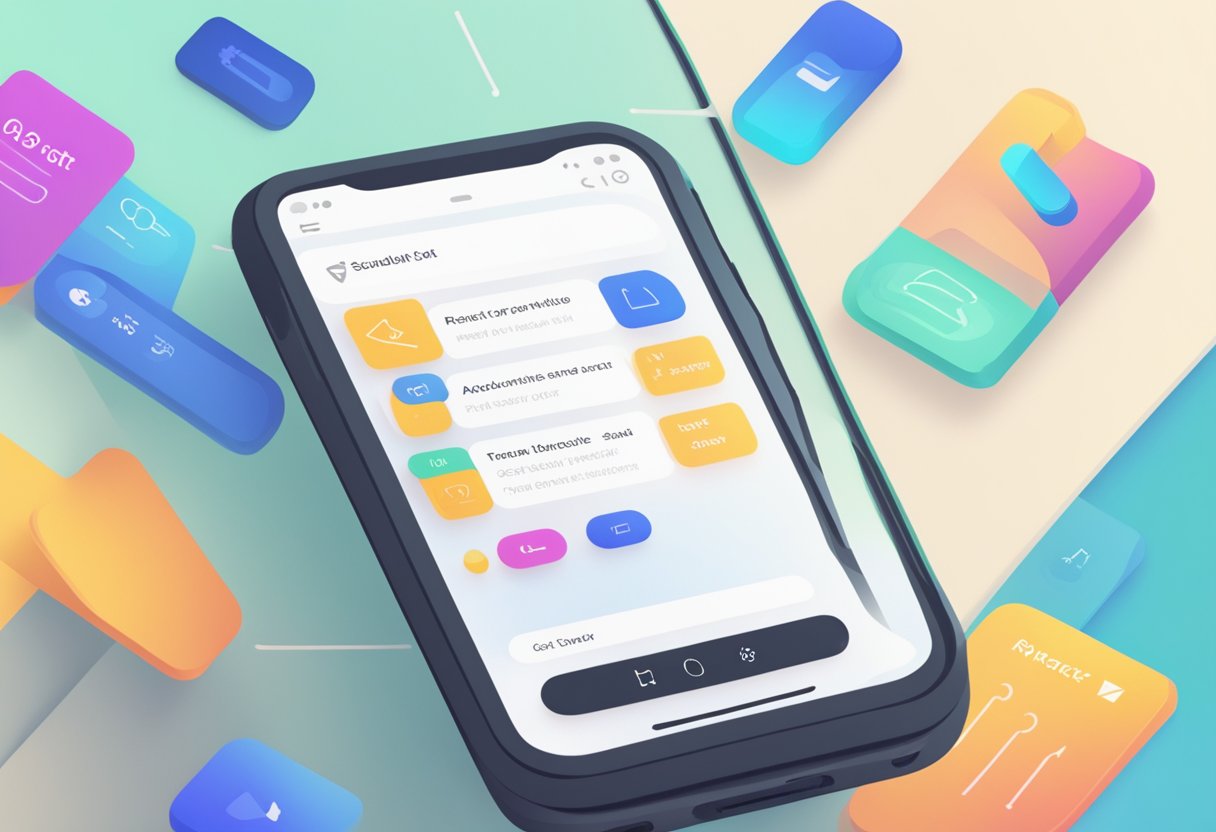
The React Native alert with input component is a powerful tool for developers to create interactive and user-friendly applications. It allows the user to input data and provides a customizable interface for displaying messages. The component can be easily integrated into any React Native application and customized to fit the specific needs of the project. With the ability to display alerts with inputs, developers can create applications that are more engaging and interactive for the user.
Índice De Conteúdo
Understanding React Native Alerts
Core Concepts
React Native is an open-source framework that allows developers to build mobile applications using JavaScript and React. One of the key features of React Native is the ability to display alerts to users. Alerts are a way to notify users of important information or to prompt them for input.
Alerts in React Native are similar to alerts in other mobile development frameworks, but they have some unique features. For example, React Native alerts can include input fields, allowing users to enter information directly into the alert. This can be useful for tasks like password resets or user feedback.
Alert API Overview
The Alert API in React Native provides a simple way to display alerts to users. The API includes two methods: alert() and prompt(). The alert() method displays a message to the user with an OK button to dismiss the alert. The prompt() method displays a message to the user with an input field and OK/Cancel buttons.
Here is an example of using the alert() method:
alert('Hello, world!');
And here is an example of using the prompt() method:
prompt('What is your name?', 'John Doe');
In addition to the basic alert() and prompt() methods, the Alert API also includes options for customizing the appearance and behavior of alerts. For example, you can set the title and message of an alert, customize the buttons, and handle button presses.
Overall, the Alert API in React Native provides a simple yet powerful way to display alerts to users. Whether you need to notify users of important information or prompt them for input, the Alert API has you covered.
Creating Custom Alerts with Input
React Native provides a simple way to create custom alerts with input fields. This feature is useful when you need to get input from the user, such as when asking for a username or password. In this section, we will discuss how to create custom alerts with input fields.
Building a Custom Alert Component
To create a custom alert with input fields, you need to build a custom component. This component will be responsible for rendering the alert and handling user input. The component can be built using the Alert component provided by React Native.
To build the custom alert component, you need to define a function that will render the alert. This function should return an Alert component with an input field. You can customize the input field by passing props to the TextInput component.
Managing State and Input
To manage the state of the input field, you need to use the useState hook provided by React. This hook allows you to store the value of the input field in state and update it when the user types in the field.
To handle user input, you need to define an onChangeText function that updates the state of the input field when the user types in the field. This function should be passed as a prop to the TextInput component.
Once the user has entered their input, you can use the Alert component's onDismiss prop to handle the input. This prop takes a function that will be called when the alert is dismissed. This function can then be used to process the user's input.
In conclusion, creating custom alerts with input fields in React Native is a straightforward process. By building a custom component and managing state and input, you can easily create custom alerts that allow users to input data.
Integration Techniques
React Native Alert with input can be integrated into your application using a few different techniques. Here are some ways to integrate this feature:
Handling User Input
When using React Native Alert with input, it is important to handle user input properly. This can be done by defining a function that will be called when the user submits their input. The function should take the input value as a parameter and then perform the necessary actions based on that input.
One way to handle user input is to use state management in React Native. By setting the input value as a state variable, you can easily update the value and use it in other parts of your application.
Event Handling in React Native
Event handling is an important aspect of React Native development, and it is no different when using React Native Alert with input. In order to handle events properly, you need to define event handlers that will be called when certain events occur.
For example, you can define an event handler that will be called when the user submits their input. This event handler can then take the input value and perform the necessary actions based on that input.
Overall, integrating React Native Alert with input into your application is a straightforward process that requires proper handling of user input and event handling. By using state management and event handling techniques, you can easily add this feature to your application.
Styling and Appearance
React Native Alert with Input allows for customization of the alert's appearance to better suit the user's needs. The following subsections describe how to customize the styles and make the alert responsive.
Customizing Styles
React Native Alert with Input provides several options for customizing the style of the alert. The textInputStyle property can be used to modify the text input's appearance. For instance, changing the backgroundColor property can change the color of the text input's background.
Additionally, the titleStyle and messageStyle properties can be used to modify the appearance of the alert's title and message, respectively. This can be done by changing the color, fontSize, and fontWeight properties.
Responsive Design
React Native Alert with Input is designed to be responsive and adapt to different screen sizes. By default, the alert will adjust its size based on the content it contains. However, if the user wants to customize the size of the alert, they can use the containerStyle property.
This property allows the user to set the width and height of the alert. Additionally, the maxHeight property can be set to ensure that the alert does not exceed a certain height, even if the content requires more space.
In conclusion, React Native Alert with Input provides several options for customizing the style and appearance of the alert. By utilizing the various properties available, developers can create alerts that are tailored to their specific needs.
Best Practices and Considerations
User Experience Enhancements
When using React Native Alert with Input, it is important to consider the user experience. One best practice is to ensure that the input field is clearly labeled and easy to understand. This will help users know what information they need to provide and reduce confusion.
Another consideration is to use appropriate validation for the input field. This can help prevent errors and ensure that the user provides the correct information. For example, if the input field is for a phone number, the validation should ensure that the user enters a valid phone number format.
Using appropriate styling for the Alert with Input can also enhance the user experience. This includes using clear and concise language for the alert message and button labels. Additionally, using appropriate colors and fonts can help make the alert more visually appealing and easier to read.
Performance Optimization
To optimize performance when using React Native Alert with Input, it is important to consider the number of alerts being used. Overuse of alerts can slow down the app and make it less responsive. One best practice is to limit the use of alerts to only when necessary.
Another consideration is to ensure that the Alert with Input is used in an appropriate context. For example, if the input field is for a lengthy form, it may be better to use a separate screen rather than an Alert with Input. This can help prevent the alert from becoming too cluttered and difficult to use.
Finally, it is important to test the Alert with Input on different devices and platforms to ensure that it performs well. This includes testing on both iOS and Android devices as well as different screen sizes and resolutions.
In summary, by following these best practices and considerations, developers can create a better user experience and optimize performance when using React Native Alert with Input.
