React Native Expo is a popular tool for building mobile applications using the React Native framework. It provides a set of tools and services that simplify the development process and allow developers to focus on building great apps. One of the key benefits of React Native Expo is that it allows developers to build and test their apps quickly and easily, without the need for complex setup or configuration.
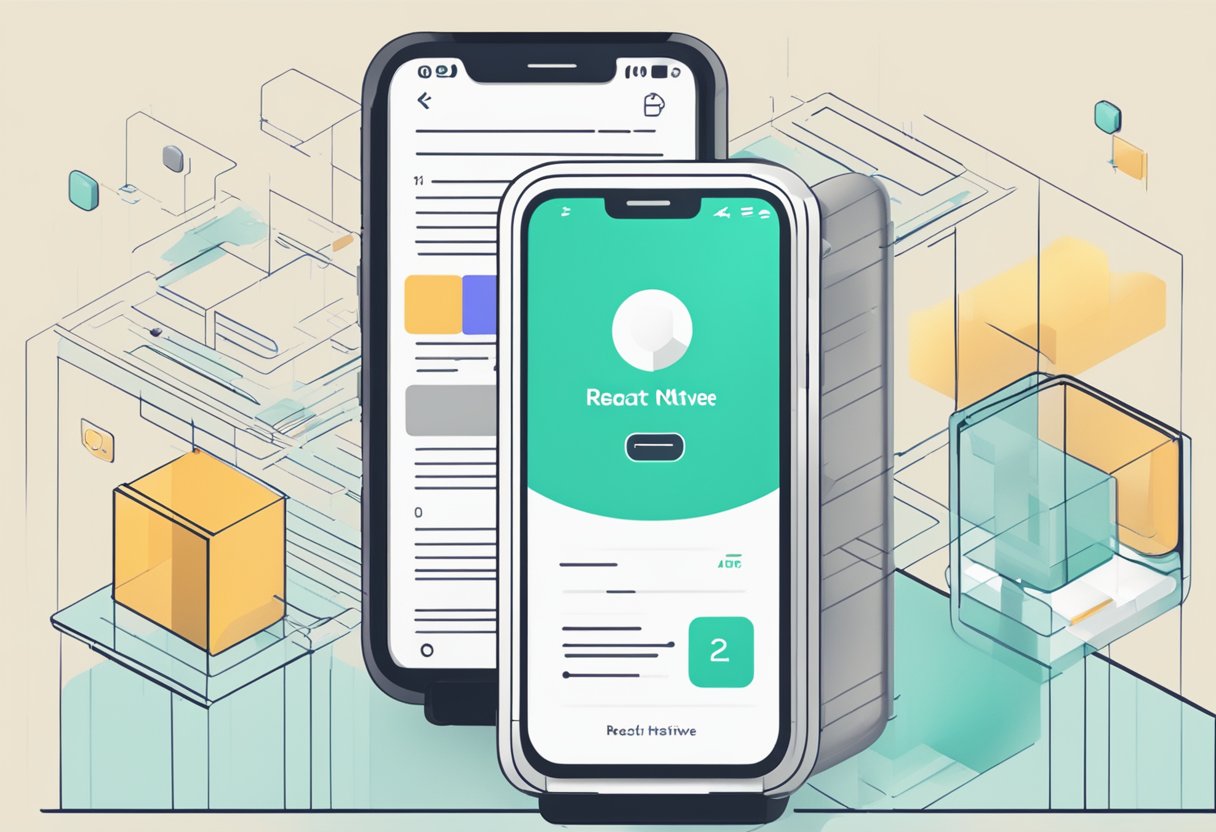
In this article, we will explore a React Native Expo example and walk through the steps required to build a simple mobile app. This example will demonstrate how easy it is to use React Native Expo to build a functional app with minimal setup and configuration. We will cover the basic components of a React Native app, including views, text, and buttons, and show how to use them to create a simple user interface. Additionally, we will show how to use Expo's built-in tools to preview and test the app on a variety of devices, including iOS and Android.
Índice De Conteúdo
Setting Up the Development Environment
Setting up the development environment for React Native Expo is a straightforward process. Before getting started, it is recommended to have Node.js installed on the machine. Once Node.js is installed, follow the steps below to set up the development environment:
- Install the Expo CLI globally using the following command in the terminal:
npm install -g expo-cli
- Create a new React Native project using the following command:
expo init my-project
This will create a new project with the basic folder structure and required files.
- Navigate to the project directory and start the development server using the following command:
cd my-project
npm start
This will start the development server and open the Expo Developer Tools in the browser.
- Install the Expo client on a mobile device to test the app. The Expo client is available on both the App Store and Google Play Store.
With these steps, the development environment for React Native Expo is set up and ready to use. The developer can now start building the app using the Expo SDK and testing it on the mobile device using the Expo client.
Creating a New Expo Project
To get started with React Native Expo, you first need to create a new project. This section will guide you through the steps required to create a new Expo project.
Installation
Before creating a new Expo project, you need to install the Expo CLI. The Expo CLI is a command-line interface tool that allows you to easily create, develop, and publish Expo projects.
To install the Expo CLI, you can use npm, the Node.js package manager. Open a terminal window and run the following command:
npm install -g expo-cli
This command will install the Expo CLI globally on your system, allowing you to create new Expo projects from anywhere.
Initialization
Once you have installed the Expo CLI, you can create a new Expo project by running the following command:
expo init my-project
This command will create a new directory called my-project in your current working directory and initialize a new Expo project inside it.
During the initialization process, you will be prompted to choose a template for your project. You can choose from a variety of templates, including blank, tabs, and authentication.
After selecting a template, the Expo CLI will install the necessary dependencies and generate a basic project structure for you.
Congratulations! You have now created a new Expo project using React Native. You can now start developing your app by running expo start in the project directory and opening the Expo client on your mobile device.
Basics of React Native with Expo
React Native is a popular JavaScript framework for building native mobile applications. Expo is a set of tools and services that makes it easier to develop, build, and deploy React Native apps. In this section, we will cover the basics of React Native with Expo, including components, styling, and navigation.
Components
React Native components are the building blocks of a user interface. Expo provides a set of pre-built components that can be easily customized to create a unique user interface. Some of the commonly used components include View, Text, Image, and Button.
Styling
Styling in React Native is similar to CSS, but with some differences. Expo provides a set of pre-defined styles that can be applied to components. In addition, custom styles can be created using JavaScript objects. Flexbox is used for layout in React Native, which allows for easy alignment and positioning of components.
Navigation is an important aspect of any mobile application. Expo provides a navigation library that allows for easy navigation between screens. The library includes a stack navigator, tab navigator, and drawer navigator. The stack navigator is used for navigating between screens in a stack-like manner. The tab navigator is used for creating tabs at the bottom of the screen. The drawer navigator is used for creating a slide-out menu.
In conclusion, React Native with Expo provides a powerful platform for building native mobile applications. The pre-built components, styling options, and navigation library make it easy to create a unique user interface and provide a seamless user experience.
Integrating APIs and Libraries
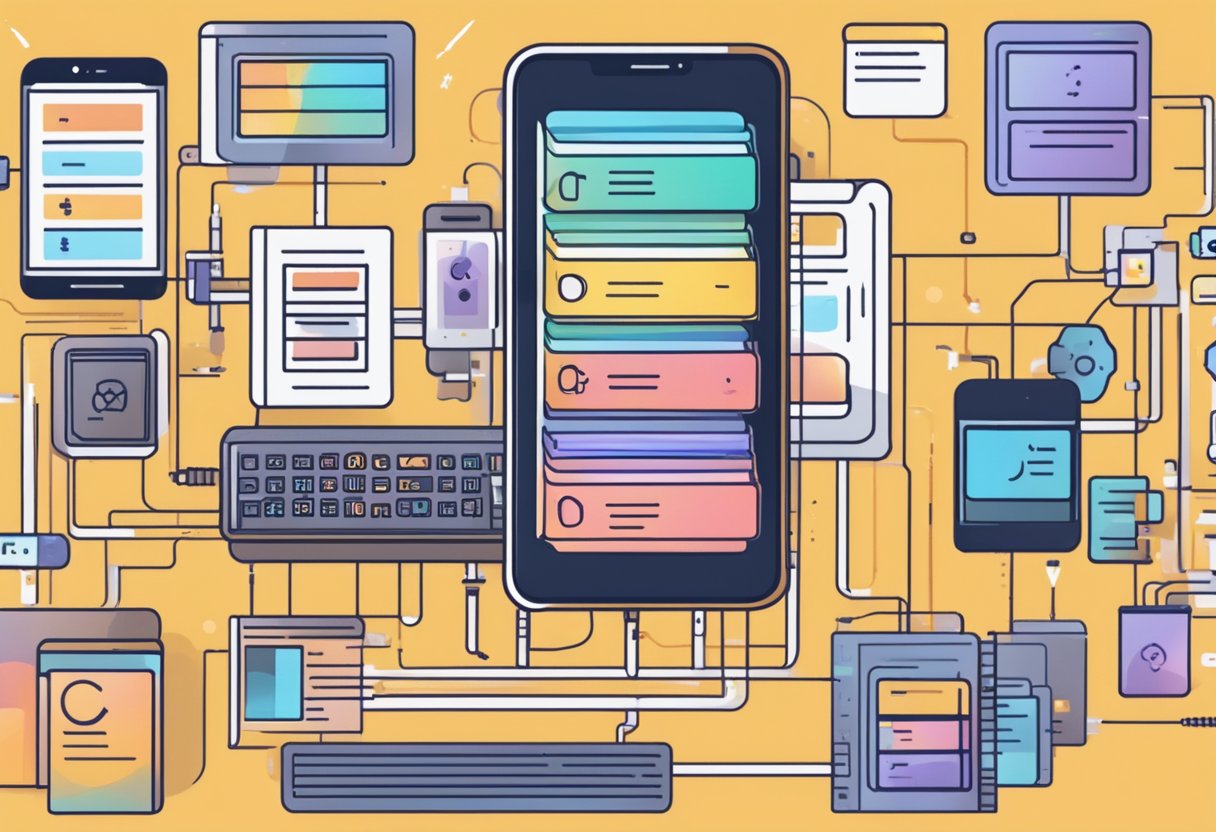
Using Expo APIs
Expo provides a range of APIs to simplify the process of building mobile applications. These APIs include camera, location, and push notifications. To use these APIs, you need to install the corresponding Expo packages and import them into your project.
For example, to use the camera API, you can install the expo-camera package and import it as follows:
import { Camera } from 'expo-camera';
Once you have imported the API, you can use it in your code to access the device's camera and perform various operations, such as taking photos or recording videos.
Adding Third-Party Libraries
In addition to Expo APIs, you can also add third-party libraries to your React Native Expo project. These libraries can provide additional functionality and features that are not available in Expo or React Native by default.
To add a third-party library, you need to install it using a package manager such as npm or yarn. Once you have installed the library, you can import it into your project and use its components and functions.
For example, to add the react-native-elements library, you can run the following command:
npm install react-native-elements
Then, you can import the library's components and use them in your code:
import { Button } from 'react-native-elements';
Using third-party libraries can greatly enhance the capabilities of your React Native Expo project, but it is important to choose reliable and well-maintained libraries to ensure compatibility and stability.
Building and Publishing
Expo Build Configuration
Before building your app, you need to configure your app.json file with your app's name, version, and other settings. You can also add custom fonts, icons, and splash screens to your app by configuring the expo section in your package.json file.
To build your app, run the following command in your project directory:
expo build:android
This will create a .apk file that you can use to install your app on an Android device. If you want to build your app for iOS, run the following command:
expo build:ios
This will create a .ipa file that you can use to install your app on an iOS device.
Publishing to Expo Go
Expo Go is a mobile app that allows you to preview and test your app on your device. To publish your app to Expo Go, run the following command:
expo publish
This will upload your app to Expo's servers and make it available for testing in Expo Go. You can also share your app with other people by sending them a link to your app's Expo page.
Deploying to App Stores
If you want to distribute your app through the App Store or Google Play Store, you need to create a build that meets their requirements. Expo provides a service called expo build:ios and expo build:android that creates a build that can be submitted to the respective app stores.
Before submitting your app to the app stores, make sure to test it thoroughly on different devices and configurations to ensure that it works as expected. You should also provide clear and concise instructions on how to use your app and any necessary permissions that it requires.
Overall, building and publishing your React Native Expo app is a straightforward process that can be accomplished with a few simple commands. By following the guidelines and best practices outlined in this section, you can create a high-quality app that is ready for distribution to users around the world.

2 thoughts on “React Native Expo Example: How to Build a Simple App in Minutes”