React Native Box Shadow: A Comprehensive Guide
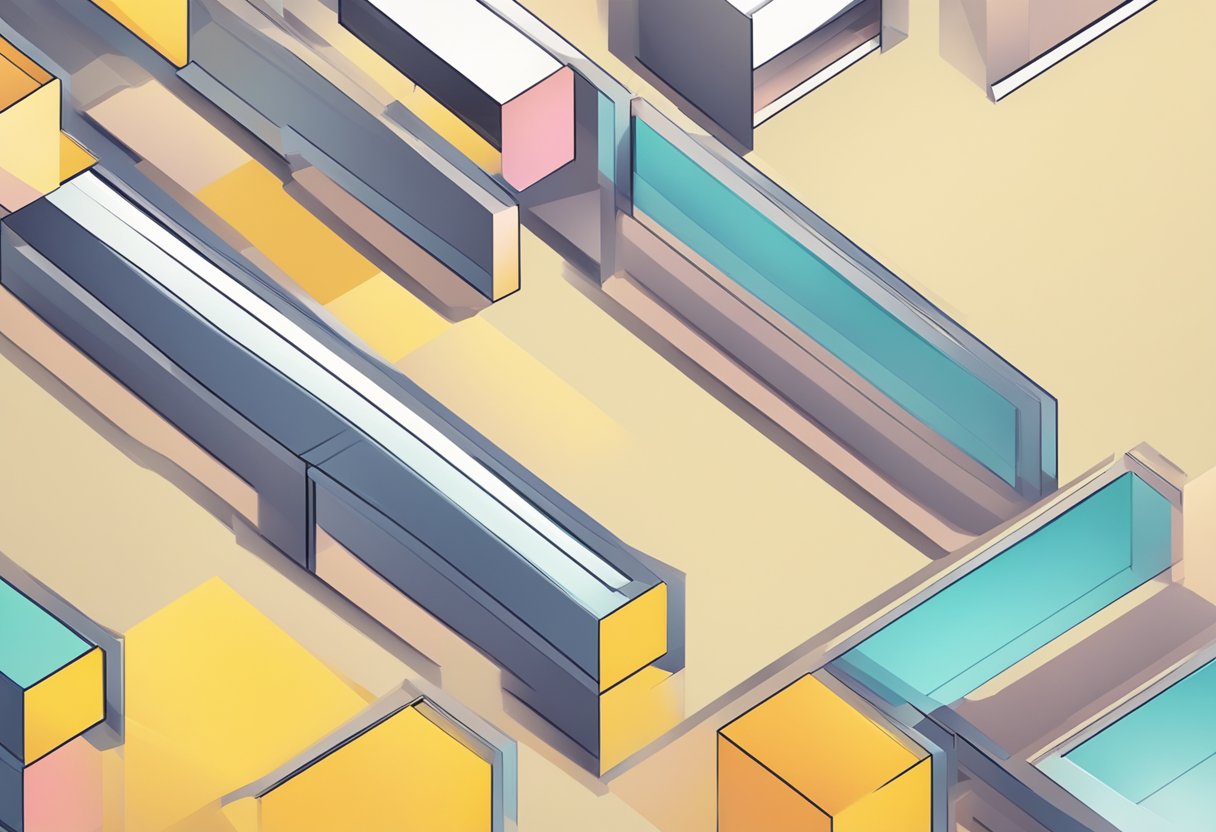
React Native is a popular framework for building cross-platform mobile applications. It allows developers to create apps for both iOS and Android platforms using a single codebase. One of the most important design elements in mobile app development is the use of shadows. Shadows provide depth and dimensionality to user interfaces, making them more visually appealing and easier to use. In this article, we will explore the use of box shadows in React Native and how they can be implemented in your own projects.
Box shadows are a type of shadow that can be applied to any rectangular element on a page. They are commonly used to create a sense of depth and separation between different elements. In React Native, box shadows can be added to any view component using a simple style property. This property takes a value that defines the size, color, and blur radius of the shadow. By adjusting these values, you can create a variety of different shadow effects that can be used to enhance the visual appeal of your app.
Índice De Conteúdo
Getting Started with Box Shadows
Understanding Box Shadow Properties
Box shadows are a popular design element used to add depth and dimension to user interfaces. In React Native, box shadows can be added to any component using the shadow property. The shadow property takes an object with several properties that control the appearance of the box shadow.
The most important properties of the shadow object are color, offset, opacity, and radius. The color property sets the color of the shadow, while the offset property controls the distance and direction of the shadow from the component. The opacity property sets the transparency of the shadow, and the radius property controls the blur radius of the shadow.
Setting Up the Development Environment
To get started with box shadows in React Native, you'll need to set up your development environment. This involves installing the necessary dependencies and configuring your project to use React Native.
First, you'll need to install Node.js and the React Native CLI. Once you've installed these dependencies, you can create a new React Native project using the react-native init command.
Next, you'll need to install the necessary packages for adding box shadows to your components. The react-native-shadow package is a popular choice for adding box shadows in React Native. You can install this package using the npm install react-native-shadow command.
Once you've installed the necessary packages, you can import the Shadow component from the react-native-shadow package and use it to add box shadows to your components.
Overall, adding box shadows to your React Native components is a simple and effective way to enhance the visual appeal of your user interfaces. With a basic understanding of the shadow object properties and the right development environment set up, you can easily add box shadows to your React Native projects.
Implementing Box Shadows in React Native
Box shadows are a popular design element used to add depth and dimension to user interfaces. React Native provides developers with a simple and effective way to implement box shadows in their applications. In this section, we will explore how to use the style property and React Native shadow generator tools to create box shadows in your React Native application.
Using the Style Property
To add a box shadow to a React Native component, you can use the style property. The style property can accept an object with various style properties, including shadowColor, shadowOffset, shadowOpacity, and shadowRadius. Here is an example of how to use the style property to add a box shadow to a View component:
<View style={{
shadowColor: '#000',
shadowOffset: { width: 0, height: 2 },
shadowOpacity: 0.25,
shadowRadius: 3.84,
elevation: 5
}}>
{/* Your content here */}
</View>
In the example above, the shadowColor property sets the color of the box shadow, shadowOffset sets the position of the shadow, shadowOpacity sets the opacity of the shadow, and shadowRadius sets the blur radius of the shadow. The elevation property is used to set the shadow depth on Android devices.
React Native Shadow Generator Tools
If you're not comfortable with manually setting the style properties to create a box shadow, there are several React Native shadow generator tools available online. These tools allow you to visually create and customize box shadows and generate the corresponding style object.
One popular tool is React Native Shadow Generator. With this tool, you can adjust the shadow properties using sliders and see the changes in real-time. Once you're satisfied with the shadow, you can copy the generated style object and paste it directly into your code.
Another tool worth checking out is React Native Box Shadow. This tool provides a simple and intuitive interface for creating box shadows and generates the corresponding style object.
In conclusion, adding box shadows to your React Native application is a simple and effective way to enhance your user interface. Whether you prefer to manually set the style properties or use a shadow generator tool, React Native provides developers with the flexibility to create beautiful and engaging user interfaces.
Cross-Platform Box Shadow Considerations
iOS and Android Differences
When it comes to designing user interfaces for mobile applications, developers must take into account the differences between iOS and Android. One such difference is the way each platform renders box shadows. On iOS, box shadows are rendered as a soft blur around the edges of an element, while on Android, box shadows are rendered as a solid color.
To ensure a consistent user experience across both platforms, developers should consider using platform-specific styles to apply box shadows. For example, on iOS, developers can use the shadowColor, shadowOffset, shadowOpacity, and shadowRadius properties to customize the appearance of box shadows. On Android, developers can use the elevation property to control the depth and shadow of an element.
Performance Implications
While box shadows can enhance the visual appeal of an application, they can also impact performance. Applying box shadows to multiple elements or to elements with complex shapes can result in slower rendering times and decreased performance.
To optimize performance, developers should consider using box shadows sparingly and only when necessary. They can also experiment with different shadow properties, such as reducing the shadow radius or opacity, to achieve a similar effect with less impact on performance.
In conclusion, developers should be mindful of the differences between iOS and Android when applying box shadows in their React Native applications. They should also consider the performance implications of using box shadows and use them sparingly to ensure optimal performance.
Advanced Box Shadow Techniques
Creating Custom Shadow Components
In React Native, it is possible to create custom shadow components to achieve more complex and unique shadow effects. To create a custom shadow component, you can use the View component and apply the shadow style property to it. You can then use the borderRadius property to define the shape of the shadow.
For example, to create a circular shadow, you can set the borderRadius property to half the width and height of the View component. You can also use the elevation property to control the depth of the shadow.
<View style={{
width: 100,
height: 100,
borderRadius: 50,
shadowColor: '#000',
shadowOffset: { width: 0, height: 2 },
shadowOpacity: 0.8,
shadowRadius: 6,
elevation: 10
}} />
Animating Shadows
React Native also allows for animating shadows using the Animated API. To animate a shadow, you can create an Animated.View component and apply the Animated.Shadow style property to it. You can then use the Animated.timing method to animate the shadow properties such as shadowOffset, shadowOpacity, and shadowRadius.
For example, to animate a shadow to grow and shrink in size, you can use the following code:
import { Animated } from 'react-native';
class ShadowAnimation extends React.Component {
state = {
shadowAnimation: new Animated.Value(0),
};
componentDidMount() {
Animated.timing(this.state.shadowAnimation, {
toValue: 1,
duration: 1000,
useNativeDriver: false,
}).start();
}
render() {
const { shadowAnimation } = this.state;
const shadowStyle = {
shadowColor: '#000',
shadowOffset: {
width: shadowAnimation.interpolate({
inputRange: [0, 1],
outputRange: [0, 10],
}),
height: shadowAnimation.interpolate({
inputRange: [0, 1],
outputRange: [0, 10],
}),
},
shadowOpacity: shadowAnimation,
shadowRadius: shadowAnimation.interpolate({
inputRange: [0, 1],
outputRange: [0, 10],
}),
};
return (
<Animated.View style={[{ width: 100, height: 100, borderRadius: 50 }, shadowStyle]} />
);
}
}
In this example, the shadowOffset, shadowOpacity, and shadowRadius properties are animated using the shadowAnimation value from the Animated.Value object. The interpolate method is used to map the shadowAnimation value to the desired shadow properties. The useNativeDriver option is set to false since native driver is not supported for shadow animations.
Troubleshooting Common Issues

Debugging Shadow Rendering
One of the most common issues that developers face when working with box shadows in React Native is the shadow rendering not appearing as expected. This can be caused by a variety of factors, including incorrect shadow properties or conflicting styles.
To troubleshoot this issue, developers should first check that the shadow properties are set correctly. This includes ensuring that the shadowColor, shadowOffset, shadowOpacity, and shadowRadius properties are all defined and have appropriate values. Developers should also check that the elevation property is not set, as it can interfere with the rendering of box shadows.
If the shadow properties are set correctly, developers should then check for conflicting styles. This can include styles that override the shadow properties or styles that conflict with the layout of the component. Developers can use the React Native Inspector tool to inspect the component and its styles to identify any conflicting styles.
Overcoming Limitations
Another common issue with box shadows in React Native is the limitations of the shadow rendering. For example, box shadows may not appear on certain types of components, such as images or text. Additionally, box shadows may not be visible on components with transparent backgrounds.
To overcome these limitations, developers can use alternative methods for creating shadows, such as using a custom background image or overlay. Developers can also use the borderRadius property to create a similar effect to a box shadow by applying a gradient to the border of the component.
It is important to note that while these methods can provide an alternative to box shadows, they may not have the same level of control or flexibility as the built-in box shadow properties. Developers should carefully consider the limitations and trade-offs of each method before implementing them in their projects.
