Alerts are an essential part of any mobile application. They help to notify users about important events or errors that require their attention. React Native, a popular framework for building mobile applications, provides developers with a powerful and flexible way to create alerts that are both visually appealing and easy to use. In this article, we will explore the Alert component in React Native and how it can be used to create stylish and effective alerts.
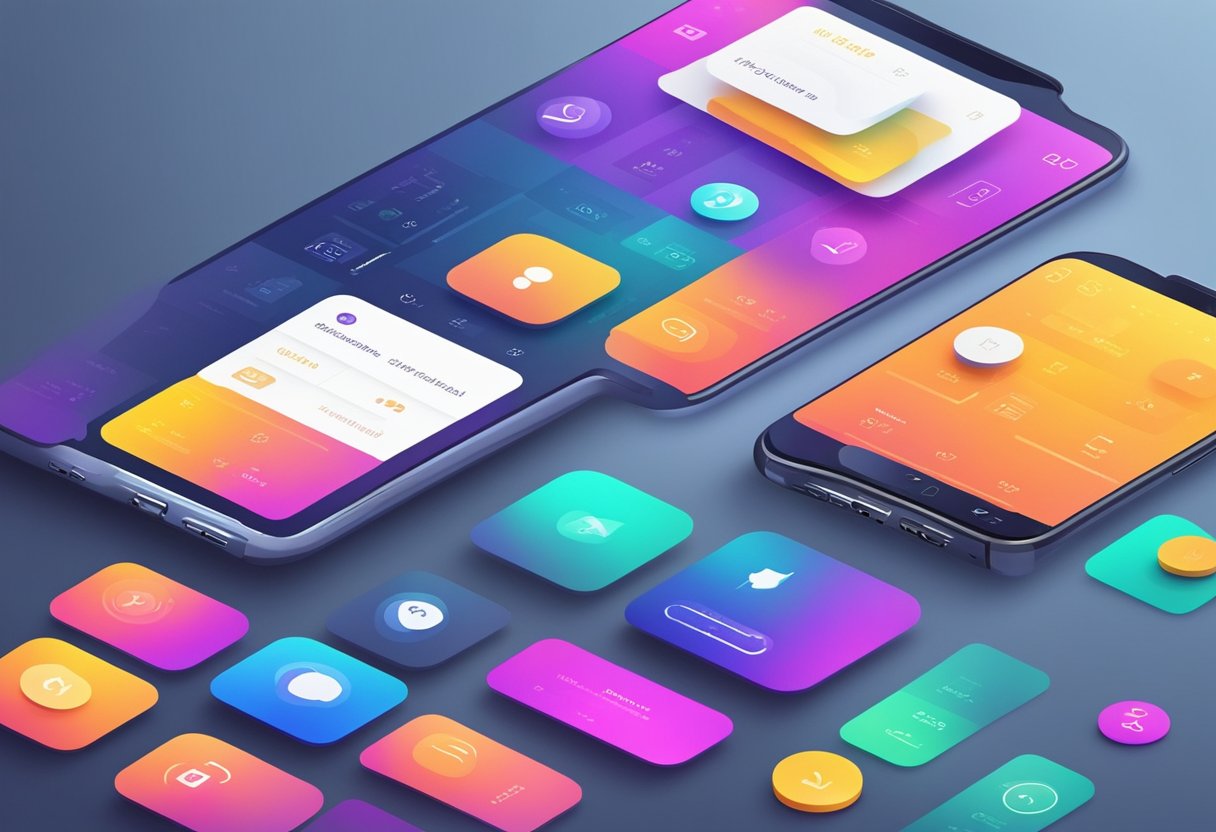
The Alert component in React Native is a built-in component that allows developers to display alerts to users. It is a simple and effective way to notify users about important events or errors in the application. The Alert component can be customized to suit the needs of the application and can be styled using CSS-like properties. This makes it easy for developers to create alerts that match the look and feel of the application.
One of the benefits of using the Alert component in React Native is that it is easy to use. Developers can create an alert by simply calling the Alert.alert() method and passing in the desired message and title. The Alert component also provides options for adding buttons to the alert, allowing users to take action in response to the alert. Overall, the Alert component in React Native is a powerful and flexible tool for creating stylish and effective alerts in mobile applications.
Índice De Conteúdo
Understanding Alerts in React Native
Alerts are an important component in any mobile application as they provide users with important information or warnings. In React Native, alerts are created using the Alert component, which is a pre-built component that can be easily integrated into any application.
To create an alert, the Alert component is imported from the react-native library and then called using the Alert.alert() method. This method takes two arguments: the first argument is the title of the alert, and the second argument is the message to be displayed.
In addition to the title and message, alerts can also include buttons that allow users to take action or dismiss the alert. The Alert component provides several options for customizing the buttons, including setting the text and style of the buttons.
One important thing to keep in mind when using alerts in React Native is to use them sparingly. Overusing alerts can be annoying to users and can detract from the overall user experience. It's important to only use alerts when necessary and to make sure that the information being presented is important and relevant to the user.
In conclusion, alerts are an important component in any mobile application and can be easily implemented in React Native using the Alert component. By using alerts sparingly and providing relevant information, developers can ensure that their users have a positive experience with their application.
Implementing Custom Alert Styles
Customizing the look and feel of alerts is an important aspect of creating a polished and professional app. In this section, we will discuss how to implement custom alert styles in React Native using various techniques.
Using Modal Components
React Native provides a Modal component that can be used to display custom alert messages. Modals are displayed on top of the current view and can be used to display any type of content. To use Modals in your app, you can import the Modal component from the ‘react-native' library.
Styling with StyleSheet
React Native provides a StyleSheet API that can be used to define custom styles for your components. To style your custom alert messages, you can create a StyleSheet object and define the styles you want to apply to your alert components. You can then apply these styles to your alert components using the ‘style' prop.
Handling User Interaction
In addition to customizing the look and feel of your alert messages, you may also want to handle user interaction with your alerts. React Native provides various event handlers that can be used to handle user interaction with your components. For example, you can use the ‘onPress' event handler to handle user clicks on a button within your alert message.
By using these techniques, you can create custom alert messages that match the style and tone of your app. Whether you are creating a simple alert message or a complex dialog box, React Native provides the tools you need to create professional and polished user interfaces.
Alert API Configuration
Alert Methods
The Alert API provides two methods to display alerts: alert() and prompt(). The alert() method displays a message and an OK button, while the prompt() method displays a message, an input field, and OK/Cancel buttons.
To use the alert() method, simply call Alert.alert('title', 'message') where title is the title of the alert and message is the message to display.
To use the prompt() method, call Alert.prompt('title', 'message', callback) where title and message are the same as for alert(), and callback is a function that will be called when the user presses OK or Cancel.
Alert Options
The Alert API provides several options to customize the appearance and behavior of alerts. These options are passed as an object to the alert() or prompt() method.
The available options are:
title: The title of the alert.message: The message to display.buttons: An array of objects representing the buttons to display. Each object should have atextproperty for the button label and an optionalonPressproperty for the callback function to be called when the button is pressed.type: The type of the alert. This can be one ofdefault,plain-text,secure-text, orlogin-password.defaultValue: The default value for the input field in aprompt()alert.cancelable: Whether the alert can be dismissed by tapping outside the alert or pressing the back button. Defaults totrue.onDismiss: A callback function to be called when the alert is dismissed.
To use these options, simply pass an object with the desired options as the second argument to the alert() or prompt() method. For example, Alert.alert('title', 'message', { buttons: [{ text: 'OK' }] }) will display an alert with a single OK button.
Best Practices for Alert Design
User Experience Considerations
When designing alerts, it is important to consider the user experience. Alerts should be clear, concise, and easy to understand. They should also be visually appealing and match the overall design of the app.
One best practice for alert design is to use simple and straightforward language. Avoid using technical jargon or complex sentences that may confuse the user. Additionally, it is important to use a font size and color that is easy to read. This helps ensure that users can quickly and easily understand the alert.
Another consideration is the placement of the alert. Alerts should be placed in a prominent location on the screen, such as the center or top of the screen. This helps ensure that users notice the alert and can quickly take action if necessary.
Accessibility Features
Alerts should also be designed with accessibility in mind. This means ensuring that users with disabilities can easily understand and interact with the alert.
One best practice is to provide alternative text for images used in alerts. This helps users with visual impairments understand the content of the alert. Additionally, it is important to ensure that the alert is compatible with screen readers and other assistive technologies.
Another consideration is the use of color. Alerts should not rely solely on color to convey information. This is because users with color blindness or other visual impairments may have difficulty distinguishing between different colors. Instead, it is recommended to use both color and text to convey information.
Overall, designing effective alerts requires careful consideration of the user experience and accessibility. By following best practices, developers can create alerts that are clear, concise, and easy to understand for all users.
Libraries and Tools
Community Libraries
React Native Alert is a popular component that is used in many mobile applications. As a result, there are many community libraries available that extend its functionality. Some of the most popular community libraries include:
- React Native Easy Toast: This library provides a customizable toast component that can be used to display messages to users. It is easy to use and can be customized to fit the design of any application.
- React Native Snackbar: Snackbar is a popular library that provides a simple and customizable way to display messages to users. It is highly customizable and can be easily integrated into any application.
- React Native Flash Message: Flash Message is a library that provides a simple way to display messages to users. It is highly customizable and can be easily integrated into any application.
Development Tools
Developers working with React Native Alert can benefit from a variety of tools that can help streamline the development process. Some of the most popular development tools include:
- Reactotron: Reactotron is a desktop application that provides a variety of tools for debugging and testing React Native applications. It includes features such as logging, networking, and state inspection.
- Redux DevTools Extension: This browser extension provides a variety of tools for debugging and testing Redux applications. It includes features such as time travel, state inspection, and debugging.
- ESLint: ESLint is a popular linting tool that can be used to enforce coding standards and identify potential issues in code. It includes a variety of rules that can be customized to fit the needs of any project.
