React Native is a popular JavaScript framework used for building mobile applications. It allows developers to create cross-platform apps that can run on both iOS and Android devices. One of the key features of React Native is its ability to create beautiful and responsive user interfaces. However, creating complex UI elements such as shadows can be a challenge for developers.

This is where react-native-shadow-2 comes in. It is a lightweight library that simplifies the process of adding shadows to UI elements in React Native. The library provides a simple API that allows developers to add shadows to any component with just a few lines of code. This makes it easy to create beautiful and responsive UI elements that look great on both iOS and Android devices.
Índice De Conteúdo
Getting Started with React Native Shadow 2
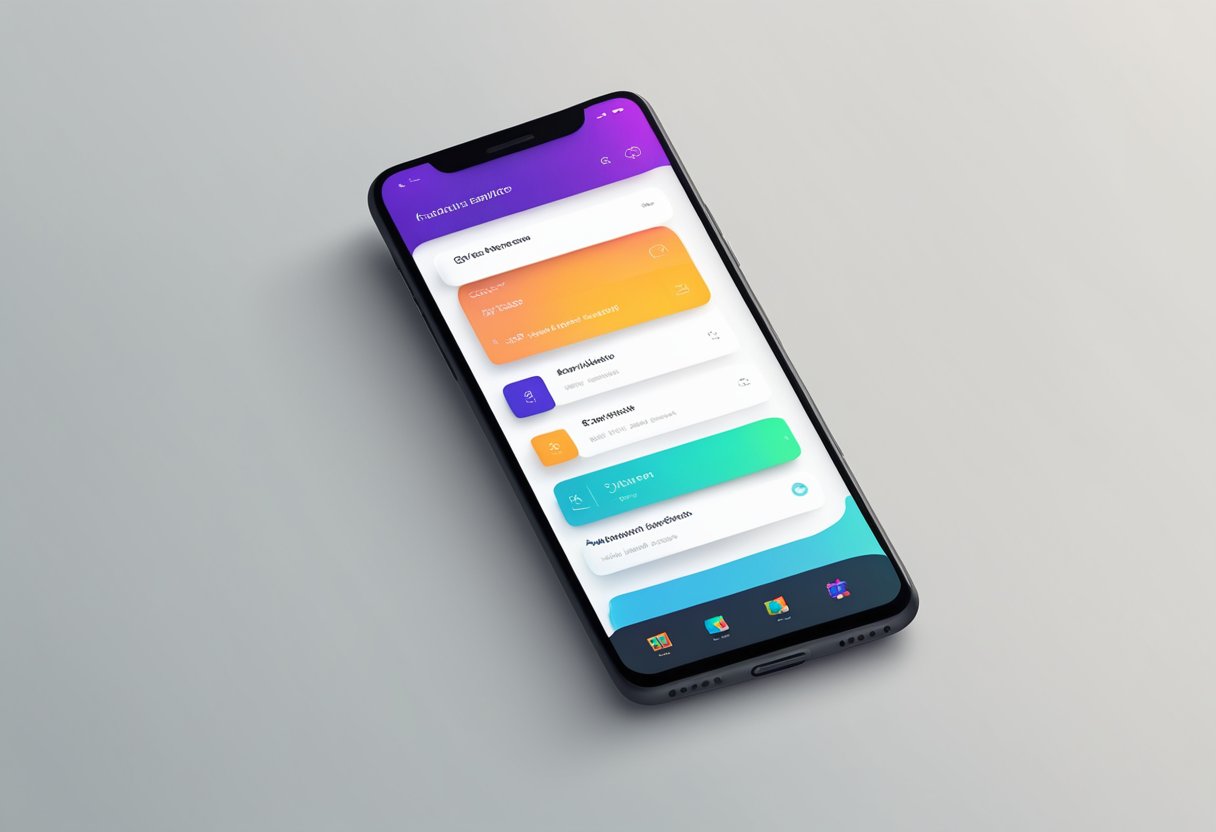
React Native Shadow 2 is a powerful library that allows developers to add shadows to their React Native applications with ease. In this section, we will cover the basic steps to get started with React Native Shadow 2.
Installation
To install React Native Shadow 2, the developer needs to run the following command in their terminal:
npm install react-native-shadow-2
This command installs the library and its dependencies in the project. After installation, the developer can import the library in their code and start using it.
Basic Configuration
To use React Native Shadow 2, the developer needs to import the Shadow component from the library and use it in their code. The Shadow component accepts several props that allow the developer to customize the shadow effect.
Here is an example of how to use the Shadow component:
import React from 'react';
import { View } from 'react-native';
import Shadow from 'react-native-shadow-2';
const App = () => {
return (
<View style={{ flex: 1, alignItems: 'center', justifyContent: 'center' }}>
<Shadow distance={10} startColor="#000000" endColor="#000000" radius={5}>
<View style={{ width: 200, height: 200, backgroundColor: '#ffffff' }} />
</Shadow>
</View>
);
};
export default App;
In this example, the Shadow component is used to add a shadow to a View component. The distance prop specifies the distance of the shadow from the component, the startColor and endColor props specify the color of the shadow, and the radius prop specifies the radius of the shadow.
With these basic steps, the developer can start using React Native Shadow 2 in their projects and add beautiful shadows to their components.
Styling Shadows
Shadow Properties
When using react-native-shadow-2, there are several properties that can be used to style shadows. These properties include width, height, borderRadius, color, opacity, elevation, and shadowRadius.
The width and height properties define the size of the shadow. The borderRadius property can be used to round the corners of the shadow. The color property sets the color of the shadow, and the opacity property sets the transparency of the shadow.
The elevation property is used to define the z-index of the shadow. The higher the elevation, the higher the shadow will appear on the screen. The shadowRadius property is used to define the blur radius of the shadow.
Platform-Specific Styles
react-native-shadow-2 also provides platform-specific styles for shadows. For iOS, the library uses the shadowColor, shadowOffset, and shadowOpacity properties to create the shadow. For Android, the library uses the elevation property to create the shadow.
To use platform-specific styles, simply import the Platform module from react-native and use a ternary operator to set the shadow properties based on the platform. For example:
import { Platform } from 'react-native';
import Shadow from 'react-native-shadow-2';
const styles = {
shadow: {
width: 100,
height: 100,
borderRadius: 50,
...Platform.select({
ios: {
shadowColor: 'black',
shadowOffset: { width: 0, height: 2 },
shadowOpacity: 0.5,
},
android: {
elevation: 5,
},
}),
},
};
const ExampleComponent = () => {
return (
<View style={styles.shadow}>
<Text>Example Text</Text>
</View>
);
};
By using platform-specific styles, developers can ensure that their shadows look consistent across different platforms.
Advanced Usage
Custom Shadows
React Native Shadow 2 provides developers with the flexibility to customize their shadows according to their preferences. The library allows users to adjust the shadow's color, opacity, blur radius, and offset. Users can also set different shadow properties for different sides of the component, such as top, bottom, left, and right.
To customize shadows, users can pass an object with the desired properties to the style prop of the Shadow component. For example, to create a red shadow with a blur radius of 10 and an opacity of 0.5, the following code can be used:
<Shadow style={{ shadowColor: 'red', shadowOpacity: 0.5, shadowRadius: 10 }}>
<View style={{ backgroundColor: 'white', borderRadius: 10, padding: 20 }}>
<Text>Custom Shadow</Text>
</View>
</Shadow>
Performance Considerations
While React Native Shadow 2 provides a simple way to create shadows in React Native, it is important to keep in mind the performance implications of using shadows, especially on older devices.
Shadows are created using a combination of multiple layers and image processing, which can be computationally expensive. Therefore, it is recommended to use shadows sparingly and optimize them for performance.
To optimize shadows, users can adjust the shadow properties to reduce the number of layers and the amount of image processing required. For example, reducing the shadow's blur radius or opacity can significantly improve performance without compromising the visual appearance of the shadow.
In addition, it is recommended to use shadows only when necessary and avoid applying them to large or complex components that can cause performance issues. By using shadows judiciously and optimizing them for performance, developers can create visually appealing and performant React Native applications.
Troubleshooting
Common Issues
React Native Shadow 2 is a powerful library that allows developers to easily add drop shadows to their React Native components. However, like any software, it can encounter issues that may cause problems for developers. One common issue that developers may encounter is that the shadow does not appear on the component. This can be caused by a number of factors, including incorrect styling or incorrect implementation of the library.
To resolve this issue, developers should first ensure that the component is properly styled. They should also check that the library has been correctly installed and imported. If these steps do not resolve the issue, developers may need to consult the library's documentation or seek assistance from the community.
Another common issue that developers may encounter is that the shadow appears distorted or incorrect. This can be caused by incorrect values or settings in the library, or by conflicts with other libraries or components.
To resolve this issue, developers should first check that the values and settings in the library are correct. They should also ensure that there are no conflicts with other libraries or components. If these steps do not resolve the issue, developers may need to consult the library's documentation or seek assistance from the community.
Debugging Tips
Debugging is an essential part of the development process, and can help developers to identify and resolve issues quickly and efficiently. When working with React Native Shadow 2, developers should use the following debugging tips to help them identify and resolve issues:
- Use console.log() statements to track the flow of data and identify any errors or issues.
- Use the React Native Debugger to inspect the component and its properties.
- Use the React Native Inspector to view the component's layout and identify any issues with positioning or sizing.
- Use the Chrome Developer Tools to inspect the component's styles and identify any conflicts or issues.
By using these debugging tips, developers can quickly identify and resolve issues with React Native Shadow 2, and ensure that their components are working as expected.
Community and Support
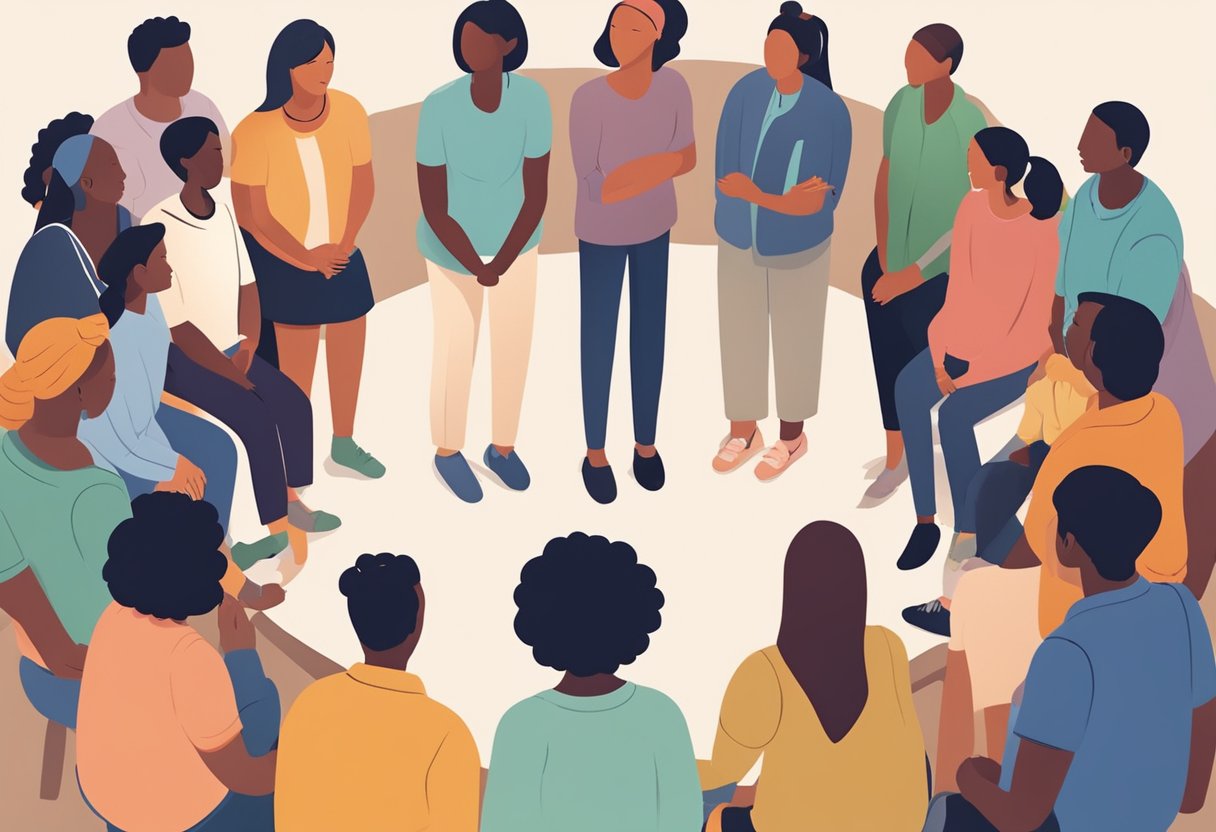
React Native Shadow 2 is a popular library that has a strong community and support system. The library has a dedicated GitHub repository where users can report issues, suggest improvements, and contribute to the development of the library.
Contributing to React Native Shadow 2
Contributing to React Native Shadow 2 is easy and highly encouraged. The library's GitHub repository has a detailed guide on how to contribute to the project. Users can contribute by reporting issues, suggesting improvements, or submitting pull requests.
The library's development team is highly responsive to issues and pull requests. They provide timely feedback and work closely with contributors to ensure that their contributions are integrated into the library.
Resources and Documentation
React Native Shadow 2 has extensive documentation that provides users with all the information they need to use the library. The documentation includes detailed installation instructions, a comprehensive API reference, and examples of how to use the library in different scenarios.
In addition to the documentation, the library has a vibrant community that provides support to users. Users can ask questions and get help on various platforms such as Stack Overflow, Reddit, and Discord.
Overall, the community and support system for React Native Shadow 2 is strong, making it easy for users to get help and contribute to the development of the library.
