Border solid is an important feature in React Native that allows developers to create borders around components. It is commonly used to create visual separation between different parts of an app, and can be customized with various properties such as color, width, and style.
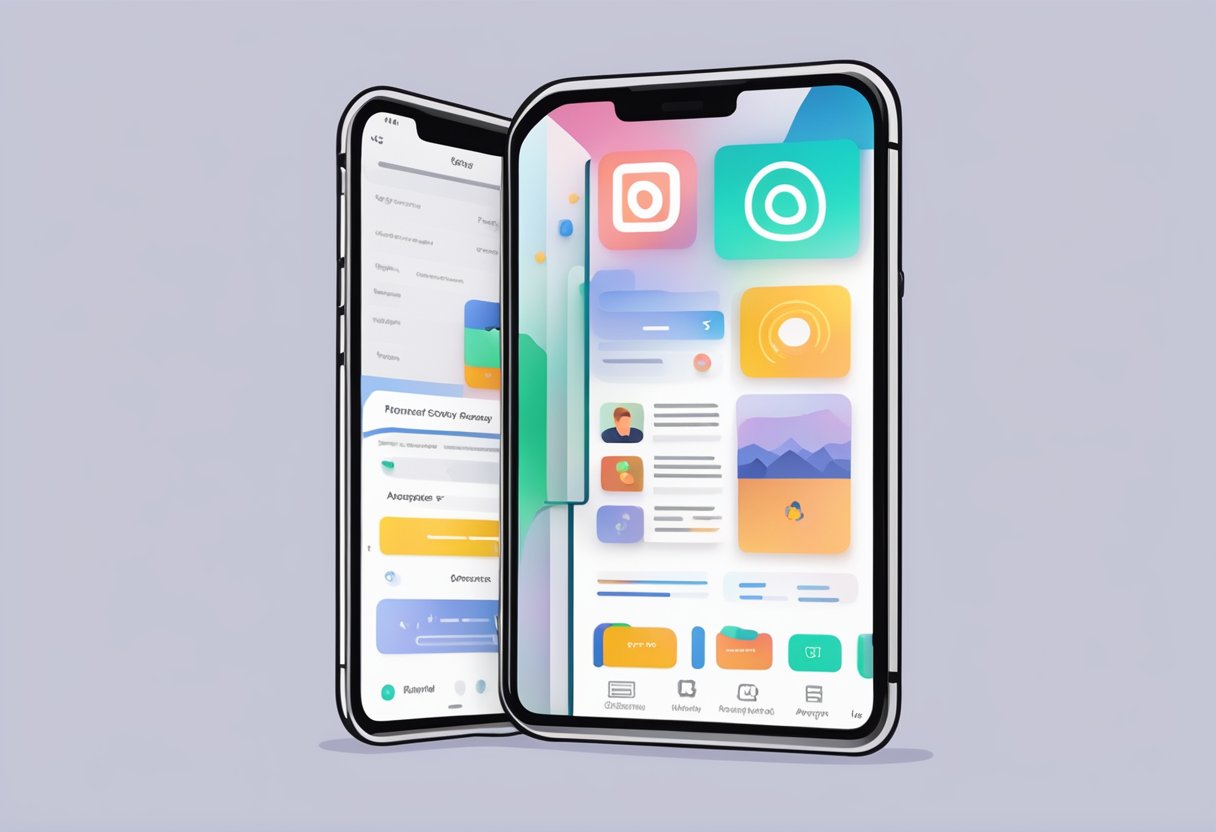
To create a border solid in React Native, developers can use the StyleSheet API and the style property. The borderStyle property can be set to “solid” to create a solid border, and the borderColor and borderWidth properties can be used to set the color and width of the border, respectively. For example, the following code creates a solid border with a width of 2 and a color of red:
const styles = StyleSheet.create({
container: {
borderWidth: 2,
borderColor: 'red',
borderStyle: 'solid'
}
});
It is important to note that the border solid feature is not limited to just the View component in React Native. It can also be applied to other components such as Text, Image, and ScrollView. By utilizing the border solid feature, developers can enhance the visual appeal of their app and create a more polished user interface.
Índice De Conteúdo
Understanding Borders in React Native
Borders are an essential part of UI/UX design, particularly when it comes to text elements. They can add structure, emphasis, and aesthetic appeal to your React Native app. In React Native, borders can be added to any component using the borderWidth, borderColor, and borderStyle properties.
The borderWidth property specifies the width of the border, while the borderColor property specifies the color of the border. The borderStyle property specifies the style of the border and can have the following values: solid, dotted, dashed, double, and none.
To create a solid border in React Native, the borderStyle property should be set to solid. For example, the following code will create a solid border with a width of 2 pixels and a color of black around a View component:
<View style={{ borderWidth: 2, borderColor: 'black', borderStyle: 'solid' }}>
<Text>Some text here</Text>
</View>
It is important to note that the borderWidth property must be set to a number value, while the borderColor property can be set to a string value representing a color name, a hex code, or an RGB value.
In addition to View components, borders can also be added to other components such as Text, Image, and TouchableOpacity. By adding borders to these components, you can create visually appealing designs that enhance user experience.
Overall, understanding how to add and customize borders in React Native is an important skill for any app developer. By using the borderWidth, borderColor, and borderStyle properties, you can create visually appealing designs that enhance the overall look and feel of your app.
Styling Borders with StyleSheet
React Native provides an easy way to style the borders of components using the StyleSheet API. This API allows developers to define styles for their components in a separate file, improving code organization and making it easier to maintain.
Border Width
To set the width of a border, developers can use the borderWidth property. This property accepts a numeric value that represents the width of the border in pixels. For example, to set a border with a width of 2 pixels, developers can define the following style:
const styles = StyleSheet.create({
borderStyle: {
borderWidth: 2
}
});
Border Color
To set the color of a border, developers can use the borderColor property. This property accepts a string value that represents the color of the border. For example, to set a border with a red color, developers can define the following style:
const styles = StyleSheet.create({
borderStyle: {
borderColor: 'red'
}
});
Border Radius
To set the radius of a border, developers can use the borderRadius property. This property accepts a numeric value that represents the radius of the border in pixels. For example, to set a border with a radius of 10 pixels, developers can define the following style:
const styles = StyleSheet.create({
borderStyle: {
borderRadius: 10
}
});
By combining these properties, developers can create custom border styles that fit the needs of their application. It is important to note that these properties can be used in conjunction with each other to create more complex border styles.
In summary, React Native's StyleSheet API provides an easy way to style the borders of components. By using the borderWidth, borderColor, and borderRadius properties, developers can create custom border styles that fit the needs of their application.
Implementing Solid Borders
In React Native, solid borders can be implemented using the borderStyle property of the StyleSheet component. The borderStyle property defines the style of an element's border and can take the following values: solid, dotted, dashed, double, and none.
To implement a solid border in React Native, the borderStyle property should be set to solid. Here's an example of how to implement a solid border:
import React from 'react';
import { View, StyleSheet } from 'react-native';
const styles = StyleSheet.create({
container: {
borderWidth: 1,
borderStyle: 'solid',
borderColor: 'black',
padding: 10,
},
});
const SolidBorder = () => {
return (
<View style={styles.container}>
<Text>Some Text</Text>
</View>
);
};
export default SolidBorder;
In the example above, a View component is created with a StyleSheet object that contains the style properties for the View. The borderWidth property sets the width of the border, while the borderColor property sets the color of the border. Finally, the borderStyle property sets the style of the border to solid.
It's worth noting that the borderStyle property can also be used in combination with other border properties such as borderWidth and borderColor to create different border styles.
In conclusion, implementing solid borders in React Native is a straightforward process that can be achieved by setting the borderStyle property to solid. By using this property in conjunction with other border properties, developers can create a wide range of border styles to suit their needs.
Handling Different Screen Sizes
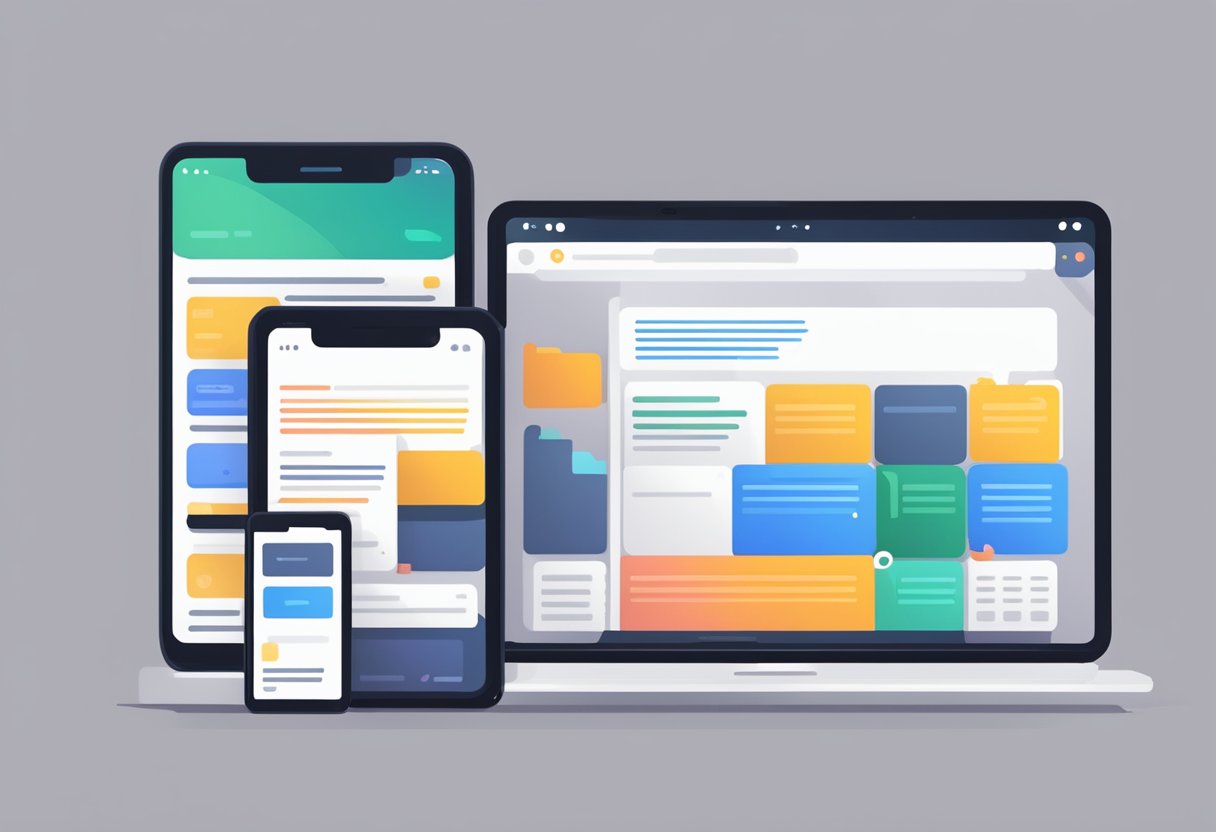
When developing a React Native app, it's essential to consider how the app will look on devices with different screen sizes. To ensure that the app looks great on all devices, developers must use the appropriate layout and style techniques.
One way to handle different screen sizes in React Native is to use the “flex” property. This property allows developers to specify how much space a component should take up on the screen. By setting the “flex” property to 1, the component will take up as much space as possible. Using this technique, developers can create responsive layouts that adapt to different screen sizes.
Another way to handle different screen sizes is to use the “Dimensions” API. This API allows developers to retrieve the width and height of the device screen and use these values to adjust the UI components dynamically. For example, developers can use the “Dimensions” API to set the width and height of an image component based on the device screen size.
Developers can also use the “StyleSheet” component to style their components appropriately. The “StyleSheet” component provides a set of predefined styles that developers can use to style their components. By using the “StyleSheet” component, developers can ensure that their components look consistent across different screen sizes.
In conclusion, handling different screen sizes is essential when developing a React Native app. By using the appropriate layout and style techniques, developers can create responsive layouts that look great on all devices. Using the “flex” property, the “Dimensions” API, and the “StyleSheet” component, developers can create UI components that adapt to different screen sizes and ensure that their app looks great on all devices.
Performance Considerations
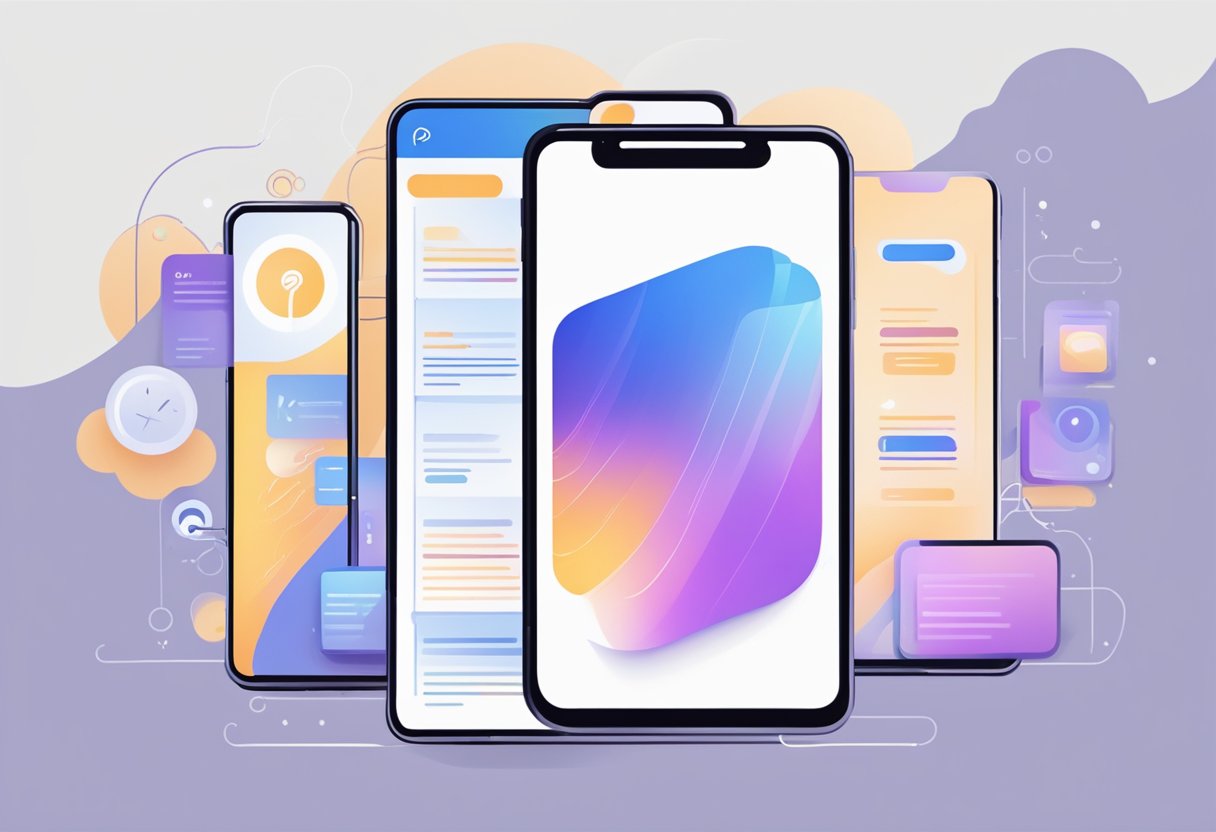
When working with borders in React Native, it's important to consider the impact on performance. While borders can add visual appeal to your app, they can also slow it down if not used carefully.
One way to optimize performance when using borders is to use the borderWidth property instead of border. This is because the border property combines borderWidth, borderStyle, and borderColor, which can be computationally expensive. By using borderWidth alone, you can achieve a similar visual effect while reducing the workload on the device.
Another consideration is the size of the border. Thicker borders will require more processing power to render, so it's important to keep them as thin as possible while still achieving the desired visual effect.
In addition, it's important to be mindful of the number of elements with borders on a given screen. The more borders that need to be rendered, the slower the app may become. Consider using alternative design elements, such as shadows or background colors, to achieve a similar visual effect without adding additional borders.
Overall, when using borders in React Native, it's important to balance visual appeal with performance considerations to ensure a smooth and responsive user experience.
Best Practices for Border Design
When designing borders in React Native, it is essential to follow some best practices to ensure that the design looks professional and aesthetically pleasing. Here are some tips to keep in mind when designing borders:
1. Choose the Right Border Style
Choosing the right border style is crucial to the overall look of the design. There are several border styles available in React Native, including solid, dashed, and dotted. The solid border style is the most commonly used border style as it gives a clean and crisp look to the design. Dashed borders can be used to create a more playful and casual look, while dotted borders can be used to create a more delicate and elegant look.
2. Keep the Border Width Consistent
Keeping the border width consistent is essential to creating a cohesive design. If the border width varies too much, it can create a disjointed look that can be distracting to the viewer. It is recommended to use a border width of 1 or 2 pixels for most designs, but this can vary depending on the overall design aesthetic.
3. Use Contrast to Highlight Elements
Using contrast to highlight elements can help draw the viewer's attention to specific areas of the design. For example, using a darker border color on a lighter background can help draw the viewer's attention to the element with the darker border. It is important not to overuse contrast, as this can create a cluttered and confusing design.
4. Consider the Element's Purpose
When designing borders, it is important to consider the element's purpose. For example, if the element is a button, the border should be designed to make the button stand out and be easily clickable. If the element is a form field, the border should be designed to draw attention to the field and make it clear where the user should input their information.
By following these best practices, designers can create professional and aesthetically pleasing border designs in React Native.
Common Issues and Debugging
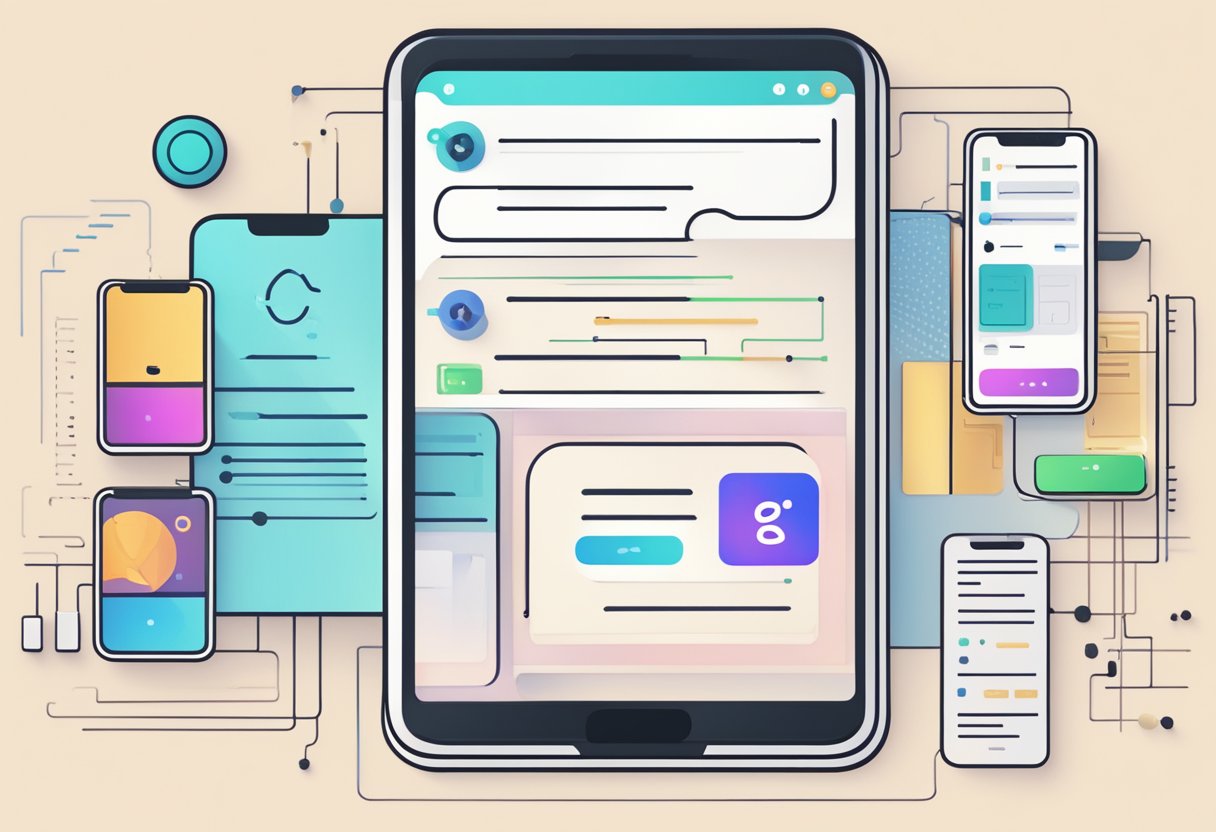
When working with border styles in React Native, there are a few common issues that developers may encounter. These issues can cause the border to not display correctly or not display at all. Here are some of the most common issues and how to debug them.
Issue: Border Not Displaying
One common issue with border styles is that the border may not display at all. This can be caused by a few different factors. The first thing to check is the style properties that are being applied to the element. Make sure that the borderWidth property is set to a value greater than 0. If it is set to 0, the border will not display.
Another thing to check is the color of the border. Make sure that the borderColor property is set to a valid color value. If it is set to a value that is not recognized as a color, the border will not display.
If both the borderWidth and borderColor properties are set correctly and the border is still not displaying, try setting the borderStyle property to solid. This will ensure that the border is displayed as a solid line.
Issue: Border Displaying Incorrectly
Another issue that developers may encounter is that the border is displaying incorrectly. This can be caused by a few different factors as well. One common issue is that the border may be overlapping with other elements on the page. To fix this, try adjusting the zIndex property of the element to ensure that it is displayed above other elements.
Another issue that can cause the border to display incorrectly is that the borderRadius property is set too high. This can cause the corners of the border to overlap with other elements on the page. To fix this, try reducing the value of the borderRadius property.
Debugging
To debug issues with border styles in React Native, developers can use the built-in debugging tools such as the in-app developer menu and the React Native Debugger. Additionally, it is important to ensure that coding standards are being enforced and common errors are being caught as code is being written. Utilizing tools like ESLint and Prettier can help catch these errors before they cause issues with the border styles.
Frequently Asked Questions
How can I apply a border to a View component in React Native?
To apply a border to a View component in React Native, you can use the borderWidth and borderColor properties. The borderWidth property specifies the width of the border, and the borderColor property specifies the color of the border. For example:
<View style={{ borderWidth: 1, borderColor: 'black' }}>
<Text>Some text here</Text>
</View>
What is the correct way to set a border radius in React Native?
To set a border radius in React Native, you can use the borderRadius property. This property takes a number as its value, which specifies the radius of the border corners. For example:
<View style={{ borderRadius: 10 }}>
<Text>Some text here</Text>
</View>
Why is the border color not appearing correctly in my React Native app?
If the border color is not appearing correctly in your React Native app, it could be due to a number of reasons. One possible reason is that the borderColor property is not being set correctly. Make sure that you are setting the borderColor property to a valid color value. Another possible reason is that the border is being overlapped by another element. Make sure that the border is not being hidden by another element.
How can I add an inner border to a component in React Native?
To add an inner border to a component in React Native, you can use the borderWidth and borderColor properties, along with the padding property. For example:
<View style={{ borderWidth: 1, borderColor: 'black', padding: 10 }}>
<Text>Some text here</Text>
</View>
This will add an inner border to the component, with a padding of 10 pixels.
Can you specify a border outside of an element in React Native?
No, you cannot specify a border outside of an element in React Native. The borderWidth and borderColor properties are used to specify the border of an element, and cannot be used to create a border outside of an element.
What property types are used for styling borders in React Native?
The borderWidth, borderColor, and borderRadius properties are used for styling borders in React Native. The borderWidth property specifies the width of the border, the borderColor property specifies the color of the border, and the borderRadius property specifies the radius of the border corners.
