React Native is a popular framework for building mobile applications. However, like any software, React Native apps can have bugs that need to be fixed. Debugging is an essential part of the development process, and Chrome DevTools provides a powerful toolset for developers to inspect and analyze their code. In this article, we will explore how to use Chrome DevTools to debug React Native apps.
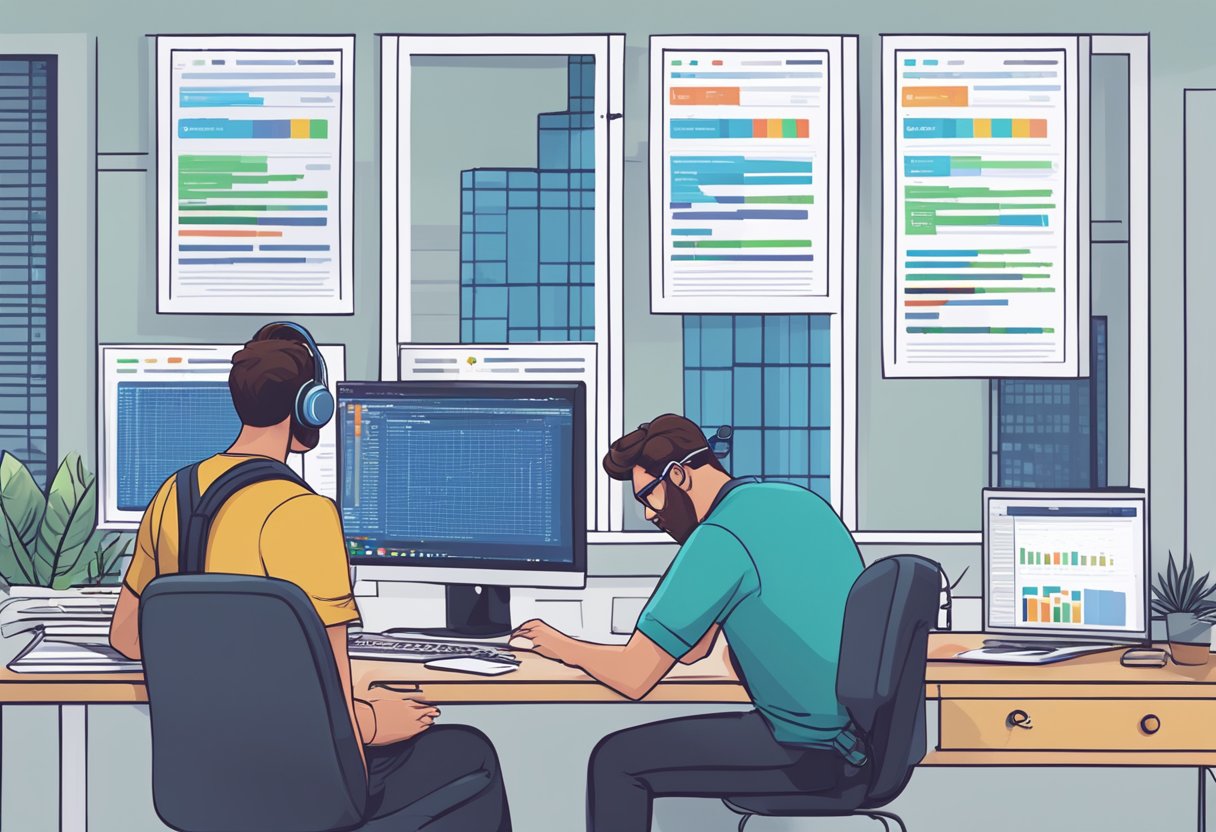
Chrome DevTools is a set of web developer tools built directly into the Google Chrome browser. It allows developers to inspect and debug web pages, as well as JavaScript code running in the browser. With the React Native Debugger extension, developers can use Chrome DevTools to debug React Native apps as well. This provides a familiar and powerful toolset for developers to debug their apps.
In this article, we will cover the basics of debugging React Native apps with Chrome DevTools. We will show you how to set up your environment, connect your app to Chrome DevTools, and use the various tools available to inspect and analyze your code. By the end of this article, you will have a solid understanding of how to use Chrome DevTools to debug your React Native apps.
Índice De Conteúdo
Setting Up Chrome DevTools
Debugging React Native apps with Chrome DevTools requires some setup. This section will guide you through the process of enabling debug mode in React Native and connecting to Chrome DevTools.
Enabling Debug Mode in React Native
To enable debug mode in React Native, add the following line of code to your app's entry file (usually index.js or App.js):
import { NativeModules } from 'react-native';
NativeModules.DevSettings.setIsDebuggingRemotely(true);
This code will enable remote debugging for your app, allowing you to connect to Chrome DevTools and inspect your code.
Connecting to Chrome DevTools
Once you have enabled debug mode in your app, you can connect to Chrome DevTools by following these steps:
- Open Google Chrome on your computer and navigate to
chrome://inspect. - Click on the “Open dedicated DevTools for Node” button.
- In the DevTools window that opens, click on the “Sources” tab.
- Click on the “Add folder to workspace” button and select your app's project folder.
- You should now see your app's source code in the Sources tab. You can set breakpoints, inspect variables, and debug your code just like you would in a regular web app.
By following these steps, you can set up Chrome DevTools to debug your React Native app and improve your development workflow.
Debugging with Chrome DevTools
Debugging is an essential part of the development process, and React Native apps are no exception. Chrome DevTools is a powerful tool that can help developers debug their React Native apps. In this section, we will explore how to use Chrome DevTools to inspect and analyze React Native code.
Inspecting Components
One of the most useful features of Chrome DevTools is the ability to inspect components. With the React Developer Tools extension installed, developers can inspect the component tree and view the props and state of each component. This feature is incredibly helpful when trying to identify bugs or understand how a component is behaving.
Analyzing Network Activity
Another useful feature of Chrome DevTools is the ability to analyze network activity. With the Network tab, developers can view all of the network requests made by their app. This feature is helpful when trying to identify performance issues or network-related bugs.
Using Console for Debugging
The Console tab in Chrome DevTools is another powerful tool for debugging React Native apps. Developers can use console.log statements to output information to the console and debug their code. Additionally, developers can use the Console tab to execute JavaScript code in the context of their app.
Performance Profiling
Finally, Chrome DevTools can be used to profile the performance of a React Native app. With the Performance tab, developers can record and analyze the performance of their app, identifying areas where performance can be improved.
In conclusion, Chrome DevTools is a powerful tool that can help developers debug their React Native apps. By using the features discussed in this section, developers can inspect components, analyze network activity, use the console for debugging, and profile app performance.
