React Native is a popular framework for building cross-platform mobile applications. It allows developers to write code once and deploy it on both iOS and Android platforms. In this article, we will focus on the iOS setup of React Native.
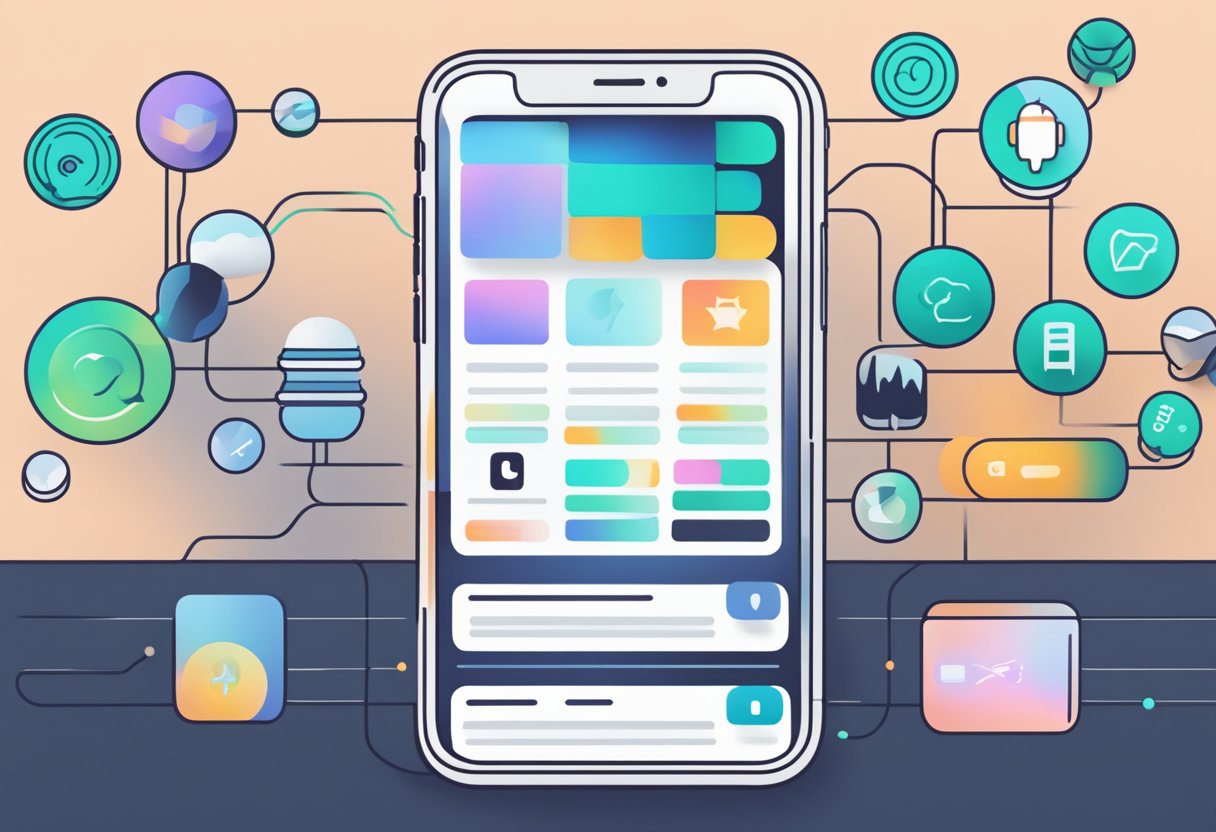
Setting up React Native for iOS can be a daunting task for beginners. The process involves installing Xcode, configuring the development environment, and running the application on a simulator or a physical device. However, with the right guidance, it can be a straightforward process. This article aims to provide step-by-step instructions on how to set up React Native for iOS and help developers get started with building their first application.
Índice De Conteúdo
System Requirements

Supported iOS Versions
Before starting with the React Native iOS setup, it is important to ensure that the system meets the minimum requirements. React Native supports iOS 10.0 or higher, so it is necessary to have an iOS device or simulator running on at least iOS 10.0.
Development Environment
To develop React Native applications for iOS, developers need to have a Mac running macOS 10.15 or higher. Xcode, the integrated development environment for macOS, is also required. The latest version of Xcode can be downloaded from the App Store or from the Apple Developer website.
In addition to Xcode, developers also need to install Node.js and a package manager such as npm or Yarn. These tools are needed to install and manage the required dependencies for React Native.
It is recommended to have a basic understanding of JavaScript and React before starting with React Native iOS development. With the above system requirements in place, developers can get started with React Native iOS development and create native iOS applications using JavaScript and React.
Installing Dependencies
Node.js and Watchman
Before installing React Native, Node.js and Watchman must be installed on the system. Node.js is an open-source, cross-platform JavaScript runtime environment used to execute JavaScript code outside of a web browser. Watchman is a tool by Facebook that watches files and triggers actions when they change. To install Node.js and Watchman, follow the steps below:
- Download and install the latest version of Node.js from the official website.
- Install Watchman using Homebrew by running the following command in the terminal:
brew install watchman.
Xcode and Command-Line Tools
Xcode is an integrated development environment (IDE) for macOS containing a suite of software development tools. It is necessary to have Xcode installed on the system to create and run iOS apps. Command-Line Tools are a set of software development tools that allow developers to write and run command-line applications. To install Xcode and Command-Line Tools, follow the steps below:
- Download and install Xcode from the App Store or the Apple Developer website.
- Install Command-Line Tools by running the following command in the terminal:
xcode-select --install.
CocoaPods
CocoaPods is a dependency manager for Swift and Objective-C Cocoa projects. It automates the process of downloading, configuring, and installing third-party libraries in Xcode projects. To install CocoaPods, follow the steps below:
- Install RubyGems by running the following command in the terminal:
sudo gem install cocoapods. - Configure CocoaPods by running the following command in the terminal:
pod setup.
By following the steps above, the necessary dependencies for React Native iOS setup will be installed on the system.
Setting Up React Native
React Native is a popular framework for building cross-platform mobile applications. In this section, we will walk through the steps required to set up a new React Native application on an iOS device.
Creating a New Application
To create a new React Native application, the first step is to install the react-native-cli package globally using npm. This can be done by running the following command in the terminal:
npm install -g react-native-cli
Once the installation is complete, a new application can be created by running the following command:
react-native init MyApp
This will create a new directory called MyApp with all the necessary files and folders for a React Native application.
Configuring the iOS Simulator
To run the application on an iOS device, the iOS Simulator must be configured. This can be done by opening Xcode and selecting “Open Developer Tool” > “Simulator” from the “Xcode” menu. Once the Simulator is open, select “Hardware” > “Device” from the menu and choose the desired device.
Next, navigate to the project directory in the terminal and run the following command to start the React Native server:
react-native start
Once the server is running, open a new terminal window and navigate to the project directory again. Run the following command to launch the application in the iOS Simulator:
react-native run-ios
This will launch the application in the iOS Simulator, and any changes made to the code will be automatically updated in the Simulator.
In conclusion, setting up a new React Native application on an iOS device requires installing the react-native-cli package, creating a new application, and configuring the iOS Simulator. With these steps completed, developers can begin building cross-platform mobile applications using React Native.
Running the App on iOS
Starting the Metro Bundler
Before running the app on iOS, it is necessary to start the Metro Bundler. This can be done by running the following command in the terminal:
npx react-native start
This will start the Metro Bundler and allow the app to be built and run on iOS.
Building the App for iOS
To build the app for iOS, the following command can be used:
npx react-native run-ios
This will build the app and run it on a simulator or a connected iOS device. It is important to note that Xcode must be installed on the machine in order to build the app for iOS.
Once the app is built and running on iOS, it can be tested and debugged using the tools provided by Xcode. This includes the ability to view console logs, inspect elements, and more.
In summary, running the app on iOS requires starting the Metro Bundler and building the app using the run-ios command. With Xcode installed, developers can test and debug the app on a simulator or connected iOS device.
Troubleshooting
Common Setup Errors
When setting up React Native for iOS development, there are common errors that may arise. One of the most common errors is the failure to build the project due to missing dependencies. This can be resolved by running the command npm install in the project directory to install all the dependencies required by the project.
Another common error is the failure to start the iOS simulator. This can be caused by outdated or missing Xcode command line tools. To resolve this, ensure that Xcode is updated to the latest version and that the command line tools are installed by running the command xcode-select --install in the terminal.
Debugging Build Failures
When building a React Native iOS project, build failures may occur. The most common cause of build failures is the presence of conflicting dependencies. To resolve this, it is recommended to delete the node_modules folder and reinstall all dependencies by running the command npm install in the project directory.
Another cause of build failures is the presence of syntax errors in the code. To identify and resolve syntax errors, enable the debug mode by running the command react-native run-ios --configuration=Debug in the terminal. This will display error messages in the console, allowing developers to identify and fix any syntax errors.
In summary, troubleshooting errors during React Native iOS setup requires a thorough understanding of the common errors that may arise. By following the steps outlined above, developers can resolve common errors and build their projects successfully.
