React Native is a popular framework for building mobile applications that allows developers to write code once and deploy it on both iOS and Android platforms. React Native CLI (Command Line Interface) is a tool that provides a set of commands to help developers create, build, and run React Native applications from the command line. In this article, we will introduce the React Native CLI installation process and its benefits.
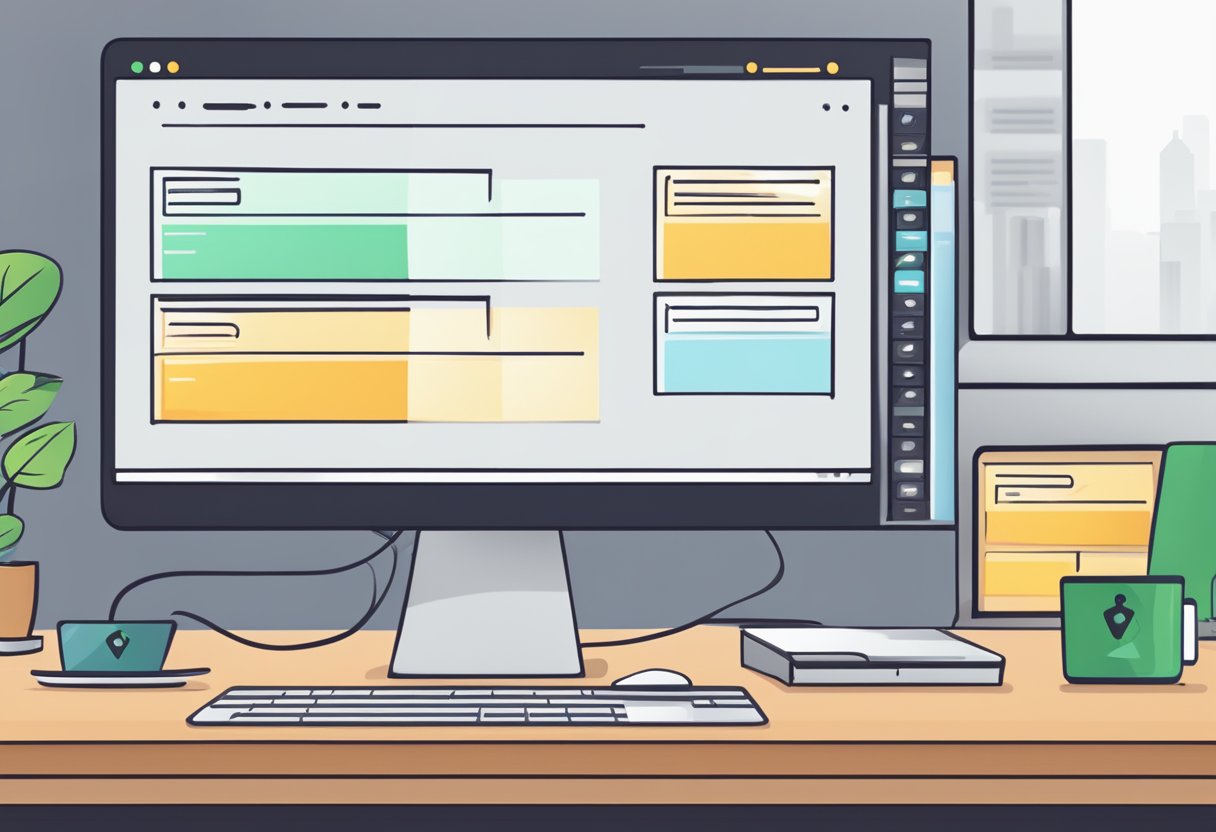
Installing React Native CLI is a straightforward process that requires Node.js and NPM (Node Package Manager) to be installed on the local machine. Once installed, developers can use React Native CLI to set up a new project, add or remove packages, and run the application on a simulator or a physical device. Using React Native CLI can save developers time and effort by automating repetitive tasks and allowing them to focus on writing code.
In addition to its ease of use, React Native CLI also provides a rich set of features, including support for hot reloading, debugging, and building release-ready applications. With React Native CLI, developers can easily integrate third-party libraries, add custom native code, and optimize the performance of their applications. Overall, React Native CLI is an essential tool for any developer looking to build high-quality mobile applications using React Native.
Índice De Conteúdo
Prerequisites

Before installing React Native CLI, there are a few prerequisites that need to be met. These include Node and npm, Watchman, JDK and Android Studio, and Xcode.
Node & npm
React Native CLI requires Node.js and npm to be installed on your system. Node.js is a JavaScript runtime built on Chrome's V8 engine, while npm is a package manager for Node.js. It is recommended to install the latest version of Node.js and npm. To check if you already have Node.js and npm installed, open a terminal and run the following command:
node -v
If you see a version number, that means Node.js is installed. To check if npm is installed, run the following command:
npm -v
Watchman
Watchman is a tool that watches files and triggers actions when they change. It is used by React Native CLI to speed up the build process. To install Watchman, run the following command:
brew install watchman
JDK & Android Studio
React Native CLI requires the Java Development Kit (JDK) and Android Studio to be installed on your system. JDK is a software development environment for building applications using the Java programming language, while Android Studio is an integrated development environment (IDE) for Android app development.
To install JDK, download and install the latest version from the Oracle website. To install Android Studio, download and install the latest version from the official website.
Xcode
If you are developing for iOS, you will need Xcode installed on your system. Xcode is an IDE for iOS and macOS app development. To install Xcode, download and install the latest version from the Mac App Store.
By ensuring that these prerequisites are met, you will be able to install and run React Native CLI without any issues.
Installing React Native CLI
React Native CLI is a command-line interface that allows developers to create and manage React Native projects. In this section, we will discuss two methods to install React Native CLI: using npm and using Yarn.
Using npm
To install React Native CLI using npm, open your terminal and run the following command:
npm install -g react-native-cli
This command will install the latest version of React Native CLI globally on your system. The -g flag specifies that the package should be installed globally.
Once the installation is complete, you can verify that the CLI is installed by running the following command:
react-native --version
This command will display the version of React Native CLI that is installed on your system.
Using Yarn
To install React Native CLI using Yarn, open your terminal and run the following command:
yarn global add react-native-cli
This command will install the latest version of React Native CLI globally on your system using Yarn. The global add command specifies that the package should be installed globally.
Once the installation is complete, you can verify that the CLI is installed by running the following command:
react-native --version
This command will display the version of React Native CLI that is installed on your system.
In conclusion, installing React Native CLI is a straightforward process that can be done using either npm or Yarn. Once the CLI is installed, you can start creating and managing your React Native projects with ease.
Creating a New Application
To create a new React Native application using the CLI, there are a few steps that need to be followed. In this section, we will discuss the steps required to initialize a new project and the structure of the project.
Initialize Project
To initialize a new React Native project, open a terminal and navigate to the directory where you want to create the project. Then, execute the following command:
npx react-native init MyApp
Replace “MyApp” with the name of your application.
This command will create a new React Native project with the name “MyApp” and install all the necessary dependencies.
Project Structure
After initializing the project, you will see a directory structure similar to the following:
MyApp/
├── __tests__/
├── android/
├── ios/
├── node_modules/
├── .gitignore
├── .prettierrc.js
├── .watchmanconfig
├── App.js
├── app.json
├── babel.config.js
├── index.js
├── metro.config.js
└── package.json
The android and ios directories contain the native code for the Android and iOS platforms respectively. The App.js file is the entry point for the application and contains the root component. The package.json file contains the dependencies and scripts for the project.
Overall, the React Native CLI provides an easy and efficient way to create a new application. By following the steps outlined in this section, developers can quickly create a new project and start building their application.
Running the Application
After successfully installing React Native CLI, the next step is to run the application. This section will guide you through the process of running the application on both android and iOS devices.
On Android
To run the application on an Android device, follow the steps below:
- Connect your Android device to your computer using a USB cable.
- Open a terminal window and navigate to the project directory.
- Run the following command to start the application:
react-native run-android
- Wait for the application to build and install on your device. This may take a few minutes.
- Once the installation is complete, the application will automatically launch on your device.
On iOS
To run the application on an iOS device, follow the steps below:
- Connect your iOS device to your computer using a USB cable.
- Open a terminal window and navigate to the project directory.
- Run the following command to start the application:
react-native run-ios
- Wait for the application to build and install on your device. This may take a few minutes.
- Once the installation is complete, the application will automatically launch on your device.
Note that in order to run the application on an iOS device, you must have Xcode installed on your computer. If you do not have Xcode installed, you can download it from the App Store or from the Apple Developer website.
In conclusion, running the React Native CLI application on both Android and iOS devices is a simple process that can be accomplished with just a few commands.
Troubleshooting
Common Errors
When installing React Native CLI, users may encounter several errors that can prevent the installation process from completing successfully. One common error is related to the version of Node.js installed on the user's machine. React Native CLI requires version 10 or higher of Node.js, and if the user has an older version installed, they will need to update it before proceeding with the installation.
Another common error is related to the Android SDK. If the user has not installed the Android SDK or has not set the ANDROID_HOME environment variable to the correct location, they will encounter an error during the installation process. In this case, the user should verify that the Android SDK is installed and that the ANDROID_HOME environment variable is set correctly.
Debugging Steps
If the user encounters an error during the installation process, there are several steps they can take to debug the issue. First, they should review the error message to determine the cause of the error. The error message may provide clues as to what went wrong during the installation process.
If the error message is not clear or does not provide enough information, the user can try running the installation process again with verbose logging enabled. This will provide more detailed information about what is happening during the installation process and may help the user identify the cause of the error.
If the user is still unable to resolve the issue, they can try searching online for solutions to the specific error message they are encountering. There are many online resources available that provide solutions to common React Native CLI installation errors.
By following these troubleshooting steps, users can overcome common errors and successfully install React Native CLI on their machines.
