React Native is a popular open-source framework for building mobile applications using JavaScript and React. It allows developers to create cross-platform apps for both iOS and Android platforms, saving time and effort. However, setting up a React Native project can be challenging, especially for beginners. In this article, we will discuss the steps involved in setting up a React Native project and provide useful tips to make the process smoother.
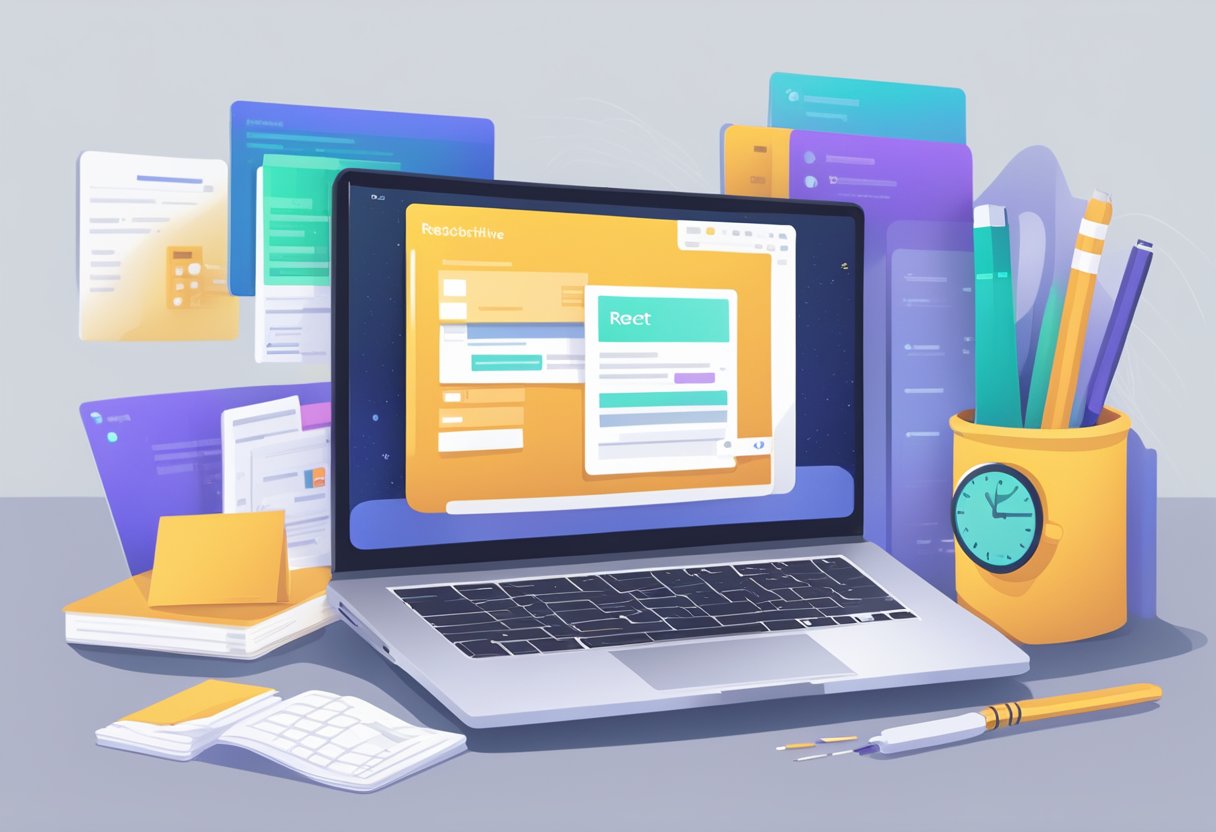
The first step in setting up a React Native project is to install the necessary tools and dependencies. This includes Node.js, the React Native CLI, and a code editor such as Visual Studio Code. Once these are installed, developers can create a new project using the React Native CLI and choose a template to work from. There are several templates available, including blank, tabs, and drawer, each with its own set of pre-configured components. After creating the project, developers can run it on a simulator or a physical device to test its functionality. In the next section, we will go into more detail on each of these steps and provide tips to help developers avoid common pitfalls.
Índice De Conteúdo
Environment Setup
Installing Node.js and npm
Before setting up a React Native project, Node.js and npm must be installed on the computer. Node.js is a JavaScript runtime built on Chrome’s V8 JavaScript engine, and npm is a package manager for Node.js. Both are necessary for developing and running React Native applications.
To install Node.js and npm, one can visit the official Node.js website and download the latest version for their operating system. After downloading the installer, follow the installation wizard to complete the installation process. Once installed, users can verify the installation by running node -v and npm -v in the terminal, which should output the version numbers of Node.js and npm respectively.
Setting Up the React Native CLI
After installing Node.js and npm, the React Native CLI (Command Line Interface) must be installed globally using npm. The CLI provides a set of commands for creating, building, and running React Native applications.
To install the React Native CLI, run the following command in the terminal:
npm install -g react-native-cli
Once installed, users can verify the installation by running react-native --version in the terminal, which should output the version number of the React Native CLI.
With Node.js, npm, and the React Native CLI installed, the environment is now set up to create a new React Native project.
Project Initialization
When starting a new React Native project, the first step is to initialize the project. This involves creating a new project and understanding its structure. In this section, we will discuss how to create a new project and the basic structure of a React Native project.
Creating a New Project
To create a new React Native project, developers can use the react-native init command. This command creates a new project with the basic structure and necessary files. Developers can specify the project name and other options while initializing the project.
Once the project is created, developers can navigate to the project directory and run the project using react-native run-android or react-native run-ios commands. These commands will start the development server and launch the app on the specified platform.
Understanding Project Structure
The basic structure of a React Native project consists of several directories and files. The most important directories are:
android: This directory contains the Android project files.ios: This directory contains the iOS project files.node_modules: This directory contains all the third-party dependencies.src: This directory contains the source code of the application.
The most important files in a React Native project are:
App.js: This file contains the root component of the application.index.js: This file is the entry point of the application.package.json: This file contains the project dependencies and other metadata.
Developers can modify these files and directories to customize the project according to their needs.
In summary, initializing a React Native project involves creating a new project using the react-native init command and understanding the basic structure of the project. The project structure consists of several directories and files, which can be modified to customize the project.
Dependencies Management
Adding Dependencies
React Native projects rely on a variety of third-party libraries and packages to function properly. To add a new dependency to your project, you can use the npm or yarn package managers.
To add a new package using npm, simply run the following command in your project directory:
npm install <package-name> --save
This will install the package and add it to your project’s package.json file as a dependency. The --save flag ensures that the package is saved as a dependency, which means that it will be installed automatically when someone clones your project and runs npm install.
To add a new package using yarn, run the following command:
yarn add <package-name>
This will install the package and add it to your project’s package.json file as a dependency.
Managing Native Modules
React Native also allows developers to use native modules written in Java or Objective-C/Swift. To use a native module in your project, you must first install it using npm or yarn.
Once you have installed a native module, you must link it to your project using the following command:
react-native link <package-name>
This will link the native module to your project and ensure that it is included in your app’s build process.
If you encounter issues with linking a native module, you may need to manually link it using the following steps:
- Open your project’s
android/app/build.gradlefile and add the following line to thedependenciessection:compile project(':<package-name>') - Open your project’s
android/settings.gradlefile and add the following lines:include ':<package-name>' project(':<package-name>').projectDir = new File( rootProject.projectDir, '../node_modules/<package-name>/android' ) - Finally, rebuild your project by running the following command:
react-native run-android
By following these steps, you can effectively manage the dependencies in your React Native project and ensure that all of the necessary packages and native modules are included in your app’s build process.
Development Workflow
When it comes to developing a React Native project, having a streamlined workflow is crucial for efficiency and productivity. This section will cover two important aspects of the development workflow: running the app on emulators and debugging techniques.
Running the App on Emulators
React Native provides a simple way to run your app on both iOS and Android emulators. To run the app on an iOS emulator, you will need to have Xcode installed on your machine. For Android, you will need to have Android Studio installed.
To run the app on an iOS emulator, open the terminal and navigate to the project directory. Then, run the following command:
react-native run-ios
This will launch the app on the iOS simulator. To run the app on an Android emulator, open Android Studio and create a new virtual device. Once the virtual device is created, navigate to the project directory in the terminal and run the following command:
react-native run-android
This will launch the app on the Android emulator.
Debugging Techniques
Debugging is an important part of the development process. React Native provides a few tools to help developers debug their apps. One of the most useful tools is the React Native Debugger.
The React Native Debugger is a standalone app that allows developers to debug their apps using the Chrome Developer Tools. To use the React Native Debugger, simply open the app and select the device you want to debug. Then, launch your app on the device and open the Chrome Developer Tools. You can then use the Developer Tools to debug your app.
Another useful tool for debugging is the React Native Inspector. The React Native Inspector allows developers to inspect and modify the layout of their app in real-time. To use the React Native Inspector, simply shake your device while the app is running. This will bring up the React Native Developer Menu. From there, select “Debug JS Remotely” to open the React Native Inspector.
In conclusion, having a streamlined development workflow is crucial for developing React Native projects efficiently and effectively. By using the tools and techniques outlined in this section, developers can debug their apps and run them on emulators with ease.
Build and Deployment
Building for iOS
To build a React Native project for iOS, one needs to have a Mac with Xcode installed. Xcode is an integrated development environment (IDE) that provides tools for developing software for macOS, iOS, watchOS, and tvOS. Once Xcode is installed, the developer can open the project in Xcode and build it using the build button in the Xcode toolbar. Xcode will compile the code and create an executable file that can be installed on an iOS device or simulator.
Before building the project, the developer needs to configure the project settings in Xcode. This includes setting the bundle identifier, selecting the provisioning profile, and configuring the build settings. The provisioning profile is used to sign the executable file and allows the app to be installed on a device or simulator.
Building for Android
To build a React Native project for Android, one needs to have the Android Studio installed. Android Studio is an IDE that provides tools for developing software for Android. Once Android Studio is installed, the developer can open the project in Android Studio and build it using the build button in the Android Studio toolbar. Android Studio will compile the code and create an APK file that can be installed on an Android device or emulator.
Before building the project, the developer needs to configure the project settings in Android Studio. This includes setting the package name, selecting the keystore, and configuring the build settings. The keystore is used to sign the APK file and allows the app to be installed on a device or emulator.
In both cases, the developer needs to test the app thoroughly before deploying it to the app store. This includes testing on various devices and simulators to ensure that the app works as expected. Once the app is tested, the developer can deploy it to the app store for users to download and use.


1 comentário em “React Native Project Setup: A Comprehensive Guide for Beginners”