React Native is a popular open-source framework that allows developers to build mobile applications using only JavaScript. One of the key components of any mobile application is the button, which is used to trigger actions or navigate to different parts of the app. In this article, we will explore different ways to style buttons in React Native and provide examples of how to implement them in your own projects.
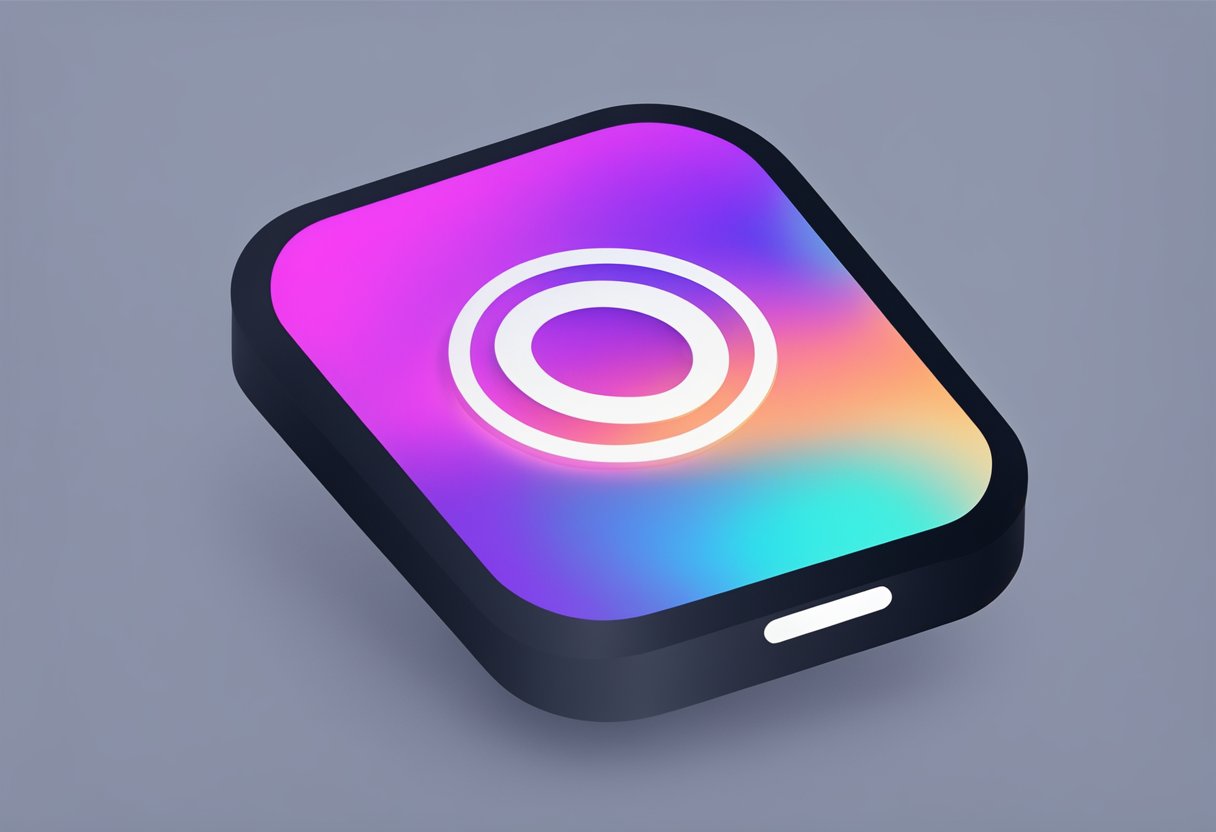
Buttons in React Native can be customized in a variety of ways, including changing their color, size, shape, and text. One common way to style buttons is by using the TouchableOpacity component, which provides touchable feedback when the button is pressed. Another option is to use the Button component, which is a pre-built button that comes with default styling and can be customized with props.
Developers can also create their own custom buttons by using the View and Text components and adding styles to them. This allows for greater flexibility and control over the button's appearance and behavior. In the following sections, we will dive deeper into each of these methods and provide code examples to help you get started with styling buttons in React Native.
Índice De Conteúdo
Basic Button Styling in React Native
Buttons are a crucial part of any mobile application, and React Native provides developers with a wide range of options to customize and style their buttons. In this section, we will explore some basic button styling techniques in React Native.
Button Component
React Native provides a built-in Button component that can be used to create basic buttons. The Button component accepts several props such as title, onPress, color, and disabled to customize its appearance and behavior.
<Button
title="Press Me"
onPress={() => console.log('Button Pressed')}
color="#841584"
disabled={false}
/>
Styling Buttons
React Native provides a StyleSheet API to create and apply styles to components. The StyleSheet API provides several properties such as backgroundColor, borderRadius, padding, and margin to customize the appearance of buttons.
const styles = StyleSheet.create({
button: {
backgroundColor: '#841584',
borderRadius: 10,
padding: 10,
margin: 10,
},
buttonText: {
color: 'white',
fontWeight: 'bold',
textAlign: 'center',
},
});
<TouchableOpacity style={styles.button}>
<Text style={styles.buttonText}>Press Me</Text>
</TouchableOpacity>
Conclusion
In this section, we explored some basic button styling techniques in React Native. Developers can use the built-in Button component and the StyleSheet API to create and customize buttons according to their application's design requirements.
Styling with StyleSheet
React Native provides the StyleSheet API to create style objects that can be applied to various components. The StyleSheet API is similar to CSS in that it allows developers to define styles for components using a set of key-value pairs.
Creating Style Objects
To create a style object using the StyleSheet API, developers can use the StyleSheet.create() method. This method takes an object as its argument, where each key represents a style property and each value represents the corresponding style value.
For example, to create a style object for a button with a red background color and white text color, the following code can be used:
import { StyleSheet } from 'react-native';
const styles = StyleSheet.create({
button: {
backgroundColor: 'red',
color: 'white',
},
});
Applying Styles
To apply a style object to a component, developers can use the style prop and pass in the style object as its value.
For example, to apply the styles.button style object to a button component, the following code can be used:
import React from 'react';
import { View, Text, TouchableOpacity } from 'react-native';
import { styles } from './styles';
const Button = () => {
return (
<TouchableOpacity style={styles.button}>
<Text>Click Me</Text>
</TouchableOpacity>
);
};
export default Button;
In the above example, the TouchableOpacity component is given the styles.button style object as its style prop value.
Overall, using the StyleSheet API in React Native allows developers to easily create and apply styles to components using a familiar syntax.
Customizing Buttons
React Native provides a wide range of customization options for buttons, allowing developers to create buttons that suit their app's design and functionality. In this section, we will explore two main ways to customize buttons: adjusting size and layout, and color and background customization.
Adjusting Size and Layout
Developers can adjust the size and layout of buttons to fit their app's design and functionality. One way to adjust the size of a button is by setting its width and height properties. This can be done using CSS styles or inline styles. Developers can also adjust the button's layout by changing its position, margin, and padding.
Another way to adjust the size and layout of a button is by using Flexbox. Flexbox is a powerful layout system that allows developers to create flexible and responsive layouts. By using Flexbox, developers can easily adjust the size and layout of buttons based on the screen size and orientation.
Color and Background Customization
React Native provides several ways to customize the color and background of buttons. Developers can change the color of a button's text and background by setting its color and backgroundColor properties. They can also use CSS styles or inline styles to customize the button's color and background.
Another way to customize the color and background of a button is by using images. Developers can use images as backgrounds for buttons, or they can use images as icons for buttons. This can be done using the Image component in React Native.
In conclusion, customizing buttons in React Native is easy and flexible. Developers can adjust the size and layout of buttons using CSS styles, inline styles, or Flexbox. They can also customize the color and background of buttons using CSS styles, inline styles, or images. By using these customization options, developers can create buttons that suit their app's design and functionality.
Handling Platform-Specific Styles
React Native provides a way to handle platform-specific styles by using the Platform module. This module provides a way to check the current platform and apply styles accordingly.
Platform Module Usage
To use the Platform module, import it from the react-native package:
import { Platform } from 'react-native';
The Platform module has two properties: OS and select. The OS property returns the name of the platform, which is either ‘ios' or ‘android'. The select property is a function that takes an object with platform-specific keys and returns the value for the current platform.
Here's an example of how to use the Platform module to apply different styles for iOS and Android:
import { Platform, StyleSheet } from 'react-native';
const styles = StyleSheet.create({
button: {
...Platform.select({
ios: {
backgroundColor: 'blue',
},
android: {
backgroundColor: 'green',
},
}),
},
});
In the above example, the backgroundColor for the button will be blue on iOS and green on Android.
Conditional Styling Techniques
Another way to handle platform-specific styles is by using conditional styling techniques. This involves checking the platform using a conditional statement and applying the appropriate styles.
Here's an example of how to use conditional styling techniques to apply different styles for iOS and Android:
import { StyleSheet } from 'react-native';
const styles = StyleSheet.create({
button: {
backgroundColor: 'blue',
...Platform.select({
android: {
backgroundColor: 'green',
},
}),
},
});
if (Platform.OS === 'ios') {
styles.button.backgroundColor = 'red';
}
In the above example, the backgroundColor for the button will be red on iOS and green on Android. This technique allows for more fine-grained control over platform-specific styles.
Overall, React Native provides multiple ways to handle platform-specific styles. Developers can use the Platform module or conditional styling techniques to apply styles based on the current platform.
Advanced Styling Techniques
Using Third-Party Libraries
React Native offers a variety of built-in button styles, but sometimes you may want to use a more customized or unique design. In such cases, third-party libraries can be a great solution. There are many libraries available that offer a wide range of button styles and effects.
One popular library is react-native-elements, which provides a variety of customizable buttons, including raised buttons, icon buttons, and social media buttons. Another library, react-native-material-ui, offers a range of material design buttons with customizable colors and styles.
When using third-party libraries, it is important to ensure that they are up-to-date and compatible with your current version of React Native. It is also important to carefully review the library's documentation and installation instructions to ensure that you are using it correctly.
Animating Button Styles
Animating button styles can add an extra level of interactivity and engagement to your app. React Native provides a built-in animation library called Animated, which can be used to create a variety of button animations.
One common technique is to animate the opacity of a button when it is pressed. This can be achieved by creating an Animated.Value and setting it to the button's opacity property. When the button is pressed, the value can be animated to a lower opacity, creating a fade effect.
Another technique is to animate the button's scale when it is pressed. This can be achieved by creating an Animated.Value and setting it to the button's scale property. When the button is pressed, the value can be animated to a larger scale, creating a zoom effect.
When animating button styles, it is important to ensure that the animations are not too distracting or overwhelming for the user. It is also important to test the animations on a variety of devices to ensure that they perform well and do not cause any performance issues.
Best Practices for Button Styling
When it comes to styling buttons in React Native, there are a few best practices to keep in mind to ensure a consistent and visually appealing user interface.
Use Consistent Colors
It's important to use a consistent color scheme for buttons throughout your app. This not only helps with branding and recognition but also ensures that users don't get confused or frustrated by inconsistent button colors.
Keep It Simple
When it comes to button styling, less is often more. Simple, clean designs are easier to read and understand, making them more user-friendly. Avoid using too many colors, gradients, or other distracting elements.
Consider Accessibility
Accessibility is an important consideration when designing buttons. Make sure that the text on your buttons is easy to read, and that the button itself is large enough to be easily tapped by users with different abilities.
Use Clear Labeling
The text on your buttons should be clear and concise, and accurately reflect the action that will be taken when the button is pressed. Avoid using vague or confusing labels that could lead to user frustration.
Test, Test, Test
Finally, it's important to thoroughly test your button designs to ensure that they are user-friendly and effective. Conduct user testing and gather feedback to make improvements and ensure that your buttons are meeting the needs of your users.
