React Native has become increasingly popular among mobile app developers due to its ability to create cross-platform mobile applications. One of the most useful features of React Native is the ability to create bottom sheet modals, which provide a clean and intuitive way to display additional content or actions to users without taking up too much screen real estate.

Bottom sheet modals are essentially a type of dialog box that slides up from the bottom of the screen. They are commonly used to display additional options or information related to the current screen or context. React Native provides a number of built-in components and APIs that make it easy to create and customize bottom sheet modals, making them a popular choice for mobile app developers.
In this article, we will explore the basics of React Native bottom sheet modals, including how to create and customize them, as well as some best practices for using them in your mobile app. Whether you are a seasoned React Native developer or just getting started, this article will provide you with the knowledge and tools you need to create effective and engaging bottom sheet modals for your mobile app.
Índice De Conteúdo
Getting Started with React Native Bottom Sheet Modal
React Native Bottom Sheet Modal is a popular library used for creating modal dialogs in React Native applications. It provides an easy-to-use interface for displaying content in a bottom sheet modal that can be swiped up and down to reveal or hide the content.
To get started with React Native Bottom Sheet Modal, one must first install the library using a package manager such as npm or yarn. Once installed, the library can be imported into the project and used to create a bottom sheet modal.
The library provides several props that can be used to customize the behavior and appearance of the bottom sheet modal. These props include initialSnap, snapPoints, enabledGestureInteraction, and renderContent, among others.
One important thing to note when using React Native Bottom Sheet Modal is that it requires the react-native-gesture-handler library to be installed and linked in the project. This library provides the necessary gesture recognition functionality for the bottom sheet modal to work properly.
Overall, React Native Bottom Sheet Modal is a powerful and flexible library that can be used to create a wide variety of modal dialogs in React Native applications. With its easy-to-use interface and customizable props, it is a great choice for developers looking to add modal dialogs to their projects.
Basic Implementation
React Native Bottom Sheet Modal is a popular package that provides a customizable and easy-to-use bottom sheet modal for React Native applications. In this section, we’ll go over the basic implementation of this package, including installation and importing.
Installation
To use React Native Bottom Sheet Modal in your project, you need to install it first. You can install it using npm or yarn. Here’s how to install it using npm:
npm install react-native-bottom-sheet-modal
Or, if you prefer yarn:
yarn add react-native-bottom-sheet-modal
Importing
After installing the package, you can import it into your project. Here’s how to import it:
import BottomSheet from 'react-native-bottom-sheet-modal';
Once you have imported the package, you can use it in your components. The BottomSheet component provides several props that you can use to customize the behavior and appearance of the bottom sheet modal.
That’s it for the basic implementation of React Native Bottom Sheet Modal. In the next section, we’ll go over some of the props that you can use to customize the bottom sheet modal.
Advanced Usage
Custom Animations
React Native Bottom Sheet Modal provides developers with the flexibility to create custom animations for the bottom sheet modal. This can be achieved by using the animationType prop, which accepts a function that returns an animation configuration object. The animation configuration object can contain the following properties:
toValue: The final value of the animation.duration: The duration of the animation in milliseconds.easing: The easing function to be used for the animation.
Developers can use the Animated module from React Native to create their custom animations. By using this module, developers can create complex animations that can be used to enhance the user experience of their application.
Gesture Handling
React Native Bottom Sheet Modal also provides developers with the ability to handle gestures. This can be achieved by using the gestureEnabled prop, which enables gesture handling for the bottom sheet modal. Developers can also use the onGestureEvent prop to handle specific gestures such as swipe up, swipe down, etc.
By using gesture handling, developers can create a more intuitive user experience for their application. For example, users can swipe up to reveal more content in the bottom sheet modal, or swipe down to dismiss the modal.
In conclusion, React Native Bottom Sheet Modal provides developers with advanced features such as custom animations and gesture handling. These features can be used to create a more engaging and intuitive user experience for their application.
Styling and Theming
Custom Styles
React Native Bottom Sheet Modal provides a variety of customizable styles to make it easy to fit the modal into any app design. The styles prop can be used to customize the appearance of the modal, including the background color, border radius, and shadow.
For example, to change the background color of the modal to white, the following style could be used:
const styles = StyleSheet.create({
modal: {
backgroundColor: 'white',
},
});
The modal style can be passed to the styles prop of the BottomSheetModal component to apply the custom style.
Theming
React Native Bottom Sheet Modal also provides a theming system to allow for easy customization of multiple modals within an app. The theme prop can be used to apply a theme to the modal, which will override the default styling.
To create a custom theme, an object can be defined with the desired style properties. For example, to create a theme with a blue background color, the following object could be defined:
const blueTheme = {
background: 'blue',
};
The blueTheme object can then be passed to the theme prop of the BottomSheetModalProvider component to apply the theme to all modals within the provider.
<BottomSheetModalProvider theme={blueTheme}>
...
</BottomSheetModalProvider>
Alternatively, the theme prop can be passed to individual BottomSheetModal components to apply a specific theme to that modal only.
<BottomSheetModal theme={blueTheme}>
...
</BottomSheetModal>
In summary, React Native Bottom Sheet Modal provides a variety of customizable styles and theming options to make it easy to fit the modal into any app design. The styles prop can be used to customize the appearance of the modal, while the theme prop can be used to apply a theme to the modal or all modals within a provider.
Performance Optimization

React Native Bottom Sheet Modal is designed to be a performant and efficient way to display content in a modal view. However, there are still some steps that can be taken to optimize the performance of the bottom sheet modal.
One important consideration is the size of the content being displayed in the modal. Large images or videos can slow down the rendering of the modal and cause performance issues. To optimize performance, it is recommended to use smaller images or videos, or to lazy load them as needed.
Another factor to consider is the number of components being rendered within the modal. Rendering too many components at once can cause performance issues, especially on older devices. To optimize performance, it is recommended to only render the components that are currently visible on the screen, and to use techniques such as virtualization to improve performance.
In addition, it is important to minimize the number of unnecessary renders. React Native Bottom Sheet Modal provides a shouldComponentUpdate method that can be used to prevent unnecessary renders. By implementing this method, developers can ensure that the modal only updates when necessary, improving performance and reducing unnecessary re-renders.
Overall, by following these performance optimization techniques, developers can ensure that their React Native Bottom Sheet Modal is fast and efficient, providing a smooth and seamless user experience.
Troubleshooting and Common Issues
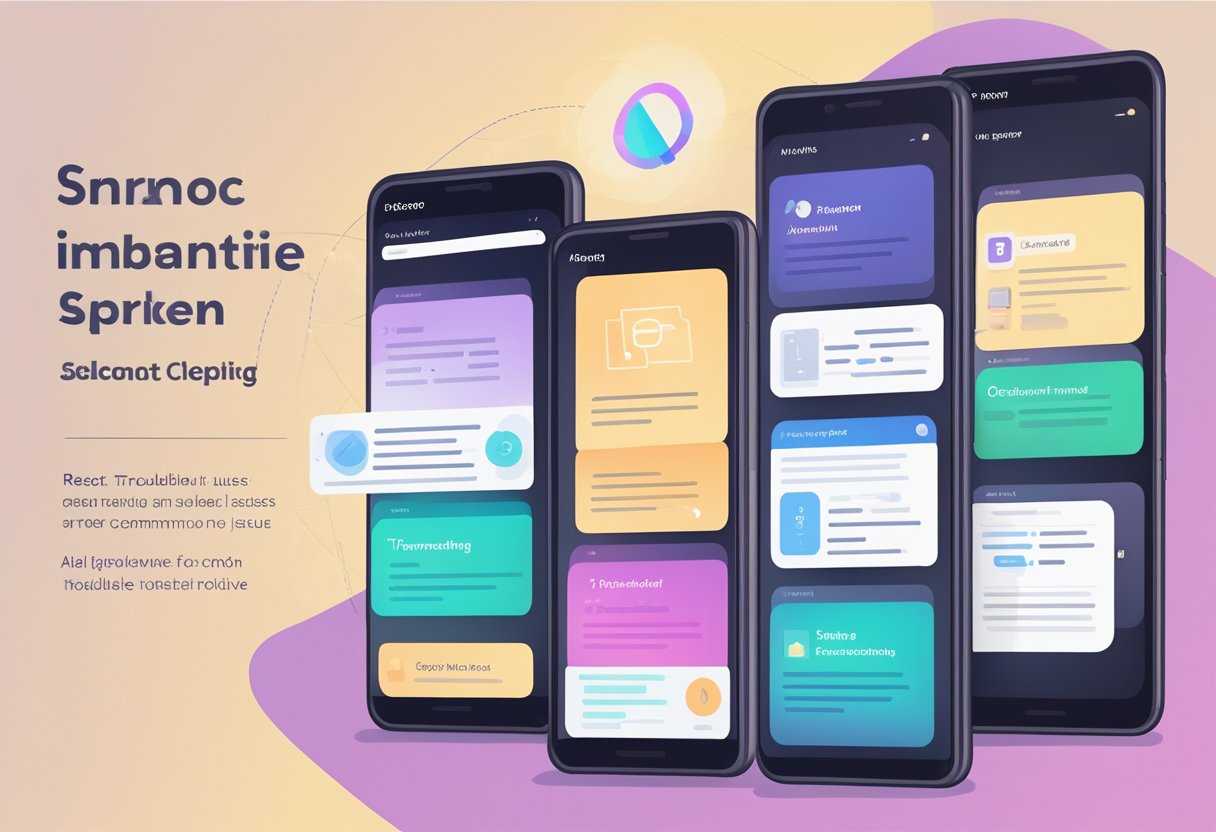
React Native Bottom Sheet Modal is a powerful tool for creating interactive and dynamic user interfaces. However, like any software, it can encounter issues that can be frustrating to deal with. Here are some common issues and troubleshooting tips to help you overcome them.
Issue: Bottom Sheet Not Displaying Correctly
If you find that your bottom sheet is not displaying correctly, there are a few things you can try. First, make sure that you have set the correct dimensions for the bottom sheet. If the dimensions are incorrect, the bottom sheet may not display as expected. You can also try refreshing the component to see if that resolves the issue.
Issue: Bottom Sheet Not Responding to User Input
If your bottom sheet is not responding to user input, there are a few things you can check. First, make sure that you have set the correct props for the bottom sheet. If the props are incorrect, the bottom sheet may not respond as expected. You can also try checking for any errors in your code that may be causing the issue.
Issue: Bottom Sheet Not Closing Properly
If your bottom sheet is not closing properly, there are a few things you can try. First, make sure that you have set the correct props for the bottom sheet. If the props are incorrect, the bottom sheet may not close as expected. You can also try checking for any errors in your code that may be causing the issue.
Overall, React Native Bottom Sheet Modal is a powerful tool for creating dynamic user interfaces. By following these troubleshooting tips, you can overcome common issues and ensure that your bottom sheet works as expected.

