React Native is a popular open-source mobile application framework that is widely used to develop cross-platform mobile applications. One of the key features of React Native is its ability to handle images efficiently. Developers can easily display images from remote URLs in their React Native applications by using the Image component. However, when it comes to displaying images from local file paths, things can get a little more complicated.

In this article, we will explore the topic of displaying images from local file paths in React Native applications. We will discuss the challenges that developers may face when attempting to display local images and provide solutions for overcoming these challenges. We will also provide a step-by-step guide for displaying images from local file paths in a React Native application. By the end of this article, readers will have a clear understanding of how to display local images in their React Native applications.
Índice De Conteúdo
Setting Up the React Native Environment
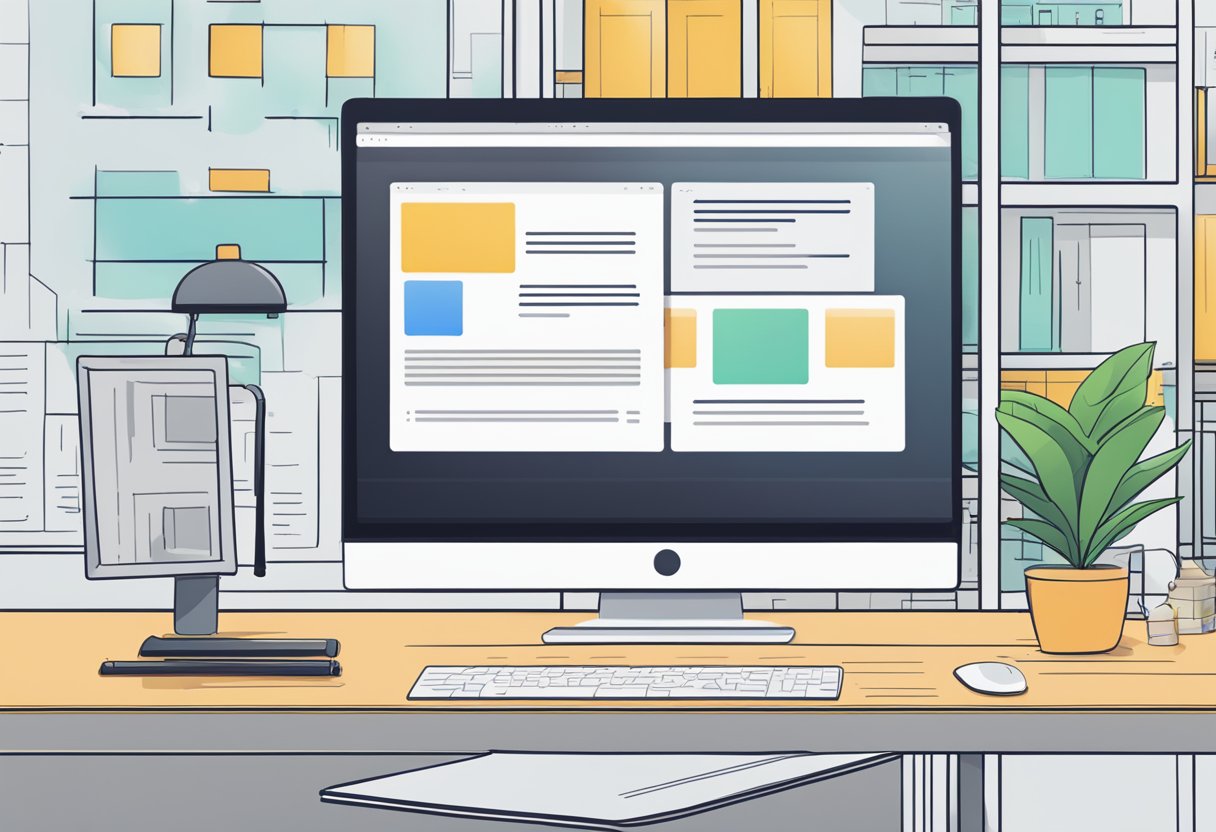
Before diving into creating a React Native app with local image background, it's important to set up the development environment. In order to do so, one needs to have Node.js, Watchman, and React Native CLI installed on their machine.
Node.js is a JavaScript runtime that allows developers to run JavaScript on the server-side. Watchman is a file watching service that is necessary for efficient development with React Native. React Native CLI is a command-line interface that helps create and manage React Native projects.
To install Node.js, one can download it from the official website and follow the installation instructions. Watchman can be installed via Homebrew (for macOS) or from the official website. React Native CLI can be installed using npm, the package manager for Node.js.
Once all the necessary tools are installed, one can create a new React Native project using the command react-native init ProjectName. This will create a new project with all the necessary files and folders.
After creating the project, one can test if the installation was successful by running the app on an emulator or a physical device. To run the app on an emulator, one needs to have Android Studio or Xcode installed, depending on the platform.
In summary, setting up the React Native environment involves installing Node.js, Watchman, and React Native CLI, creating a new project, and testing it on an emulator or a physical device. By following these steps, developers can start building React Native apps with local image backgrounds.
Understanding Local File Paths in React Native
React Native provides developers with a way to use local images in their applications. In order to do so, it is important to understand the concept of local file paths.
Static Resources
Static resources are the most common way to use local images in React Native. These resources are included in the app bundle and can be accessed using a relative path. The path starts from the root directory of the app and can be specified using the require function.
For example, if an image named logo.png is located in the assets/images directory of the app, the path to access it would be require('./assets/images/logo.png').
Dynamic File Paths
In some cases, the path to the local image may not be known until runtime. For instance, if the user selects an image from their device's photo library, the path to that image will be dynamic and cannot be hard-coded in the app.
In such cases, the react-native-fs library can be used to access the local file system and retrieve the path to the selected image. Once the path is obtained, it can be used to display the image in the app.
It is important to note that when using dynamic file paths, the app must have permission to access the local file system. This can be achieved by adding the appropriate permissions to the app's AndroidManifest.xml or Info.plist file, depending on the platform.
In summary, understanding local file paths is crucial when working with local images in React Native. By using static resources or dynamic file paths, developers can provide a seamless user experience and enhance the functionality of their apps.
Loading Local Images
When working with React Native, developers often need to load images from a local file path. In this section, we will explore how to load local images in React Native.
Require vs. Import
When loading local images in React Native, developers have two options: require and import. The require method is the traditional way of loading images in React Native. It is a synchronous method that loads the image at runtime. On the other hand, the import method is an asynchronous method that loads the image at build time.
While both methods are valid, there are some differences to consider. The require method is simpler and more straightforward, but it can cause performance issues if used excessively. The import method, on the other hand, is more complex but can improve performance by reducing the number of runtime image loads.
Handling Asset Scaling
When loading images in React Native, it is important to consider asset scaling. Asset scaling refers to the process of providing multiple versions of an image for different screen densities. React Native automatically selects the appropriate image based on the device screen density.
To handle asset scaling, developers can create multiple versions of an image with different resolutions and place them in the appropriate directories. React Native will automatically select the appropriate image based on the device screen density.
In conclusion, loading local images in React Native is a straightforward process that requires developers to choose between the require and import methods and handle asset scaling. By following these best practices, developers can ensure that their apps load images efficiently and look great on all devices.
Best Practices for Local Image Management
When it comes to managing local images in React Native, there are a few best practices that can help ensure a smooth and efficient development process. Here are some tips to keep in mind:
1. Organize your images
It's important to keep your local image files organized in a clear and logical manner. Create a separate folder for your images and consider using subfolders to categorize them based on their purpose or location within your app. This will make it easier to locate specific images and avoid confusion or duplication.
2. Optimize your images
Large image files can slow down your app's performance, so it's important to optimize them for size and resolution. Use image editing software to compress and resize your images before importing them into your project. This will help reduce the app's overall size and improve load times.
3. Use the correct file format
Choosing the right file format for your images can also impact performance. JPEG and PNG are the most commonly used formats for local images in React Native, but each has its own advantages and disadvantages. JPEG is best for photographs and images with lots of color variation, while PNG is better for images with transparency or sharp edges.
4. Use caching to improve performance
Caching is a technique that stores frequently accessed data in memory for faster access. In React Native, you can use libraries like react-native-fast-image to implement caching for your local images. This can significantly improve load times and reduce the app's overall data usage.
By following these best practices, you can ensure that your local image management in React Native is efficient, organized, and optimized for performance.
Troubleshooting Common Issues
Invalid Path Errors
One common issue when using local file paths for image backgrounds in React Native is receiving an “Invalid Path” error. This error can occur when the file path provided does not exist or is not formatted correctly.
To troubleshoot this issue, first double-check that the file path is correct and the file exists in the specified location. Additionally, ensure that the file extension is included in the path and matches the actual file type.
If the file path and extension are correct, it may be worth trying a different image file to see if the issue persists. Sometimes, the file itself may be corrupt or not compatible with React Native.
Performance Considerations
Another issue to keep in mind when using local file paths for image backgrounds is performance. Loading large image files can cause sluggishness and lag in the app.
To optimize performance, consider using compressed image files and reducing the file size as much as possible without sacrificing image quality. Additionally, try to limit the number of images being loaded at once and implement lazy loading or caching techniques to improve performance.
It's also worth noting that some devices may have limited memory or processing power, so it's important to test the app on a variety of devices to ensure optimal performance across the board.
