React Native is a popular framework for building mobile applications using JavaScript. It allows developers to create cross-platform apps that can run on both iOS and Android devices. However, setting up a new React Native project can be time-consuming and require a lot of configuration. This is where Create React Native App with Expo comes in.
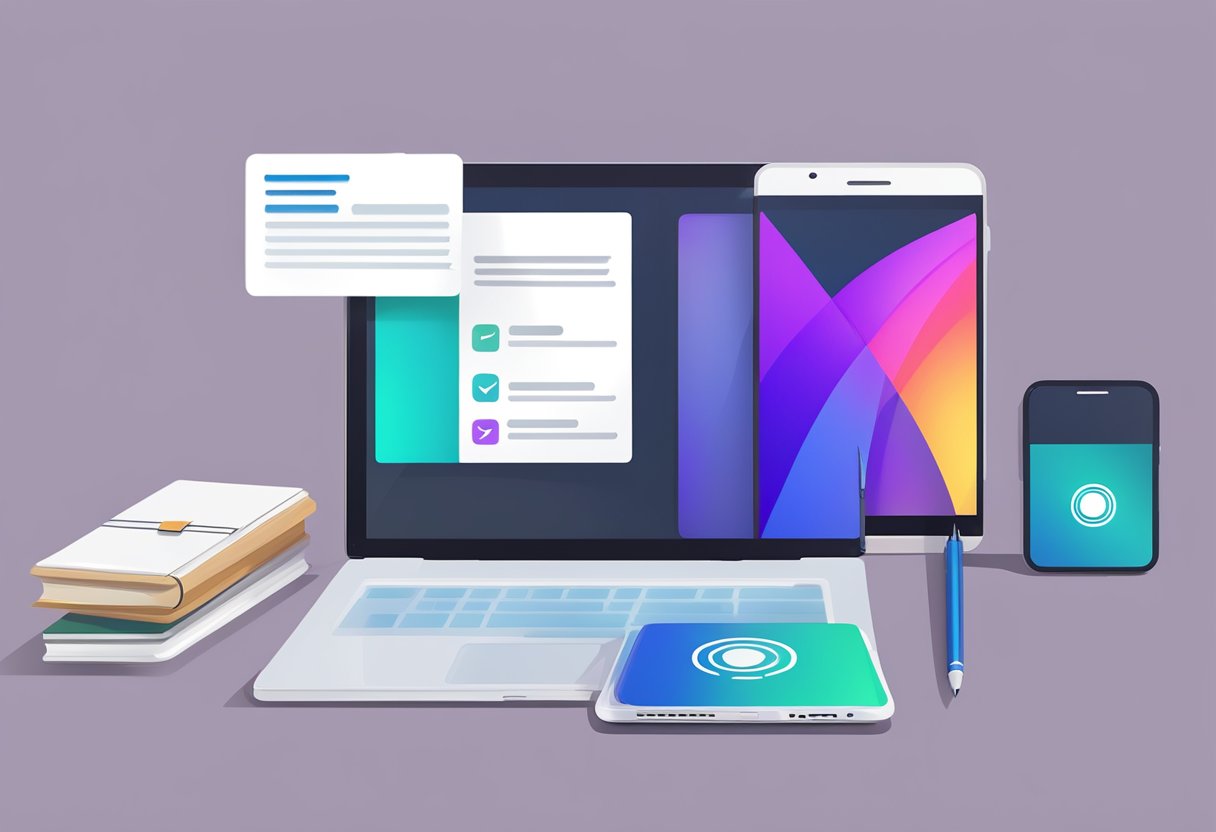
Create React Native App with Expo is a tool that simplifies the process of setting up a new React Native project. Expo is a set of tools and services that make it easier to build, deploy, and test React Native apps. With Create React Native App, developers can quickly create a new project and start building their app without worrying about the underlying configuration.
One of the benefits of using Expo is that it provides a set of pre-built components and APIs that can be used to add functionality to an app. This includes things like camera access, push notifications, and location services. Expo also provides a way to test an app on a physical device without having to go through the app store submission process. Overall, Create React Native App with Expo is a great way for developers to get started with React Native and build high-quality mobile apps quickly and easily.
Índice De Conteúdo
Setting Up the Development Environment
Creating a React Native app with Expo requires setting up a development environment. This section provides step-by-step instructions on how to install Node.js and npm, as well as Expo CLI.
Installing Node.js and npm
Node.js and npm are essential tools for developing React Native apps with Expo. Follow these steps to install them:
- Visit the Node.js website and download the latest version of Node.js.
- Run the installer and follow the prompts to complete the installation.
- Verify that Node.js and npm are installed by opening a terminal or command prompt and typing
node -vandnpm -v. The version numbers for Node.js and npm should be displayed.
Installing Expo CLI
Expo CLI is a command-line interface tool used to create, develop, and publish Expo apps. Here’s how to install Expo CLI:
- Open a terminal or command prompt.
- Type
npm install -g expo-cliand press Enter. This command installs Expo CLI globally on your system. - Verify that Expo CLI is installed by typing
expo --versionin the terminal. The version number for Expo CLI should be displayed.
With Node.js, npm, and Expo CLI installed, you’re ready to start developing your React Native app with Expo.
Creating a New Expo Project
When it comes to creating a new React Native app, Expo is a great tool to use. It allows you to quickly set up a project without having to worry about the tedious setup process. Here’s how to create a new Expo project:
Using Expo Init Command
To create a new Expo project, you can use the expo init command. This command will prompt you to choose a template and name your project. Here are the steps to use the expo init command:
- Open up your terminal and navigate to the directory where you want to create your project.
- Type
expo initfollowed by the name of your project. For example,expo init my-project. - Choose a template for your project. Expo provides a few templates to choose from, such as
blank,tabs, anddrawer. You can also choose to create a project with TypeScript or use a custom template. - Wait for Expo to create your project. This may take a few minutes.
Once Expo has finished creating your project, you can navigate into the project directory and start working on your app.
Choosing a Template
When creating a new Expo project, you have the option to choose a template. Here are the available templates:
- blank: A minimal project with a single blank screen.
- tabs: A project with a tab navigator set up.
- drawer: A project with a drawer navigator set up.
- bare-minimum: A project with the bare minimum required to run a React Native app.
- minimal: A minimal project with a single screen and some basic styling.
- typescript: A project set up with TypeScript.
Choosing a template can save you a lot of time and effort, as it sets up the basic structure of your app for you. However, if you prefer to start from scratch, you can choose the bare-minimum or minimal templates.
In conclusion, creating a new Expo project is a simple process that can save you a lot of time and effort. By using the expo init command and choosing a template, you can quickly set up a new React Native app and start working on your project.
Understanding the Expo Ecosystem
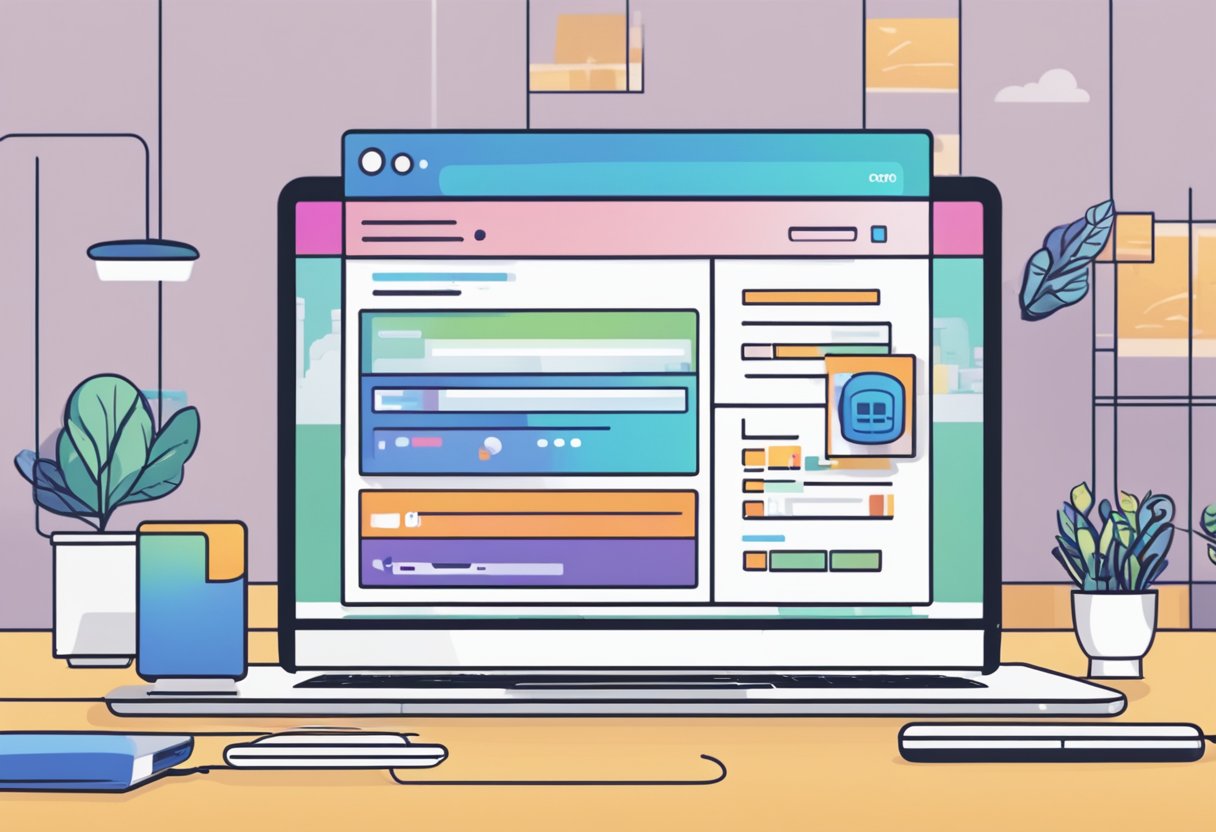
Expo is a set of tools and services built around React Native that helps developers to build high-quality mobile applications. It provides a set of pre-built components and APIs that can be used to build mobile apps quickly and efficiently. Expo is an open-source project that is free to use and is backed by a community of developers.
Expo SDK
The Expo SDK is a collection of APIs and components that are built on top of React Native. It provides a set of pre-built components that can be used to build mobile apps quickly and efficiently. The Expo SDK includes APIs for accessing device features like the camera, contacts, and location. It also includes APIs for working with push notifications, in-app purchases, and more.
The Expo SDK is designed to work with the Expo client app, which can be used to test and preview your app during development. The Expo client app is available on both iOS and Android and can be downloaded from the App Store and Google Play.
Expo Go App for Testing
Expo Go is a mobile app that allows developers to test and preview their Expo projects on their own devices. It provides a way to test your app in a real-world environment without having to build and publish a standalone app. Expo Go is available on both iOS and Android and can be downloaded from the App Store and Google Play.
In addition to testing and previewing your app, Expo Go also provides a way to share your app with others. You can share a link to your app with anyone, and they can open it in the Expo Go app to test and preview it. This makes it easy to get feedback from others during development.
Overall, the Expo ecosystem provides a powerful set of tools and services that can help developers to build high-quality mobile apps quickly and efficiently. With the Expo SDK and Expo Go app, developers can test and preview their apps in a real-world environment, making it easier to build apps that meet the needs of their users.
Developing the App
Creating a React Native app with Expo is a straightforward process that involves adding components, styling them, and implementing navigation. This section will cover each of these steps in detail.
Adding Components
The first step in developing a React Native app with Expo is adding components. Components are the building blocks of any React Native app, and they can be used to create a wide range of user interface elements, including buttons, text inputs, and images.
To add a component, developers can use the import statement to import the component into their app. Once imported, the component can be used in the app’s code.
Styling Components
After adding components, the next step is to style them. React Native uses a subset of CSS to style components, including properties like backgroundColor, color, and fontSize.
Developers can add styles to a component in a variety of ways, including inline styles and external style sheets. Inline styles are added directly to the component, while external style sheets are defined in a separate file and linked to the component.
The final step in developing a React Native app with Expo is implementing navigation. Navigation allows users to move between different screens in the app, and it can be implemented using a variety of libraries, including React Navigation and React Native Navigation.
To implement navigation, developers can create a stack navigator that defines the screens in the app and the order in which they appear. They can then use the navigate function to move between screens.
Overall, developing a React Native app with Expo involves adding components, styling them, and implementing navigation. With these steps, developers can create a fully functional app that is ready for deployment.
Testing and Debugging
Using Developer Tools
One of the benefits of using Expo to create a React Native app is the availability of developer tools. These tools can help developers test and debug their app during development. The most commonly used developer tool is the React Native Debugger, which can be used to debug both iOS and Android apps.
The React Native Debugger is a standalone desktop application that can be downloaded and installed on a developer’s computer. Once installed, the developer can connect their device to the computer and use the debugger to inspect the app’s state, view logs, and debug errors.
Debugging with Expo Tools
Expo also provides its own set of debugging tools that can be used to test and debug React Native apps. These tools are built into the Expo client app and can be accessed by shaking the device while the app is running.
One of the most useful Expo debugging tools is the “Remote Debugging” feature. This feature allows developers to debug their app using the Chrome Developer Tools, which provides a more comprehensive set of debugging tools than the React Native Debugger.
Another useful Expo debugging tool is the “Live Reload” feature. This feature automatically reloads the app whenever changes are made to the code, allowing developers to see the changes in real-time.
Overall, Expo provides developers with a variety of testing and debugging tools that can help them create high-quality React Native apps. By using these tools, developers can ensure that their app is free of bugs and runs smoothly on a variety of devices.


7 comentários em “Create React Native App with Expo: A Comprehensive Guide”