React Native is a popular framework for building cross-platform mobile applications. It allows developers to write code once and deploy it on both iOS and Android platforms. However, setting up a React Native project for Android can be a bit challenging for those who are new to the framework. In this article, we will provide a step-by-step guide on how to set up a React Native project for Android.
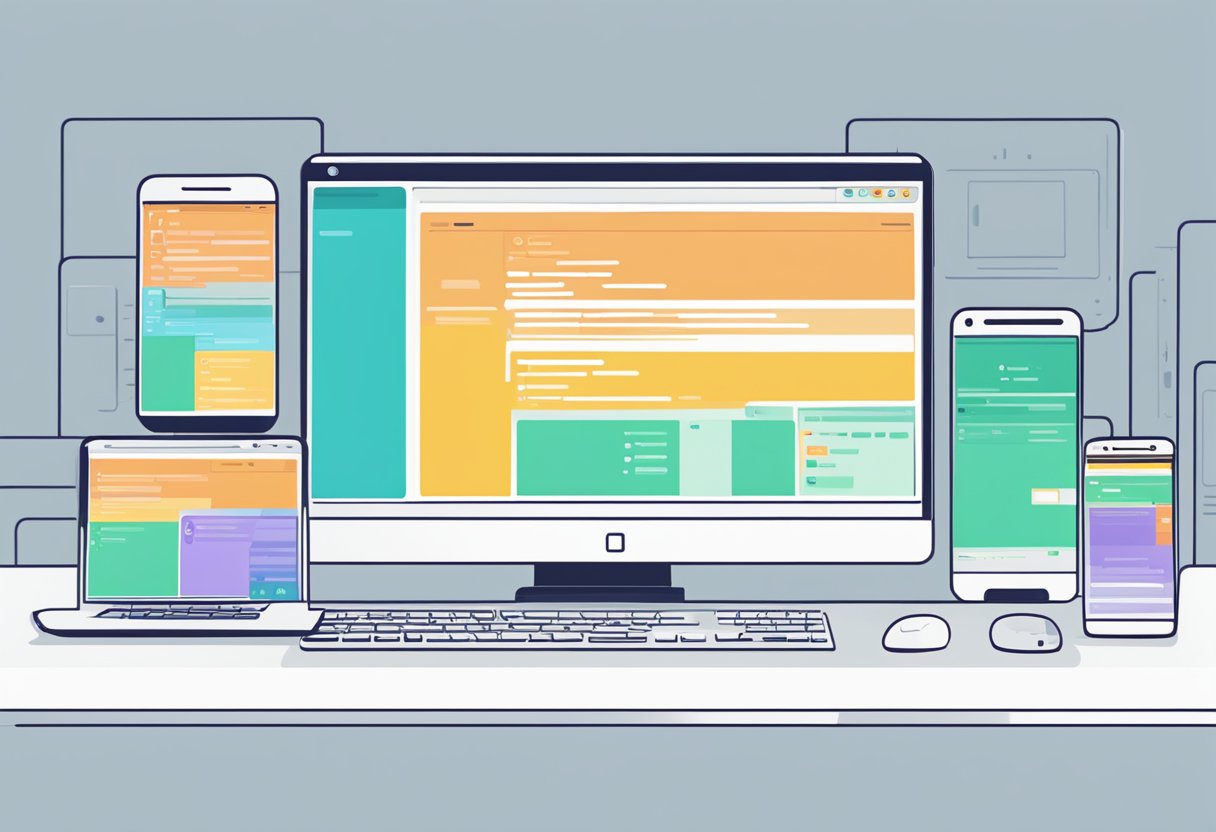
The first step in setting up a React Native project for Android is to install the required software and dependencies. This includes installing Node.js, the React Native CLI, and the Android SDK. Once these are installed, developers can create a new React Native project using the CLI. From there, they can configure the Android-specific settings and run the app on an Android emulator or device.
By following the steps outlined in this article, developers can quickly and easily set up a React Native project for Android. This will allow them to take advantage of the benefits of the framework and build high-quality mobile applications for both iOS and Android platforms.
Índice De Conteúdo
System Requirements

Operating System Compatibility
React Native is compatible with a variety of operating systems. However, the setup process may differ slightly depending on the operating system being used. The following operating systems are compatible with React Native:
- Windows 7 or later (64-bit)
- macOS 10.13 High Sierra or later
- Linux (tested on Ubuntu Linux, but should work on other distributions as well)
It is important to note that React Native does not support Windows 32-bit operating systems.
Hardware Specifications
In addition to the operating system requirements, there are also hardware specifications that must be met for React Native to function properly. The following are the minimum hardware requirements for React Native:
- At least 8GB of RAM
- Intel Core i3 or equivalent processor
- 2GB of available disk space
It is important to note that these are the minimum requirements and that higher specifications are recommended for optimal performance.
Overall, ensuring that your system meets these requirements will help ensure a smooth setup process for React Native on Android.
Installing Dependencies
Node.js and npm
Before installing React Native, Node.js and npm must be installed on the computer. Node.js is a JavaScript runtime that allows developers to run JavaScript on the server-side. npm is a package manager for Node.js that allows developers to easily install and manage packages. To install Node.js and npm, visit the official Node.js website and download the latest version for your operating system. After downloading, follow the installation instructions. Once installed, open a terminal or command prompt and run the command node -v and npm -v to verify that Node.js and npm are installed and working correctly.
Java Development Kit
React Native requires the Java Development Kit (JDK) to be installed on the computer. The JDK is a software development environment used to develop Java applications. To install the JDK, visit the official Oracle website and download the latest version for your operating system. After downloading, follow the installation instructions. Once installed, open a terminal or command prompt and run the command java -version to verify that the JDK is installed and working correctly.
Android Studio and SDK
To develop and test React Native apps on Android devices, Android Studio and the Android SDK must be installed on the computer. Android Studio is the official integrated development environment (IDE) for Android app development. The Android SDK provides the necessary tools and libraries to build and test Android apps. To install Android Studio and the Android SDK, visit the official Android Studio website and download the latest version for your operating system. After downloading, follow the installation instructions. Once installed, open Android Studio and follow the setup wizard to install the necessary SDK components.
It is important to note that the Android SDK requires a significant amount of disk space, so make sure to have enough space available on the computer before installing. Additionally, it is recommended to install the Android SDK for the latest version of Android as well as a few older versions to ensure compatibility with a wide range of devices.
React Native CLI Setup
Installation
Before starting with the React Native CLI setup, make sure that Node.js is installed on the system. Once Node.js is installed, the React Native CLI can be installed globally using the following command in the terminal:
npm install -g react-native-cli
This command installs the React Native CLI globally, making it available for use in any directory.
Initialization of a New Project
Once the React Native CLI is installed, a new React Native project can be initialized using the following command:
react-native init <project_name>
This command initializes a new React Native project with the given name in the current directory. The project structure consists of the following directories:
android: Contains the Android project files.ios: Contains the iOS project files.node_modules: Contains the project dependencies.__tests__: Contains the test files.App.js: Contains the main component of the React Native application.
To run the newly created React Native application on an Android device, the following steps can be followed:
- Connect the Android device to the system using a USB cable.
- Enable USB debugging on the Android device.
- Run the following command in the terminal:
react-native run-android
This command builds the Android project and installs the application on the connected device. The application can then be launched from the device’s app drawer.
In conclusion, the React Native CLI can be easily set up by installing it globally using the npm command and initializing a new project using the react-native init command. Once the project is initialized, it can be easily built and installed on an Android device using the react-native run-android command.
Configuring Android Device
Using an Android Emulator
To begin with, developers can use an Android emulator to test their React Native app on different versions of Android. The emulator can be easily installed using Android Studio, which is the official IDE for Android development. Once installed, developers can create a virtual device with the desired specifications and test their app on it. This is a great way to test the app on different screen sizes and resolutions, as well as different versions of Android.
Setting Up a Physical Device
Developers can also test their React Native app on a physical Android device. To do this, they need to enable developer options on the device and connect it to their computer via USB. Once connected, developers can use the command line to install and run their app on the device. It is important to note that the device needs to be running a version of Android that is compatible with the app.
To enable developer options on the device, developers need to go to the Settings app and tap on “About phone”. From there, they need to find the “Build number” and tap on it seven times. This will enable developer options on the device. Once enabled, developers can connect the device to their computer and run the app using the command line.
In conclusion, configuring an Android device for React Native development is a straightforward process. Developers can choose to use an emulator or a physical device to test their app, depending on their preferences. By following the steps outlined above, developers can easily set up their Android device for React Native development and start building their app.
Running and Testing
Starting the Metro Bundler
Before running the app on an Android device, the Metro Bundler needs to be started. The Metro Bundler is responsible for compiling all the JavaScript code and assets and providing them to the app. To start the Metro Bundler, navigate to the project directory in the terminal and execute the following command:
npx react-native start
Once the Metro Bundler is running, it will listen for changes in the code and automatically reload the app on the device.
Building the App for Android
To build the app for Android, make sure that an Android device is connected to the computer or that an emulator is running. Then, navigate to the project directory in the terminal and execute the following command:
npx react-native run-android
This will build the app and install it on the connected Android device or emulator. Once the app is installed, it will automatically launch on the device.
If there are any issues with building or running the app, make sure that the Android SDK and build tools are installed and that the device or emulator is properly configured. Additionally, check the logs in the terminal for any error messages or warnings.

