React Native Bottom Sheet is a popular UI component that allows developers to create a flexible and customizable sheet that slides up from the bottom of the screen. It is commonly used in mobile applications to display additional content or options without taking up too much space on the screen.
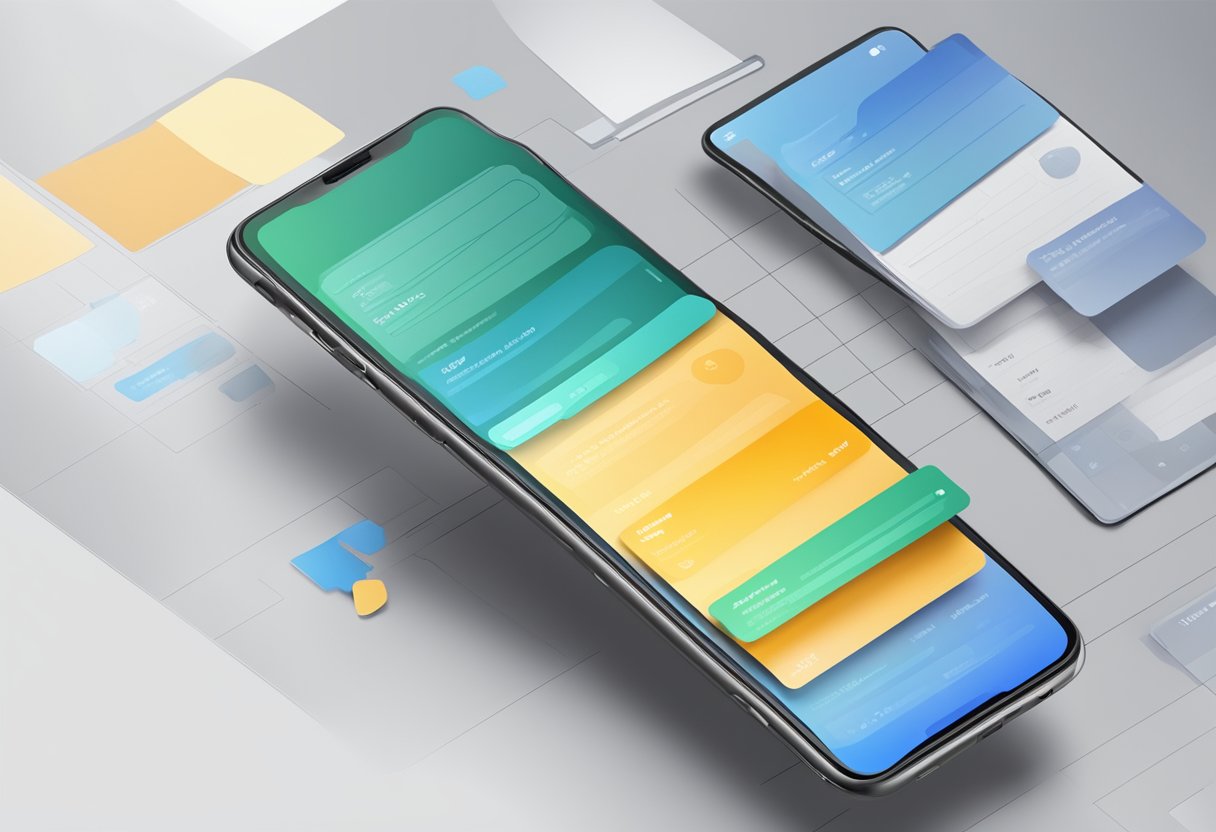
One of the main benefits of using React Native Bottom Sheet is its flexibility. Developers can customize the appearance and behavior of the sheet to fit their specific needs. For example, they can adjust the height of the sheet, add animations, and choose how the sheet is triggered to appear. This makes it a versatile component that can be used in a variety of contexts.
Overall, React Native Bottom Sheet is a useful tool for creating a more dynamic and user-friendly interface in mobile applications. Its flexibility and customization options make it a popular choice among developers looking to improve the user experience of their apps.
Índice De Conteúdo
Getting Started with React Native Bottom Sheet
React Native Bottom Sheet is a popular library that allows developers to implement a bottom sheet in their React Native applications. It provides an easy-to-use API that enables users to create and customize a bottom sheet with ease. In this section, we will discuss how to get started with React Native Bottom Sheet.
Installation
To begin using React Native Bottom Sheet, you need to install it first. You can install it using npm or yarn. Here are the steps to install it using npm:
npm install @gorhom/bottom-sheet
After installing the package, you need to link it to your project. You can do this by running the following command:
react-native link @gorhom/bottom-sheet
Basic Usage
Once you have installed and linked React Native Bottom Sheet, you can start using it in your project. Here is an example of how to use it:
import React, { useRef } from 'react';
import { View, Text } from 'react-native';
import BottomSheet from '@gorhom/bottom-sheet';
const App = () => {
const bottomSheetRef = useRef(null);
return (
<View>
<Text>My App</Text>
<BottomSheet ref={bottomSheetRef} snapPoints={[200, 300, 400]}>
<View>
<Text>Bottom Sheet Content</Text>
</View>
</BottomSheet>
</View>
);
};
export default App;
In the above example, we have created a bottom sheet with three snap points and added some content to it. The snapPoints prop defines the different heights at which the bottom sheet can snap to. The ref prop is used to access the bottom sheet instance and its methods.
In conclusion, React Native Bottom Sheet is a powerful library that can help you add a bottom sheet to your React Native applications with ease. By following the steps outlined in this section, you should be able to get started with React Native Bottom Sheet and create your own customized bottom sheets.
Bottom Sheet Components
React Native Bottom Sheet provides two types of components that can be used to create bottom sheets: Bottom Sheet Modal and Bottom Sheet ScrollView.
Bottom Sheet Modal
The Bottom Sheet Modal component is a modal that slides up from the bottom of the screen. It is used to display content that requires the user’s attention, such as a confirmation message or a form. The Bottom Sheet Modal can be customized with various props, including animation duration, backdrop opacity, and height.
Bottom Sheet ScrollView
The Bottom Sheet ScrollView component is a scrollable view that slides up from the bottom of the screen. It is used to display a list of items or a large amount of content that the user can scroll through. The Bottom Sheet ScrollView can be customized with various props, including animation duration, backdrop opacity, and height.
Both components provide a seamless user experience by smoothly sliding up from the bottom of the screen and allowing the user to interact with the content without obstructing the main view. They are highly customizable and can be used to create various types of bottom sheets, such as menus, filters, and notifications.
In summary, the Bottom Sheet Modal and Bottom Sheet ScrollView components are essential tools for creating bottom sheets in React Native. They provide a smooth and customizable user experience, making them ideal for displaying content that requires the user’s attention or a large amount of information.
Styling and Customization
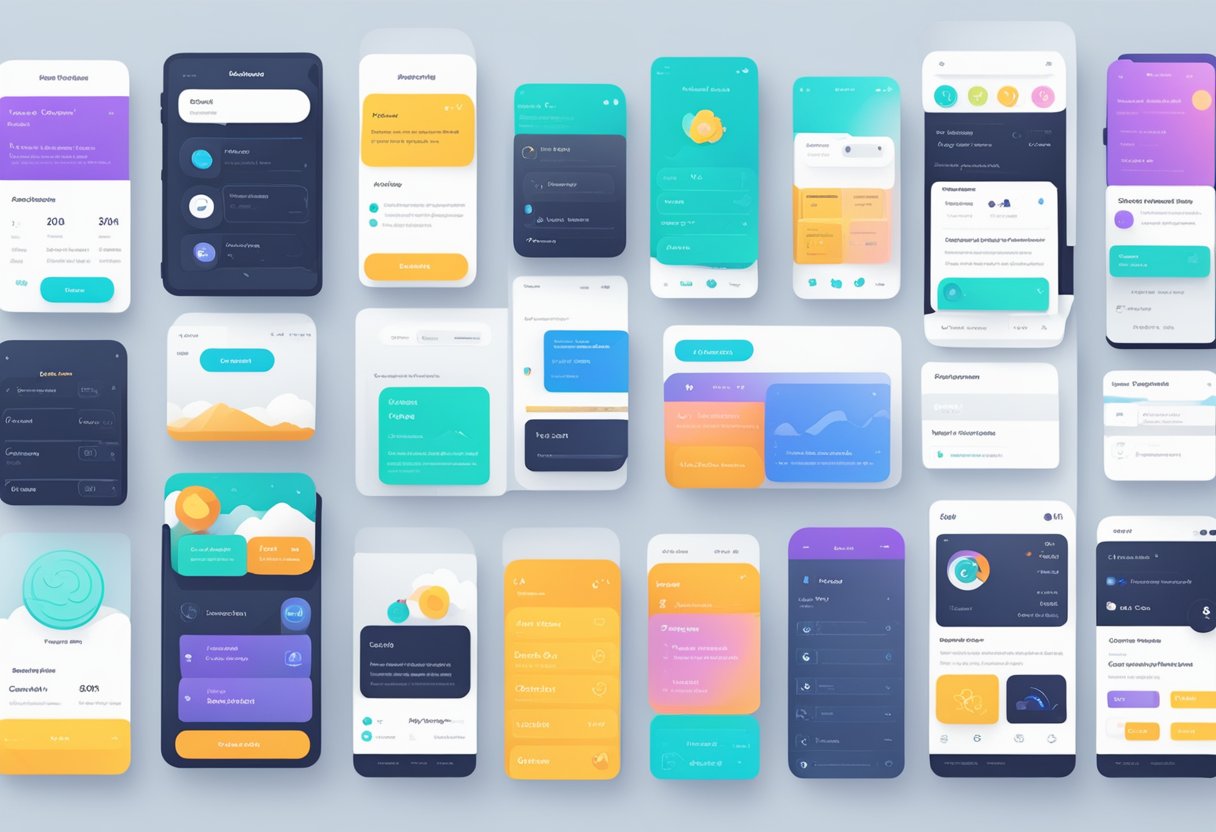
React Native Bottom Sheet offers a range of customization options for developers to style their bottom sheets according to their application’s requirements. The customization options include custom styles, animation, and gestures.
Custom Styles
Developers can customize the look and feel of their bottom sheets by applying custom styles. React Native Bottom Sheet provides a set of default styles that can be overridden to match the application’s design. Developers can customize the background color, border radius, and shadow of the bottom sheet to make it stand out.
Animation and Gestures
React Native Bottom Sheet offers a range of animation and gesture options to developers to make their bottom sheets more interactive. Developers can choose from various animation types, such as slide, fade, and scale, to animate the bottom sheet’s appearance and disappearance.
In addition to animations, developers can also implement various gestures to interact with the bottom sheet. React Native Bottom Sheet supports gestures such as swipe, tap, and long press, which can trigger different actions on the bottom sheet.
Overall, React Native Bottom Sheet provides developers with a wide range of customization options to style their bottom sheets and make them more interactive. By leveraging these options, developers can create a seamless user experience for their applications.
Advanced Features
Dynamic Snap Points
One of the advanced features of React Native Bottom Sheet is the ability to set dynamic snap points. This means that the snap points can be set based on the content of the bottom sheet. For example, if the content of the bottom sheet is a list of items, the snap points can be set so that each item is fully visible when the bottom sheet is snapped to that point.
To set dynamic snap points, the snapPoints prop can be set to a function that returns an array of snap points based on the content of the bottom sheet. This function is called every time the content of the bottom sheet changes, allowing for dynamic snap points based on the current content.
Handling Orientation Changes
Another advanced feature of React Native Bottom Sheet is the ability to handle orientation changes. When the orientation of the device changes, the bottom sheet can be automatically adjusted to fit the new orientation.
To handle orientation changes, the onLayout prop can be used to detect changes in the layout of the bottom sheet. When the layout changes, the snap points and position of the bottom sheet can be adjusted to fit the new orientation.
In addition, the useNativeDriver prop can be set to true to improve performance when handling orientation changes. This prop enables the use of the native animation driver, which can result in smoother animations and better performance.
Overall, these advanced features of React Native Bottom Sheet provide additional flexibility and customization options for developers. By using dynamic snap points and handling orientation changes, developers can create more responsive and user-friendly bottom sheets for their apps.
Performance Optimizations
Memoization
React Native Bottom Sheet provides various memoization techniques to improve the performance of the application. Memoization is a technique that caches the results of a function call and returns the cached result when the same inputs occur again. This technique can be used to optimize expensive calculations, and it can also be used to optimize rendering in React.
React Native Bottom Sheet provides a useMemo hook that can be used to memoize expensive calculations. This hook takes two arguments: a function that returns the calculated value and an array of dependencies that trigger the recalculation of the value when they change. By using this hook, developers can avoid unnecessary re-calculations and improve the performance of their application.
Reducing Re-renders
React Native Bottom Sheet also provides techniques to reduce the number of re-renders that occur in the application. Re-rendering is the process of updating the UI when the state of the application changes. However, re-rendering can be expensive, especially when the UI is complex.
One technique to reduce re-renders is to use the React.memo higher-order component. This component can be used to wrap a functional component and memoize its result. When the input props of the component do not change, the memoized result is returned, avoiding unnecessary re-renders.
Another technique to reduce re-renders is to use the useCallback hook. This hook can be used to memoize a function and avoid re-creating it on every render. By using this hook, developers can avoid unnecessary re-renders caused by passing new function references to child components.
By using these performance optimization techniques, developers can improve the performance of their React Native Bottom Sheet applications and provide a better user experience.
Best Practices and Common Issues
Accessibility Considerations
When designing a React Native bottom sheet, it’s important to consider accessibility. Users with disabilities may rely on assistive technology such as screen readers, so it’s crucial to ensure that the bottom sheet is fully accessible. Here are some best practices to follow:
- Use descriptive labels for all interactive elements within the bottom sheet.
- Ensure that the bottom sheet can be navigated using the keyboard alone.
- Provide clear and concise instructions for using the bottom sheet.
- Ensure that the bottom sheet is fully visible and does not overlap with any other content on the screen.
By following these best practices, you can ensure that your React Native bottom sheet is accessible to all users, regardless of their abilities.
Troubleshooting
Despite your best efforts, you may encounter issues when implementing a React Native bottom sheet. Here are some common issues and their solutions:
- Issue: Bottom sheet not displaying properly. This could be due to incorrect styling or positioning. Double-check your styles and ensure that the bottom sheet is positioned correctly.
- Issue: Bottom sheet not responding to user input. This could be due to a problem with your event handling. Ensure that your event handlers are correctly bound and that they are firing when expected.
- Issue: Bottom sheet not animating smoothly. This could be due to performance issues. Try optimizing your code and reducing the number of expensive operations being performed during the animation.
By troubleshooting these common issues, you can ensure that your React Native bottom sheet is functioning as expected and providing a great user experience.

