React Native is a powerful framework for developing mobile applications. It allows developers to create high-performance, cross-platform apps using a single codebase. One of the key features of React Native is its ability to consume APIs, which enables developers to fetch data from external sources and integrate it into their apps seamlessly.
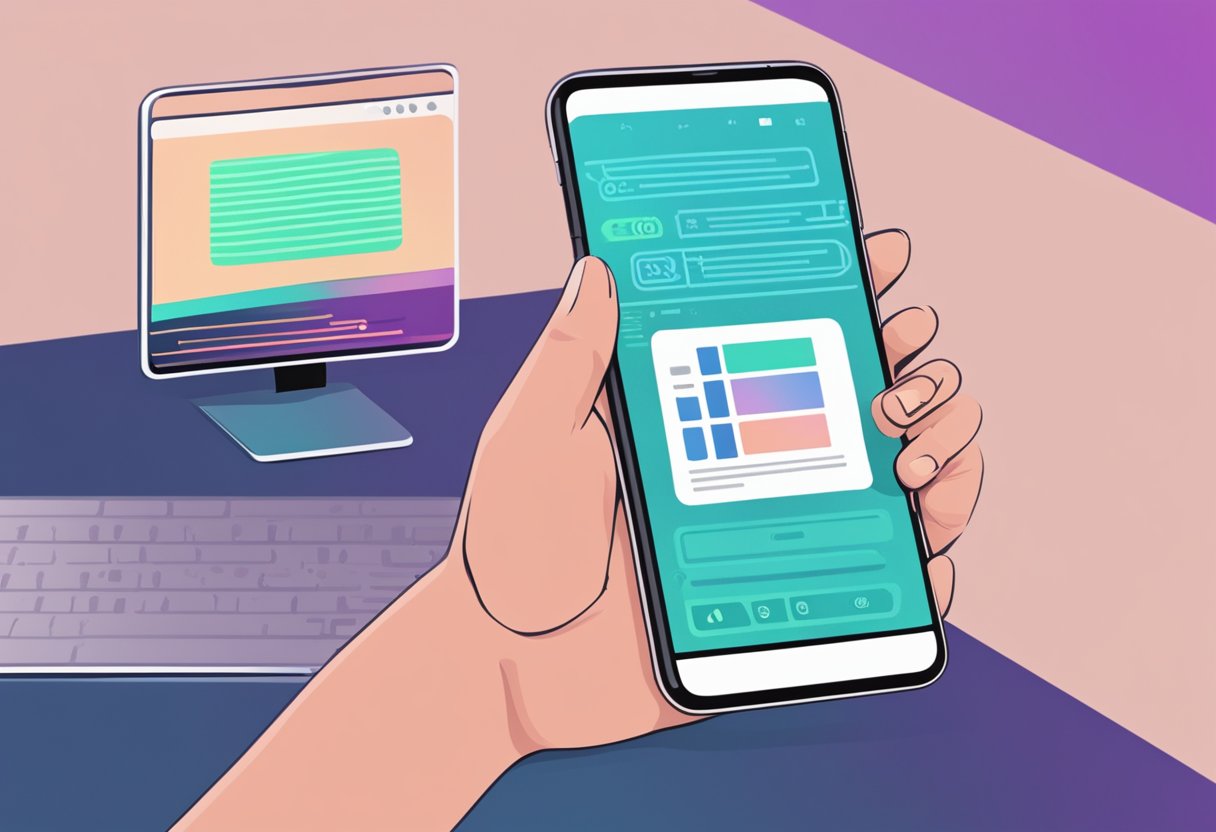
Axios is a popular library for making HTTP requests in JavaScript applications. It provides an easy-to-use API for sending requests and handling responses, making it an ideal choice for consuming APIs in React Native apps. By using Axios, developers can fetch data from APIs and update their app’s state with the retrieved data, providing a dynamic and responsive user experience.
In this article, we will explore how to consume APIs with React Native Axios. We will cover the basics of making HTTP requests with Axios, handling responses, and updating the app’s state with the retrieved data. We will also provide examples of how to use Axios to fetch data from popular APIs such as the OpenWeatherMap API and the GitHub API. By the end of this article, readers will have a solid understanding of how to use Axios to consume APIs in their React Native apps.
Índice De Conteúdo
Setting Up the Development Environment
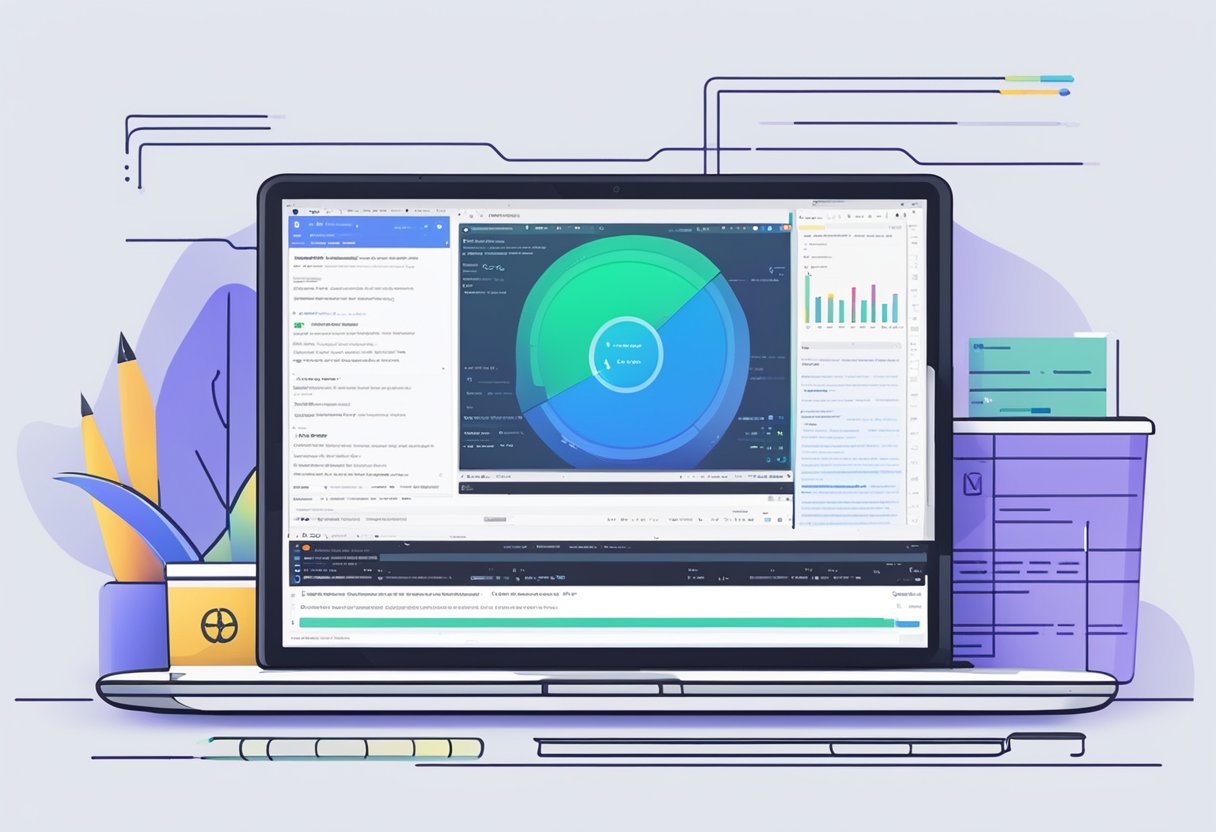
Before diving into Consuming API with React Native Axios, it is essential to set up the development environment. The following steps will guide you through the process of setting up the development environment:
- Install Node.js and NPM: Node.js and NPM are the prerequisites for React Native development. Download and install the latest version of Node.js and NPM from their official website.
- Install React Native CLI: React Native CLI is a command-line interface used to create and manage React Native projects. Install it globally using NPM by running the following command in your terminal:
npm install -g react-native-cli - Install Android Studio: Android Studio is an Integrated Development Environment (IDE) used to develop Android applications. Download and install the latest version of Android Studio from their official website.
- Set up Android Emulator: An Android Emulator is a virtual device that runs on your computer and emulates an Android device. Set up an Android Emulator using Android Studio AVD Manager or connect a physical Android device to your computer.
- Create a new React Native project: Use the following command to create a new React Native project:
react-native init ProjectNameReplace “ProjectName” with the name of your project. - Install Axios: Axios is a popular HTTP client library used to make API requests in React Native. Install it using NPM by running the following command in your project directory:
npm install axios
With the development environment set up, you are now ready to start Consuming API with React Native Axios.
Understanding Axios in React Native
Installation
Axios is a popular library that is used to make HTTP requests in React Native applications. To use Axios in a React Native project, you first need to install it. Installing Axios is a straightforward process that can be done using npm.
To install Axios, open your terminal and navigate to your React Native project directory. Then, run the following command:
npm install axios
Once the installation is complete, you can import Axios into your project and start using it to make HTTP requests.
Basic Configuration
After installing Axios, you need to configure it in your React Native project. The first step is to import Axios into your project. You can do this by adding the following line of code at the top of your file:
import axios from 'axios';
Once you have imported Axios, you can start using it to make HTTP requests. The most basic way to use Axios is to call the axios function and pass in the URL of the API endpoint you want to call. For example:
axios.get('https://api.example.com/data')
.then(response => {
console.log(response.data);
})
.catch(error => {
console.log(error);
});
This code sends a GET request to https://api.example.com/data and logs the response data to the console. If the request fails, the error is also logged to the console.
Axios also allows you to customize your HTTP requests by passing in additional options. For example, you can pass in headers, query parameters, and request body data. You can learn more about these options in the Axios documentation.
In summary, Axios is a powerful library that makes it easy to make HTTP requests in React Native applications. By following the installation and configuration steps outlined above, you can start using Axios in your own projects.
Making API Requests
When using React Native Axios, making API requests is a straightforward process. The library supports all HTTP methods, including GET and POST requests. In this section, we will explore how to make these requests using React Native Axios.
GET Requests
GET requests are used to retrieve data from a server. To make a GET request using React Native Axios, the developer needs to specify the URL of the API endpoint and any query parameters. The following code snippet demonstrates how to make a GET request:
import axios from 'axios';
axios.get('https://api.example.com/data', {
params: {
limit: 10,
offset: 0,
},
})
.then((response) => {
console.log(response.data);
})
.catch((error) => {
console.error(error);
});
In the above example, the axios.get() method is used to make a GET request to the https://api.example.com/data endpoint with query parameters limit and offset. The then() method is used to handle the response, while the catch() method is used to handle any errors.
POST Requests
POST requests are used to send data to a server to create or update a resource. To make a POST request using React Native Axios, the developer needs to specify the URL of the API endpoint and the data to be sent. The following code snippet demonstrates how to make a POST request:
import axios from 'axios';
axios.post('https://api.example.com/data', {
name: 'John',
age: 30,
})
.then((response) => {
console.log(response.data);
})
.catch((error) => {
console.error(error);
});
In the above example, the axios.post() method is used to make a POST request to the https://api.example.com/data endpoint with data containing name and age fields. The then() method is used to handle the response, while the catch() method is used to handle any errors.
Overall, making API requests using React Native Axios is a simple and efficient process. By following the examples provided in this section, developers can easily integrate API calls into their React Native applications.
Handling Responses and Errors
Success Handling
When consuming APIs with React Native Axios, it is important to handle the responses returned from the server. Axios provides a promise-based API, which means that you can use the then method to handle the successful response.
To handle the response, you can use the data property of the response object. This property contains the data returned from the server. You can then use this data to update your application state or to display the data to the user.
axios.get('https://api.example.com/data')
.then(function (response) {
console.log(response.data);
})
.catch(function (error) {
console.log(error);
});
In the above example, the then method is called when the response is successful. The console.log statement is used to display the data returned from the server.
Error Handling
In addition to handling successful responses, it is also important to handle errors that may occur when consuming APIs. Axios provides a catch method that can be used to handle errors.
axios.get('https://api.example.com/data')
.then(function (response) {
console.log(response.data);
})
.catch(function (error) {
console.log(error);
});
In the above example, the catch method is called when an error occurs. The console.log statement is used to display the error message.
When handling errors, it is important to provide feedback to the user. You can use the error message to display an error message to the user or to update the application state.
Overall, handling responses and errors is an important part of consuming APIs with React Native Axios. By using the then and catch methods, you can handle successful responses and errors in a reliable and efficient manner.
Optimizing Network Calls
Interceptors
Interceptors are a powerful feature of Axios that can be used to modify requests and responses globally. By using interceptors, developers can add headers, modify request data, or handle errors in a centralized way. Interceptors can be added to the Axios instance or to individual requests.
To add an interceptor to an instance, developers can use the axios.interceptors property. For example, the following code adds an interceptor that adds an authentication token to all requests:
axios.interceptors.request.use(config => {
config.headers.Authorization = `Bearer ${authToken}`;
return config;
});
Interceptors can also be added to individual requests using the interceptors property. For example, the following code adds an interceptor that logs the response data:
axios.get('/api/data', {
interceptors: {
response: [
response => {
console.log(response.data);
return response;
}
]
}
});
Timeouts
Timeouts are an important feature to consider when making network calls. By setting a timeout, developers can ensure that requests do not hang indefinitely and cause performance issues. In Axios, timeouts can be set globally or on a per-request basis.
To set a global timeout, developers can use the axios.defaults.timeout property. For example, the following code sets a global timeout of 5 seconds:
axios.defaults.timeout = 5000;
To set a timeout for an individual request, developers can pass a timeout option to the request config. For example, the following code sets a timeout of 10 seconds for a GET request:
axios.get('/api/data', {
timeout: 10000
});
By using interceptors and timeouts, developers can optimize network calls in their React Native applications and ensure that they are performant and reliable.
Best Practices and Security
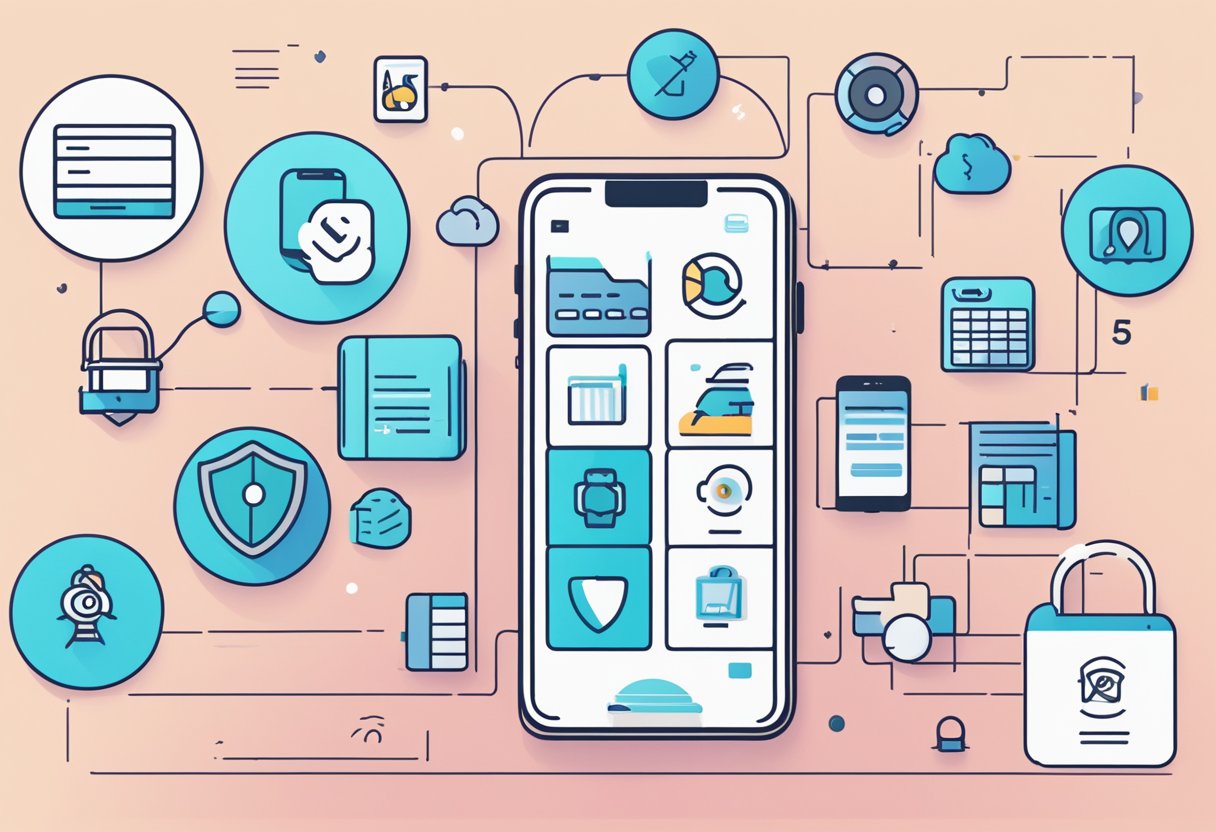
When consuming APIs with React Native Axios, there are several best practices and security measures that developers should follow to ensure the safety and integrity of their applications.
First and foremost, it is essential to validate all user input to prevent malicious attacks such as SQL injection and cross-site scripting (XSS). Developers should also use HTTPS to encrypt all data transmissions between the client and server and avoid sending sensitive information in plain text.
Another best practice is to implement rate limiting to prevent denial of service (DoS) attacks. Rate limiting can restrict the number of requests a user can make within a certain time frame, preventing an overload of the server.
Developers should also consider using authentication and authorization mechanisms to ensure that only authorized users can access sensitive data and perform certain actions. This can be achieved through the use of tokens, OAuth, or other similar technologies.
Finally, it is crucial to keep all software and libraries up to date to ensure that any potential security vulnerabilities are patched promptly.
By following these best practices and security measures, developers can ensure that their applications are secure and free from malicious attacks.

