React Native CLI is a powerful tool that enables developers to build mobile applications using the React Native framework. It offers a command-line interface (CLI) that provides a streamlined way to create, run, and manage React Native projects. With React Native CLI, developers can easily set up a new project, add native modules, and run the app on a simulator or a physical device.

One of the key benefits of React Native CLI is its flexibility. It allows developers to customize their projects by adding native modules and libraries that are not available in the React Native core. This means that developers can create apps that have the same look and feel as native apps, while still leveraging the power of React Native's cross-platform capabilities. Additionally, React Native CLI provides a robust set of tools for debugging and testing, making it easier to identify and fix issues in the development process.
Overall, React Native CLI is a valuable tool for developers who want to create high-quality mobile applications using React Native. Its intuitive interface and powerful features make it an essential part of any React Native project.
Índice De Conteúdo
Getting Started with React Native CLI
React Native CLI is the command-line interface for creating and managing React Native applications. In this section, we will discuss the steps to get started with React Native CLI.
Installation
Before starting with React Native CLI, you need to install Node.js and npm on your system. You can download and install them from the official Node.js website.
Once you have installed Node.js and npm, you can install React Native CLI globally by running the following command in your terminal:
npm install -g react-native-cli
This command will install the latest version of React Native CLI on your system.
Creating a New Application
After installing React Native CLI, you can create a new React Native application by running the following command in your terminal:
react-native init myApp
This command will create a new React Native application with the name “myApp” in the current directory.
Once the application is created, you can navigate to the project directory and start the development server by running the following commands:
cd myApp
npm start
This will start the development server and open the Metro Bundler in your default browser. You can now run your application on an Android or iOS simulator or a physical device.
In conclusion, React Native CLI is a powerful tool for creating and managing React Native applications. By following the installation and setup steps, you can easily get started with React Native CLI and start building your own applications.
Project Configuration
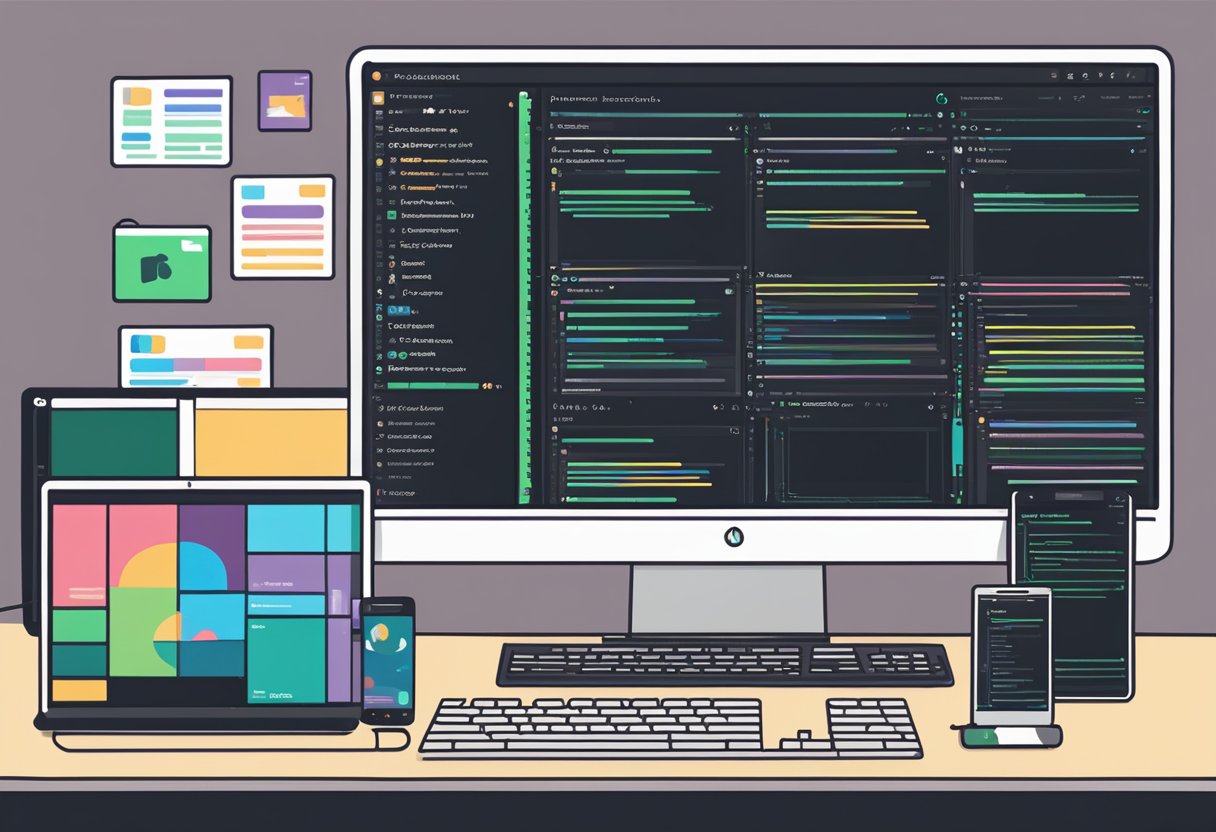
Setting Up the Environment
Before starting a new project with React Native CLI, it is important to set up the environment properly. First, make sure that Node.js and npm are installed on the system. Then, install the React Native CLI globally by running the following command in the terminal:
npm install -g react-native-cli
This will install the React Native CLI globally, allowing the user to create new projects and run them from anywhere on the system. It is also recommended to install the Android SDK and Xcode for testing on Android and iOS devices, respectively.
Editing App Configuration
Once the environment is set up, the user can create a new project with the following command:
react-native init MyProject
This will create a new project with the default configuration. To edit the app configuration, the user can modify the app.json file located in the root directory of the project. This file contains the basic information about the app, such as its name, version, and icon.
In addition to the app.json file, the user can also modify the index.js file located in the src directory. This file contains the main entry point for the app and can be used to import and render different components.
Overall, setting up the environment and editing the app configuration are essential steps when starting a new project with React Native CLI. With these steps completed, the user can begin building and testing their app on both Android and iOS devices.
Building and Running
React Native CLI is a powerful tool for building and running mobile applications. In this section, we will go over how to build and run your React Native app using the CLI.
Running on Devices
To run your app on a physical device, you will need to connect it to your computer and enable USB debugging. Once you have done this, you can run the following command to start your app:
react-native run-android
This will build your app and install it on your connected Android device. If you are using an iOS device, you can run the following command:
react-native run-ios
This will build your app and install it on your connected iOS device. If you have multiple devices connected, you can specify which one to use by adding the --device flag followed by the device name.
Building for Production
When you are ready to build your app for production, you can run the following command:
react-native run-android --variant=release
This will build your app in release mode, which will optimize it for performance and remove any development-only code. If you are using an iOS device, you can run the following command:
react-native run-ios --configuration=release
This will build your app in release mode for iOS. Once your app is built, you can distribute it to your users through the App Store or Google Play Store.
In conclusion, building and running your React Native app using the CLI is a straightforward process. By following these steps, you can quickly get your app up and running on both Android and iOS devices.
Debugging and Testing
Debugging Tools
React Native CLI provides several debugging tools to help developers identify and fix issues in their code. One of the most commonly used tools is the React Native Debugger, which is a standalone app that allows developers to inspect and debug their React Native code. It provides a range of features, including the ability to view and edit the state of components, inspect the layout hierarchy, and debug JavaScript code.
Another useful debugging tool is the Chrome Developer Tools, which can be used to debug both the JavaScript and native code of a React Native app. Developers can use the Developer Tools to set breakpoints, step through code, and inspect variables and objects.
React Native CLI also includes a number of logging tools that can be used to output information about the app. The console.log() function, for example, can be used to output messages to the console, while the React Native Debugger includes a console tab that can be used to view console output.
Writing and Running Tests
Testing is an important part of the development process, and React Native CLI provides several tools to help developers write and run tests for their apps. One of the most commonly used testing frameworks is Jest, which is a JavaScript testing framework that is included with React Native CLI.
Jest provides a range of features, including the ability to write unit tests, integration tests, and end-to-end tests. Developers can use Jest to write tests for their React Native components, Redux reducers, and other parts of their app.
React Native CLI also includes tools for running tests on devices and emulators. The react-native run-android command, for example, can be used to run tests on an Android emulator or device, while the react-native run-ios command can be used to run tests on an iOS simulator or device.
Overall, React Native CLI provides a range of debugging and testing tools that can help developers build high-quality apps. By using these tools, developers can identify and fix issues in their code, and ensure that their app is stable and reliable.
Advanced Usage
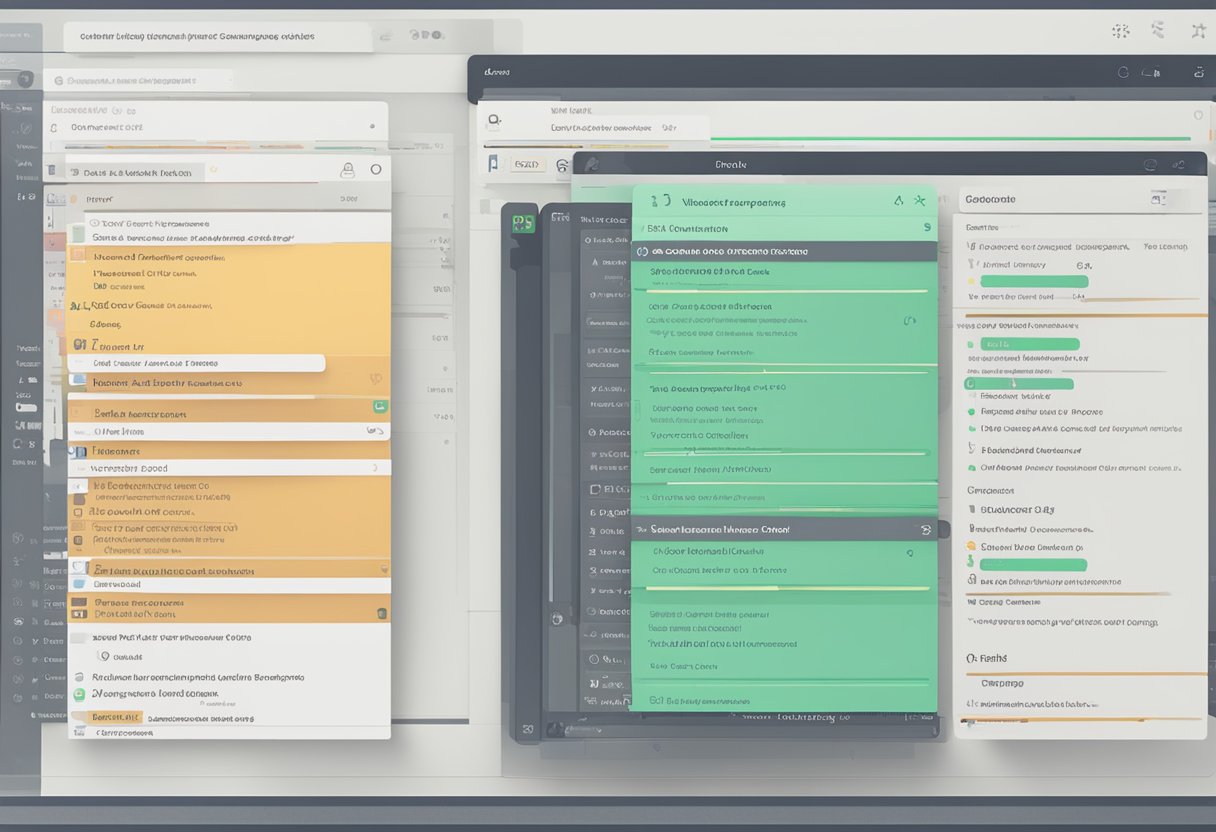
Linking Native Modules
React Native CLI allows developers to link native modules to their projects. This process enables the use of native code in your React Native app. To link a native module, developers can use the react-native link command. This command will automatically link the native module to the project by modifying the necessary files.
However, in some cases, developers may need to link native modules manually. To do this, they can follow the steps provided in the official React Native documentation. These steps include modifying the android/app/build.gradle and android/settings.gradle files for Android, and the ios/Podfile and ios/PROJECTNAME.xcodeproj/project.pbxproj files for iOS.
Handling Deep Links
Deep linking is the practice of linking to a specific page or screen within an app. React Native CLI provides developers with the ability to handle deep links in their apps. To do this, developers can use the Linking API provided by React Native.
The Linking API allows developers to handle incoming deep links by registering a callback function. This function will be called whenever the app is opened via a deep link. Developers can then use this function to navigate to the appropriate screen within the app.
To register a callback function for handling deep links, developers can use the Linking.addEventListener method. This method takes two arguments: the event name (in this case, 'url'), and the callback function. The callback function will receive a single argument, which is the URL of the incoming deep link.
In conclusion, React Native CLI provides developers with advanced features such as linking native modules and handling deep links. By utilizing these features, developers can create powerful and versatile React Native apps that can integrate with native code and handle incoming deep links.
