React Native is a popular open-source framework for building mobile applications using JavaScript and React. It allows developers to create native mobile apps for both iOS and Android platforms with a single codebase. However, before developers can start building their apps using React Native, they need to install the necessary tools and dependencies.
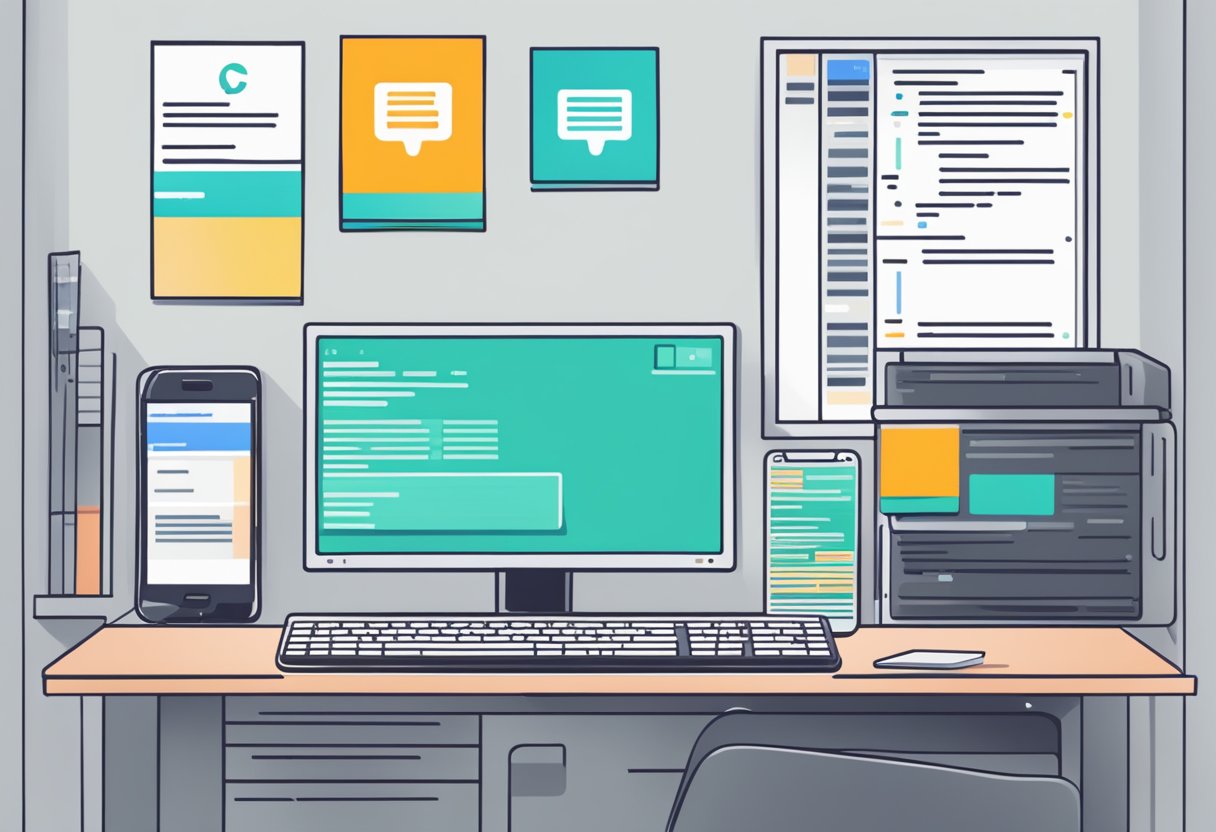
To install React Native, developers need to have Node.js and npm (Node Package Manager) installed on their machines. Once they have these installed, they can use the npm command-line interface to install the React Native CLI (Command Line Interface) globally. The React Native CLI provides a set of tools and commands that developers can use to create, build, and run their React Native apps.
After installing the React Native CLI, developers can create a new React Native project using the command-line interface. The CLI provides a template that includes all the necessary files and folders to get started. Once the project is created, developers can use the CLI to run the app on a simulator or a physical device. In the following sections, we will explore the steps required to install React Native and create a new project using the CLI.
Índice De Conteúdo
Prerequisites
Operating System Compatibility
Before installing React Native, it is important to ensure that your operating system is compatible with the framework. React Native is compatible with macOS, Linux, and Windows, but there are certain requirements for each platform.
For macOS, you will need to have Xcode installed. For Linux, you will need to have a package manager such as apt or yum. For Windows, you will need to have PowerShell 5 or newer, as well as Visual Studio installed.
Node.js and npm
React Native requires Node.js and npm to be installed on your system. Node.js is a JavaScript runtime built on Chrome’s V8 JavaScript engine, while npm is a package manager for Node.js.
To install Node.js and npm, you can download the installer from the official Node.js website. Once installed, you can verify that Node.js and npm are installed by running the following commands in your terminal:
node -v
npm -v
Watchman
Watchman is a tool that watches files and triggers actions when they change. React Native uses Watchman to detect changes to your code and automatically rebuild and reload your app.
To install Watchman, you can download the installer from the official Watchman website. Once installed, you can verify that Watchman is installed by running the following command in your terminal:
watchman --version
Java Development Kit
The Java Development Kit (JDK) is required to build and run the Android version of your React Native app. To install the JDK, you can download the installer from the official Oracle website.
Once installed, you can verify that the JDK is installed by running the following command in your terminal:
java -version
By ensuring that these prerequisites are met, you can successfully install and use React Native for your app development needs.
Installation Process
To get started with React Native, users must first install Node.js, Watchman, and the React Native CLI. This section will provide a step-by-step guide on how to install these dependencies.
Installing Node and Watchman
To install Node.js and Watchman, users can follow the steps outlined below:
- Visit the official Node.js website and download the latest version of Node.js for your operating system.
- Follow the installation instructions provided by the Node.js installer.
- Visit the official Watchman website and download the latest version of Watchman for your operating system.
- Follow the installation instructions provided by the Watchman installer.
Setting Up the React Native CLI
Once Node.js and Watchman are installed, users can proceed to install the React Native CLI. The following steps will guide users through the installation process:
- Open a terminal window and run the following command:
npm install -g react-native-cliThis command will install the React Native CLI globally on the user’s system. - After the installation is complete, users can verify that the React Native CLI was installed correctly by running the following command:
react-native --versionThis command will display the version number of the React Native CLI.
Creating a New Application
After the React Native CLI is installed, users can create a new React Native application by following these steps:
- Open a terminal window and navigate to the directory where the user wants to create the new application.
- Run the following command:
react-native init MyAppThis command will create a new React Native application named “MyApp” in the current directory. - Once the command is complete, users can navigate to the new application directory by running the following command:
cd MyAppFrom here, users can start developing their React Native application using their preferred code editor.
Environment Setup
Before getting started with React Native, it is important to set up the development environment. This section will cover the steps required to set up the environment for both Android and iOS development.
Android Development Environment
To set up the environment for Android development, the following steps need to be followed:
- Install Java Development Kit (JDK) version 8 or later.
- Install Android Studio, which includes the Android SDK.
- Configure the Android SDK by opening Android Studio and navigating to the SDK Manager. From there, ensure that the required SDK components are installed, such as the Android SDK Build-Tools, Android SDK Platform, and Android Support Repository.
- Set up an Android Virtual Device (AVD) by opening Android Studio and navigating to the AVD Manager. From there, create a new AVD with the desired specifications.
Once the above steps are completed, the environment is ready for Android development.
iOS Development Environment
To set up the environment for iOS development, the following steps need to be followed:
- Install Xcode from the App Store.
- Install Node.js, which can be downloaded from the official website.
- Install Watchman by running the following command in the terminal:
brew install watchman. - Install React Native command line interface (CLI) by running the following command in the terminal:
npm install -g react-native-cli.
Once the above steps are completed, the environment is ready for iOS development.
It is important to note that the environment setup process may vary depending on the operating system and development tools being used. However, following the above steps should provide a solid foundation for getting started with React Native development.
Running Your React Native App
After setting up a React Native project and installing the necessary dependencies, it’s time to run your app. In this section, we’ll go over the different ways to run your React Native app.
Starting the Metro Bundler
Before running your app, you need to start the Metro Bundler. The Metro Bundler is a JavaScript bundler that takes care of transforming your JavaScript code into a format that can be read by the device.
To start the Metro Bundler, open a terminal window and navigate to the root directory of your project. Then, run the following command:
npx react-native start
This will start the Metro Bundler and you should see a message in the terminal window indicating that the bundler is running.
Running on Android Emulator
To run your app on an Android emulator, you need to have an Android emulator set up on your machine. You can set up an Android emulator using Android Studio or by using a third-party emulator like Genymotion.
Once you have an Android emulator set up, open a new terminal window and navigate to the root directory of your project. Then, run the following command:
npx react-native run-android
This will build your app and install it on the Android emulator. You should see your app running on the emulator shortly after.
Running on iOS Simulator
To run your app on an iOS simulator, you need to have Xcode installed on your machine. Once you have Xcode installed, open a new terminal window and navigate to the root directory of your project. Then, run the following command:
npx react-native run-ios
This will build your app and install it on the iOS simulator. You should see your app running on the simulator shortly after.
That’s it! You now know how to run your React Native app on both Android and iOS devices.
Troubleshooting Common Issues
React Native installation can sometimes encounter common issues that can be resolved with a few simple steps. Here are some of the common issues and their solutions:
Unable to find Xcode
One of the common issues that developers face while installing React Native is the inability to find Xcode. This issue can be resolved by checking if Xcode is installed in the system or not. If Xcode is not installed, the developer can download it from the App Store. If Xcode is already installed, the developer can check if the path is set correctly or not.
Unable to find Android Studio
Another common issue that developers face while installing React Native is the inability to find Android Studio. This issue can be resolved by checking if Android Studio is installed in the system or not. If Android Studio is not installed, the developer can download it from the official website. If Android Studio is already installed, the developer can check if the path is set correctly or not.
Gradle Build Failed
Gradle build failed is another issue that developers face while installing React Native. This issue can be resolved by checking if the Gradle version is compatible with the React Native version or not. If the Gradle version is not compatible, the developer can update the Gradle version. If the Gradle version is already updated, the developer can check if the path is set correctly or not.
Unable to connect to the development server
Sometimes, developers face issues while connecting to the development server. This issue can be resolved by checking if the IP address is correct or not. If the IP address is not correct, the developer can update it. If the IP address is already correct, the developer can check if the port number is correct or not.
By following the above steps, developers can easily troubleshoot the common issues that they face while installing React Native.

