React Native Button Expo is a popular open-source library that simplifies the process of creating buttons for React Native applications. It provides a range of customizable button components that can be used to create visually appealing and interactive buttons for mobile apps. With React Native Button Expo, developers can easily add buttons to their apps without having to write complex code.
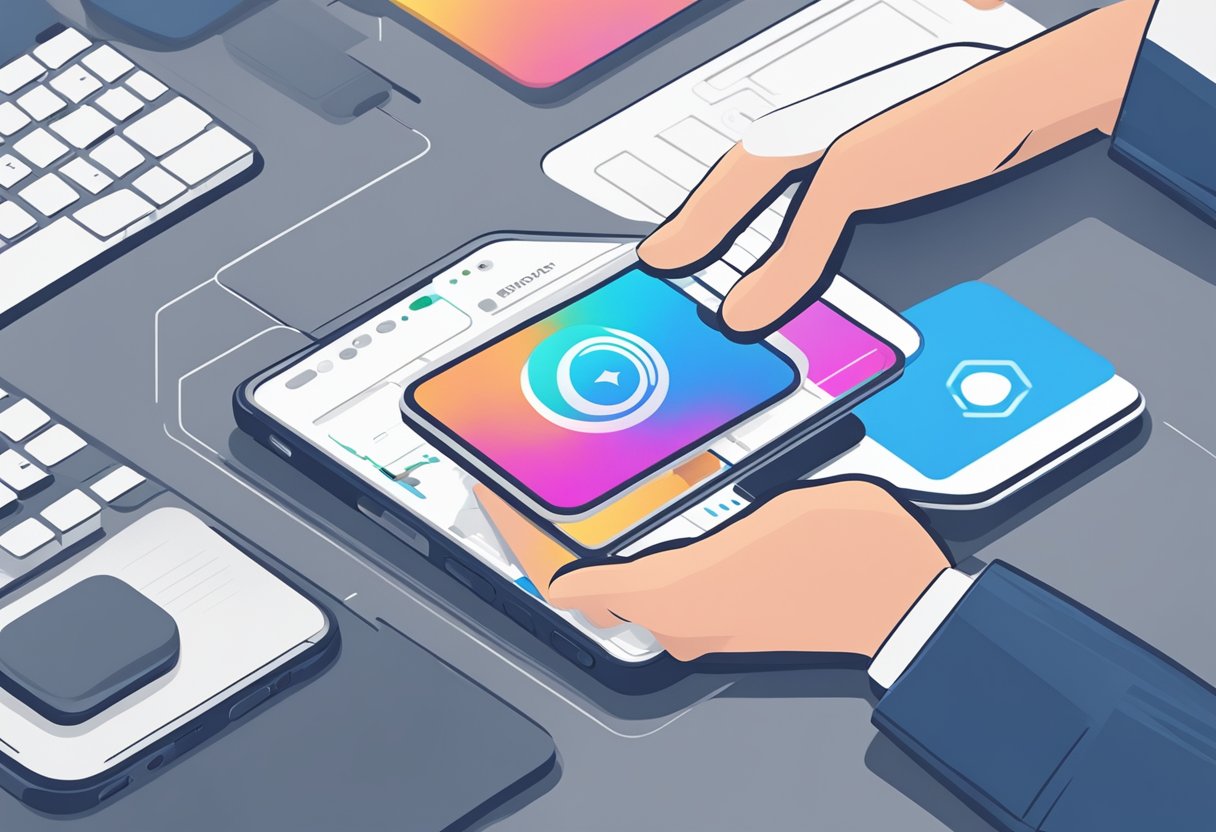
One of the biggest advantages of React Native Button Expo is its ease of use. The library is designed to be simple and intuitive, making it easy for developers of all skill levels to create buttons for their apps. The library provides a range of pre-built button components that can be easily customized to match the look and feel of any app. Additionally, the library is fully compatible with the React Native framework, allowing developers to seamlessly integrate it into their existing projects.
Another key benefit of React Native Button Expo is its flexibility. The library provides a wide range of button components that can be customized to meet the specific needs of any app. Whether you need a simple button with basic functionality or a more complex button with advanced features, React Native Button Expo has you covered. Additionally, the library is constantly updated with new features and improvements, ensuring that it remains a valuable tool for React Native developers.
Índice De Conteúdo
Getting Started with Expo and React Native
Installing Expo CLI
Before getting started with React Native, you need to install Expo CLI. Expo CLI is a command line interface tool that allows you to create, manage, and publish your React Native projects.
To install Expo CLI, you need to have Node.js installed on your machine. Once Node.js is installed, you can install Expo CLI by running the following command in your terminal:
npm install -g expo-cli
Creating a New React Native Project
Once you have Expo CLI installed, you can create a new React Native project using the following command:
expo init my-project
This will create a new directory called my-project with all the necessary files and dependencies to get started with React Native.
After creating the project, you can navigate to the project directory and start the development server using the following command:
cd my-project
npm start
This will start the development server and open a new tab in your browser with the Expo DevTools. From here, you can run your app on an emulator or on your physical device by scanning the QR code with the Expo app.
In conclusion, getting started with Expo and React Native is a simple process that involves installing Expo CLI and creating a new project. Once you have these set up, you can start building your own React Native apps with ease.
Understanding React Native Components
Overview of Core Components
React Native is a popular framework for building mobile applications using JavaScript. It provides a set of core components that can be used to build the user interface of an application. These components are similar to the ones found in native mobile development, but they are implemented using JavaScript and are cross-platform.
The core components in React Native include basic elements such as View, Text, and Image, as well as more complex components such as ScrollView, FlatList, and Modal. These components can be combined to create complex user interfaces that are both responsive and performant.
Button Component in React Native
One of the most commonly used components in mobile applications is the button. In React Native, the Button component is used to create a button that can be pressed by the user. The Button component is a part of the react-native library and can be imported using the following code:
import { Button } from 'react-native';
The Button component can be customized by passing in various props such as title, color, and onPress. The title prop is used to set the text displayed on the button, while the color prop is used to set the background color of the button. The onPress prop is used to specify the function that should be called when the button is pressed.
<Button
title="Press Me"
color="#841584"
onPress={() => {
alert('You pressed the button!');
}}
/>
In addition to the Button component, there are also other button components available in the react-native-elements library, such as the TouchableOpacity and TouchableHighlight components. These components provide additional customization options and can be used to create more complex button designs.
Overall, understanding the core components in React Native is essential for building mobile applications that are both functional and visually appealing. By using the Button component and other components available in the React Native library, developers can create mobile applications that are both performant and cross-platform.
Implementing Buttons with Expo
React Native is a popular framework used for building mobile applications. One of the most common elements in mobile apps is buttons. In this section, we will discuss how to implement buttons with Expo in React Native.
Styling Buttons
Styling buttons is an essential part of making them look attractive and user-friendly. Expo provides several built-in button components that can be styled using various props. The most commonly used props include title, color, backgroundColor, borderRadius, borderWidth, borderColor, onPress, disabled, and containerStyle.
For instance, to create a button with a red background color and white text, you can use the following code:
<Button
title="Press me"
color="white"
backgroundColor="red"
onPress={() => console.log("Button pressed")}
/>
Handling Button Presses
Handling button presses is another crucial aspect of building mobile applications. In React Native, you can use the onPress prop to specify what should happen when a button is pressed.
For example, to show an alert when a button is pressed, you can use the following code:
<Button
title="Press me"
onPress={() => alert("Button pressed")}
/>
Alternatively, you can define a separate function to handle button presses, like this:
handlePress = () => {
console.log("Button pressed");
}
<Button
title="Press me"
onPress={this.handlePress}
/>
In conclusion, implementing buttons with Expo in React Native is relatively straightforward. By using the built-in button components and styling them using various props, you can create attractive and functional buttons. Additionally, handling button presses is easy by using the onPress prop or defining a separate function to handle them.
Advanced Button Features
Custom Buttons with Touchables
React Native Button Expo provides developers with an easy way to create custom buttons using Touchables. Touchables are a set of components that allow developers to create custom buttons with different touchable states.
There are three types of Touchables:
- TouchableHighlight: This component changes the background color of the button when it is pressed.
- TouchableOpacity: This component reduces the opacity of the button when it is pressed.
- TouchableWithoutFeedback: This component does not provide any visual feedback when it is pressed.
Developers can use these Touchables to create custom buttons with unique touchable states. They can also add custom styles to these buttons to make them stand out.
Animating Buttons
React Native Button Expo also allows developers to animate buttons to make them more interactive. Animating buttons can add a level of interactivity to an application, making it more engaging for users.
Developers can use the Animated API to create animations for buttons. The Animated API provides a set of components that allow developers to create animations for different properties of a component.
For example, developers can create an animation for the opacity property of a button to make it fade in and out. They can also create an animation for the scale property of a button to make it grow and shrink.
By using animations, developers can create buttons that respond to user input in a more engaging way. This can help to improve the user experience of an application.
Troubleshooting Common Issues
Debugging Button Functionality
React Native Button Expo provides a simple way to create buttons in your app. However, sometimes you may encounter issues with button functionality. Here are some common problems and solutions:
- Button not responding: If the button is not responding when clicked, check that the onPress event is properly defined. Also, ensure that the button is not disabled or hidden.
- Button not rendering: If the button is not rendering, ensure that the necessary packages are installed and imported. Also, check that the button component is properly defined and included in the render function.
- Button size and style issues: If the button size or style is not as expected, check that the style properties are properly defined. You can use inline styles or create a separate stylesheet for the button component.
Resolving Expo Compatibility Problems
React Native Button Expo is designed to work with Expo, a set of tools and services for building and deploying React Native apps. However, sometimes you may encounter compatibility issues between Button Expo and Expo. Here are some common problems and solutions:
- Expo version mismatch: If you encounter a “Expo version mismatch” error, ensure that the Expo SDK version in your app is compatible with the version used by Button Expo. You can check the Button Expo documentation for the required Expo SDK version.
- Package installation errors: If you encounter errors while installing the necessary packages for Button Expo, ensure that the required dependencies are installed and up to date. Also, check that your system meets the minimum requirements for running Expo and React Native.
- Expo server errors: If you encounter server errors while using Button Expo, ensure that your internet connection is stable and that the Expo server is up and running. You can also try restarting the Expo server or clearing the cache.
By following these troubleshooting tips, you can resolve common issues with React Native Button Expo and ensure that your app runs smoothly.

