React Native is a popular open-source framework for building mobile applications that allows developers to create native apps for both iOS and Android platforms using a single codebase. One of the key benefits of using React Native is that it allows developers to build apps faster and more efficiently than traditional native app development. However, building and deploying an app can still be a complex process, especially if you are new to the technology.
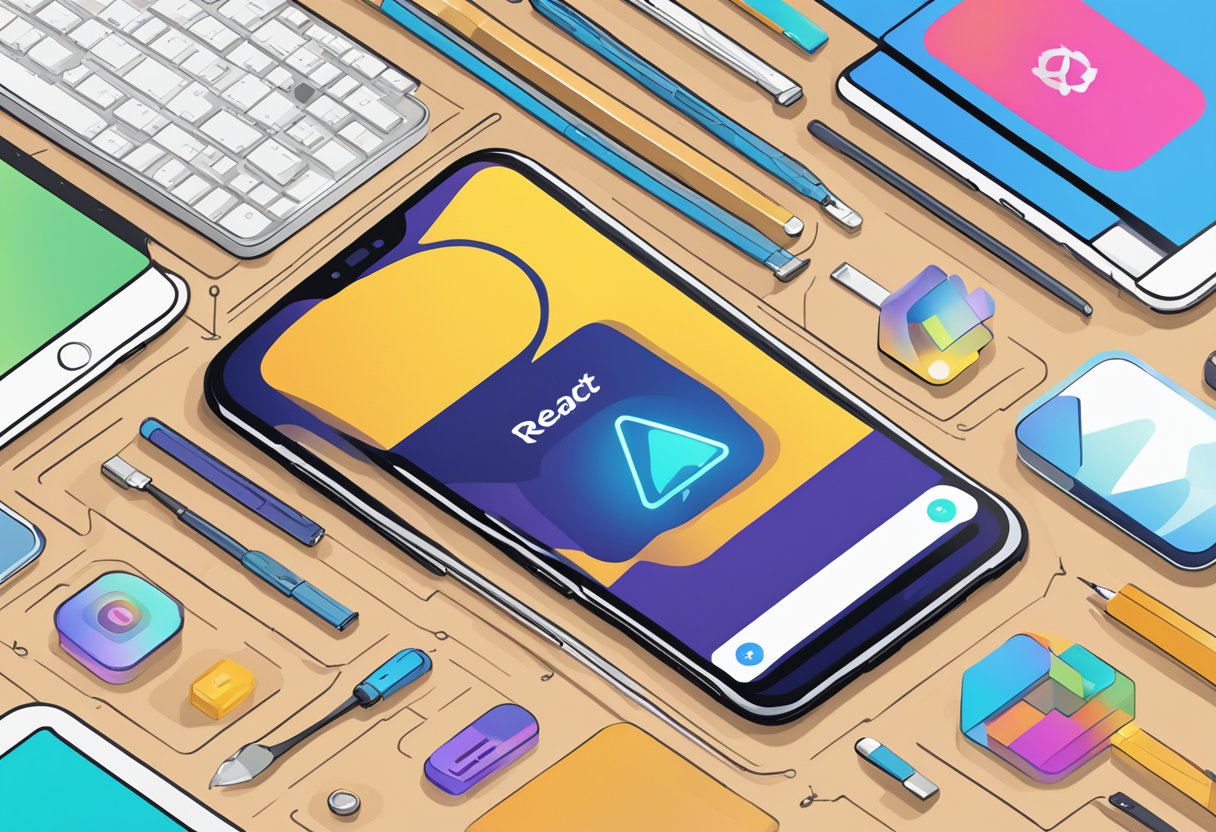
Expo is a development platform that provides a set of tools and services to help developers build, test, and deploy React Native apps more easily. One of the key features of Expo is the ability to build and distribute your app as an APK (Android Package Kit) file, which is the format used for Android app distribution. This allows you to share your app with others for testing and review before submitting it to the app stores. In this article, we will discuss how to use Expo to build an APK file for your React Native app.
Índice De Conteúdo
Setting Up the Environment
Install Expo CLI
Before starting to build a React Native app with Expo, the Expo CLI must be installed. The Expo CLI is a command-line interface tool that enables developers to create, develop, and deploy React Native apps.
To install the Expo CLI, the developer needs to have Node.js installed on their computer. Once Node.js is installed, open the terminal or command prompt and run the following command:
npm install -g expo-cli
This command will install the Expo CLI globally on the developer’s computer. Once the installation is complete, the developer can verify that the Expo CLI is installed by running the following command:
expo --version
This command will display the version of the Expo CLI that is installed on the developer’s computer.
Initialize a New Expo Project
After installing the Expo CLI, the developer can create a new React Native project using the Expo CLI. To create a new project, the developer needs to navigate to the directory where they want to create the project and run the following command:
expo init myproject
This command will create a new React Native project named “myproject” in the current directory. The developer can choose the type of project they want to create, such as a blank project or a project with pre-built templates.
Once the project is created, the developer can navigate to the project directory and start developing the app. The developer can run the app on their local machine using the Expo CLI by running the following command:
expo start
This command will start the development server and open the Expo Developer Tools in the default web browser. The developer can then run the app on an iOS or Android simulator or a physical device using the Expo Client app.
Building the APK
Building an APK for a React Native project is a crucial step in the development process. In this section, we will discuss various ways to build an APK for a React Native project using Expo.
Configuration and Customization
Before building an APK, it is important to configure the project properly. Expo provides a simple way to configure the project by using the app.json file. This file contains all the necessary configurations for the project, such as the app name, version, icon, and more.
In addition to the default configurations, Expo also allows for customizations through the use of plugins. These plugins can be installed using the expo install command and can be used to add functionality to the app, such as push notifications, in-app purchases, and more.
Building with Expo’s Build Service
Expo provides a build service that allows developers to build their APKs without having to set up an Android development environment. This service is easy to use and can be accessed through the Expo dashboard.
To build an APK using Expo’s build service, the developer needs to upload the project to the Expo server and select the build options. The build service will then generate an APK that can be downloaded and installed on Android devices.
Local Builds with EAS CLI
For developers who prefer to build locally, Expo provides the EAS CLI. This tool allows developers to build their APKs locally using their own Android development environment.
To use the EAS CLI, the developer needs to install the Expo CLI and the EAS CLI, and then run the eas build command. This command will generate an APK that can be installed on Android devices.
In conclusion, building an APK for a React Native project can be done using Expo’s build service or the EAS CLI. Both methods provide an easy way to generate an APK that can be installed on Android devices. By properly configuring the project and using plugins, developers can customize their apps to meet their specific needs.
Testing the Build
To ensure that the React Native build APK Expo is working properly, it is important to test it on both an Android emulator and a physical device. This section will cover the steps for testing the build on both types of devices.
Using Android Emulator
To test the build on an Android emulator, the user must first create a virtual device in Android Studio. Once the virtual device is created, the user can launch it and install the APK Expo file using the command line or drag and drop method.
It is important to note that the virtual device must have the same specifications as the physical device that the app is intended for, such as the same operating system and screen size. This will ensure that the app functions properly on the physical device.
Running on Physical Device
To test the build on a physical device, the user must first connect the device to their computer using a USB cable. The user can then install the APK Expo file on the device using the command line or drag and drop method.
Before installing the APK Expo file, the user must ensure that the device is set to allow installation of apps from unknown sources. This can be done by going to the device’s settings and enabling the “Unknown Sources” option under the “Security” tab.
Once the APK Expo file is installed on the device, the user can launch the app and test its functionality. It is important to test all features of the app on the physical device to ensure that it is working properly.
In conclusion, testing the React Native build APK Expo on both an Android emulator and a physical device is essential to ensure that the app is functioning properly. By following the steps outlined in this section, users can confidently test their app and make any necessary adjustments before releasing it to the public.
Deployment and Distribution
Publishing to Expo Hosting
After building the APK file using Expo CLI, the next step is to publish it to Expo Hosting. Expo Hosting provides a simple way to host and distribute your React Native app. To publish your app, you first need to create an account with Expo and then run the following command in your terminal:
expo publish
This will upload your APK file to Expo Hosting and make it available for download. You can then share the download link with your users.
Distributing through Google Play Store
If you want to distribute your app to a wider audience, you can publish it on the Google Play Store. To do this, you need to create a Google Play Developer account and follow the guidelines for publishing an app on the store.
Before publishing your app on the Play Store, make sure to optimize it for the store by adding screenshots, descriptions, and keywords. You should also test your app thoroughly to ensure that it meets the store’s guidelines and works well on different devices.
Once your app is published on the Play Store, users can easily find and download it. You can also use the store’s analytics tools to track downloads and user engagement.
Overall, deploying and distributing a React Native app using Expo CLI is a straightforward process that allows you to share your app with a wide audience. By publishing your app on both Expo Hosting and the Google Play Store, you can reach users on different platforms and increase your app’s visibility.

