React Native is a popular framework for building mobile applications for both iOS and Android platforms. It allows developers to write code in JavaScript and then compile it into native code for both platforms. However, building an Android app with React Native can be a bit more challenging than building an iOS app due to the differences in the platforms.
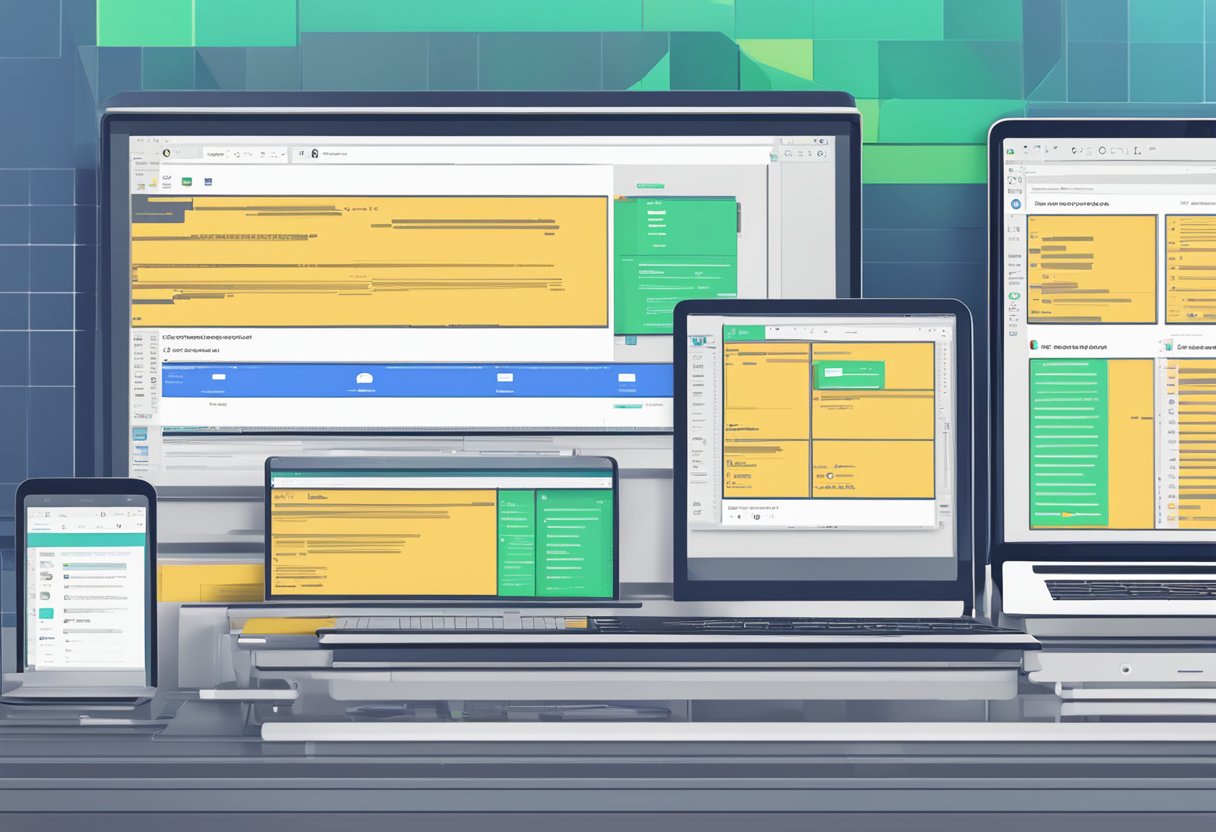
One of the main challenges of building an Android app with React Native is the fragmentation of the Android ecosystem. There are many different versions of Android in use, each with its own set of features and limitations. This can make it difficult to ensure that an app built with React Native will work correctly on all Android devices. Additionally, there are many different screen sizes and resolutions to consider, which can make it challenging to design an app that looks good on all devices.
Despite these challenges, building an Android app with React Native can be a rewarding experience for developers. With its ability to write code once and deploy it on multiple platforms, React Native can save developers time and effort when building mobile apps. By following best practices and taking advantage of the tools and resources available, developers can create high-quality Android apps with React Native.
Índice De Conteúdo
Setting Up the Development Environment
Install Node.js and npm
Before setting up the development environment for React Native build android, one needs to install Node.js and npm. Node.js is a JavaScript runtime built on Chrome’s V8 JavaScript engine, while npm is a package manager for Node.js packages.
To install Node.js and npm, one can download the installer from the official Node.js website and follow the installation instructions. Once the installation is complete, one can verify the installation by running the following command in the terminal:
node -v
npm -v
Install React Native CLI
After installing Node.js and npm, one needs to install the React Native CLI. React Native CLI is a command-line interface that provides a set of commands to create, build, and run React Native apps.
To install React Native CLI, one can run the following command in the terminal:
npm install -g react-native-cli
Once the installation is complete, one can verify the installation by running the following command in the terminal:
react-native --version
Setting Up Android Studio
To set up the Android Studio, one needs to download and install the latest version of Android Studio from the official Android Studio website. Once the installation is complete, one needs to install the Android SDK and the Android Virtual Device (AVD) Manager.
To install the Android SDK, one can open the Android Studio and go to the SDK Manager by clicking on the “SDK Manager” icon in the toolbar. From the SDK Manager, one can select the desired Android SDK version and click on the “Install” button.
To install the AVD Manager, one can open the Android Studio and go to the AVD Manager by clicking on the “AVD Manager” icon in the toolbar. From the AVD Manager, one can create a new virtual device by selecting the desired device configuration and clicking on the “Create AVD” button.
With these steps completed, one can now set up the development environment for React Native build android.
Creating a New React Native Project
To create a new React Native project for Android, developers can follow a few simple steps. First, they need to ensure that they have all the necessary software installed on their system, including Node.js, the React Native command-line interface, and the Android development environment.
Once the software is installed, developers can create a new project by running the following command in their terminal:
npx react-native init MyProject
This command will create a new React Native project with the name “MyProject.” Developers can replace “MyProject” with the name of their choice.
After creating the project, developers can navigate to the project directory and run the following command to start the development server:
cd MyProject
npx react-native start
This command will start the development server, which allows developers to test the app on their Android device or emulator.
To build the app for Android, developers can run the following command in the project directory:
npx react-native run-android
This command will build the app and install it on the connected Android device or emulator.
In summary, creating a new React Native project for Android involves installing the necessary software, creating a new project with the React Native command-line interface, starting the development server, and building the app for Android using the appropriate command.
Configuring the Android Build
React Native is a popular framework for building mobile applications, and Android is one of the platforms it supports. Configuring the Android build for a React Native project can be challenging, but with the right guidance, it is possible to get it done efficiently. In this section, we will explore how to configure the Android build for your React Native project.
Understanding build.gradle Files
The build.gradle file is a crucial component of the Android build process, and it is responsible for managing dependencies, compiling code, and generating APK files. In a React Native project, there are two build.gradle files: one for the project and one for the app. The project-level build.gradle file is located in the root directory of the project, while the app-level build.gradle file is located in the android/app directory.
The project-level build.gradle file contains information about the build configuration, such as the Gradle version, repositories, and plugins. On the other hand, the app-level build.gradle file contains information about the application itself, such as the application ID, version code, and version name.
Setting Up the Android Manifest
The AndroidManifest.xml file is another critical component of the Android build process, and it is responsible for defining the essential information about the application, such as the application name, icon, and permissions. In a React Native project, the AndroidManifest.xml file is located in the android/app/src/main directory.
To set up the Android Manifest for your React Native project, you need to define the essential information about your application, such as the application ID, version code, and version name. You also need to define the permissions that your application requires, such as access to the internet or the camera.
Configuring Gradle Properties
Gradle properties are another essential component of the Android build process, and they are responsible for configuring the Gradle build system. In a React Native project, the Gradle properties are located in the android/gradle.properties file.
To configure the Gradle properties for your React Native project, you need to define the essential properties, such as the Android SDK location and the Gradle version. You can also define custom properties to customize the build process further.
In conclusion, configuring the Android build for a React Native project requires an understanding of the build.gradle files, the AndroidManifest.xml file, and the Gradle properties. By following the guidelines provided in this section, you can configure the Android build for your React Native project efficiently.
Building the App for Android
To build a React Native app for Android, there are three main steps that need to be followed. These steps are Running the App on a Device, Building the APK, and Building the App Bundle.
Running the App on a Device
To run the app on a device, you need to connect the device to your computer using a USB cable. Then, you need to enable USB debugging on the device. Once USB debugging is enabled, you can run the app on the device by running the following command in the terminal:
react-native run-android
This will build the app and install it on the connected device. The app will then start automatically on the device.
Building the APK
To build the APK, you need to run the following command in the terminal:
react-native run-android --variant=release
This will build the APK and save it in the android/app/build/outputs/apk/release directory. You can then install the APK on any Android device by transferring the file to the device and installing it.
Building the App Bundle
To build the app bundle, you need to run the following command in the terminal:
cd android && ./gradlew bundleRelease
This will build the app bundle and save it in the android/app/build/outputs/bundle/release directory. The app bundle is a publishing format that includes all the compiled code and resources needed to build an APK. It is recommended to use an app bundle instead of an APK when publishing your app to the Google Play Store.
By following these steps, you can easily build a React Native app for Android and publish it to the Google Play Store.
Troubleshooting Common Build Issues
When building a React Native app for Android, there are several common issues that developers may encounter during the build process. Here are some of the most common issues and how to troubleshoot them:
Issue: “Could not find com.android.tools.build:gradle.x.x.”
This error occurs when the version of the Gradle plugin specified in the build.gradle file is not available in the repositories specified in the build.gradle file. To fix this issue, try updating the version of the Gradle plugin in the build.gradle file to a version that is available in the repositories specified in the file.
Issue: “Could not resolve all files for configuration ”.”
This error occurs when the Gradle build script is unable to resolve the dependencies specified in the build.gradle file. To fix this issue, try running the gradle clean command to clean the build artifacts and then running the gradle build command again.
Issue: “Failed to install the app. Make sure you have the Android development environment set up.”
This error occurs when the Android development environment is not set up correctly. To fix this issue, make sure that the Android SDK is installed and that the ANDROID_HOME environment variable is set to the location of the Android SDK.
Issue: “Execution failed for task ‘:app’.”
This error occurs when there is an issue with the resources in the app. To fix this issue, try cleaning the project and rebuilding it. If that doesn’t work, try removing any unused resources from the project.
Issue: “Error: Could not find or load main class org.gradle.wrapper.GradleWrapperMain”
This error occurs when the Gradle wrapper is not set up correctly. To fix this issue, try running the gradlew command instead of the gradle command.
By following these troubleshooting tips, developers can overcome common build issues when building a React Native app for Android.

