React Native Bottom Sheet Expo is a popular library that allows developers to create a bottom sheet component in React Native applications. This component is useful for displaying additional content or options without taking up too much screen space. With React Native Bottom Sheet Expo, developers can easily create a customizable bottom sheet that can be swiped up or down to reveal or hide content.
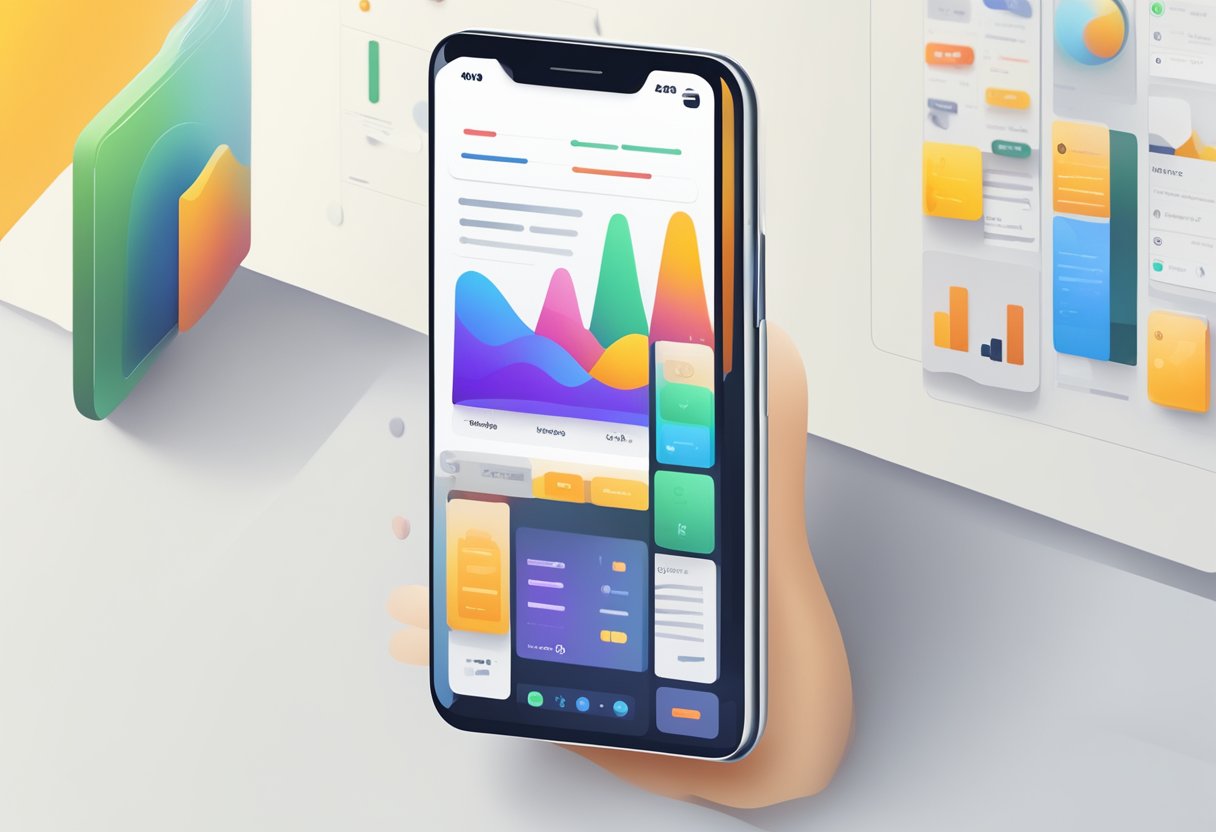
One of the main benefits of using React Native Bottom Sheet Expo is its ease of use. The library provides a simple API that allows developers to quickly create a bottom sheet component without having to write complex code. Additionally, the library is highly customizable, allowing developers to change the appearance and behavior of the bottom sheet to fit their specific needs.
Overall, React Native Bottom Sheet Expo is a powerful tool for developers looking to add a bottom sheet component to their React Native applications. Its ease of use and customization options make it a popular choice for many developers.
Índice De Conteúdo
Getting Started with React Native and Expo
React Native is a popular framework for building mobile applications using JavaScript. Expo is a set of tools and services that make it easier to develop, build, and deploy React Native applications. In this section, we’ll cover the installation and setup of React Native and Expo, as well as how to initialize a new project.
Installation and Setup
Before getting started with React Native and Expo, it’s important to have a few prerequisites installed on your machine. These include Node.js and the Expo CLI. Node.js is a JavaScript runtime that allows you to run JavaScript code outside of a web browser. The Expo CLI is a command-line tool for creating, managing, and publishing Expo projects.
To install Node.js, visit the official Node.js website and download the latest version for your operating system. Once Node.js is installed, you can install the Expo CLI using npm, the Node.js package manager. Open a terminal or command prompt and run the following command:
npm install -g expo-cli
This will install the Expo CLI globally on your machine, allowing you to create new projects and manage existing ones.
Project Initialization
Once you have Node.js and the Expo CLI installed, you can create a new React Native project using the Expo CLI. Open a terminal or command prompt and navigate to the directory where you want to create your project. Then, run the following command:
expo init my-project
This will create a new React Native project called “my-project” in the current directory. You’ll be prompted to choose a template for your project, such as a blank project or a project with pre-built components. Once you’ve chosen a template, the Expo CLI will install any necessary dependencies and generate the initial project files.
With your project initialized, you can now start developing your React Native application using the Expo tools and services. In the next section, we’ll cover some of the key features of React Native and Expo that you can use to build your application.
Understanding Bottom Sheets
Concepts and Use Cases
Bottom sheets are a common UI pattern in mobile apps that allow users to access additional content or actions by pulling up a sheet from the bottom of the screen. They are particularly useful when screen real estate is limited and developers want to provide users with a quick and easy way to access additional options.
Bottom sheets can be used in a variety of use cases, such as displaying additional information, providing quick access to settings, or allowing users to perform actions without leaving the current screen. They can be triggered by tapping a button, swiping up from the bottom of the screen, or by dragging up from a handle.
React Native Bottom Sheet Libraries
React Native developers can take advantage of a number of third-party libraries to implement bottom sheets in their apps. One popular library is react-native-raw-bottom-sheet, which provides a customizable and easy-to-use bottom sheet component. Another option is react-native-bottom-sheet, which offers more advanced features such as nested bottom sheets and the ability to snap to specific positions.
When choosing a bottom sheet library, developers should consider factors such as ease of use, customization options, and compatibility with their project requirements. It’s also important to ensure that the library is actively maintained and has a good community of contributors.
Overall, bottom sheets are a useful UI pattern for mobile apps and can be easily implemented in React Native using third-party libraries. By providing users with quick and easy access to additional content and actions, developers can improve the overall user experience of their apps.
Implementing Bottom Sheets in Expo
React Native Bottom Sheet Expo is a powerful library that allows developers to implement bottom sheets in their mobile applications. This library is easy to use and provides a great user experience. In this section, we will discuss how to implement bottom sheets in Expo.
Basic Implementation
To implement a bottom sheet in Expo, you need to install the react-native-bottom-sheet-expo package. Once you have installed the package, you can import it in your code and use it to create a bottom sheet.
Here is an example of how to create a basic bottom sheet:
import React, { useState } from 'react';
import { View, Text } from 'react-native';
import BottomSheet from 'react-native-bottom-sheet-expo';
const MyComponent = () => {
const [isVisible, setIsVisible] = useState(false);
const toggleBottomSheet = () => {
setIsVisible(!isVisible);
};
return (
<View>
<Text onPress={toggleBottomSheet}>Open Bottom Sheet</Text>
<BottomSheet isVisible={isVisible}>
<View>
<Text>Bottom Sheet Content</Text>
</View>
</BottomSheet>
</View>
);
};
export default MyComponent;
In the above code, we have created a MyComponent that renders a button and a BottomSheet. The isVisible state is used to toggle the visibility of the bottom sheet when the button is pressed.
Handling Gestures and States
React Native Bottom Sheet Expo provides a lot of customization options to handle gestures and states. You can use the snapPoints prop to define the different snap points of the bottom sheet. You can also use the callbackNode prop to get the current state of the bottom sheet.
Here is an example of how to handle gestures and states:
import React, { useState } from 'react';
import { View, Text } from 'react-native';
import BottomSheet from 'react-native-bottom-sheet-expo';
const MyComponent = () => {
const [isVisible, setIsVisible] = useState(false);
const [sheetState, setSheetState] = useState(0);
const toggleBottomSheet = () => {
setIsVisible(!isVisible);
};
const handleSheetChanges = (index) => {
setSheetState(index);
};
return (
<View>
<Text onPress={toggleBottomSheet}>Open Bottom Sheet</Text>
<BottomSheet
isVisible={isVisible}
snapPoints={[0, 300, 600]}
callbackNode={sheetState}
onStateChange={handleSheetChanges}
>
<View>
<Text>Bottom Sheet Content</Text>
</View>
</BottomSheet>
</View>
);
};
export default MyComponent;
In the above code, we have added the snapPoints, callbackNode, and onStateChange props to the BottomSheet component. The snapPoints prop defines three snap points for the bottom sheet. The callbackNode prop is used to get the current state of the bottom sheet. The onStateChange prop is used to handle state changes of the bottom sheet.
Overall, React Native Bottom Sheet Expo is a great library to implement bottom sheets in Expo. With its easy-to-use API and customization options, it provides a great user experience.
Styling and Customization
React Native Bottom Sheet Expo provides a lot of flexibility when it comes to styling and customization. This section will cover two main aspects of customization: Theming and Appearance, and Custom Components.
Theming and Appearance
React Native Bottom Sheet Expo provides a lot of options for theming and appearance customization. The following table shows the available props that can be used to customize the appearance of the bottom sheet:
| Prop | Type | Default | Description |
|---|---|---|---|
| backgroundStyle | object | {} | Style object for the background of the bottom sheet |
| handleStyle | object | {} | Style object for the handle of the bottom sheet |
| borderRadius | number | 0 | Border radius for the bottom sheet |
| snapPoints | array | [] | Array of numbers representing the snap points for the bottom sheet |
| initialSnap | number | 0 | The initial snap point for the bottom sheet |
| enabledGestureInteraction | boolean | true | Enables or disables gesture interaction with the bottom sheet |
| enabledInnerScrolling | boolean | false | Enables or disables inner scrolling for the bottom sheet |
| enabledContentTapInteraction | boolean | true | Enables or disables tap interaction with the content of the bottom sheet |
| enabledManualSnapping | boolean | true | Enables or disables manual snapping of the bottom sheet |
| enabledBottomInitialAnimation | boolean | false | Enables or disables the initial animation of the bottom sheet |
Custom Components
In addition to theming and appearance customization, React Native Bottom Sheet Expo also allows for the creation of custom components. The following table shows the available props that can be used to create custom components:
| Prop | Type | Description |
|---|---|---|
| renderHandle | function | Renders a custom handle component for the bottom sheet |
| renderBackground | function | Renders a custom background component for the bottom sheet |
| renderContent | function | Renders a custom content component for the bottom sheet |
| renderHeader | function | Renders a custom header component for the bottom sheet |
| renderFooter | function | Renders a custom footer component for the bottom sheet |
| onOpen | function | Callback function that is called when the bottom sheet is opened |
| onClose | function | Callback function that is called when the bottom sheet is closed |
| onSnap | function | Callback function that is called when the bottom sheet is snapped to a new snap point |
Overall, React Native Bottom Sheet Expo provides a lot of flexibility when it comes to styling and customization. By utilizing the available props and creating custom components, developers can easily create unique and personalized bottom sheets for their applications.
Performance and Best Practices
Optimization Techniques
React Native Bottom Sheet Expo is a powerful tool for creating dynamic and interactive user interfaces. However, it is important to optimize performance to ensure smooth and seamless user experiences. One of the key optimization techniques is to use the shouldComponentUpdate() lifecycle method to prevent unnecessary re-renders. This method allows developers to control when a component should update based on changes to its props or state.
Another technique is to use the FlatList component instead of the ScrollView component for rendering large lists. The FlatList component is optimized for rendering large lists and provides better performance than the ScrollView component.
Common Pitfalls
When using React Native Bottom Sheet Expo, there are some common pitfalls that developers should be aware of. One of the most common pitfalls is not properly handling state changes. When a state change occurs, it can trigger a re-render of the component, which can lead to performance issues. To avoid this, developers should use the setState() method to update state instead of directly modifying state.
Another common pitfall is not properly handling layout changes. When the layout of a component changes, it can trigger a re-render of the component, which can also lead to performance issues. To avoid this, developers should use the onLayout prop to detect layout changes and update the component accordingly.
In conclusion, by following these optimization techniques and avoiding common pitfalls, developers can ensure that their React Native Bottom Sheet Expo applications are performant and provide a great user experience.

