React Native is a popular framework for building mobile applications that allows developers to write code once and deploy it on both iOS and Android platforms. Expo is a set of tools and services for building, deploying, and managing React Native applications. Expo provides a convenient way to get started with React Native development, as it includes a variety of pre-built components and features that can be easily integrated into an application.
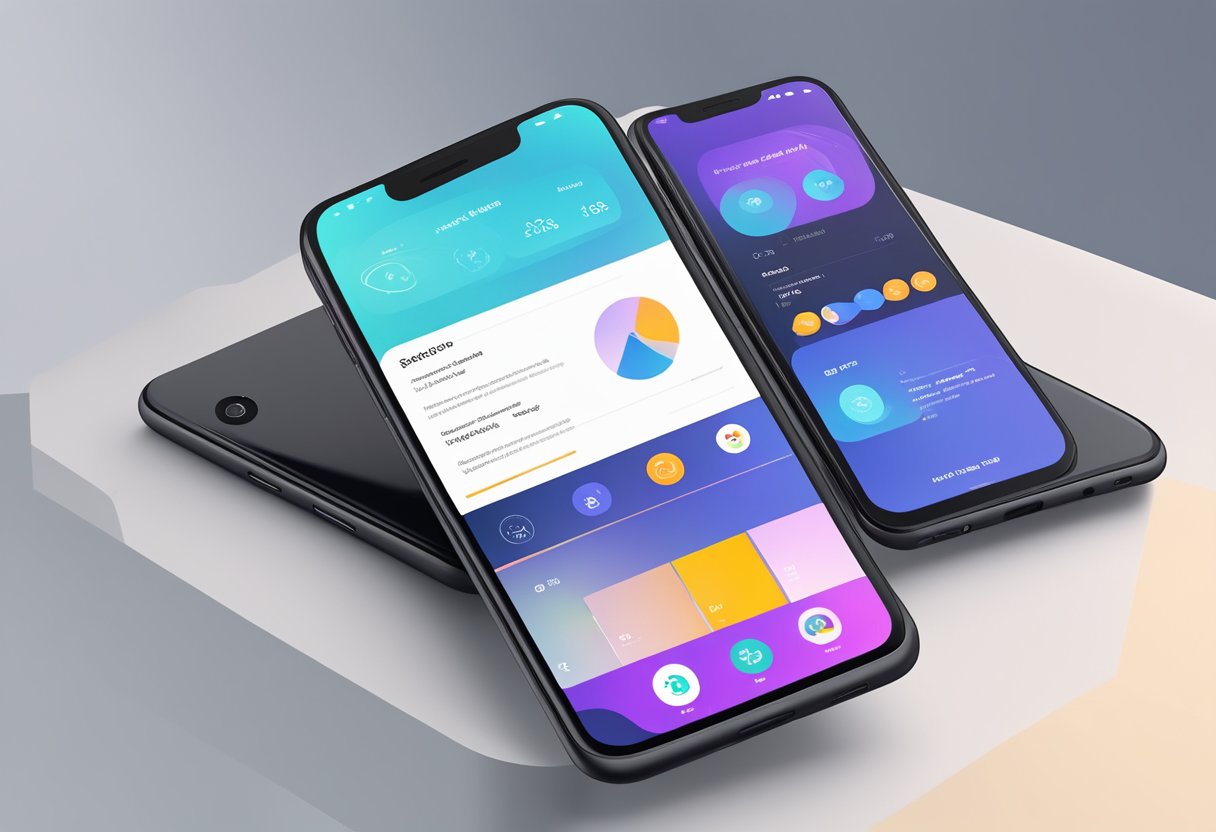
One of the key benefits of using Expo is that it simplifies the process of building and deploying React Native applications. Expo includes a command-line interface that allows developers to quickly create new projects, run them locally on a simulator or physical device, and publish them to the App Store or Google Play Store. Additionally, Expo provides a number of built-in components and APIs that allow developers to quickly add functionality to their applications, such as camera access, push notifications, and in-app purchases.
Overall, React Native app Expo is a powerful combination of tools and services that can help developers create high-quality mobile applications quickly and easily. Whether you’re a seasoned React Native developer or just getting started with mobile app development, Expo provides a convenient and efficient way to build, deploy, and manage your applications.
Índice De Conteúdo
Getting Started with Expo
Installation
To get started with Expo, the first step is to install it. Expo can be installed on any operating system, including Windows, macOS, and Linux. The installation process is straightforward and can be completed in a few simple steps.
To install Expo, you need to have Node.js installed on your computer. If you don’t have Node.js installed, you can download it from the official website. Once you have Node.js installed, you can install Expo by running the following command in your terminal:
npm install -g expo-cli
Project Initialization
After installing Expo, the next step is to initialize a new project. Initializing a new project creates a basic project structure that you can use as a starting point for your app. To create a new project, run the following command in your terminal:
expo init my-app
This command creates a new directory named my-app and initializes a new Expo project inside it. Expo provides several project templates that you can choose from, including blank, tabs, and bare-minimum.
Expo CLI
Expo CLI is a command-line tool that provides several useful features for developing and testing your app. Expo CLI allows you to run your app on a local development server, build your app for production, and publish your app to the Expo app store.
To start the development server, run the following command in your terminal:
expo start
This command starts the development server and opens the Expo DevTools in your default web browser. From the DevTools, you can run your app on an emulator or a physical device, view logs, and access other useful tools.
In conclusion, getting started with Expo is easy and straightforward. By following the steps outlined in this section, you can quickly set up a new Expo project and start developing your app.
React Native Fundamentals
Components
React Native is built around the concept of reusable components. A component is a self-contained block of code that can be used in multiple places throughout an app. Components can be as simple as a button or as complex as a navigation bar. React Native comes with a number of built-in components, but developers can also create their own custom components.
State & Props
State and props are two fundamental concepts in React Native. State is used to manage the internal state of a component, while props are used to pass data from a parent component to a child component. State is mutable, meaning it can be changed, while props are immutable, meaning they cannot be changed. By using state and props, developers can create dynamic and interactive user interfaces.
Lifecycle Methods
Lifecycle methods are a set of methods that are called at various points in the lifecycle of a component. These methods can be used to perform actions when a component is created, updated, or destroyed. For example, the componentDidMount method is called when a component is first mounted to the screen, while the componentWillUnmount method is called just before a component is removed from the screen. By using lifecycle methods, developers can control the behavior of their components at different points in their lifecycle.
In summary, React Native is built around the concept of reusable components, which can be managed using state and props. Developers can also control the behavior of their components using lifecycle methods. By mastering these fundamental concepts, developers can create powerful and flexible apps using React Native.
Expo SDK Features
Expo SDK is a set of libraries and tools that provides an easy way to build and deploy React Native apps. It includes a wide range of features that enable developers to create high-quality mobile applications quickly and efficiently.
API Integration
Expo SDK offers a variety of APIs that simplify the process of integrating various services into your app. These APIs include:
- Camera API: Allows you to access the device’s camera and take pictures or record videos from within your app.
- Location API: Enables you to access the device’s GPS and retrieve the user’s current location.
- Push Notification API: Lets you send push notifications to your users, even when the app is not running.
- Social Authentication API: Allows users to log in to your app using their social media accounts, such as Facebook or Google.
These APIs are easy to use and well-documented, making it simple for developers to integrate them into their apps.
Device Capabilities
Expo SDK also provides access to a wide range of device capabilities, including:
- Sensors: Access to various sensors on the device, such as accelerometer, gyroscope, and magnetometer.
- File System: Allows you to read and write files on the device’s file system.
- Contacts: Enables you to access the device’s contacts and retrieve information about them.
- Audio: Provides access to the device’s audio capabilities, including recording and playback.
These device capabilities make it possible to create powerful and feature-rich apps that take advantage of the full range of functionality offered by mobile devices.
Overall, Expo SDK offers a comprehensive set of features that simplifies the process of building and deploying React Native apps. Its APIs and device capabilities make it easy for developers to create high-quality mobile applications quickly and efficiently.
Building and Publishing
App Configuration
Before building and publishing a React Native app with Expo, it is important to configure the app properly. This includes setting up the app’s name, version, icon, and splash screen. Expo provides an easy-to-use configuration file (app.json) where developers can specify these details.
In addition to the basic configuration, developers can also configure various settings such as permissions, push notifications, and deep linking. These settings can be configured in the app.json file or through Expo’s web interface.
Deployment
Once the app is configured, it can be built and published using Expo’s command-line interface (CLI). The CLI provides various commands for building, testing, and publishing the app.
To build the app, developers can use the expo build command. This command generates a production-ready binary file that can be installed on iOS and Android devices. The binary file can be downloaded from Expo’s website or distributed through app stores such as the App Store or Google Play.
To publish the app, developers can use the expo publish command. This command publishes the app to Expo’s servers, making it available for users to download and install through the Expo Client app. Developers can also choose to publish the app to app stores using Expo’s third-party integrations.
Overall, building and publishing a React Native app with Expo is a straightforward process that can be completed using Expo’s CLI and web interface. With proper configuration and deployment, developers can ensure their app is ready for users to download and enjoy.
Advanced Expo Topics
Custom Native Modules
For developers who need to access native device functionality that is not available in Expo’s pre-built APIs, Expo provides a way to create custom native modules. These modules can be written in Java or Objective-C and allow developers to write their own native code to interact with the device.
Creating a custom native module requires some knowledge of native code development, but Expo provides a clear and concise guide to get started. Once created, the module can be imported into the React Native app and used just like any other Expo API.
Ejecting to Bare Workflow
While Expo provides a lot of convenience and ease-of-use, some developers may find themselves needing more control over their project. In this case, Expo allows developers to “eject” their project to a “bare” React Native workflow. This gives the developer full control over the native code and allows them to add any native modules they need.
Ejecting to a bare workflow is a one-way process and should be done with caution. Once ejected, the developer is responsible for maintaining the native code and must handle any updates to the React Native framework manually. However, this can be a powerful tool for developers who need complete control over their project.
In conclusion, Expo provides advanced features for developers who need more control over their project. Custom native modules and ejecting to a bare workflow are powerful tools that can help developers achieve their goals.

