React Native is a popular framework that allows developers to build cross-platform mobile applications using JavaScript and React. One of the challenges of building mobile applications is implementing authentication and authorization functionality. This is where react-native-app-auth comes in.
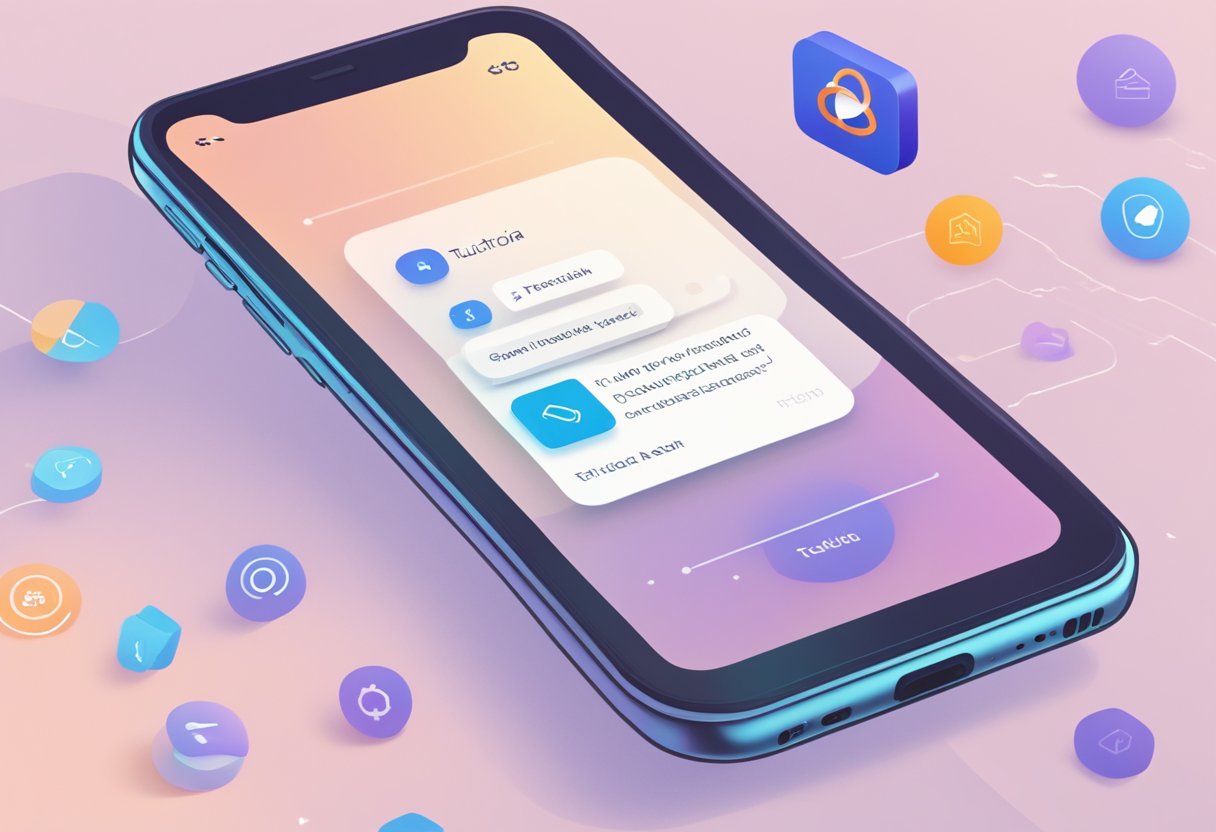
React-native-app-auth is a library that simplifies the process of implementing OAuth 2.0 and OpenID Connect (OIDC) authentication flows in React Native applications. It provides a simple and easy-to-use interface for handling authentication and authorization, allowing developers to focus on building the core features of their applications. In this tutorial, we will explore how to use react-native-app-auth to implement authentication in a React Native application.
Índice De Conteúdo
Setting Up the Development Environment
To get started with React Native App Auth, the first step is to set up the development environment. This section will guide you through the process of installing React Native and its dependencies, as well as configuring Android and iOS environments.
Installing React Native and Dependencies
Before installing React Native, you need to have Node.js installed on your machine. Once Node.js is installed, you can use the Node Package Manager (npm) to install React Native. To install React Native, open a terminal window and run the following command:
npm install -g react-native-cli
This command will install the React Native command line interface globally on your machine. Once the installation is complete, you can create a new React Native project by running the following command:
react-native init myApp
This command will create a new React Native project with the name “myApp”. Once the project is created, navigate to the project directory and install the required dependencies by running the following command:
npm install
This command will install all the required dependencies for the project, including React Native App Auth.
Configuring Android and iOS Environments
To run the React Native App Auth project on Android and iOS devices, you need to configure the respective environments.
Android Environment
To configure the Android environment, you need to install the Android SDK and set up an Android Virtual Device (AVD) or connect a physical device to your machine. Once the Android environment is set up, you need to configure the React Native project to use the Android SDK. To do this, open the “android” folder in the project directory and create a file named “local.properties”. In this file, add the following line:
sdk.dir=/path/to/android/sdk
Replace “/path/to/android/sdk” with the path to your Android SDK installation directory.
iOS Environment
To configure the iOS environment, you need to have Xcode installed on your machine. Once Xcode is installed, open the React Native project in Xcode and configure the project settings to use a valid iOS development team. This will allow you to build and run the project on iOS devices.
With the Android and iOS environments configured, you are now ready to start building your React Native App Auth project.
Integrating React Native App Auth
React Native App Auth is a library that simplifies the process of adding OAuth 2.0 authentication to React Native apps. This library provides a set of customizable components and functions that allow developers to integrate with popular OAuth providers such as Google, Facebook, and Twitter.
Installing the Library
To install the React Native App Auth library, developers can use the npm package manager. They should run the following command in their project directory:
npm install react-native-app-auth
After installing the library, developers can import the necessary components and functions into their app by adding the following code to their JavaScript file:
import { authorize, refresh, revoke } from 'react-native-app-auth';
Configuring OAuth Providers
To configure OAuth providers, developers need to register their app with the provider and obtain a client ID and secret. These credentials are used to authenticate the app with the provider.
Once the credentials are obtained, developers can add them to their app by creating a configuration object with the following properties:
clientId: The client ID provided by the OAuth provider.clientSecret: The client secret provided by the OAuth provider.redirectUrl: The URL that the provider should redirect to after authentication.scopes: The permissions that the app is requesting from the provider.
Developers can then pass the configuration object to the authorize function to start the authentication process. This function opens the provider’s login page in a web view and returns an access token upon successful authentication.
In summary, integrating React Native App Auth involves installing the library and configuring OAuth providers. With these steps completed, developers can easily add OAuth 2.0 authentication to their React Native apps.
Building the Authentication Flow
React Native App Auth is a library that provides a way to add authentication to React Native applications. It supports a variety of authentication methods, including OAuth2 and OpenID Connect. In this section, we will discuss how to build the authentication flow using React Native App Auth.
Creating the Auth Module
To create the auth module, the first step is to install the React Native App Auth library. After that, you can create a new file called auth.js and import the necessary modules from the library. In this file, you can define the configuration for the authorization flow, including the client ID, client secret, and redirect URI.
Once the configuration is set up, you can create a function that will initiate the authorization flow. This function will redirect the user to the authorization server’s login page, where they will enter their credentials. After the user has successfully logged in, the authorization server will redirect the user back to the redirect URI specified in the configuration.
Handling the Authorization State
After the user is redirected back to the application, the authorization flow is not yet complete. The next step is to exchange the authorization code for an access token. This is done by creating another function that will handle the authorization state.
This function will take the authorization code and exchange it for an access token using the authorization server’s token endpoint. Once the access token is obtained, it can be used to make requests to the protected resources on the server.
In summary, building the authentication flow using React Native App Auth involves creating an auth module and handling the authorization state. With these steps, you can add secure authentication to your React Native application.
Securing the Application

React Native App Auth provides a secure way to authenticate users, but it’s important to also secure the application itself. This section will cover how to store tokens securely and implement refresh tokens.
Storing Tokens Securely
When a user logs in, the access token and refresh token are returned. These tokens should be stored securely to prevent unauthorized access. One way to do this is by using the react-native-keychain library, which securely stores sensitive information in the device’s keychain.
To use react-native-keychain, first install it using npm:
npm install react-native-keychain --save
Then, import it in your code:
import * as Keychain from 'react-native-keychain';
To save the tokens:
Keychain.setGenericPassword('access_token', accessToken);
Keychain.setGenericPassword('refresh_token', refreshToken);
To retrieve the tokens:
const credentials = await Keychain.getGenericPassword();
const accessToken = credentials.password;
const refreshToken = credentials.username;
Implementing Refresh Tokens
Access tokens have a limited lifespan, so it’s important to implement refresh tokens to get a new access token when the old one expires. The react-native-app-auth library provides a way to do this.
When initializing the AppAuth object, set the usePKCE option to true to enable refresh tokens:
const config = {
issuer: 'https://example.com',
clientId: 'myClient',
redirectUrl: 'com.myapp://oauth',
scopes: ['openid', 'profile'],
usePKCE: true, // enable refresh tokens
};
const authState = await authorize(config);
Then, when the access token expires, use the refresh method to get a new access token:
const refreshedState = await refresh(config, {
refreshToken: authState.refreshToken,
});
By storing the new access token and refresh token securely, the application can continue to authenticate the user without requiring them to log in again.
Troubleshooting and Debugging
When working with React Native App Auth, there may be some issues that arise during the development process. This section will cover some common issues and how to handle them, as well as logging and error handling.
Common Issues
One common issue that developers may encounter is the app crashing when trying to authenticate. This can be caused by a number of factors, such as incorrect configuration or missing dependencies. To troubleshoot this issue, it is recommended that developers check their configuration files and ensure that all necessary dependencies are installed.
Another issue that may arise is the app not redirecting to the authorization server when attempting to authenticate. This can be due to a misconfiguration of the authorization endpoint or redirect URI. Developers should double-check their configuration files and ensure that the authorization endpoint and redirect URI are correct.
Logging and Error Handling
Logging and error handling are important aspects of any development project, and React Native App Auth is no exception. By implementing proper logging and error handling, developers can more easily identify and fix issues that arise during the development process.
One way to implement logging is by using a logging library such as Winston or Bunyan. These libraries allow developers to log messages with varying levels of severity, making it easier to identify and prioritize issues.
Error handling can be implemented by using try-catch blocks or by using a library such as Sentry or Bugsnag. These libraries allow developers to capture and report errors that occur during runtime, making it easier to identify and fix issues.
In conclusion, by being aware of common issues and implementing proper logging and error handling, developers can more easily troubleshoot and debug their React Native App Auth projects.

