React Native is a popular framework for developing cross-platform mobile applications. It allows developers to write code once and deploy it on both iOS and Android platforms. However, generating a standalone APK (Android Package Kit) for a React Native app can be a daunting task for many developers.
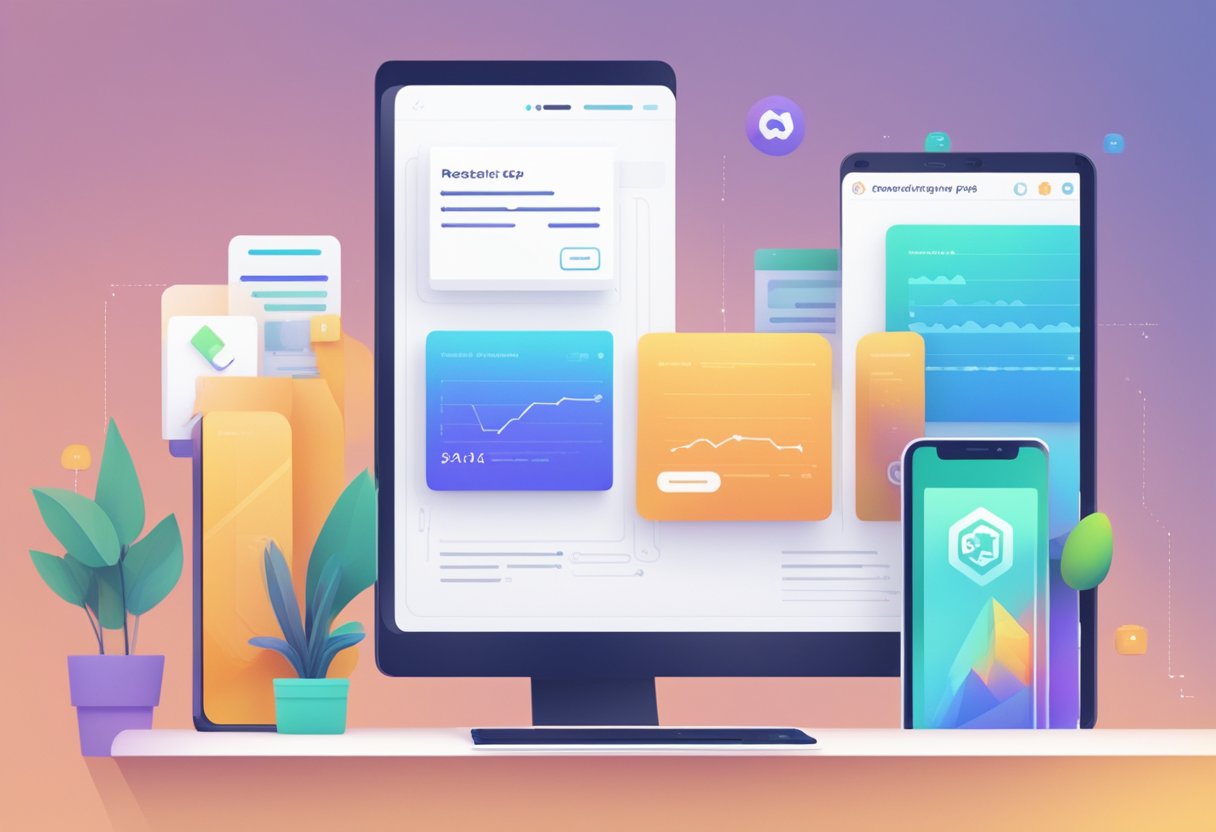
Fortunately, Expo, a popular toolchain for React Native, provides an easy way to generate an APK for your app. Expo allows developers to build and publish their React Native apps without having to worry about the complexities of building and configuring native modules. With Expo, developers can quickly generate an APK that can be installed on any Android device.
In this article, we will explore how to generate an APK for a React Native app using Expo. We will cover the steps involved in setting up an Expo project, configuring the app for production, and generating the APK. By the end of this article, you will have a better understanding of how to generate an APK for your React Native app using Expo.
Índice De Conteúdo
Setting Up the Development Environment
Install Node.js and npm
Before starting with the React Native Expo development, one needs to have Node.js and npm installed on their machine. Node.js is a JavaScript runtime that allows developers to execute JavaScript code outside of a web browser, and npm is a package manager for Node.js.
To install Node.js and npm, one can visit the official website and download the installer for their operating system. After downloading the installer, the installation process is straightforward and requires following the prompts.
Install Expo CLI
After installing Node.js and npm, the next step is to install Expo CLI, which is a command-line interface tool for creating, developing, and publishing React Native apps with Expo.
To install Expo CLI, one can use npm by running the following command in the terminal:
npm install -g expo-cli
Once Expo CLI is installed, one can create a new React Native project by running the following command in the terminal:
expo init my-project
This command will create a new project directory with all the necessary files and dependencies.
In conclusion, setting up the development environment for React Native Expo requires installing Node.js and npm and then installing Expo CLI using npm. Once the environment is set up, one can start creating React Native apps with Expo.
Initializing a New React Native Expo Project
To start building a React Native app with Expo, developers need to create a new project. This can be done easily using the Expo CLI. The following steps outline the process of initializing a new React Native Expo project:
- Install the Expo CLI by running the following command in the terminal:
npm install -g expo-cli
- Once the Expo CLI is installed, navigate to the directory where the new project should be created.
- Run the following command to create a new project:
expo init project-name
- The command will prompt the developer to choose a template for the project. They can choose from a blank project, tabs, or a project with authentication already set up.
- After selecting a template, the CLI will install the necessary dependencies and create the project files.
- Once the project is created, the developer can navigate into the project directory and start the development server by running the following command:
cd project-name
expo start
- The Expo development server will open in the default browser, and the developer can choose to run the app on a physical device or emulator by scanning the QR code displayed in the browser or using the Expo app on their device.
Initializing a new React Native Expo project is a straightforward process that can be completed in just a few steps. By using the Expo CLI, developers can quickly create a new project and start building their app with ease.
Developing the Application
Writing the Code
To develop a React Native Expo application, the developer must first write the code using their preferred code editor. The code is written in JavaScript, and the Expo SDK provides a set of components and APIs that can be used to build the app. The developer can use the Expo CLI to create a new project, which will provide a basic app structure with some pre-written code.
The developer can then add their own code to the project, including custom components, styles, and logic. The Expo SDK also provides access to device-specific functionality, such as the camera, contacts, and location services, which can be used to enhance the app’s functionality.
Adding Dependencies
To add additional functionality to the app, the developer can add dependencies to the project using the npm package manager. Dependencies can include third-party libraries, such as React Navigation for navigation, or Firebase for backend services.
The developer can add these dependencies to the project’s package.json file, and then run the npm install command to download and install the dependencies. Once installed, the dependencies can be imported into the app’s code and used as needed.
It is important for the developer to carefully manage dependencies, as too many dependencies or outdated dependencies can cause issues with the app’s performance and stability. The developer should regularly update dependencies to ensure that the app is using the latest and most secure versions.
In summary, developing a React Native Expo application involves writing code using JavaScript and the Expo SDK, and adding dependencies as needed using the npm package manager. By carefully managing dependencies and using the Expo SDK’s components and APIs, developers can create high-quality, feature-rich apps for both iOS and Android platforms.
Building the APK
Building an APK in React Native Expo is a straightforward process. The following subsections outline the steps involved in building an APK.
Configuration
Before building an APK, it is important to ensure that the project is properly configured. This involves setting up the necessary dependencies, such as Java and Android Studio, and configuring the project’s build.gradle file.
Build Commands
To build an APK, the following command should be executed in the project directory:
expo build:android
This command will initiate the build process and create an APK file. It is important to note that the build process may take some time, depending on the size of the project and the complexity of the code.
Handling Errors
During the build process, errors may occur. These errors can be caused by a variety of factors, such as incorrect configuration or incompatible dependencies. To handle errors, it is important to carefully review the error message and take appropriate action, such as updating dependencies or modifying configuration files.
In conclusion, building an APK in React Native Expo is a simple process that can be accomplished by following the steps outlined above. By properly configuring the project, executing the correct build command, and handling errors as they arise, developers can create high-quality APK files for distribution.
Testing the APK

After successfully generating the APK, the next step is to test it thoroughly to ensure that it works as expected. There are two ways to test the APK: using Android emulators or physical devices.
Using Android Emulators
Android emulators are virtual devices that simulate the behavior of physical devices. They are useful for testing apps on different versions of Android and different screen sizes. The following steps outline how to test the APK using Android emulators:
- Open Android Studio and click on the AVD Manager icon.
- Click on the Create Virtual Device button and select a device to emulate.
- Choose a system image to use for the emulator and click Next.
- Configure the emulator settings as desired and click Finish.
- Start the emulator by clicking on the Play button.
- Drag and drop the APK file onto the emulator window to install the app.
- Launch the app and test its functionality.
Physical Device Testing
Physical device testing involves installing the APK on an actual Android device and testing its functionality. This method is useful for testing the app on real-world devices with different hardware configurations. The following steps outline how to test the APK on a physical device:
- Connect the Android device to the computer using a USB cable.
- Enable USB debugging on the device by going to Settings > Developer options > USB debugging.
- Open a command prompt or terminal window and navigate to the directory containing the APK file.
- Install the APK on the device by running the following command:
adb install appname.apk - Launch the app on the device and test its functionality.
It is important to thoroughly test the APK on both emulators and physical devices to ensure that it works as expected on a wide range of devices. By following the steps outlined above, developers can ensure that their React Native Expo app is ready for release.
Distributing the APK
After generating the APK for a React Native Expo project, the next step is to distribute it to the intended users. There are two main ways to distribute the APK: publishing it to Expo’s server or sharing it directly.
Publishing to Expo’s Server
Expo provides a simple and efficient way to distribute React Native apps through its server. By publishing the APK to Expo’s server, users can easily download and install the app by scanning a QR code or clicking on a link. This method is particularly useful for beta testing or sharing the app with a limited audience.
To publish the APK to Expo’s server, the following steps can be followed:
- Run the command
expo publishin the terminal to publish the app to Expo’s server. - Once the app is published, a QR code and a link will be generated.
- Share the QR code or link with the intended users.
Sharing the APK Directly
Sharing the APK directly involves sending the APK file to the users via email, messaging apps, or any other file sharing platform. This method is useful when the app is intended for a larger audience and needs to be distributed through various channels.
To share the APK directly, the following steps can be followed:
- Locate the APK file in the project directory.
- Copy the APK file to a cloud storage platform or attach it to an email.
- Share the link or email with the intended users.
It is important to note that when sharing the APK directly, users may need to adjust their device settings to allow the installation of apps from unknown sources. This can be done by going to the device’s settings, selecting “Security”, and enabling “Unknown sources”.
In conclusion, distributing a React Native Expo app can be done by publishing it to Expo’s server or sharing it directly. Both methods have their advantages and can be used depending on the intended audience and purpose of the app.

