Fetch React Native is a powerful tool that allows developers to easily make network requests in their mobile applications. It is a built-in feature of React Native, a popular framework for building cross-platform mobile apps. With Fetch, developers can send HTTP requests, handle responses, and manage errors with just a few lines of code.

One of the main benefits of using Fetch in React Native is its simplicity. The API is easy to understand and use, making it accessible for developers of all skill levels. Additionally, Fetch supports promises, which allows for cleaner and more organized code. Promises make it easier to handle asynchronous data, reducing the need for callbacks.
Fetch also offers a number of customization options, allowing developers to tailor their network requests to fit their specific needs. For example, headers can be added to requests to provide additional information or authentication. Timeout settings can also be adjusted to ensure that requests don't hang indefinitely. Overall, Fetch is a powerful and flexible tool that can greatly simplify the process of making network requests in React Native applications.
Índice De Conteúdo
Setting Up Fetch in React Native
To use the Fetch API in React Native, you need to import it from the react-native library. Fetch is a built-in JavaScript function that allows you to make HTTP requests.
Here is an example of how to use Fetch in React Native:
fetch('https://example.com/data.json')
.then(response => response.json())
.then(data => console.log(data))
.catch(error => console.error(error));
This code makes a GET request to https://example.com/data.json, parses the response as JSON, and logs the result to the console. If there is an error, it will be caught and logged to the console as well.
You can also include options in your Fetch request, such as headers or a request method. Here is an example of a POST request with a JSON payload:
fetch('https://example.com/api/data', {
method: 'POST',
headers: {
'Content-Type': 'application/json',
},
body: JSON.stringify({
name: 'John Doe',
email: 'johndoe@example.com',
}),
})
.then(response => response.json())
.then(data => console.log(data))
.catch(error => console.error(error));
In this example, the request method is set to POST, and the headers include a Content-Type of application/json. The body of the request is a JSON object with a name and email property.
Overall, setting up Fetch in React Native is straightforward and allows for easy communication with APIs. By including options in your requests, you can customize the behavior of Fetch to meet your specific needs.
Making GET Requests
When working with Fetch in React Native, making GET requests is a common task. This section will discuss how to handle JSON responses and error handling when making GET requests.
Handling JSON Responses
When making a GET request, the response is typically in JSON format. To handle the JSON response, the json() method can be used. This method returns a promise that resolves with the JSON data.
fetch('https://example.com/data')
.then(response => response.json())
.then(data => console.log(data))
.catch(error => console.error(error));
In the above example, the fetch() function is used to make a GET request to the URL https://example.com/data. The json() method is then called on the response object to extract the JSON data. The JSON data is then logged to the console.
Error Handling
When making a GET request, it is important to handle errors properly. The catch() method can be used to handle any errors that occur during the request.
fetch('https://example.com/data')
.then(response => {
if (!response.ok) {
throw new Error('Network response was not ok');
}
return response.json();
})
.then(data => console.log(data))
.catch(error => console.error(error));
In the above example, the throw statement is used to throw an error if the response status code is not in the range of 200-299. This ensures that only successful responses are processed. If an error occurs, it is caught by the catch() method and logged to the console.
Overall, making GET requests in React Native using Fetch is a straightforward process. By handling JSON responses and errors properly, developers can ensure that their applications are reliable and performant.
Making POST Requests
Uploading JSON Data
In Fetch React Native, making a POST request to a server is straightforward. The fetch() function can be used to send data to a server using the POST method. The data can be in the form of JSON, which is a commonly used format for exchanging data between a client and a server.
To send JSON data in a POST request, the data needs to be converted to a string using the JSON.stringify() method. The resulting string can be sent as the body of the request using the body property of the options object passed to fetch().
fetch('https://example.com/api/data', {
method: 'POST',
headers: {
'Content-Type': 'application/json'
},
body: JSON.stringify({
name: 'John Doe',
age: 30,
email: 'johndoe@example.com'
})
})
In the above example, a POST request is sent to the URL https://example.com/api/data with the JSON data in the body of the request. The Content-Type header is set to application/json to indicate that the data being sent is in JSON format.
Handling Server Responses
When a server responds to a POST request, the response can be handled in the then() method of the fetch() function. The response can be checked for errors using the ok property of the response object. If ok is true, the response was successful and the data can be extracted from the response using the json() method.
fetch('https://example.com/api/data', {
method: 'POST',
headers: {
'Content-Type': 'application/json'
},
body: JSON.stringify({
name: 'John Doe',
age: 30,
email: 'johndoe@example.com'
})
})
.then(response => {
if (response.ok) {
return response.json();
} else {
throw new Error('Network response was not ok');
}
})
.then(data => {
console.log(data);
})
.catch(error => {
console.error('There was a problem with the fetch operation:', error);
});
In the above example, the response from the server is checked for errors using the ok property of the response object. If ok is true, the data from the response is extracted using the json() method and logged to the console. If there is an error, an error message is logged to the console using the catch() method.
Fetch Configuration and Headers
When using Fetch in React Native, it is essential to configure the request correctly to ensure that it is sent and received correctly. One crucial aspect of this is the use of headers, which are used to provide additional information about the request.
Setting Custom Headers
Headers can be used to send additional information to the server, such as authentication tokens or data format preferences. To set custom headers, the headers property can be used in the fetch options object. For example, to send an authorization token, the following code can be used:
fetch('https://example.com/api/data', {
headers: {
Authorization: 'Bearer ' + token
}
})
In this example, the Authorization header is set to the value of the token variable, which is concatenated with the string 'Bearer '.
Configuring Timeouts
Another important aspect of fetch configuration is setting timeouts. Timeouts are used to determine how long the request should wait before timing out and returning an error. To set a timeout, the timeout property can be used in the fetch options object. For example, to set a timeout of 10 seconds, the following code can be used:
fetch('https://example.com/api/data', {
timeout: 10000
})
In this example, the timeout property is set to 10000, which represents the number of milliseconds to wait before timing out.
Overall, configuring fetch requests in React Native is essential to ensure that requests are sent and received correctly. By setting custom headers and timeouts, developers can provide additional information and ensure that requests are not waiting indefinitely.
Advanced Fetch Usage
Caching Responses
In some cases, it may be beneficial to cache responses from fetch requests to improve performance and reduce the number of requests made to the server. One way to achieve this is by using the Cache-Control header in the response, which specifies how long the response can be cached.
To implement caching in a fetch request, the cache option can be used. This option accepts a cache object that can be used to store and retrieve cached responses. For example:
const cache = new Map();
fetch(url, { cache: "force-cache" })
.then(response => {
cache.set(url, response.clone());
return response;
})
.catch(() => {
return cache.get(url);
});
In this example, the force-cache value is used to ensure that the response is always cached, even if the Cache-Control header is not present. The cache object is a Map that is used to store responses keyed by their URLs. If the fetch request fails, the cached response is retrieved from the Map and returned instead.
Request Abortion
Sometimes, it may be necessary to cancel a fetch request before it has completed. This can be achieved using the AbortController API, which provides a way to cancel fetch requests and other asynchronous tasks.
To use the AbortController API, an instance of the AbortController class must be created and passed to the fetch request using the signal option. For example:
const controller = new AbortController();
const signal = controller.signal;
fetch(url, { signal })
.then(response => {
// handle response
})
.catch(error => {
if (error.name === "AbortError") {
console.log("Request aborted");
} else {
console.log("Request failed");
}
});
// Abort the request after 5 seconds
setTimeout(() => {
controller.abort();
}, 5000);
In this example, an instance of AbortController is created and its signal property is passed to the fetch request using the signal option. The setTimeout function is used to abort the request after 5 seconds. If the request is aborted, the catch block will execute with an AbortError object. Otherwise, any other errors will be caught and handled accordingly.
Debugging Fetch Calls
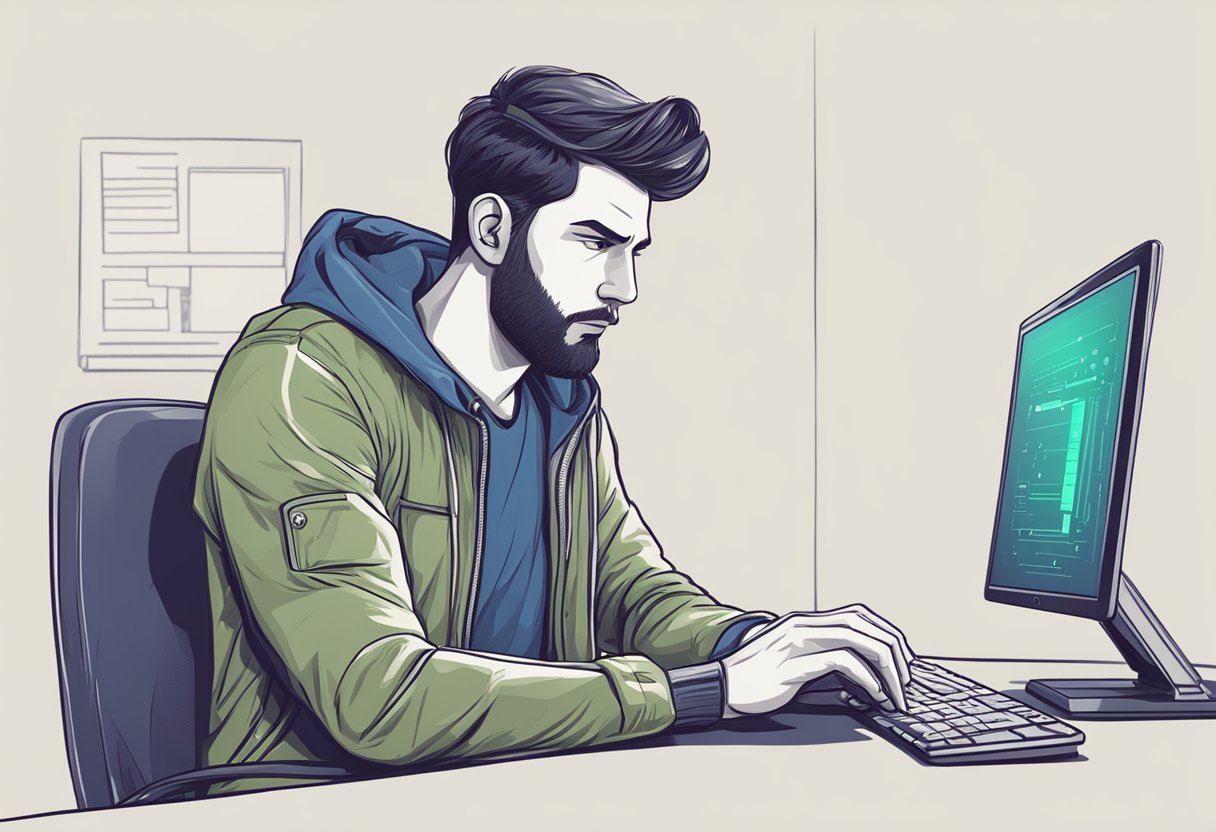
When working with Fetch in React Native, it's important to know how to debug any issues that may arise during the process. Here are some tips to help you debug your Fetch calls:
Check the Response Status
The first step in debugging a Fetch call is to check the response status. This can be done by checking the status property of the response object. If the status is not in the 200 range, it means that there was an error in the request. You can also check the ok property, which will be true if the status is in the 200 range.
Check the Response Body
If the response status is in the 200 range, but you're still not getting the expected results, you should check the response body. You can do this by calling the json() method on the response object, which will return a Promise that resolves with the JSON data from the response. If the response is not in JSON format, you can call the text() method instead.
Use Console Logging
Console logging is a great way to debug your Fetch calls. You can log the response object and see all of its properties and values. You can also log any variables or data that you're passing in the request.
Use a Debugger
If console logging is not enough, you can use a debugger to step through your code and see exactly what's happening. React Native comes with a built-in debugger, which you can access by running your app in debug mode and opening the developer menu.
In conclusion, debugging Fetch calls in React Native can be a straightforward process if you follow these tips. By checking the response status, response body, using console logging, and a debugger, you can quickly identify and fix any issues that may arise.
