Expo is a development tool that allows developers to create mobile applications using React Native. Expo Build is a feature of the Expo toolset that enables developers to build and publish their React Native projects to app stores. Expo Build iOS is a particularly useful feature for developers who want to build and publish iOS apps without having to use Xcode or have access to a Mac.
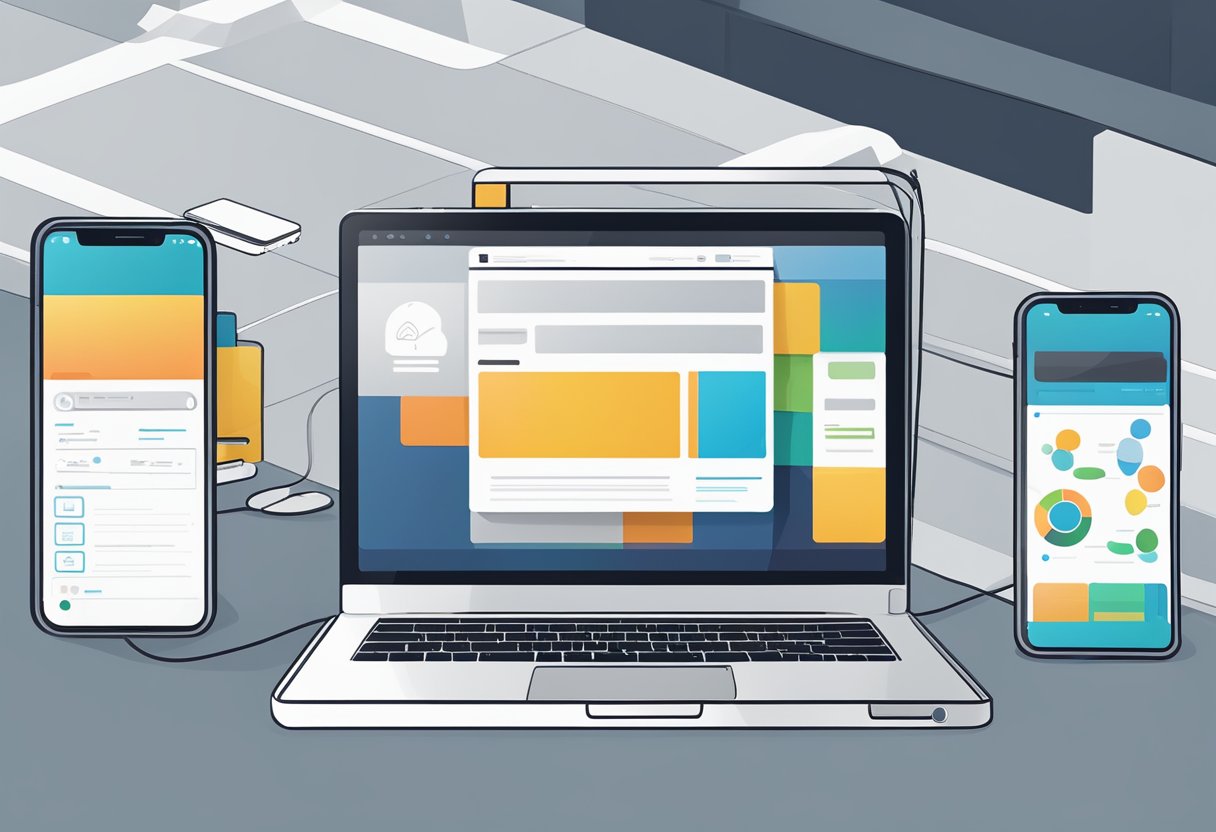
Expo Build iOS simplifies the process of building and publishing iOS apps by providing a web-based interface that allows developers to upload their app code, configure app settings, and build their app without having to install Xcode or any other development tools. This makes it easier for developers who are new to iOS development or who don’t have access to a Mac to build and publish their apps to the App Store.
In addition to simplifying the build process, Expo Build iOS also provides a number of other features that make it easier for developers to manage their iOS apps. For example, Expo Build iOS provides a dashboard that allows developers to view their app’s status, track downloads and installs, and monitor crash reports. Overall, Expo Build iOS is a powerful tool that can help developers streamline their iOS development workflow and get their apps to market more quickly and easily.
Índice De Conteúdo
Prerequisites

Before building an iOS app with Expo, there are a few prerequisites that need to be met. In this section, we will cover the necessary steps to ensure a smooth build process.
Apple Developer Account
To build an iOS app, you must have an Apple Developer account. This account is required to generate the necessary certificates and provisioning profiles needed to deploy your app to the App Store or test on physical devices. The cost of an Apple Developer account is $99 per year. If you do not already have an account, you can create one on the Apple Developer website.
Expo CLI Installation
To build an iOS app with Expo, you will need to have the Expo CLI installed on your machine. The Expo CLI is a command-line interface that allows you to create, develop, and publish Expo projects. You can install the Expo CLI by running the following command in your terminal:
npm install -g expo-cli
Project Configuration
Once you have an Apple Developer account and the Expo CLI installed, you can configure your project for iOS. To do this, you will need to add your Apple Developer credentials to your Expo project. You can do this by running the following command in your project directory:
expo credentials:manager
This command will prompt you to log in to your Apple Developer account and generate the necessary certificates and provisioning profiles. Once you have completed this step, you can build your iOS app with Expo by running the following command:
expo build:ios
In conclusion, before building an iOS app with Expo, you must have an Apple Developer account, install the Expo CLI, and configure your project for iOS. By following these steps, you can ensure a successful build process and deploy your app to the App Store or test on physical devices.
Building for iOS
When building an iOS app with Expo, there are a few things to keep in mind. This section will cover the basics of building for iOS, including starting the build process, customizing the build configuration, and using EAS Build.
Starting the Build Process
To start the build process for iOS, developers will need to have a valid Apple Developer account and a provisioning profile. Once these requirements are met, the build process can be initiated using the Expo CLI. The CLI will prompt the developer to choose the appropriate provisioning profile and certificate, and then begin building the app.
Customizing the Build Configuration
Developers can customize the build configuration for their iOS app by modifying the app.json file. This file contains various settings that can be adjusted to meet the developer’s needs, such as the app’s display name, bundle identifier, and version number.
Additionally, developers can modify the expo.ios section of the app.json file to specify custom build settings. For example, developers can specify custom entitlements or add custom build phases.
Using EAS Build
Expo’s EAS Build service provides a fast and reliable way to build iOS apps. EAS Build supports both managed and bare workflows, and offers a number of benefits over traditional build methods.
With EAS Build, developers can leverage powerful caching mechanisms to speed up the build process, as well as take advantage of advanced build features such as incremental builds and parallel builds.
Overall, building for iOS with Expo is a straightforward process that offers developers a great deal of flexibility and customization options. Whether using the Expo CLI or EAS Build, developers can easily create high-quality iOS apps with Expo.
Managing Certificates and Profiles
When building an iOS app with Expo, managing certificates and profiles is an important step that needs to be taken care of. This section will cover the two ways to manage certificates and profiles: automatic and manual.
Automatic Certificate Management
Expo provides automatic certificate management for iOS builds. This means that Expo can create and manage the necessary certificates and profiles needed to build your app. When using automatic certificate management, Expo will create and manage the following:
- Apple Developer account
- Distribution certificate
- Provisioning profile
To use automatic certificate management, the user needs to provide Expo with their Apple Developer account credentials. Expo will then handle the rest.
Manual Certificate Management
If the user prefers to manage their certificates and profiles manually, Expo also provides this option. When using manual certificate management, the user needs to create and manage the necessary certificates and profiles themselves. Expo will then use these certificates and profiles to build the app.
When using manual certificate management, the user needs to provide Expo with the following:
- Distribution certificate (.p12 file)
- Distribution certificate password
- Provisioning profile (.mobileprovision file)
The user can create these certificates and profiles using the Apple Developer portal.
In conclusion, managing certificates and profiles is an important step when building an iOS app with Expo. Expo provides the option to manage certificates and profiles automatically or manually. The user can choose the option that best suits their needs.
Testing the Build

After successfully building an iOS app using Expo, the next step is to test it to ensure that it works as expected. This section outlines the steps to follow when testing an Expo build iOS app.
Installing the IPA
Before testing the app, the IPA (iOS App Store Package) file needs to be installed on the device. There are two ways to install the IPA file: using Xcode or using a third-party tool such as Cydia Impactor.
To install the IPA file using Xcode, follow these steps:
- Connect the iOS device to the computer using a USB cable.
- Open Xcode and select the device from the list of available devices.
- Drag the IPA file into the device section of Xcode.
- Xcode will prompt the user to install the app on the device. Click “Install” to proceed.
Alternatively, to install the IPA file using Cydia Impactor, follow these steps:
- Download and install Cydia Impactor on the computer.
- Connect the iOS device to the computer using a USB cable.
- Open Cydia Impactor and drag the IPA file into the application.
- Cydia Impactor will prompt the user to enter their Apple ID credentials. Enter the credentials and click “OK” to proceed.
- Cydia Impactor will install the app on the device.
Using TestFlight
Once the IPA file has been installed on the device, the next step is to test the app using TestFlight. TestFlight is a tool provided by Apple that allows developers to distribute beta versions of their apps to testers.
To use TestFlight, follow these steps:
- Open TestFlight on the iOS device.
- Click “Redeem” and enter the redemption code provided by the developer.
- The app will begin downloading and installing on the device.
- Once the app has been installed, open it and test its functionality.
In conclusion, testing an Expo build iOS app is a crucial step in ensuring that the app works as expected. By following the steps outlined in this section, testers can easily install the IPA file and use TestFlight to test the app’s functionality.
Troubleshooting Common Issues
When using Expo to build an iOS app, there may be some common issues that arise. Here are some troubleshooting tips to help resolve these issues.
Issue with Provisioning Profile
One common issue that developers face is an error related to the provisioning profile. This can occur when the provisioning profile is not set up properly or when there is a mismatch between the bundle identifier in the app and the provisioning profile.
To resolve this issue, developers should ensure that the provisioning profile is set up correctly and that the bundle identifier in the app matches the provisioning profile. They can also try regenerating the provisioning profile and rebuilding the app.
Issue with Certificates
Another common issue is related to certificates. This can occur when the certificate used to sign the app is not valid or has expired.
To resolve this issue, developers should ensure that the certificate is valid and has not expired. They can also try regenerating the certificate and rebuilding the app.
Issue with Expo SDK Version
Sometimes, developers may run into issues related to the Expo SDK version. This can occur when the SDK version used to build the app is not compatible with the iOS version on the device.
To resolve this issue, developers should ensure that they are using a compatible Expo SDK version and that the iOS version on the device is up to date. They can also try updating the Expo SDK version and rebuilding the app.
By following these troubleshooting tips, developers can resolve common issues that arise when using Expo to build iOS apps.

