React Native has become one of the most popular frameworks for building cross-platform mobile applications. One of the most important features of mobile applications is the ability to log in using social media accounts such as Facebook, Google, and Twitter. In this article, we will explore how to implement social logins using React Native and these popular social media platforms.
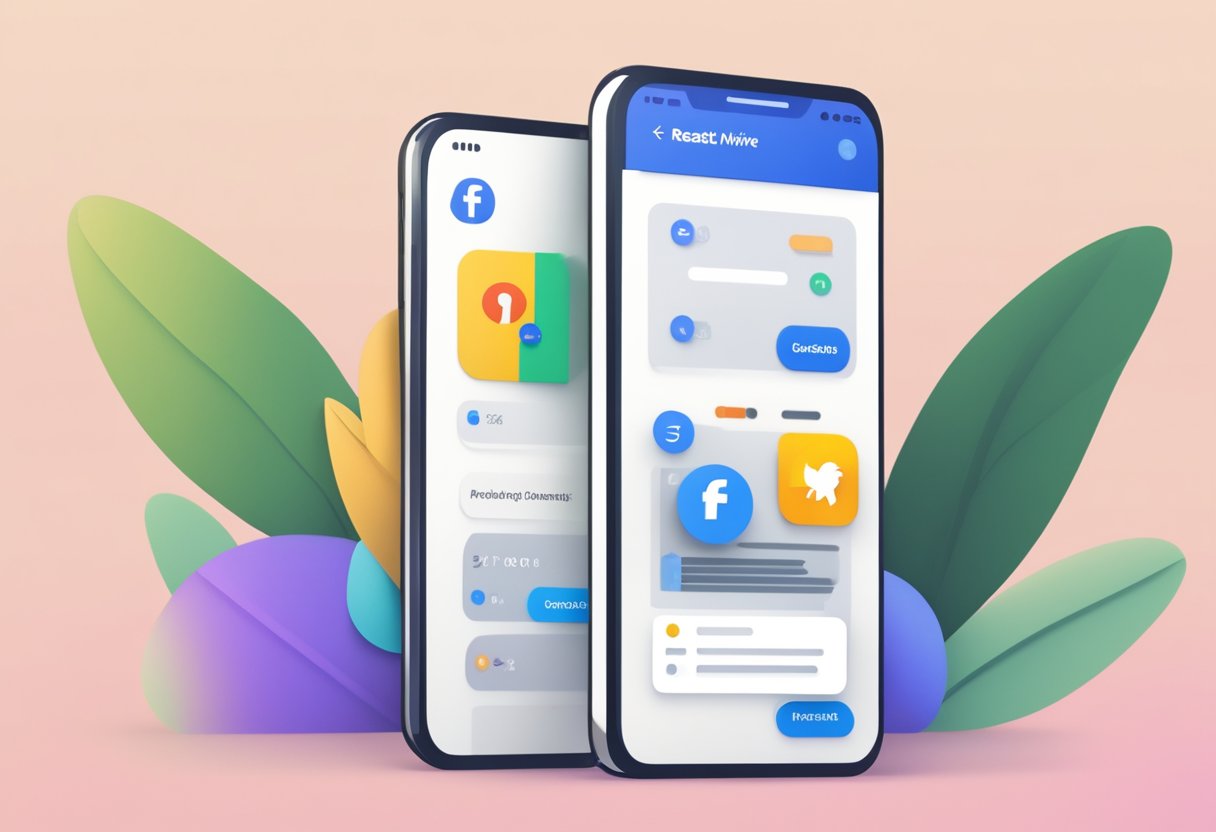
Social logins provide a seamless user experience, allowing users to log in to an application using their existing social media account credentials instead of creating a new account. This not only saves time for the user but also reduces the friction in the onboarding process for the application. By integrating social logins, developers can also access user data such as email addresses, profile pictures, and other information to personalize the user experience.
In this article, we will cover the steps required to implement social logins using Facebook, Google, and Twitter in a React Native application. We will explore the OAuth 2.0 authentication flow and demonstrate how to use the React Native modules for each platform to authenticate the user and retrieve user data. By the end of this article, readers will have a solid understanding of how to integrate social logins in their React Native applications.
Índice De Conteúdo
Setting Up the Development Environment

To build social logins with React Native and Facebook, Google, and Twitter, developers need to set up their development environment. This section will guide developers through the process of installing React Native and configuring social login APIs.
Installing React Native
Before getting started, developers need to ensure that they have Node.js and npm installed on their development machine. Once Node.js and npm are installed, developers can use the following command to install React Native:
npm install -g react-native-cli
After installing React Native, developers can use the following command to create a new React Native project:
react-native init MySocialLoginApp
This will create a new React Native project with the name “MySocialLoginApp” in the current directory.
Configuring Social Login APIs
To use social login APIs, developers need to create accounts with Facebook, Google, and Twitter and obtain API keys. Once the API keys are obtained, developers can configure the APIs in their React Native project.
Facebook Login API
To configure the Facebook Login API, developers need to add the following code to their Info.plist file:
<key>CFBundleURLTypes</key>
<array>
<dict>
<key>CFBundleURLSchemes</key>
<array>
<string>fb{APP_ID}</string>
</array>
</dict>
</array>
<key>FacebookAppID</key>
<string>{APP_ID}</string>
<key>FacebookDisplayName</key>
<string>{APP_NAME}</string>
Developers need to replace {APP_ID} and {APP_NAME} with their Facebook App ID and App Name respectively.
Google Login API
To configure the Google Login API, developers need to add the following code to their AndroidManifest.xml file:
<activity
android:name="com.google.android.gms.auth.api.signin.internal.SignInHubActivity"
android:excludeFromRecents="true"
android:exported="false"
android:theme="@android:style/Theme.Translucent.NoTitleBar" />
Developers also need to add the following code to their build.gradle file:
implementation 'com.google.android.gms:play-services-auth:{LATEST_VERSION}'
Developers need to replace {LATEST_VERSION} with the latest version of the Google Play Services Auth library.
Twitter Login API
To configure the Twitter Login API, developers need to add the following code to their Info.plist file:
<key>CFBundleURLTypes</key>
<array>
<dict>
<key>CFBundleURLSchemes</key>
<array>
<string>twitterkit-{API_KEY}</string>
</array>
</dict>
</array>
<key>TwitterConsumerKey</key>
<string>{API_KEY}</string>
<key>TwitterConsumerSecret</key>
<string>{API_SECRET}</string>
Developers need to replace {API_KEY} and {API_SECRET} with their Twitter API Key and API Secret respectively.
By following these steps, developers can set up their development environment for building social logins with React Native and Facebook, Google, and Twitter.
Integrating Social Logins
Integrating social logins into a React Native app can be a great way to allow users to easily sign up and sign in to your app. In this section, we will cover how to integrate Facebook, Google, and Twitter logins into your React Native app.
Facebook Login Integration
To integrate Facebook login into your React Native app, you will need to create a Facebook App ID and configure your app to use the Facebook SDK. Once you have done this, you can use the react-native-fbsdk library to add Facebook login functionality to your app.
To get started, install the react-native-fbsdk library:
npm install react-native-fbsdk --save
Next, you will need to configure your app to use the Facebook SDK. You can do this by following the instructions in the Facebook Developer documentation.
Once you have configured your app, you can use the LoginButton component from the react-native-fbsdk library to add a Facebook login button to your app. When the user taps the button, they will be prompted to log in to Facebook and grant your app permission to access their Facebook profile.
Google Login Integration
To integrate Google login into your React Native app, you will need to create a Google API Console project and configure your app to use the Google Sign-In API. Once you have done this, you can use the react-native-google-signin library to add Google login functionality to your app.
To get started, install the react-native-google-signin library:
npm install react-native-google-signin --save
Next, you will need to configure your app to use the Google Sign-In API. You can do this by following the instructions in the Google Sign-In documentation.
Once you have configured your app, you can use the GoogleSigninButton component from the react-native-google-signin library to add a Google login button to your app. When the user taps the button, they will be prompted to log in to Google and grant your app permission to access their Google profile.
Twitter Login Integration
To integrate Twitter login into your React Native app, you will need to create a Twitter Developer account and configure your app to use the Twitter API. Once you have done this, you can use the react-native-twitter-signin library to add Twitter login functionality to your app.
To get started, install the react-native-twitter-signin library:
npm install react-native-twitter-signin --save
Next, you will need to configure your app to use the Twitter API. You can do this by following the instructions in the Twitter Developer documentation.
Once you have configured your app, you can use the TwitterSignInButton component from the react-native-twitter-signin library to add a Twitter login button to your app. When the user taps the button, they will be prompted to log in to Twitter and grant your app permission to access their Twitter profile.

1 thought on “Building Social Logins with React Native and Facebook, Google, and Twitter”