Expo Go React Native is a widely used platform that enables developers to build mobile applications for both iOS and Android platforms. It is a free and open-source toolchain that allows developers to create high-quality, cross-platform applications with ease. Expo Go is designed to simplify the development process by providing a set of pre-built components and tools that can be used to create complex applications quickly.
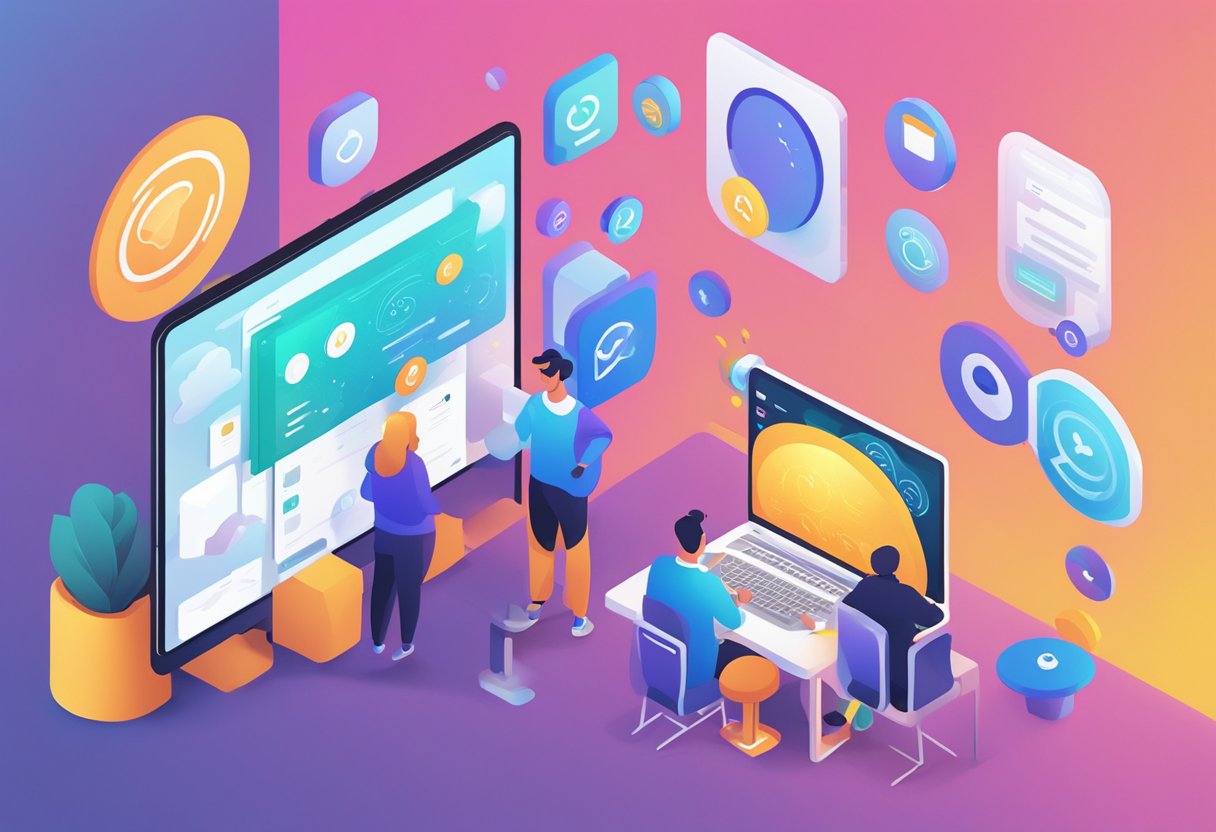
Expo Go React Native is a popular choice for developers due to its ease of use and flexibility. It provides a range of features that enable developers to create powerful and dynamic applications. The platform includes a range of pre-built components, such as buttons, forms, and animations, which can be easily customized to meet the needs of the application. Additionally, Expo Go provides a range of tools and services that simplify the development process, such as push notifications, analytics, and authentication.
Overall, Expo Go React Native is a powerful platform that enables developers to create high-quality mobile applications quickly and easily. Its ease of use, flexibility, and range of features make it a popular choice for developers looking to build cross-platform applications. With Expo Go, developers can focus on creating innovative and engaging applications, rather than spending time on the complexities of the development process.
Índice De Conteúdo
Getting Started with Expo Go
Expo Go is a mobile app that allows you to test and share your React Native projects on your mobile device. Here are the steps to get started with Expo Go:
Installing Expo Go
To install Expo Go, simply download it from the App Store or Google Play Store. The app is free and available for both iOS and Android devices.
Creating a New Project
To create a new project, you can use the Expo CLI or the Expo website. The Expo CLI is a command-line tool that allows you to create, develop, and publish your projects. The Expo website is a web-based tool that allows you to create, develop, and publish your projects without using the command-line interface.
To create a new project using the Expo CLI, open your terminal and run the following commands:
npm install -g expo-cli
expo init my-project
cd my-project
expo start
This will create a new project called “my-project” and start the development server. You can now open the project in Expo Go by scanning the QR code that appears in the terminal or by typing the URL that appears in the terminal into your mobile browser.
Running a Project in Expo Go
To run a project in Expo Go, simply open the app and scan the QR code that appears in the terminal or type the URL that appears in the terminal into your mobile browser. This will open the project in Expo Go and allow you to test and share your project on your mobile device.
In conclusion, Expo Go is a great tool for testing and sharing your React Native projects on your mobile device. With just a few simple steps, you can get started with Expo Go and start developing your mobile apps today.
Expo Go Features
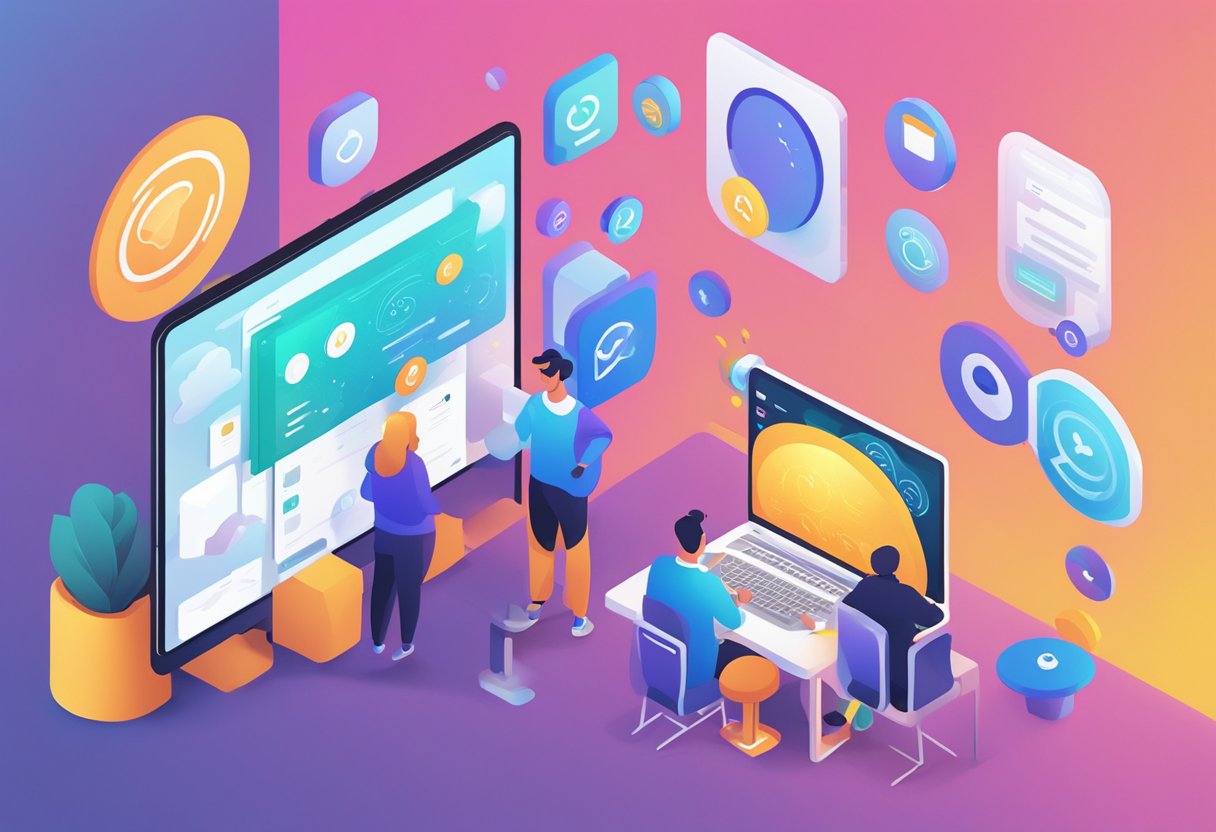
Expo Go is the official development client of Expo, which enables developers to build and test React Native apps without any configuration. It provides a variety of features that make the development process easier and faster. In this section, we will discuss some of the key features of Expo Go.
Live Reloading and Hot Reloading
Expo Go offers live reloading and hot reloading capabilities, which allows developers to see the changes they make to their code in real-time. Live reloading automatically refreshes the app when the code changes, while hot reloading only refreshes the modified code, preserving the app’s state. These features save developers time and effort by eliminating the need to manually refresh the app every time they make a change.
Debugging Tools
Expo Go provides a range of debugging tools that help developers identify and fix issues in their code. The developer menu, accessible by shaking the device or pressing the “s” key in the simulator, offers options such as “Reload”, “Debug Remote JS”, and “Toggle Inspector”. These tools enable developers to debug their code more efficiently by providing them with real-time feedback and insights.
Accessing Logs
Expo Go allows developers to access logs from their app using the “LogBox” feature. This feature displays logs in an organized and easy-to-read format, making it easier for developers to find and fix errors in their code. Additionally, Expo Go provides the ability to filter logs by severity, tag, or component, making it easier to isolate and troubleshoot specific issues.
In conclusion, Expo Go offers a range of features that make the development process easier and more efficient. From live reloading and hot reloading to debugging tools and log access, Expo Go provides everything developers need to build and test React Native apps quickly and effectively.
Expo SDK and Expo Go Compatibility
Expo SDK is a set of tools and libraries that enable developers to build and deploy native mobile apps using React Native. Expo Go is a mobile app that allows users to run and test Expo projects on their devices. In this section, we will discuss the compatibility between Expo SDK and Expo Go, and how to ensure that your projects work seamlessly across different versions.
SDK Version Matching
When building an Expo project, it is important to ensure that the SDK version used in the project matches the version used in Expo Go. This is because some features and APIs may not be available in older or newer versions, which can cause compatibility issues.
To check the SDK version of your project, you can open the app.json file and look for the sdkVersion field. To check the SDK version of Expo Go, you can go to the settings screen and look for the version number. If the SDK versions do not match, you may need to upgrade or downgrade your project to ensure compatibility.
Upgrading Projects for New SDKs
Expo regularly releases new versions of the SDK with bug fixes, performance improvements, and new features. To take advantage of these updates, you can upgrade your project to the latest SDK version.
To upgrade your project, you can use the expo upgrade command in the terminal. This will update your app.json file and install the latest version of the Expo SDK. However, before upgrading, it is important to check the release notes for any breaking changes or deprecations that may affect your project.
In conclusion, ensuring compatibility between Expo SDK and Expo Go is crucial for building and testing native mobile apps using React Native. By matching the SDK versions and upgrading projects for new SDKs, developers can ensure that their projects work seamlessly across different versions and devices.
Limitations and Considerations
Native Module Support
Expo Go React Native offers a limited set of native modules compared to the full React Native framework. This means that certain functionalities that require native modules may not be available in Expo. However, Expo does provide a way to create custom native modules using the Expo SDK, which can help mitigate this limitation.
Performance Considerations
Expo Go React Native may not be the best option for high-performance apps that require complex animations or heavy processing. This is because Expo uses a JavaScript-based rendering engine instead of the native rendering engine used by React Native. As a result, some animations and transitions may not be as smooth as they would be in a fully native app. Additionally, the JavaScript engine may not be able to handle large amounts of data or complex algorithms as efficiently as a native solution.
Overall, it is important to consider the specific needs of your app when deciding whether to use Expo Go React Native. While it offers many benefits, such as simplified development and easier deployment, it may not be the best option for all use cases.
Troubleshooting Common Issues
Expo Go is a powerful tool for developing and testing React Native apps on a mobile device. However, like any software, it can encounter issues that can impede the development process. Here are some common issues that developers may encounter while using Expo Go and how to troubleshoot them.
Network Connectivity Problems
One of the most common issues that developers face while using Expo Go is network connectivity problems. If the device is not connected to a stable network, it can cause the Expo Go app to crash or become unresponsive. To troubleshoot network connectivity problems, developers should check the following:
- Ensure that the device is connected to a stable network.
- Check if the device’s Wi-Fi or mobile data is turned on.
- Restart the device and try again.
Project Configuration Errors
Another common issue that developers may face is project configuration errors. If the project is not configured correctly, it can cause the app to crash or fail to load. To troubleshoot project configuration errors, developers should check the following:
- Ensure that the project is configured correctly.
- Check if the project’s dependencies are installed correctly.
- Check if the project’s environment variables are set correctly.
Handling Expo Go Updates
Expo Go is updated frequently to fix bugs and add new features. However, updating the app can sometimes cause issues with existing projects. To troubleshoot issues related to Expo Go updates, developers should check the following:
- Ensure that the project is compatible with the latest version of Expo Go.
- Check if any dependencies need to be updated.
- Reinstall Expo Go on the device.
By following these troubleshooting steps, developers can resolve common issues that may arise while using Expo Go and continue to develop and test their React Native apps with ease.


1 comentário em “Expo Go React Native: A Comprehensive Guide for Developers”