React Native is a popular framework for building mobile applications using JavaScript and React. However, installing and configuring it on Windows can be a daunting task for developers who are new to the platform. In this article, we will provide a comprehensive guide to installing and configuring React Native on Windows.
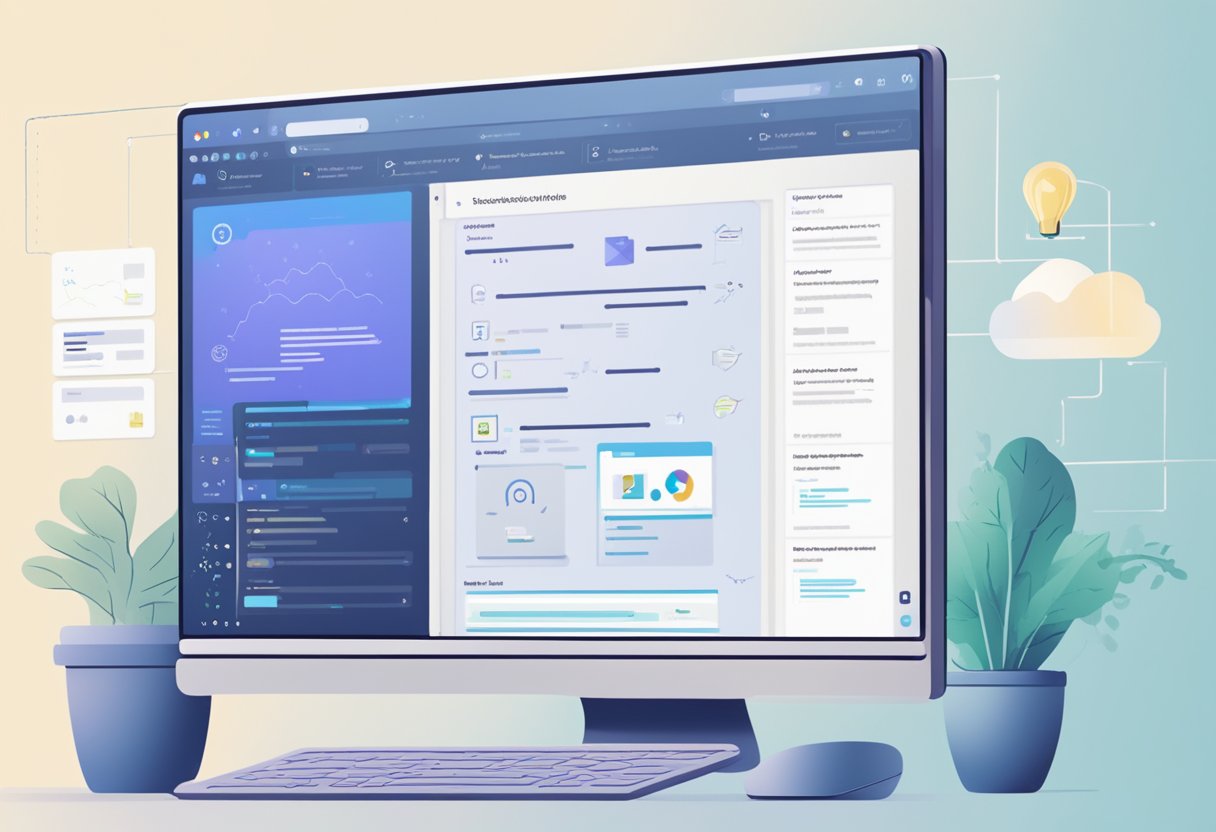
The guide will cover everything from setting up the development environment to running your first React Native app on Windows. It will provide step-by-step instructions, along with screenshots and code snippets, to help developers follow along easily. Whether you are a beginner or an experienced developer, this guide will help you get up and running with React Native on Windows in no time.
Índice De Conteúdo
Setting Up the Development Environment
System Requirements
Before installing React Native on Windows, it is important to ensure that your system meets the minimum requirements. The following are the system requirements for installing and running React Native on Windows:
- Windows 10 64-bit operating system
- At least 8 GB of RAM
- Latest version of Node.js and npm
Installing Node.js and npm
To install Node.js and npm on your Windows machine, follow these steps:
- Download the Node.js installer from the official website and run it.
- Follow the installation wizard to complete the installation process.
- Once installation is complete, open the command prompt and run the following command to verify that Node.js and npm are installed:
node -v
npm -v
Setting Up React Native CLI
After installing Node.js and npm, the next step is to install the React Native CLI. Follow these steps to install the React Native CLI:
- Open the command prompt and run the following command to install the React Native CLI:
npm install -g react-native-cli
- Once installation is complete, run the following command to verify that the React Native CLI is installed:
react-native --version
Windows Development Dependencies
To set up the development environment for React Native on Windows, the following dependencies need to be installed:
- Python 2
- JDK 8 or later
- Android Studio with the Android SDK
Ensure that these dependencies are installed before proceeding with React Native app development on Windows.
Creating and Running a React Native Windows Application
To create and run a React Native Windows application, developers need to follow a few simple steps. This section will provide a comprehensive guide on how to initialize a new React Native project, add Windows support, and run the application on Windows.
Initializing a New React Native Project
To initialize a new React Native project, developers need to use the following command:
npx react-native init myApp
This command will create a new React Native project with the name “myApp”. Once the project is created, developers can navigate to the project directory using the following command:
cd myApp
Adding Windows Support
To add Windows support to the React Native project, developers need to use the following command:
npx react-native-windows-init --overwrite
This command will add Windows support to the React Native project and overwrite any existing files if necessary. Once the Windows support is added, developers can navigate to the Windows directory using the following command:
cd windows
Running the Application on Windows
To run the React Native application on Windows, developers need to use the following command:
npx react-native run-windows
This command will build and run the React Native application on Windows. Developers can also run the application on a specific device by using the following command:
npx react-native run-windows --device "Device Name"
In summary, creating and running a React Native Windows application is a straightforward process. By following the steps outlined in this guide, developers can easily initialize a new React Native project, add Windows support, and run the application on Windows.


3 comentários em “React Native on Windows: Installation and Configuration Guide”