The onPress event is a fundamental aspect of React Native applications. It is used to detect when a user presses a button or touchable component. When the onPress event is triggered, it executes a function that defines what should happen next. This function can be used to update the state of the component, navigate to a different screen, or perform any other action that is necessary.
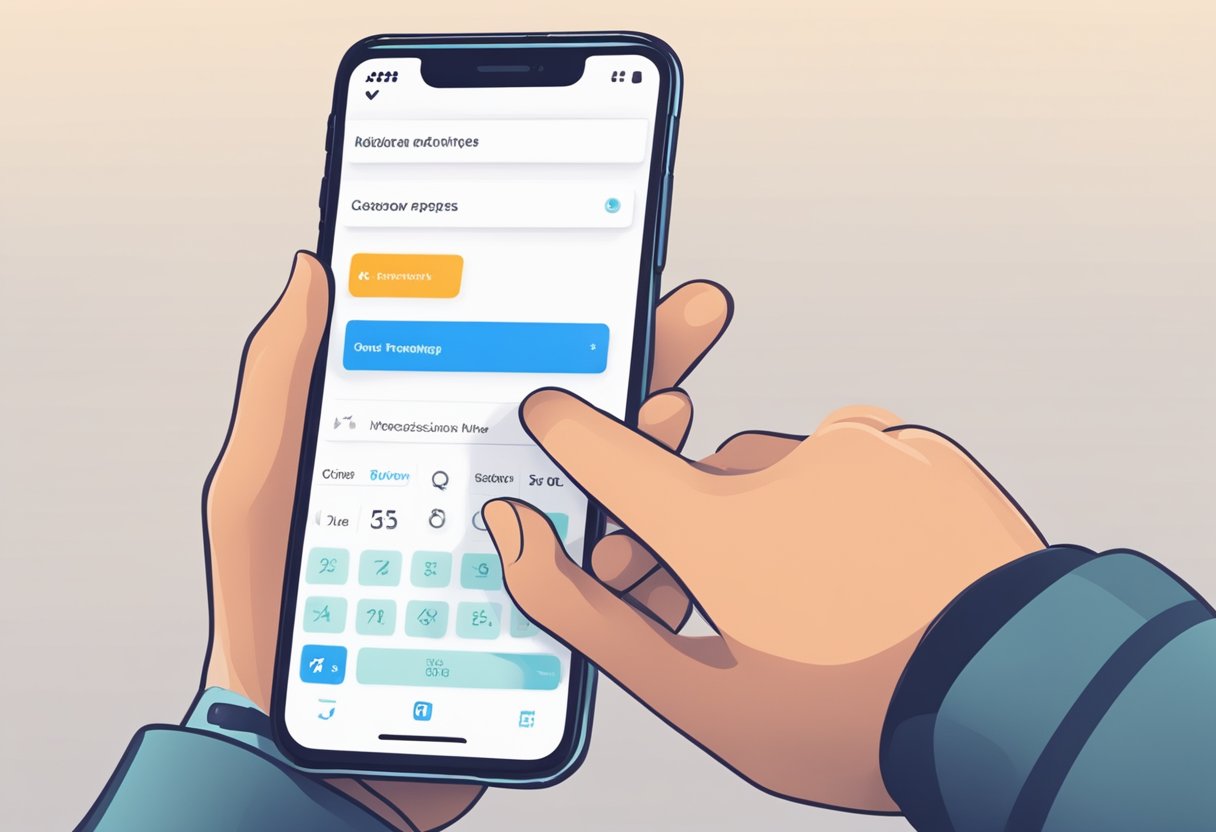
React Native provides a variety of touchable components that can be used to trigger the onPress event. These components include TouchableOpacity, TouchableHighlight, and TouchableWithoutFeedback. Each of these components has its own unique properties and can be customized to fit the needs of the application. The onPress event can also be used with other components such as TextInput, Image, and ScrollView.
Developers can use the onPress event to create interactive and responsive applications that provide a seamless user experience. By utilizing the onPress event, developers can create buttons, menus, and other touchable components that respond to user input in real-time. The onPress event is a powerful tool that can be used to create dynamic and engaging user interfaces in React Native applications.
Índice De Conteúdo
Understanding onPress in React Native
In React Native, onPress is a prop that is commonly used to handle user interactions with touchable components, such as buttons, images, and icons. When a user taps on a touchable component, the onPress function is triggered, allowing you to perform an action or update the UI in response to the user’s input.
The onPress prop takes a function as its value, which is executed when the touchable component is pressed. This function can be defined inline or passed as a reference to a function that is defined elsewhere in your code.
Here is an example of using onPress with a button component:
import React from 'react';
import { Button, Alert } from 'react-native';
const ExampleButton = () => {
const handlePress = () => {
Alert.alert('Button pressed!');
};
return (
<Button
title="Press me"
onPress={handlePress}
/>
);
};
In this example, a button component is rendered with a title of “Press me” and an onPress prop that calls the handlePress function when the button is pressed. The handlePress function uses the Alert API to display an alert dialog with the message “Button pressed!”.
It’s important to note that onPress is not the only touch event that can be handled in React Native. Other touch events, such as onLongPress, onPressIn, and onPressOut, can also be used to handle different types of user interactions with touchable components.
Overall, understanding how to use onPress in React Native is essential for building responsive and interactive user interfaces. By leveraging onPress, you can create touchable components that respond to user input and provide a seamless user experience.
Implementing onPress Event Handlers
When working with React Native, the onPress event handler is an essential tool for creating interactive user interfaces. It allows developers to define what happens when a user taps on a specific element, such as a button or an image. In this section, we will explore two ways to implement the onPress event handler: using inline functions and bound functions.
Inline Functions
Inline functions are a convenient way to define the behavior of an onPress event handler. They are defined directly in the JSX code and are executed when the user taps on the element. Here’s an example:
<TouchableOpacity onPress={() => console.log('Button pressed!')}>
<Text>Press me</Text>
</TouchableOpacity>
In this example, the onPress event handler is defined as an arrow function that logs a message to the console when the user taps on the TouchableOpacity element.
Inline functions are useful when the behavior of the onPress event handler is simple and does not require any additional logic or state management.
Bound Functions
Bound functions are another way to define the behavior of an onPress event handler. They are defined outside of the JSX code and passed as a reference to the onPress prop. Here’s an example:
class MyComponent extends React.Component {
handlePress() {
console.log('Button pressed!');
}
render() {
return (
<TouchableOpacity onPress={this.handlePress.bind(this)}>
<Text>Press me</Text>
</TouchableOpacity>
);
}
}
In this example, the handlePress function is defined as a method of the MyComponent class and passed as a reference to the onPress prop of the TouchableOpacity element.
Bound functions are useful when the behavior of the onPress event handler is more complex and requires additional logic or state management. They also allow for better code organization and reusability.
In conclusion, the onPress event handler is an essential tool for creating interactive user interfaces in React Native. Whether using inline functions or bound functions, developers can define the behavior of an onPress event handler to meet the needs of their application.
Best Practices for onPress
When using onPress in React Native, there are a few best practices to keep in mind to ensure optimal performance and accessibility.
Performance Considerations
One important consideration when using onPress is to avoid creating unnecessary re-renders. This can be achieved by using the useCallback hook to memoize the function being passed to onPress. This will prevent the function from being recreated on every render, which can lead to performance issues.
Another way to improve performance is to use the requestAnimationFrame API to delay the execution of the onPress function. This can help reduce the amount of work being done during a single frame, which can lead to smoother animations and a better user experience.
Accessibility Features
When using onPress, it’s important to ensure that your app is accessible to all users. One way to do this is to use the TouchableWithoutFeedback component instead of TouchableOpacity. This will allow users with assistive technology to interact with your app using their preferred method.
Another important consideration is to ensure that your onPress function is keyboard accessible. This can be achieved by adding the onKeyPress prop to your component and handling the appropriate key events.
Overall, by following these best practices, you can ensure that your app is performant and accessible, providing a better user experience for all users.
Troubleshooting Common onPress Issues
Debugging onPress Events
When working with onPress events in React Native, it is common to encounter issues that prevent the event from firing or cause unexpected behavior. One common issue is the use of arrow functions in onPress handlers. Arrow functions do not have their own this context, which can lead to unexpected behavior when trying to access component state or props.
To debug onPress events, it is recommended to use console.log statements to output relevant data and track the flow of the event. This can help identify any issues with the event handler or event propagation.
Another common issue is the use of incorrect event types. The onPress event should be used for touch events on buttons or other interactive components, while the onLongPress event should be used for long press events.
Handling Event Propagation
Event propagation can also cause issues with onPress events in React Native. By default, touch events in React Native propagate up the component hierarchy until they reach a component that handles the event. This can lead to unexpected behavior if multiple components have onPress handlers.
To prevent event propagation, the event.stopPropagation() method can be used in the onPress handler. This will prevent the event from propagating up the component hierarchy and ensure that only the intended component handles the event.
It is also important to ensure that the onPress event is only attached to the intended component. If multiple components have onPress handlers, it can be difficult to determine which component is handling the event and can lead to unexpected behavior.
In summary, debugging onPress events and handling event propagation are important considerations when working with React Native. By using console.log statements and event.stopPropagation(), developers can ensure that onPress events behave as intended and prevent unexpected behavior.
onPress with Custom Components
Custom components are an essential part of building a visually appealing and user-friendly application. React Native allows developers to create custom touchable components that can be used with the onPress event.
Creating Custom Touchables
To create a custom touchable component, developers can use the TouchableWithoutFeedback or TouchableOpacity components provided by React Native. These components can be styled using CSS-like syntax to match the application’s design and functionality.
Developers can also create their custom touchable components using the TouchableHighlight or TouchableNativeFeedback components. These components allow for additional customization, such as changing the background color or adding ripple effects.
Integrating with Third-Party Libraries
React Native provides a vast library of third-party components that can be used to create custom touchables. These libraries offer pre-designed components that can be easily integrated into the application.
One popular third-party library for custom touchables is react-native-gesture-handler. This library provides custom touchable components that allow for advanced gesture recognition, such as swiping and pinching.
Another popular library is react-native-elements. This library provides a vast collection of customizable components, including touchables, that can be easily integrated into the application.
In conclusion, React Native’s onPress event allows developers to create custom touchable components that can be used to enhance the application’s design and functionality. With the help of third-party libraries, developers can easily create visually appealing and user-friendly custom touchables.

