React Native is a popular framework for building native mobile apps using the React library. One of the latest additions to the React Native ecosystem is React Native Motion, a library that provides a declarative API for creating complex animations in React Native. With React Native Motion, developers can easily create fluid and interactive animations that enhance the user experience of their mobile apps.
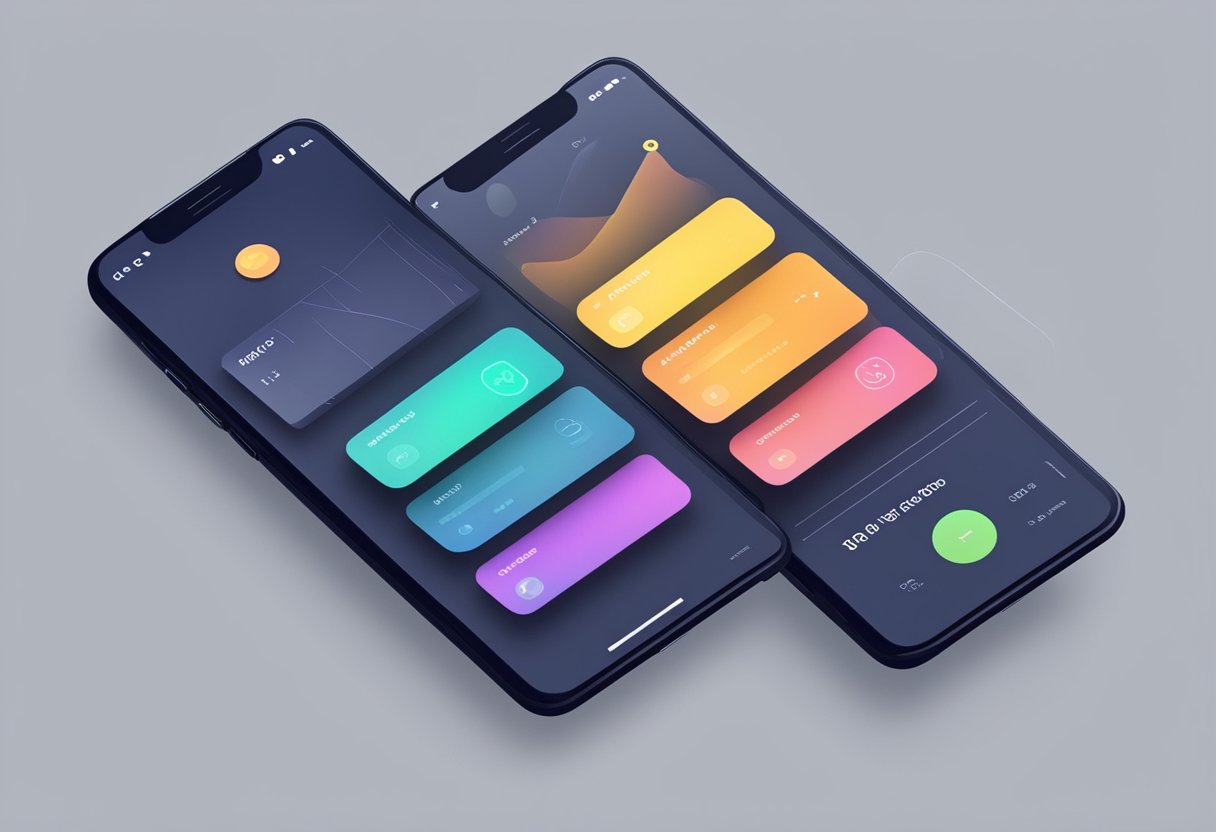
React Native Motion is built on top of the Reanimated 2 library, which is a powerful animation library for React Native. Reanimated 2 provides a low-level API for creating complex animations, but it can be difficult to use for developers who are not familiar with it. React Native Motion simplifies the process of creating animations by providing a higher-level API that is easier to use and understand.
One of the key benefits of using React Native Motion is that it allows developers to create animations that are optimized for performance. Animations can be a source of lag and jank in mobile apps, but React Native Motion uses the native driver to ensure that animations are smooth and responsive. This makes it possible to create complex animations without sacrificing performance.
Índice De Conteúdo
Getting Started with React Native Motion
React Native Motion is a powerful library that allows developers to create smooth and beautiful animations for their React Native applications. In this section, we will go over the basic steps to get started with React Native Motion.
Installation
Before getting started with React Native Motion, you need to install it in your project. You can install it using npm or yarn. Here is the command to install it using npm:
npm install react-native-motion
And here is the command to install it using yarn:
yarn add react-native-motion
Basic Configuration
Once you have installed React Native Motion, you need to configure it in your project. Here is how you can do it:
- Import the
MotionProvidercomponent fromreact-native-motion.
import { MotionProvider } from 'react-native-motion';
- Wrap your root component with the
MotionProvidercomponent.
<MotionProvider>
<App />
</MotionProvider>
- That’s it! You are now ready to start using React Native Motion in your project.
React Native Motion provides a wide range of animation components that you can use to create beautiful animations in your application. Some of the popular animation components include MotionView, MotionImage, MotionText, and MotionTouchable. You can use these components to create different types of animations such as fade-in, slide-in, and scale-in animations.
In conclusion, React Native Motion is a powerful library that can help you create beautiful animations in your React Native applications. By following the steps outlined in this section, you can quickly get started with React Native Motion and start creating amazing animations for your application.
Core Components of React Native Motion
React Native Motion is a powerful library that allows developers to create smooth and interactive animations for their React Native applications. It is built on top of the React Native Animated API and provides a set of core components that make it easy to create complex animations.
Animator
The Animator component is the heart of React Native Motion. It allows developers to define animations using a declarative syntax that is similar to CSS animations. The Animator component supports a wide range of animation types, including translate, rotate, scale, and opacity.
Developers can specify the duration and easing function of each animation, as well as the order in which they should be executed. The Animator component also provides a set of helper functions that make it easy to create more complex animations, such as sequences and parallel animations.
Gesture Handler
The Gesture Handler component allows developers to create interactive animations that respond to user input. It provides a set of gesture recognizers, such as tap, swipe, and pinch, that can be used to trigger animations.
Developers can specify the conditions under which a gesture recognizer should be triggered, such as the number of fingers required or the direction of the swipe. They can also define the animation that should be triggered when the gesture is recognized.
Transition API
The Transition API is a powerful feature of React Native Motion that allows developers to create complex animations between different states of a component. It allows developers to define the initial and final states of a component, as well as the animation that should be used to transition between them.
The Transition API supports a wide range of animation types, including translate, rotate, scale, and opacity. It also provides a set of helper functions that make it easy to create more complex animations, such as staggered animations and animations that depend on the position of other components.
In conclusion, React Native Motion provides a set of core components that make it easy to create smooth and interactive animations for React Native applications. The Animator, Gesture Handler, and Transition API components are powerful tools that allow developers to create complex animations with ease.
Animation Techniques in React Native Motion
React Native Motion is a library that allows developers to create animations in React Native. This library provides a range of animation techniques that can be used to create smooth and engaging user interfaces. In this section, we will explore some of the animation techniques available in React Native Motion.
Interpolation
Interpolation is a technique that allows developers to create animations that change the value of a property over time. This technique is useful for creating animations that involve movement, rotation, scaling, and opacity. Interpolation in React Native Motion is achieved using the interpolate method. This method takes an input range and an output range and returns an animated value that can be used to animate a property.
Animated Sequences
Animated sequences allow developers to create complex animations by combining multiple animations together. This technique is useful for creating animations that involve multiple properties or multiple elements. Animated sequences in React Native Motion are achieved using the sequence method. This method takes an array of animations and returns a new animation that plays each animation in sequence.
Using the Native Driver
Using the native driver is a technique that allows developers to create animations that run natively on the device. This technique is useful for creating animations that require high performance or that involve complex calculations. Using the native driver in React Native Motion is achieved using the useNativeDriver flag. This flag tells React Native Motion to use the native driver for the animation.
In conclusion, React Native Motion provides a range of animation techniques that can be used to create engaging user interfaces. These techniques include interpolation, animated sequences, and using the native driver. By using these techniques, developers can create animations that are smooth, responsive, and visually appealing.
React Native Motion provides a simple way to add motion to your React Native app. By integrating motion with React Native Navigation, you can create a more immersive and engaging user experience. In this section, we’ll explore how to integrate motion with React Native Navigation.
Shared element transitions are a popular way to add motion to your app. With shared element transitions, you can smoothly transition between screens by animating shared elements. React Native Motion provides an easy way to implement shared element transitions with React Native Navigation.
To use shared element transitions with React Native Navigation, you need to wrap your screens in a SharedElementTransition component. This component takes two required props: startId and endId. These props specify the IDs of the shared elements that you want to animate.
import { SharedElementTransition } from 'react-native-motion';
function ScreenA() {
return (
<SharedElementTransition startId="image" endId="image">
<Image source={...} />
</SharedElementTransition>
);
}
function ScreenB() {
return (
<SharedElementTransition startId="image" endId="image">
<Image source={...} />
</SharedElementTransition>
);
}
Screen Transition Effects
In addition to shared element transitions, React Native Motion also provides a variety of screen transition effects. These effects can be used to add motion to your app when navigating between screens.
To use screen transition effects with React Native Navigation, you need to wrap your navigator in a ScreenTransition component. This component takes a single required prop: transitionEffect. This prop specifies the type of transition effect that you want to use.
import { ScreenTransition } from 'react-native-motion';
function App() {
return (
<ScreenTransition transitionEffect="slide">
<Navigator />
</ScreenTransition>
);
}
React Native Motion provides several transition effects, including slide, fade, flip, and scale. These effects can be customized further with additional props, such as duration and easing.
In summary, integrating motion with React Native Navigation is a great way to enhance your app’s user experience. With shared element transitions and screen transition effects, you can create a more immersive and engaging app.
Performance Optimization
React Native Motion is a powerful tool for creating high-performance animations in React Native. However, to ensure that your animations run smoothly and efficiently, it’s important to optimize their performance. Here are some tips for optimizing your React Native Motion animations:
Reducing Jank and Lag
One of the most common performance issues with animations is jank and lag. This can happen when the animation is too complex, or when the device is under heavy load. To reduce jank and lag, you can try the following:
- Simplify your animation: If your animation is too complex, it may be causing jank and lag. Try simplifying it by reducing the number of elements or frames.
- Use shouldComponentUpdate: React Native Motion components should use shouldComponentUpdate to avoid unnecessary re-renders.
- Use requestAnimationFrame: requestAnimationFrame is a more efficient way to update animations than using setTimeout or setInterval.
Memory Management
Another important aspect of performance optimization is memory management. If your animations are using too much memory, they can slow down or even crash your app. Here are some tips for managing memory:
- Use the FlatList component: FlatList is a more efficient way to render lists than using ScrollView. It only renders the elements that are visible on the screen, which can save a lot of memory.
- Use PureComponent: PureComponent is a React component that implements shouldComponentUpdate automatically. This can help reduce unnecessary re-renders and save memory.
- Use the Animated API: The Animated API is a more efficient way to animate elements than using setState. It uses less memory and can help avoid unnecessary re-renders.
Best Practices
Finally, here are some best practices for optimizing your React Native Motion animations:
- Use the right easing function: The easing function determines how the animation progresses over time. Choosing the right easing function can make your animation feel more natural and reduce jank and lag.
- Use the right duration: The duration of your animation can also affect its performance. If your animation is too long, it may cause jank and lag. If it’s too short, it may feel abrupt or unnatural.
- Test on different devices: Finally, it’s important to test your animations on different devices to ensure they run smoothly on all of them. Different devices have different hardware and performance characteristics, so what works well on one device may not work well on another.

