Alerts and prompts are essential components in any mobile application, especially in React Native Android development. They provide users with information, warnings, and requests for input, making the application more interactive and user-friendly. Alert.prompt is a React Native Android component that combines both alerts and prompts in one dialog box, allowing developers to create a more streamlined user experience.
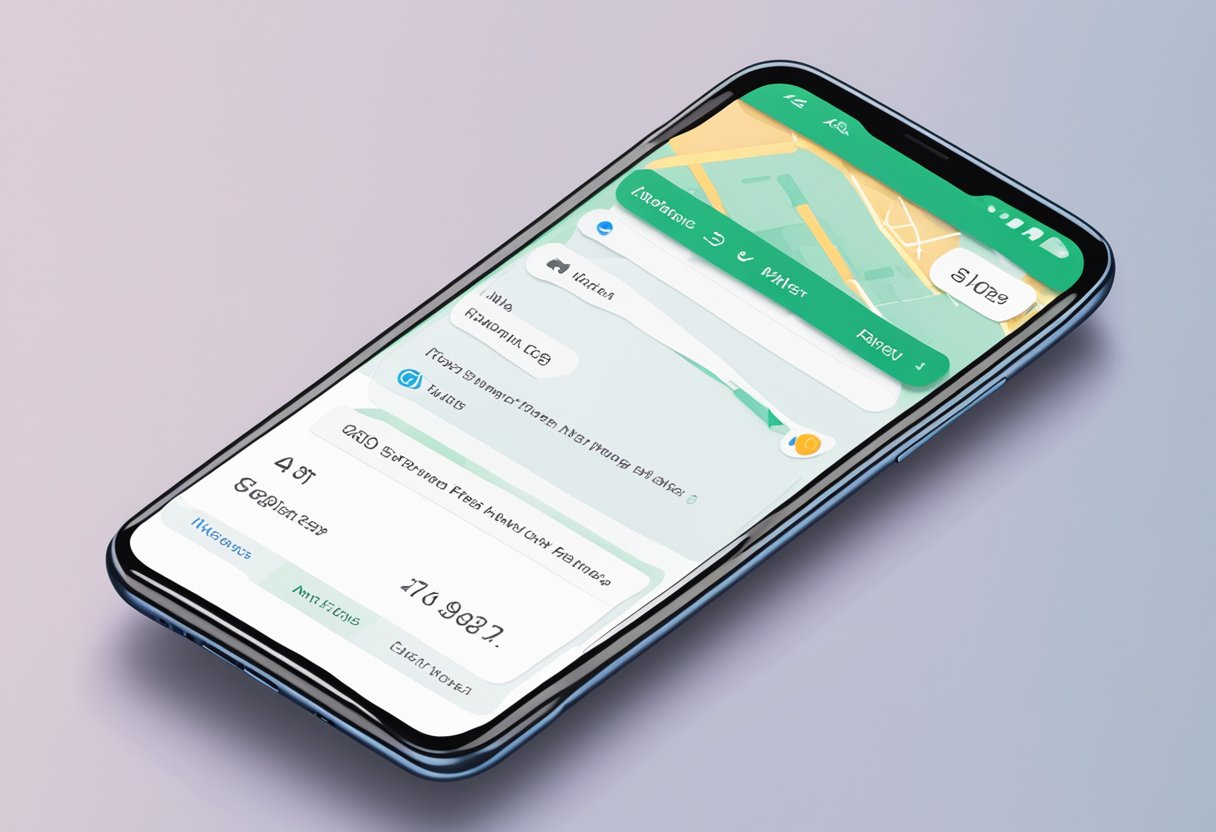
Alert.prompt is a powerful tool that enables developers to create custom dialog boxes with different types of prompts, such as text input, password input, and selection lists. These dialog boxes can be triggered by various events, such as button clicks, form submissions, or errors. With Alert.prompt, developers can easily customize the appearance and behavior of the dialog box to match the overall design and functionality of the application.
Índice De Conteúdo
Implementing Alert.prompt in React Native
Basic Usage
Alert.prompt is a built-in component in React Native that allows developers to display a prompt dialog box to the user. The prompt dialog box consists of a title, a message, and an input field where the user can enter a response. The basic syntax for using Alert.prompt is as follows:
Alert.prompt(
'Title',
'Message',
[
{
text: 'Cancel',
onPress: () => console.log('Cancel Pressed'),
style: 'cancel',
},
{
text: 'OK',
onPress: (inputValue) => console.log('OK Pressed, input value: ' + inputValue),
},
],
'plain-text',
'',
'default'
);
The first parameter is the title of the prompt dialog box, the second parameter is the message displayed to the user, and the third parameter is an array of buttons. The fourth parameter is the type of input field, which can be ‘plain-text’, ‘secure-text’, or ‘numeric’. The fifth parameter is the default value of the input field, and the sixth parameter is the style of the prompt dialog box.
Handling User Input
When the user enters a value in the input field and presses the OK button, the onPress function is called with the input value as a parameter. Developers can use this input value to perform various actions, such as updating the state of the app or sending data to a server.
onPress: (inputValue) => {
this.setState({ userInput: inputValue });
// perform other actions with the input value
}
Developers can also handle the cancel button press by defining an onPress function for the cancel button. The onPress function for the cancel button is called when the user presses the cancel button or presses the back button on Android.
onPress: () => {
console.log('Cancel Pressed');
// perform other actions when cancel is pressed
}
In conclusion, Alert.prompt is a powerful component in React Native that allows developers to display a prompt dialog box to the user and handle user input. By using Alert.prompt, developers can create interactive and user-friendly apps that meet the needs of their users.
Android-Specific Considerations
Compatibility
When working with alert.prompt in React Native for Android, it’s important to consider the compatibility of the component with different versions of the Android operating system. While alert.prompt is compatible with most versions of Android, certain features may not be available on older versions. It’s recommended to test the component thoroughly on different versions of Android to ensure that it functions as intended.
User Interface Customization
One of the benefits of using alert.prompt in React Native for Android is the ability to customize the user interface of the component. Developers can modify the appearance of the prompt by changing the color, font, and size of the text, as well as the background color and border style of the prompt itself. Additionally, developers can add custom buttons to the prompt or modify the existing buttons to better fit the design of their application.
To customize the user interface of alert.prompt, developers can use the StyleSheet component in React Native to define custom styles for the prompt and its components. By creating a custom stylesheet, developers can easily apply the same styles to multiple prompts throughout their application, ensuring a consistent user experience.
Error Handling and Validation
Alert Validation
When using Alert.prompt in React Native for Android, it’s important to implement proper validation to ensure that users input the correct data. This can be achieved by using regular expressions or custom validation functions.
Regular expressions can be used to validate input for specific patterns such as email addresses, phone numbers, or zip codes. For example, a regular expression can be used to ensure that the user has entered a valid email address before proceeding with the alert.
Custom validation functions can also be used to validate input based on more complex rules. For example, a custom validation function can be used to ensure that the user has entered a password that meets certain requirements such as having a minimum length or containing a combination of letters and numbers.
Error Messaging
When validation fails, it’s important to provide clear and concise error messages to the user. This can be achieved by using Alert.alert to display an error message that explains the issue and provides guidance on how to correct it.
For example, if the user enters an invalid email address, the error message can say “Please enter a valid email address” and provide an example of a valid email address format.
It’s also important to provide error messages for unexpected errors that may occur during the validation process. This can be achieved by using try-catch blocks to catch and handle errors, and displaying an error message using Alert.alert when an error occurs.
By implementing proper validation and error messaging, users can have a better experience when using Alert.prompt in React Native for Android.
Best Practices for User Experience
Design Consistency
When designing an app with alert.prompt in React Native Android, it is important to maintain consistency in the design of the prompts. This means that the prompts should have a similar look and feel throughout the app, with consistent typography, colors, and layout.
Using a consistent design for prompts helps users to quickly recognize and understand the purpose of the prompt, which can improve the overall user experience. In addition, consistent design can help to reduce confusion and errors when users interact with the prompts.
Accessibility
Accessibility is an important consideration when designing prompts in React Native Android. It is important to ensure that prompts are accessible to all users, including those with disabilities.
One way to improve accessibility is to use descriptive labels for the prompts, which can help users with visual impairments to understand the purpose of the prompt. In addition, it is important to ensure that the prompts are accessible using keyboard navigation, so that users who cannot use a mouse or touch screen can still interact with the prompts.
Another important consideration for accessibility is to ensure that the prompts are easy to read and understand, with clear and concise language. This can help users with cognitive disabilities to understand the purpose of the prompt and to make informed decisions.
Overall, by following these best practices for user experience, developers can create prompts that are consistent, accessible, and easy to use, which can improve the overall user experience of the app.
Advanced Techniques
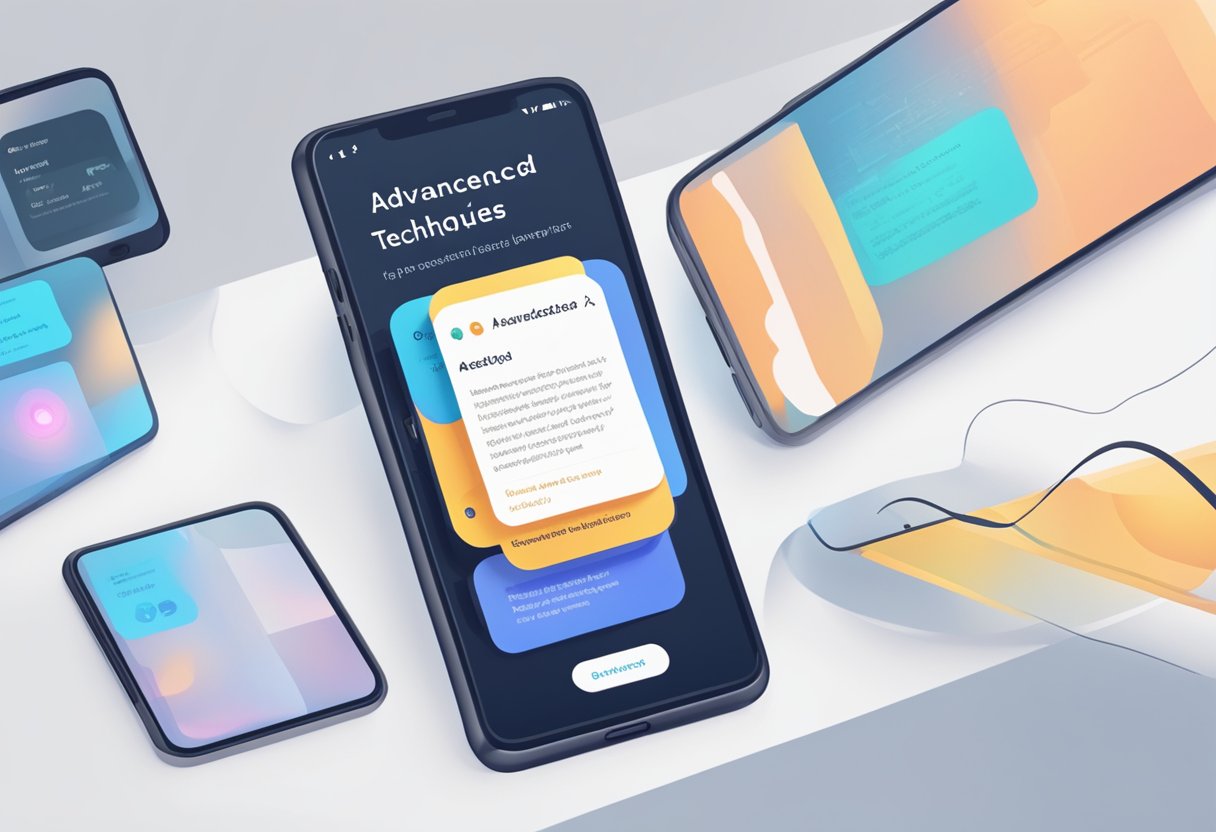
Custom Alerts
In addition to the default alert prompts provided by React Native, developers can create custom alert prompts to suit their application’s specific needs. Custom alerts can be created using the Alert component’s Alert.alert() method. This method allows developers to customize the alert’s title, message, and buttons. Developers can also utilize the TextInput component to allow users to input data into the alert prompt.
Custom alerts can be useful in scenarios where developers want to provide users with more information about an action they are about to take or require additional input from the user before proceeding. Custom alerts can also be styled to match the application’s overall design aesthetic.
Third-Party Libraries
There are several third-party libraries available that can be used to enhance the functionality of alert prompts in React Native. One such library is react-native-popup-dialog, which provides a customizable popup dialog that can be used as an alternative to the default alert prompt.
Another popular library is react-native-modal, which allows developers to create modal windows that can be used to display various types of content, including alert prompts. Modal windows can be customized to include buttons, images, and other UI elements.
By utilizing third-party libraries, developers can save time and effort by leveraging existing code and functionality. However, it’s important to thoroughly research and test any third-party libraries before integrating them into a project to ensure they meet the application’s specific needs and are compatible with other components and libraries.
Overall, advanced techniques such as custom alerts and third-party libraries can enhance the functionality and user experience of alert prompts in React Native applications. By utilizing these techniques, developers can create more intuitive and user-friendly applications that meet the needs of their target audience.

