React Native is a popular framework that allows developers to build mobile apps using JavaScript and React. One of the many advantages of React Native is that it provides a simple way to create animations for mobile apps. One of the most common animations used in mobile apps is the rotate animation, which can be used to add visual interest to different elements of an app.
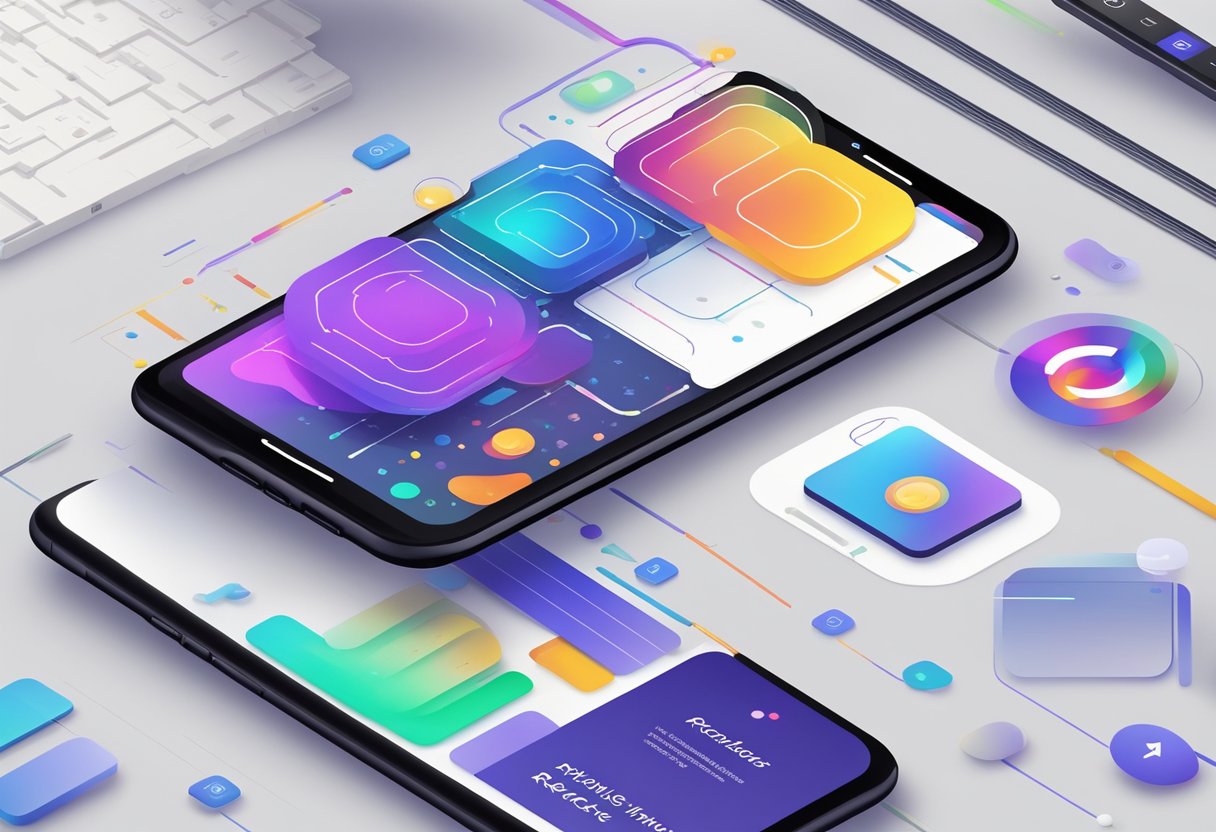
The rotate animation is a simple yet effective way to add movement to an app. When used correctly, it can make an app feel more dynamic and engaging. In React Native, the rotate animation can be achieved using the Animated API. This API provides a set of methods that allow developers to create and control animations in their apps. By using the Animated API, developers can easily create rotate animations for different elements of their app, such as buttons, icons, and images.
Índice De Conteúdo
Understanding React Native Animations
Core Animation Concepts
React Native animations are a powerful tool for creating engaging user interfaces. To understand how animations work in React Native, it’s important to have a solid understanding of some core animation concepts.
One key concept is the idea of interpolation. Interpolation is the process of calculating intermediate values between two endpoints. In the context of animations, interpolation is used to smoothly transition between two states of a component.
Another important concept is the use of easing functions. Easing functions control the rate of change of an animation over time. They can be used to create more natural and realistic animations.
Animation APIs in React Native
React Native provides several APIs for creating animations. One of the most commonly used is the Animated API. The Animated API allows developers to create animations that can be easily integrated with other React Native components.
Another useful API is the LayoutAnimation API. This API allows for automatic animations of layout changes, such as when a component is added or removed from the screen.
The React Native community has also developed several third-party animation libraries, such as React Native Animatable and React Native Reanimated. These libraries provide additional features and functionality beyond what is available in the core React Native APIs.
Overall, understanding the core animation concepts and the available animation APIs in React Native is key to creating engaging and dynamic user interfaces.
Setting Up the Animation Environment
React Native is a popular framework for building mobile applications using JavaScript. One of the key features of React Native is the ability to create smooth and engaging animations. In this section, we will discuss how to set up the animation environment for building rotate animations in React Native.
Installing Required Libraries
Before starting with the animation, you need to install the required libraries. The React Native Animatable library is a popular choice for creating animations in React Native. It provides a simple API for creating animations and supports a variety of animation types.
To install the Animatable library, you can use the following command:
npm install react-native-animatable --save
This will install the Animatable library and save it as a dependency in your project’s package.json file.
Basic Project Structure
Once you have installed the Animatable library, you need to create a basic project structure. You can use the React Native CLI to create a new project:
npx react-native init RotateAnimation
This will create a new project with the name RotateAnimation. You can navigate to the project directory and open it in your favorite code editor.
Next, you need to import the Animatable library in your project. You can do this by adding the following line at the top of your App.js file:
import * as Animatable from 'react-native-animatable';
This will import the Animatable library and make it available in your project.
In the next section, we will discuss how to create a rotate animation using the Animatable library.
Creating a Rotate Animation
Rotating elements in a mobile application can add a dynamic and engaging visual effect to the user interface. With React Native, developers can easily create rotate animations using the transform property and the Animated API.
Using Transform Property
The transform property in React Native allows developers to apply various transformations to an element, including rotation. To create a rotate animation, the rotate function can be used with the desired degree value.
import React, { Component } from 'react';
import { View, Animated } from 'react-native';
export default class RotateAnimation extends Component {
constructor(props) {
super(props);
this.state = {
rotateValue: new Animated.Value(0),
};
}
componentDidMount() {
Animated.timing(this.state.rotateValue, {
toValue: 1,
duration: 1000,
useNativeDriver: true,
}).start();
}
render() {
const rotate = this.state.rotateValue.interpolate({
inputRange: [0, 1],
outputRange: ['0deg', '360deg'],
});
return (
<Animated.View style={{ transform: [{ rotate }] }}>
<View>
{/* Add content here */}
</View>
</Animated.View>
);
}
}
Animating with Animated API
To animate the rotation, the Animated API can be used to create an animation object and start the animation. The timing function is used to specify the duration and the target value of the animation.
Animated.timing(this.state.rotateValue, {
toValue: 1,
duration: 1000,
useNativeDriver: true,
}).start();
Interpolating Rotation Values
To create a smooth rotation animation, the interpolate function can be used to map the input range of the animation to the output range of the rotation values.
const rotate = this.state.rotateValue.interpolate({
inputRange: [0, 1],
outputRange: ['0deg', '360deg'],
});
By using the transform property, the Animated API, and the interpolate function, developers can easily create rotate animations in React Native.
Handling User Interactions
Responding to Touch Events
In React Native, touch events can be easily handled using the Touchable components. These components include TouchableOpacity, TouchableHighlight, TouchableWithoutFeedback, and TouchableNativeFeedback. Each of these components provides a way to detect touch events and respond accordingly.
For example, to respond to a touch event on a TouchableOpacity, you can simply add an onPress prop to the component and pass in a function to be called when the component is pressed:
<TouchableOpacity onPress={() => console.log('Button pressed!')}>
<Text>Press me!</Text>
</TouchableOpacity>
In this example, when the user presses the TouchableOpacity, the console.log function will be called and the message “Button pressed!” will be logged to the console.
Integrating Animation with User Input
When it comes to integrating animation with user input, there are a few things to keep in mind. First, it’s important to make sure that the animation doesn’t interfere with the user’s ability to interact with the app. This can be achieved by using animations that are fast and don’t block the UI thread.
Second, it’s important to make sure that the animation is triggered by the user’s input. This can be achieved by using the Animated API to create animations that are tied to specific user interactions.
For example, to create a rotate animation that is triggered when the user presses a button, you can use the Animated API to create an animated value and tie it to the button’s onPress event:
class RotateButton extends React.Component {
constructor(props) {
super(props);
this.state = {
rotation: new Animated.Value(0),
};
}
handlePress = () => {
Animated.timing(this.state.rotation, {
toValue: 1,
duration: 500,
useNativeDriver: true,
}).start();
};
render() {
const rotateInterpolate = this.state.rotation.interpolate({
inputRange: [0, 1],
outputRange: ['0deg', '360deg'],
});
const animatedStyle = {
transform: [{ rotate: rotateInterpolate }],
};
return (
<TouchableOpacity onPress={this.handlePress}>
<Animated.Text style={animatedStyle}>Press me!</Animated.Text>
</TouchableOpacity>
);
}
}
In this example, when the user presses the TouchableOpacity, the handlePress function is called, which triggers an animation that rotates the text by 360 degrees over a period of 500 milliseconds. The Animated API is used to create the animation, and the useNativeDriver option is set to true to ensure that the animation is performed on the native thread.
By following these guidelines, you can create animations that enhance the user experience without sacrificing performance or usability.
Optimizing Performance
Using Native Driver for Smooth Animations
React Native’s Animated API provides a way to create smooth animations that run on the native thread. This is achieved by using the “native driver” which allows the animation to be executed natively, rather than on the JavaScript thread. This results in a smoother animation with less lag and better performance.
To use the native driver, the developer needs to set the useNativeDriver flag to true when creating the animation. This will ensure that the animation is executed on the native thread, rather than on the JavaScript thread. This is particularly important for animations that require a high frame rate, such as rotate animations.
Reducing Animation Load
Animations can be resource-intensive, especially when they involve a lot of elements or complex calculations. To optimize performance, it is important to reduce the animation load as much as possible.
One way to do this is to use simpler animations that require fewer calculations. For example, instead of using a complex rotation animation, a simple fade-in animation can be used instead. This will reduce the load on the device and result in smoother performance.
Another way to reduce the animation load is to use the shouldComponentUpdate lifecycle method to prevent unnecessary re-renders. This can be done by checking if the component’s props or state have changed before triggering the animation. This will prevent unnecessary calculations and improve performance.
In conclusion, optimizing performance is crucial when creating React Native rotate animations. Using the native driver and reducing the animation load can greatly improve performance and result in smoother, more responsive animations.

