React Native is a popular framework for building mobile applications that allows developers to create native apps for both iOS and Android platforms using a single codebase. One of the key features of React Native is its ability to create custom UI components that look and feel like native components. One such component is the React Native Progress, which is used to display progress indicators in a variety of forms.
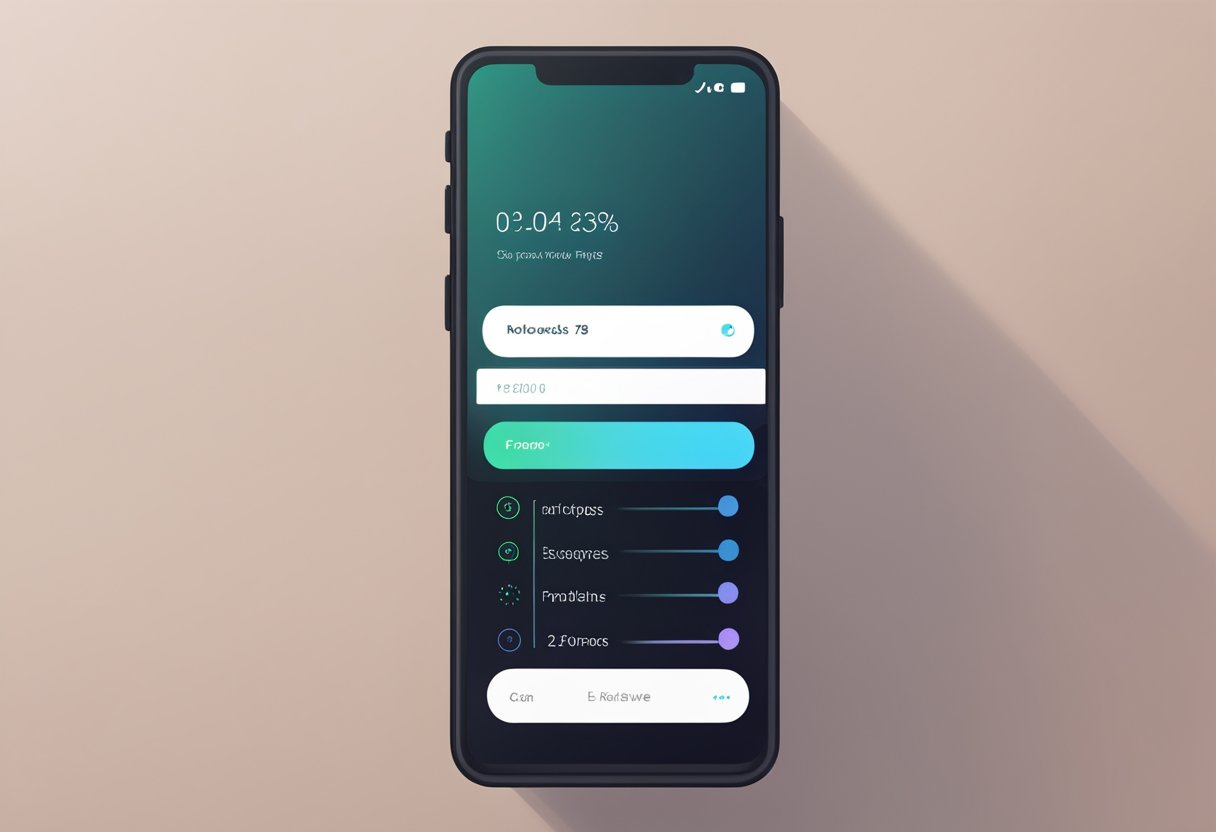
React Native Progress is a customizable component that allows developers to display progress indicators in different shapes and styles. It provides a range of pre-built components such as progress bars, spinners, and activity indicators that can be easily integrated into any React Native application. The component is highly customizable, allowing developers to tweak the appearance and behavior of the progress indicators to match the design of their application.
React Native Progress has become an essential component for many React Native developers as it provides an easy and efficient way to display progress indicators in their applications. With its customizable features and pre-built components, developers can quickly create professional-looking progress indicators that enhance the user experience of their applications. In the following sections, we will explore the features of React Native Progress and how it can be used to create custom progress indicators in React Native applications.
Índice De Conteúdo
Getting Started with React Native-progress
React Native-progress is a popular library used for creating progress bars and indicators in React Native applications. It is a simple and easy-to-use library that provides a variety of customizable options for creating progress indicators.
Installation
To get started with React Native-progress, you need to install it first. You can install it using npm or yarn. Here is the command to install it using npm:
npm install react-native-progress
If you prefer using yarn, you can install it using the following command:
yarn add react-native-progress
Basic Usage
Once you have installed the library, you can import it into your project and start using it. Here is an example of how to use the ProgressBar component from the library:
import React from 'react';
import { View } from 'react-native';
import ProgressBar from 'react-native-progress/Bar';
const App = () => {
return (
<View style={{ flex: 1, justifyContent: 'center', alignItems: 'center' }}>
<ProgressBar progress={0.5} width={200} />
</View>
);
};
export default App;
In this example, we have imported the ProgressBar component and used it to create a progress bar with a progress of 50%. We have also set the width of the progress bar to 200.
You can customize the appearance of the progress bar using various props provided by the ProgressBar component. For example, you can change the color of the progress bar using the color prop, or change the thickness of the progress bar using the height prop.
In conclusion, React Native-progress is a useful library for creating progress bars and indicators in React Native applications. It is easy to install and use, and provides a variety of customizable options for creating progress indicators.
Progress Components
React Native Progress provides several progress components that can be used to display progress in various ways. The following subsections describe the different types of progress components available in React Native Progress.
Circle
The Circle component is used to display progress as a circle. It is useful in scenarios where progress needs to be displayed in a circular form, such as loading animations or progress indicators. The Circle component can be customized with several props, including size, color, and thickness.
Bar
The Bar component is used to display progress as a bar. It is useful in scenarios where progress needs to be displayed in a linear form, such as progress bars or download indicators. The Bar component can be customized with several props, including progress, color, and height.
Pie
The Pie component is used to display progress as a pie chart. It is useful in scenarios where progress needs to be displayed in a circular form, but in a more detailed way than the Circle component. The Pie component can be customized with several props, including size, color, and progress.
Overall, React Native Progress provides several useful progress components that can be used to display progress in various ways. Developers can customize these components with several props to fit their specific needs.
Customization and Styling
React Native Progress provides a lot of options for customization and styling. This section will cover two of the most important ones: Custom Colors and Animation Options.
Custom Colors
React Native Progress allows users to customize the colors of the progress bar and the background. This can be done by passing the desired colors as props to the component. The following table shows the available props for customizing the colors:
| Prop Name | Description |
|---|---|
color | The color of the progress bar |
backgroundColor | The color of the background |
For example, to set the progress bar color to blue and the background color to gray, the following code can be used:
<ProgressBar
progress={0.5}
color={'blue'}
backgroundColor={'gray'}
/>
Animation Options
React Native Progress also provides animation options for the progress bar. These options can be used to control the speed and style of the animation. The following table shows the available animation props:
| Prop Name | Description |
|---|---|
animated | Whether to animate the progress bar (default: true) |
animationType | The type of animation to use (default: timing) |
animationConfig | The configuration for the animation (default: { duration: 1000, easing: Easing.linear }) |
For example, to disable animation and change the animation type to spring, the following code can be used:
<ProgressBar
progress={0.5}
animated={false}
animationType={'spring'}
animationConfig={{ tension: 100, friction: 10 }}
/>
In conclusion, React Native Progress provides a lot of options for customization and styling. By using the available props, users can easily customize the colors and animation of the progress bar to fit their needs.
Performance Optimization
React Native Progress offers a variety of performance optimization techniques that can be used to improve the overall performance of your app.
Reducing Re-renders
One of the most effective ways to improve the performance of your app when using React Native Progress is to reduce the number of re-renders that occur. Re-renders can be caused by a variety of factors, such as state changes, prop changes, or even changes to the layout of the app.
To reduce the number of re-renders that occur, it is important to optimize your component’s shouldComponentUpdate method. This method should return false if the component’s props and state have not changed, which will prevent unnecessary re-renders.
Another way to reduce re-renders is to use the PureComponent class instead of the regular Component class. PureComponent automatically implements shouldComponentUpdate and performs a shallow comparison of the component’s props and state.
Native Driver Support
React Native Progress also offers native driver support, which can significantly improve the performance of animations. By default, React Native uses JavaScript to animate components, which can be slow and cause jank.
Native driver support allows animations to be offloaded to the native thread, which can significantly improve the performance of animations. To use native driver support, simply set the useNativeDriver prop to true when creating your animation.
In conclusion, by optimizing re-renders and taking advantage of native driver support, you can significantly improve the performance of your app when using React Native Progress.
Troubleshooting and Common Issues
React native-progress is a powerful tool for building interactive and responsive mobile applications. However, like any software, it can encounter issues that can be frustrating for developers. Here are some common issues that developers may encounter when using React native-progress and how to troubleshoot them.
Progress Bar Not Updating
One common issue that developers may encounter is the progress bar not updating correctly. This can occur if the component is not properly bound to the state. To resolve this issue, developers should ensure that the component is bound to the state and that the state is being updated correctly.
Progress Bar Not Displaying
Another issue that developers may encounter is the progress bar not displaying at all. This can occur if the component is not properly imported or if there is an error in the code. To resolve this issue, developers should ensure that the component is properly imported and that there are no errors in the code.
Progress Bar Not Styled Correctly
Developers may also encounter issues with styling the progress bar. This can occur if the CSS is not properly configured or if there are conflicts with other styles. To resolve this issue, developers should ensure that the CSS is properly configured and that there are no conflicts with other styles.
Conclusion
React native-progress is a powerful tool for building mobile applications, but it can encounter issues like any other software. By troubleshooting common issues like progress bar not updating, not displaying, or not styled correctly, developers can ensure that their applications are running smoothly and delivering the best possible user experience.

