React Native is a popular framework for building mobile applications. One of the key features of React Native is the ability to create modals, which are pop-up windows that appear on top of the main screen. React Native-modal is a library that provides additional functionality for creating and managing modals in React Native.
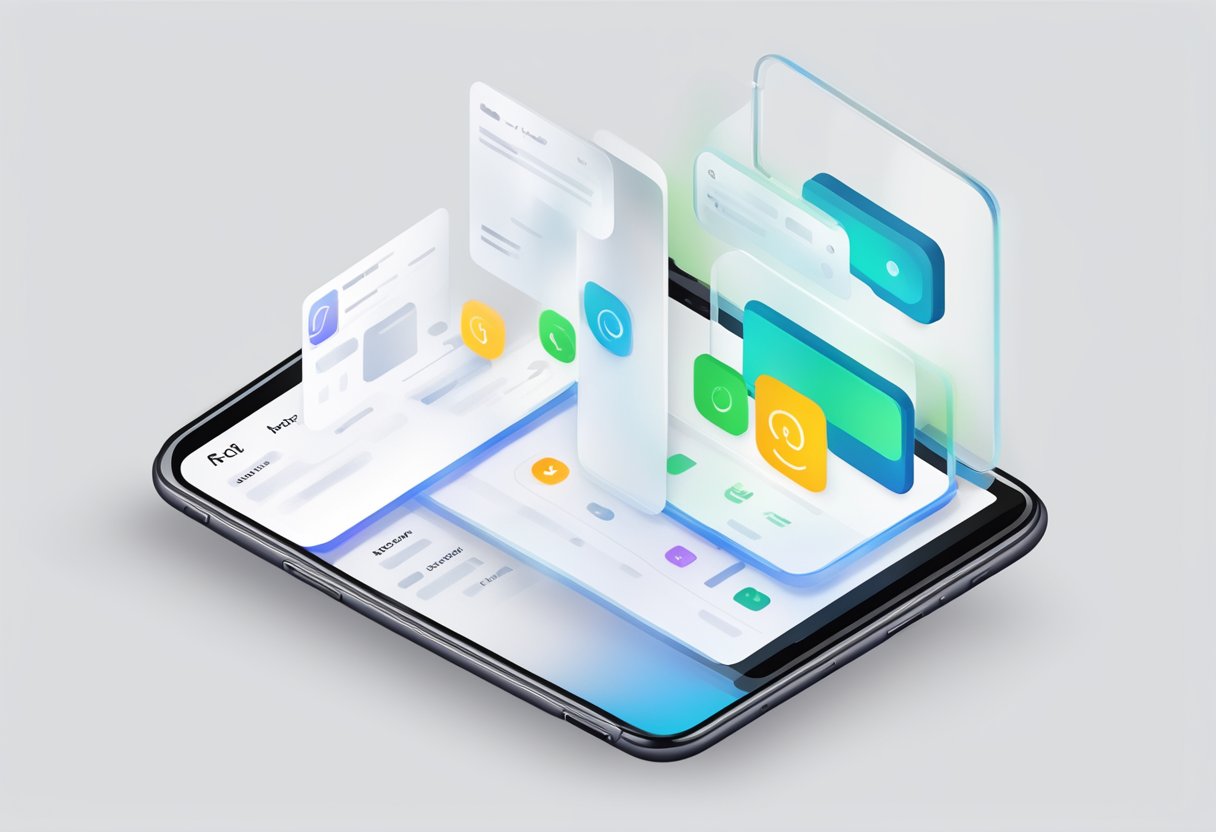
With React Native-modal, developers can easily create customizable modals that can be used for a variety of purposes. Modals can be used to display additional information, gather input from the user, or provide feedback on an action. The library provides a variety of options for customizing the appearance and behavior of modals, including animation, positioning, and styling.
React Native-modal is a powerful tool for creating dynamic and interactive user experiences in React Native applications. By providing a simple and flexible API for creating and managing modals, the library makes it easy for developers to add this important feature to their applications. Whether you are building a simple utility app or a complex enterprise application, React Native-modal can help you create a polished and professional user interface.
Índice De Conteúdo
Getting Started with React Native Modal
React Native Modal is a versatile component that allows you to display content in a modal window over the rest of your application’s content. This can be useful for displaying pop-up messages, forms, or any other content that requires the user’s attention.
Installation
To use React Native Modal, you will need to install it in your project. You can do this using npm or yarn. Here are the steps to install it using npm:
npm install react-native-modal
Once you have installed React Native Modal, you can import it into your project like this:
import Modal from 'react-native-modal';
Basic Usage
To use React Native Modal, you will need to create an instance of the Modal component and pass it the content that you want to display. Here is an example of how to use React Native Modal to display a simple message:
import React, { useState } from 'react';
import { Text, View } from 'react-native';
import Modal from 'react-native-modal';
const ExampleModal = () => {
const [isVisible, setIsVisible] = useState(false);
return (
<View>
<Text onPress={() => setIsVisible(true)}>Open Modal</Text>
<Modal isVisible={isVisible}>
<View>
<Text>This is a modal window</Text>
<Text onPress={() => setIsVisible(false)}>Close Modal</Text>
</View>
</Modal>
</View>
);
};
export default ExampleModal;
In this example, the isVisible state variable is used to control whether the modal is visible or not. When the user clicks on the “Open Modal” text, the isVisible variable is set to true, which causes the modal to be displayed. The modal itself contains a simple message and a “Close Modal” button, which sets the isVisible variable back to false, hiding the modal.
Overall, React Native Modal is a powerful and flexible component that can be used to display a wide variety of content in your React Native applications. With its simple API and easy-to-use interface, it is a great choice for any application that needs to display modal windows.
Modal Configuration
React Native Modal is a component that allows developers to display content in a modal view. The configuration of this component can be done using various properties, methods, and events.
Properties
React Native Modal provides several properties that can be used to customize the modal view. Some of the commonly used properties are:
animationType: This property specifies the type of animation that should be used when the modal is displayed. It can be set to ‘slide’, ‘fade’, or ‘none’.transparent: This property specifies whether the modal should be transparent or not. If set to true, the modal will be transparent.visible: This property specifies whether the modal should be visible or not. If set to true, the modal will be displayed.
Methods
React Native Modal also provides several methods that can be used to manipulate the modal view. Some of the commonly used methods are:
show(): This method is used to display the modal view. It takes no arguments.hide(): This method is used to hide the modal view. It takes no arguments.
Events
React Native Modal provides several events that can be used to handle user interactions with the modal view. Some of the commonly used events are:
onRequestClose: This event is triggered when the user tries to close the modal view. It can be used to perform some action before the modal is closed.onShow: This event is triggered when the modal view is displayed. It can be used to perform some action after the modal is displayed.
In conclusion, React Native Modal provides several properties, methods, and events that can be used to customize and manipulate the modal view. Developers can use these features to create modal views that meet their specific requirements.
Styling and Customization
React Native Modal provides various options for styling and customization. This section will explore two of the most important ones: Custom Styles and Transitions and Animations.
Custom Styles
React Native Modal allows developers to customize the look and feel of the modal component by providing style props. These style props include style, animationType, transparent, visible, onRequestClose, onShow, and onDismiss.
Developers can use these style props to customize the background color, border radius, and other visual aspects of the modal component. Additionally, they can use the animationType prop to specify the type of animation that should be used when the modal is displayed.
Transitions and Animations
React Native Modal also provides various options for creating transitions and animations. Developers can use the animationType prop to specify the type of animation that should be used when the modal is displayed.
For example, if the animationType prop is set to slide, the modal will slide in from the bottom of the screen. If the animationType prop is set to fade, the modal will fade in and out.
Developers can also use the onShow and onDismiss props to specify custom animations that should be triggered when the modal is displayed or dismissed.
In conclusion, React Native Modal provides a wide range of styling and customization options, allowing developers to create beautiful and functional modal components that seamlessly integrate with their React Native applications.
Advanced Techniques
Handling Device Orientation
React Native Modal provides a flexible way to handle device orientation changes. By default, the modal component will adjust its size and position based on the current device orientation. However, in some cases, you may want to customize this behavior.
To achieve this, you can use the supportedOrientations prop to specify which orientations the modal should support. This prop accepts an array of strings, where each string represents a supported orientation.
For example, to support both portrait and landscape orientations, you can use the following code:
<Modal supportedOrientations={['portrait', 'landscape']}>
{/* modal content */}
</Modal>
In addition, you can use the onOrientationChange prop to detect when the device orientation changes. This prop accepts a function that will be called with the new orientation as an argument.
Accessibility Features
React Native Modal also provides several accessibility features to make your app more user-friendly for people with disabilities. These features include:
- Accessibility Label: You can use the
accessibilityLabelprop to provide a label for the modal that will be read by screen readers. - Accessibility Hint: You can use the
accessibilityHintprop to provide a hint for the modal that will be read by screen readers. - Accessibility Role: You can use the
accessibilityRoleprop to specify the type of element the modal represents. This can help screen readers understand the purpose of the modal.
For example, to make a modal accessible to screen readers, you can use the following code:
<Modal
accessibilityLabel="Modal Dialog"
accessibilityHint="Double tap to dismiss"
accessibilityRole="dialog"
>
{/* modal content */}
</Modal>
By using these accessibility features, you can make your app more inclusive and accessible to a wider range of users.
Common Issues and Troubleshooting
Performance Tips
React Native Modal is a powerful tool for creating user interfaces, but it can also cause performance issues if not used correctly. Here are some tips to optimize the performance of your modals:
- Use the
shouldComponentUpdatemethod to prevent unnecessary re-renders of your modal component. - Avoid using complex animations or heavy images in your modals, as these can slow down the rendering process.
- Use the
onRequestCloseprop to handle the modal’s close behavior, rather than relying on the user to manually close the modal.
By following these tips, you can ensure that your modals are fast and responsive, even on slower devices.
Debugging Modals
Debugging modals can be a challenge, especially when dealing with complex components. Here are some tips for troubleshooting common issues:
- Use the React Native Debugger to inspect the state and props of your modal component.
- Check the console for any error messages or warnings related to your modal.
- Use the
visibleprop to toggle the visibility of your modal, and check that it is rendering correctly. - Use the
transparentprop to make the modal background transparent, allowing you to see any overlapping components.
By following these tips, you can quickly identify and fix any issues with your modals, ensuring a smooth and seamless user experience.

