React Native is a popular framework for building mobile applications that allows developers to use a single codebase for both iOS and Android platforms. One of the key components of any mobile application is buttons, which are used to trigger actions or navigate to different screens. In React Native, buttons can be customized in various ways, including their size.
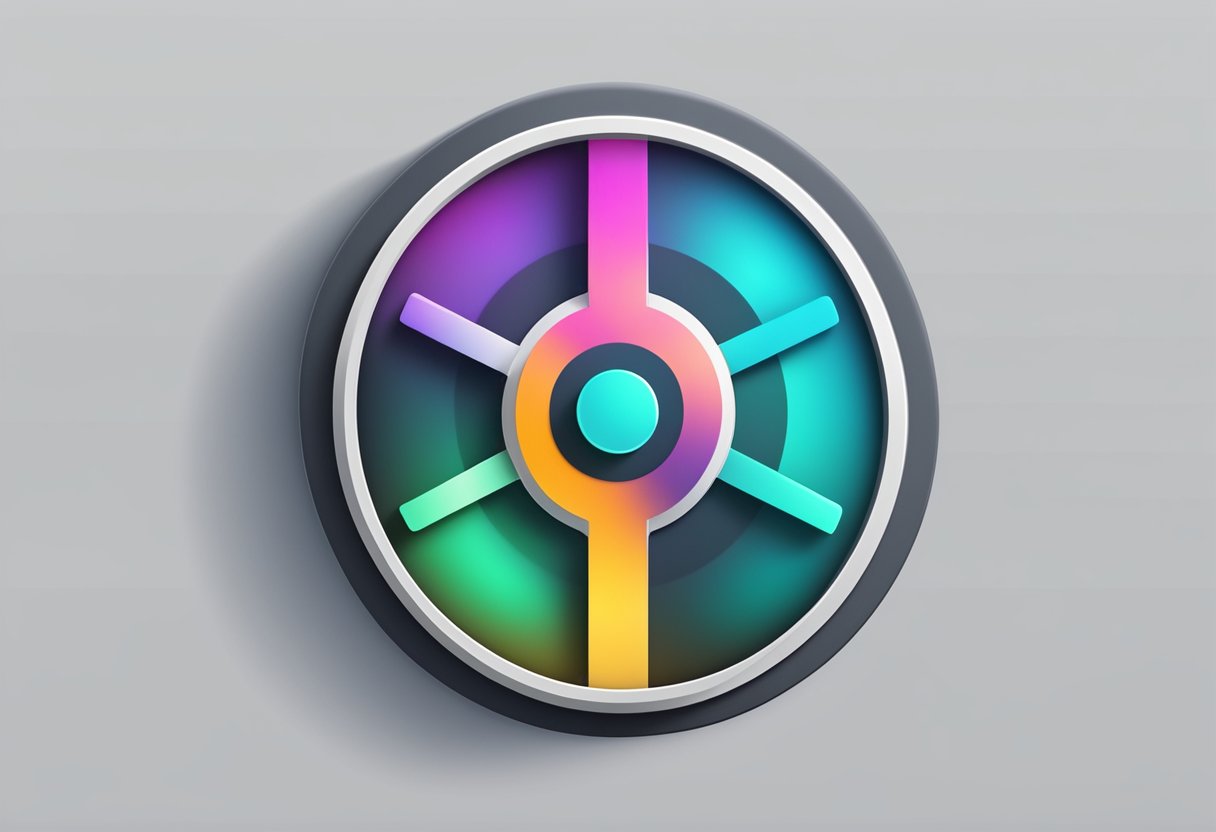
The size of a button is an important aspect of its design, as it affects its visibility and usability. A button that is too small may be difficult to tap, while a button that is too large may take up too much screen real estate. In React Native, button size can be adjusted using a variety of methods, including setting a fixed size or using relative sizing based on the device’s screen dimensions.
Developers must consider various factors when deciding on the appropriate button size for their application. These factors may include the target audience, the device screen size, and the overall design aesthetic. By carefully considering these factors and utilizing the available customization options in React Native, developers can create buttons that are both visually appealing and easy to use.
Índice De Conteúdo
Understanding React Native Button Sizing
The Basics of Button Sizing
In React Native, button sizing is determined by the height and width properties of the button component. The default button size is determined by the platform, and can vary between iOS and Android. However, it is possible to customize the size of the button by setting the height and width properties to specific values.
It is important to note that the size of the button should be appropriate for the intended use case. A button that is too small may be difficult to tap, while a button that is too large may take up too much space on the screen. Therefore, it is recommended to test the button size on different devices and screen sizes to ensure it is easily accessible and visually appealing.
Density-Independent Pixels
When setting the size of a button in React Native, it is important to use density-independent pixels (dp) instead of regular pixels (px). Density-independent pixels ensure that the button will appear the same size on different devices with varying pixel densities.
To set the size of a button in density-independent pixels, use the StyleSheet.create() method to create a style object with the desired height and width values. Then, apply the style object to the button component using the style prop.
import { StyleSheet, TouchableOpacity, Text } from 'react-native';
const styles = StyleSheet.create({
button: {
height: 50,
width: 150,
backgroundColor: 'blue',
justifyContent: 'center',
alignItems: 'center',
borderRadius: 10,
},
buttonText: {
color: 'white',
fontWeight: 'bold',
},
});
function CustomButton() {
return (
<TouchableOpacity style={styles.button}>
<Text style={styles.buttonText}>Press Me</Text>
</TouchableOpacity>
);
}
In summary, understanding the basics of button sizing and using density-independent pixels can help create visually appealing and accessible buttons in React Native.
Styling Buttons in React Native
React Native provides developers with different ways to style buttons. In this section, we will explore three approaches to styling buttons: inline styles, stylesheet approach, and responsive design principles.
Inline Styles
Inline styles in React Native allow developers to apply styles directly to components. This approach is useful when developers need to apply styles to a single button.
An example of inline styles for a button is as follows:
<Button
title="Press Me"
style={{ backgroundColor: 'blue', borderRadius: 10, padding: 10 }}
onPress={() => console.log('Button pressed')}
/>
In the above example, the button’s background color is set to blue, the border radius is set to 10, and the padding is set to 10.
Stylesheet Approach
The stylesheet approach in React Native involves creating a stylesheet object that contains all the styles for the component. This approach is useful when developers need to apply styles to multiple buttons.
An example of the stylesheet approach for a button is as follows:
const styles = StyleSheet.create({
button: {
backgroundColor: 'blue',
borderRadius: 10,
padding: 10
}
});
<Button
title="Press Me"
style={styles.button}
onPress={() => console.log('Button pressed')}
/>
In the above example, the stylesheet object contains the styles for the button. The button’s background color is set to blue, the border radius is set to 10, and the padding is set to 10.
Responsive Design Principles
Responsive design principles in React Native involve creating styles that adapt to different screen sizes. This approach is useful when developers need to create buttons that are responsive to different screen sizes.
An example of responsive design principles for a button is as follows:
const styles = StyleSheet.create({
button: {
backgroundColor: 'blue',
borderRadius: 10,
padding: 10,
width: Dimensions.get('window').width * 0.8
}
});
<Button
title="Press Me"
style={styles.button}
onPress={() => console.log('Button pressed')}
/>
In the above example, the button’s width is set to 80% of the device’s screen width. This ensures that the button is responsive to different screen sizes.
In summary, React Native provides developers with different approaches to style buttons. Inline styles are useful when developers need to apply styles to a single button. The stylesheet approach is useful when developers need to apply styles to multiple buttons. Responsive design principles are useful when developers need to create buttons that are responsive to different screen sizes.
Handling Different Screen Sizes
When designing a React Native button, it is important to consider how the button will appear on different screen sizes. In order to ensure that the button looks good on all devices, developers can use various techniques to make the button size adaptive.
Using Flexbox
One way to make a React Native button size adaptive is by using Flexbox. Flexbox is a powerful layout system that allows developers to create flexible and responsive layouts. By using Flexbox, developers can create buttons that adjust their size based on the screen size.
For example, a developer can use the flex property to specify the relative size of the button. By setting the flex property to a value of 1, the button will expand to fill all available space. Alternatively, a developer can set the flex property to a specific value, such as 0.5, to specify the relative size of the button.
Adaptive Layout Techniques
In addition to using Flexbox, there are other adaptive layout techniques that developers can use to ensure that their React Native buttons look good on all screen sizes. One such technique is to use percentage-based dimensions instead of fixed dimensions.
For example, instead of setting the width of a button to a fixed value of 100, a developer can set the width to a percentage value, such as 50%. This will ensure that the button adjusts its size based on the screen size.
Another technique is to use media queries to apply different styles based on the screen size. For example, a developer can use a media query to apply a different font size to the button on a smaller screen.
By using these adaptive layout techniques, developers can ensure that their React Native buttons look good on all screen sizes.
Custom Button Components
Creating Custom Buttons
One of the advantages of using React Native is the ability to create custom components to suit specific needs. This is particularly useful when it comes to buttons. While React Native provides a number of pre-built buttons, there are times when a custom button component is needed to achieve a specific design or functionality.
Creating a custom button component in React Native is relatively simple. It involves creating a new component that extends the TouchableOpacity or TouchableHighlight component and adding the desired styles and functionality. This allows for complete control over the button’s appearance and behavior.
Reusability and Component Props
One of the benefits of creating custom button components is the ability to reuse them throughout an application. This can save time and effort in development as well as provide consistency in design.
To make custom button components even more versatile, component props can be used to add additional functionality. Props such as onPress, disabled, and style can be passed to the component to allow for dynamic behavior and appearance.
Overall, creating custom button components in React Native can provide a range of benefits, from achieving a specific design to improving reusability and functionality. By using component props, custom buttons can be made even more versatile and adaptable to different needs.
Best Practices for Button Sizing
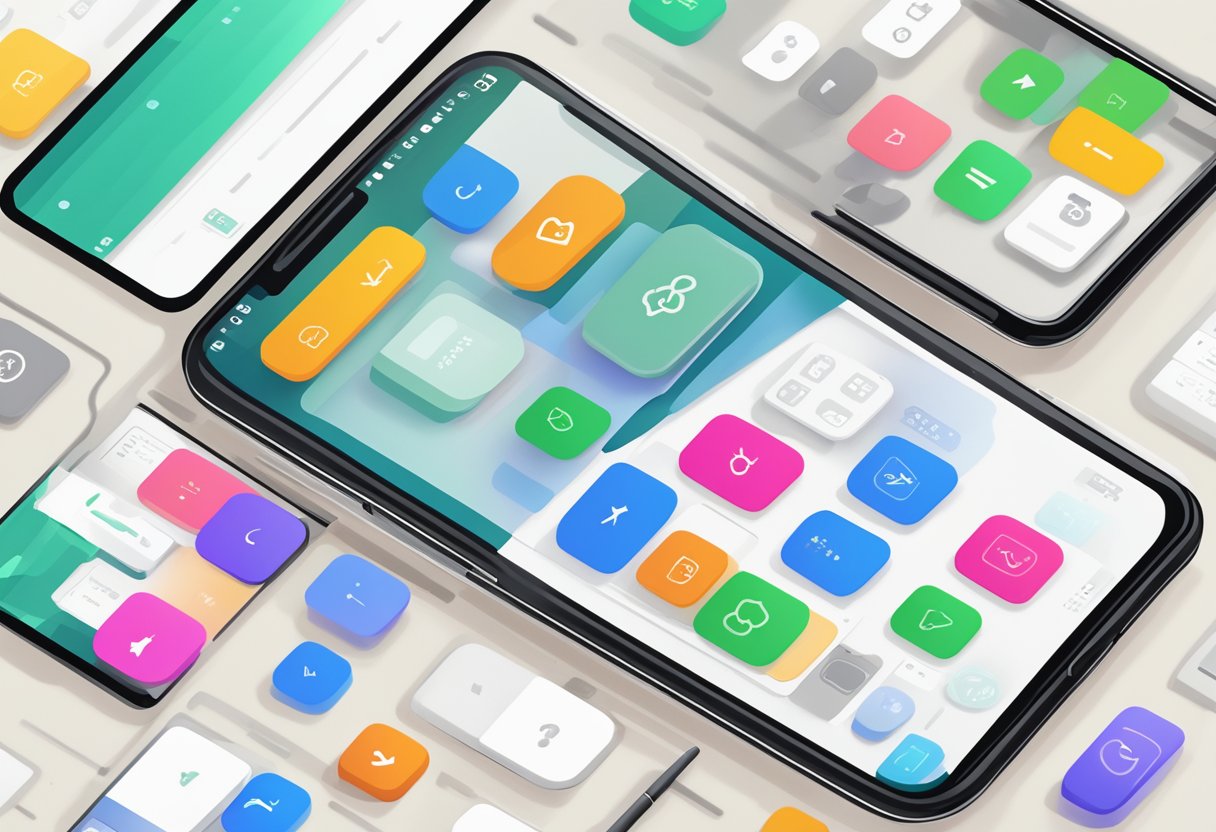
Buttons are an essential component of any mobile application, and their size plays a crucial role in determining the user experience. In this section, we’ll discuss the best practices for button sizing in React Native.
Accessibility Considerations
When designing buttons, it’s essential to consider accessibility. Users with disabilities may rely on larger buttons to interact with the application. Therefore, it’s recommended to have a minimum touch target size of 44 x 44 pixels for buttons.
Moreover, it’s crucial to ensure that the text on the button is legible. The text should be large enough to read and have sufficient contrast with the background. Using bold or italicized text can also make it easier for users to identify the button.
User Experience Tips
In addition to accessibility considerations, there are several user experience tips to keep in mind when designing button sizes. Firstly, it’s recommended to use consistent button sizes throughout the application. This helps users quickly identify the buttons and improves the overall user experience.
Secondly, it’s essential to ensure that the buttons are not too small or too large. Small buttons can be challenging to tap, while large buttons can take up too much screen space and make the application look cluttered.
Lastly, it’s recommended to use appropriate spacing between buttons. This helps prevent accidental taps and makes it easier for users to identify the button they want to tap.
In conclusion, following these best practices for button sizing can significantly improve the user experience of your React Native application. By considering accessibility and user experience tips, you can design buttons that are easy to use and visually appealing.

