React Native is a popular framework for building mobile applications, and AppAuth is a library that provides easy integration with OAuth2 and OpenID Connect providers. Keycloak is an open-source identity and access management solution that can be used as an OAuth2 provider. Together, React Native, AppAuth, and Keycloak provide a powerful platform for building secure and scalable mobile applications.
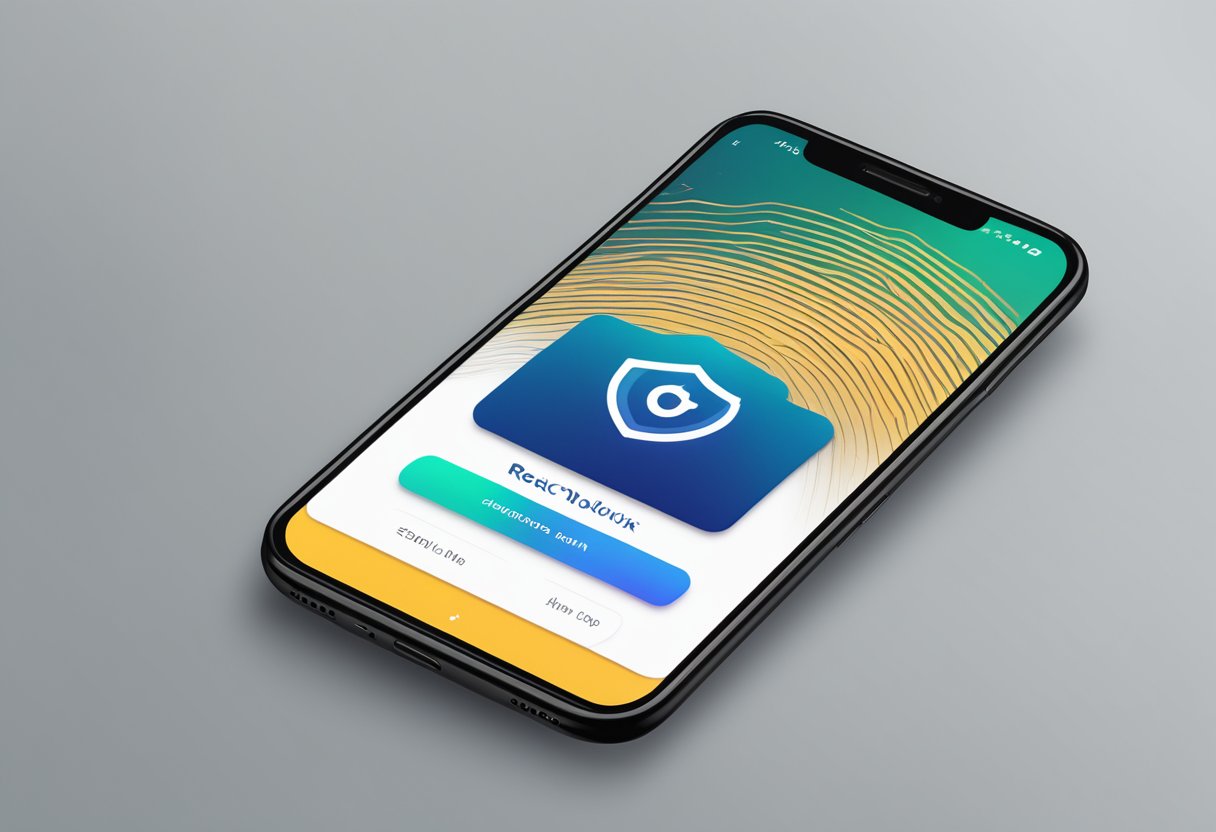
React Native is widely used by developers to build mobile applications for both Android and iOS platforms. AppAuth, on the other hand, is a library that provides a simple way to add authentication and authorization to mobile applications. Keycloak is an open-source identity and access management solution that can be used to manage user authentication and authorization. By combining these technologies, developers can build secure and scalable mobile applications that are easy to maintain and extend.
Índice De Conteúdo
Setting Up Keycloak
Keycloak is an open-source Identity and Access Management (IAM) solution that allows developers to add authentication and authorization to their applications. React Native App Auth Keycloak is a library that enables developers to integrate Keycloak with their React Native applications.
Installing Keycloak
To use Keycloak with React Native App Auth Keycloak, developers need to install Keycloak on their server or use a hosted solution. Keycloak can be downloaded from the official website and installed on a server using the installation guide provided. Alternatively, developers can use a hosted solution such as Red Hat’s OpenShift, which offers a Keycloak image that can be deployed with a few clicks.
Configuring Realms and Clients
After installing Keycloak, developers need to create a realm and a client. A realm is a security domain that contains a set of users, roles, and groups. A client is an application that uses Keycloak for authentication and authorization.
To create a realm, developers can use the Keycloak Admin Console, which is a web-based interface for managing Keycloak. They can create a new realm by clicking on the “Add Realm” button and entering a name for the realm. Once the realm is created, developers can add users, roles, and groups to it.
To create a client, developers need to navigate to the “Clients” section of the Keycloak Admin Console and click on the “Add Client” button. They need to enter a name for the client and select “openid-connect” as the protocol. They can then configure the client by setting the redirect URI, scopes, and other settings.
In conclusion, setting up Keycloak involves installing Keycloak on a server or using a hosted solution and configuring realms and clients using the Keycloak Admin Console. By following these steps, developers can integrate Keycloak with their React Native applications using React Native App Auth Keycloak.
Integrating React Native App Auth
React Native App Auth is a library that provides a way to authenticate users in React Native applications using the OpenID Connect (OIDC) and OAuth 2.0 protocols. Keycloak is an open-source identity and access management solution that can be used as an OIDC provider. In this section, we’ll look at how to integrate React Native App Auth with Keycloak.
Installation and Setup
Before you can start using React Native App Auth with Keycloak, you need to install the necessary dependencies. To install React Native App Auth, you can use npm:
npm install react-native-app-auth
You also need to install the necessary dependencies for Keycloak. In this example, we’ll use the react-native-app-auth library with the react-native-keycloak adapter. To install the adapter, you can use npm:
npm install react-native-keycloak
Once you have installed the necessary dependencies, you need to set up Keycloak. You can follow the Keycloak documentation to set up a new realm, client, and user. Once you have set up Keycloak, you can configure React Native App Auth to use Keycloak as the OIDC provider.
Basic Configuration
To configure React Native App Auth to use Keycloak, you need to provide the necessary configuration options. Here’s an example configuration:
const config = {
issuer: 'https://keycloak.example.com/auth/realms/myrealm',
clientId: 'myclient',
redirectUrl: 'com.myapp://oauth',
scopes: ['openid', 'profile'],
serviceConfiguration: {
authorizationEndpoint: 'https://keycloak.example.com/auth/realms/myrealm/protocol/openid-connect/auth',
tokenEndpoint: 'https://keycloak.example.com/auth/realms/myrealm/protocol/openid-connect/token',
revocationEndpoint: 'https://keycloak.example.com/auth/realms/myrealm/protocol/openid-connect/token/revoke',
},
};
In this example, issuer is the URL of the Keycloak server, clientId is the ID of the client you created in Keycloak, redirectUrl is the URL that the OIDC provider should redirect the user to after authentication, scopes are the scopes that the application is requesting access to, and serviceConfiguration is the configuration for the OIDC provider.
Once you have configured React Native App Auth, you can use the library to authenticate users in your React Native application.
Authentication Flow
React Native App Auth Keycloak provides a simple and secure way to authenticate users in mobile applications. The authentication flow involves the following steps:
Initiating the Auth Process
The first step in the authentication flow is to initiate the auth process. This is done by calling the authorize method of the AppAuth module. This method takes an object containing the configuration details for the authorization request. The configuration object includes the following parameters:
clientId: The client ID of the application registered in Keycloak.redirectUrl: The URL to which the user should be redirected after the authentication process is complete.scopes: The scopes that the application is requesting access to.additionalParameters: Any additional parameters that should be included in the authorization request.
Once the authorize method is called, the user is redirected to the Keycloak login page where they can enter their credentials.
Handling the Response
After the user enters their credentials and completes the authentication process, they are redirected back to the redirect URL specified in the authorization request. The redirect URL contains an authorization code that can be exchanged for an access token.
To exchange the authorization code for an access token, the exchangeCode method of the AppAuth module is called. This method takes the authorization code and the configuration object used to initiate the auth process as parameters.
The exchangeCode method returns a promise that resolves to an object containing the access token and other relevant information. The access token can then be used to make authenticated requests to the Keycloak server.
In summary, the authentication flow in React Native App Auth Keycloak involves initiating the auth process by calling the authorize method and handling the response by exchanging the authorization code for an access token using the exchangeCode method.
Using Tokens
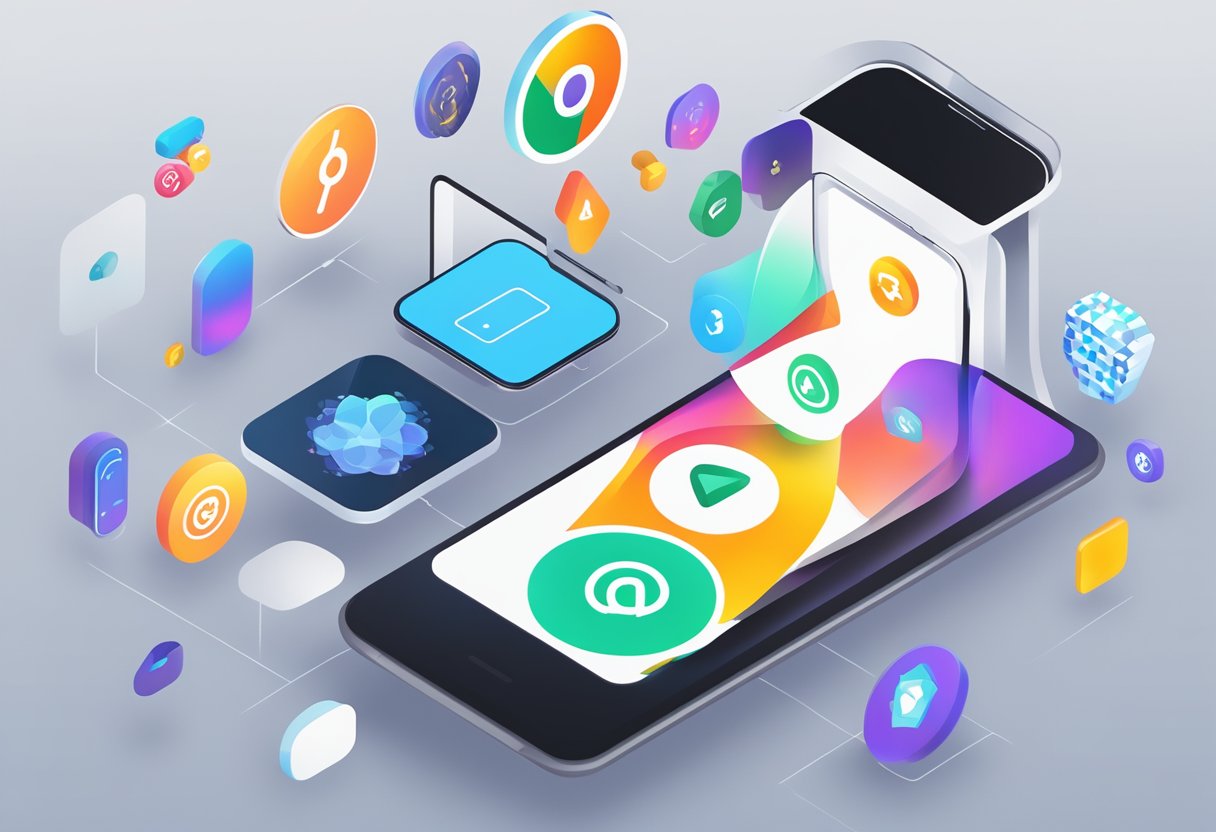
React Native App Auth Keycloak provides an easy way to work with tokens to secure your application. Tokens are used to authenticate and authorize users, and they contain information about the user and their permissions.
Access Token Usage
Access tokens are used to access protected resources in your application. When a user logs in, they are issued an access token that contains information about their identity and permissions. To use the access token in your application, you can include it in the Authorization header of your HTTP requests.
For example, to make a request to a protected endpoint, you can include the access token in the Authorization header like this:
Authorization: Bearer <access_token>
The server will then verify the access token and allow the user to access the protected resource if they have the necessary permissions.
Refreshing Tokens
Access tokens have a limited lifespan, and after they expire, the user will need to log in again to obtain a new token. To avoid this, React Native App Auth Keycloak provides a way to refresh access tokens.
When an access token is close to expiration, you can use the refresh token to obtain a new access token without requiring the user to log in again. To refresh the access token, you can make a request to the token endpoint with the refresh token:
POST /token HTTP/1.1
Content-Type: application/x-www-form-urlencoded
grant_type=refresh_token&refresh_token=<refresh_token>
The server will then issue a new access token that can be used to access protected resources.
In summary, React Native App Auth Keycloak provides a simple way to work with tokens in your application. By using access tokens to secure your resources and refreshing them when necessary, you can provide a secure and seamless experience for your users.
Troubleshooting and Common Issues
When working with react-native-app-auth and Keycloak, there are some common issues that developers may encounter. Here are a few troubleshooting tips to help resolve them:
Invalid redirect URI error
One common issue that developers may encounter is an “invalid redirect URI” error. This error occurs when the redirect URI specified in the Keycloak configuration does not match the redirect URI specified in the react-native-app-auth configuration.
To resolve this issue, ensure that the redirect URI specified in the Keycloak configuration matches the redirect URI specified in the react-native-app-auth configuration. Additionally, ensure that the redirect URI is correctly encoded and that there are no typos or errors in the URI.
Certificate validation error
Another issue that developers may encounter is a certificate validation error. This error occurs when the SSL certificate used by the Keycloak server is not trusted by the client.
To resolve this issue, ensure that the SSL certificate used by the Keycloak server is trusted by the client. This can be done by installing the SSL certificate on the client device or by using a trusted SSL certificate from a trusted certificate authority.
Invalid token error
An “invalid token” error may occur when the access token or refresh token provided by Keycloak is invalid or has expired. This error can be resolved by requesting a new token from Keycloak.
To request a new token, the client can use the refresh token provided by Keycloak to obtain a new access token and refresh token. Alternatively, the client can initiate a new authentication flow to obtain a new access token and refresh token.
Other issues
Other issues that developers may encounter when working with react-native-app-auth and Keycloak include network connectivity issues, server-side errors, and configuration errors. To resolve these issues, ensure that the client and server are properly configured and that all necessary dependencies are installed and up-to-date.
In summary, when working with react-native-app-auth and Keycloak, developers may encounter issues related to redirect URIs, SSL certificate validation, invalid tokens, and other configuration issues. By following the troubleshooting tips outlined above, developers can resolve these issues and ensure that their applications are running smoothly.

