React Native is a popular framework for building mobile apps that allows developers to use the same codebase for both iOS and Android platforms. With the rise of mobile app development, React Native has become an essential tool for developers looking to build cross-platform apps quickly and efficiently. One of the key benefits of React Native is that it allows developers to use familiar technologies, such as JavaScript, to build mobile apps.
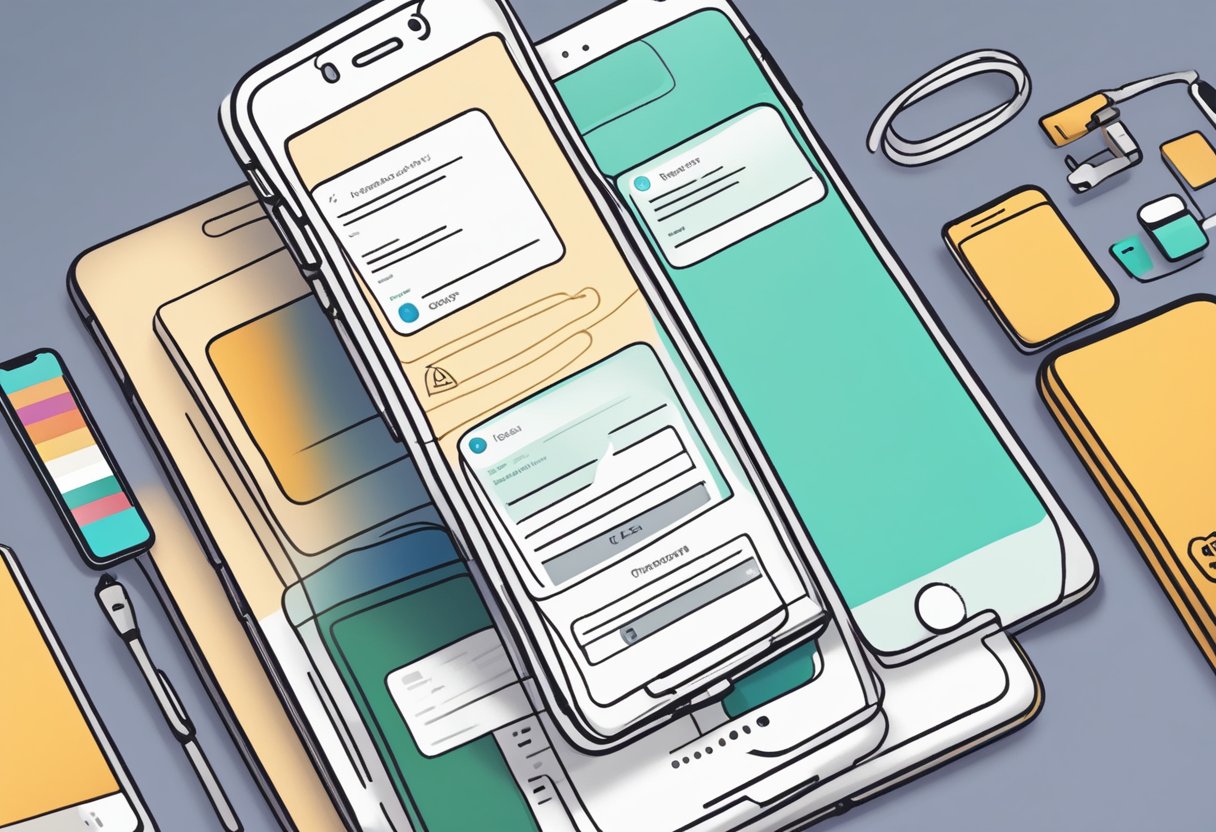
Expo is a set of tools and services that make it easier for developers to build, deploy, and share React Native apps. Expo provides a variety of features, including a development environment, a set of pre-built UI components, and a publishing platform. One of the most useful features of Expo is its authentication system, which allows developers to easily add authentication to their React Native apps. With Expo’s authentication system, developers can quickly add login, signup, and password reset functionality to their apps without having to build it from scratch. This saves time and effort, allowing developers to focus on building the core features of their app.
Índice De Conteúdo
Setting Up the Development Environment
Installing Expo CLI
Before starting with React Native app auth Expo, one needs to install the Expo CLI. The Expo CLI is a command-line tool that helps in creating, developing, and building React Native apps. To install Expo CLI, one needs to have Node.js installed on their system.
After installing Node.js, one can install the Expo CLI using the following command in the terminal:
npm install -g expo-cli
Once the installation is complete, one can verify it by running the following command:
expo --version
Configuring App.json
The app.json file is used to configure the metadata for the app, such as the name, description, and icon. It also contains configuration settings for the app, such as the initial route, orientation, and status bar style.
To configure the app.json file, one needs to create a new file named app.json in the root directory of the project. The following is an example of a basic app.json file:
{
"expo": {
"name": "My App",
"description": "An awesome app",
"icon": "./assets/icon.png",
"version": "1.0.0",
"slug": "my-app",
"sdkVersion": "42.0.0",
"orientation": "portrait",
"statusBar": {
"backgroundColor": "#ffffff",
"style": "dark"
},
"androidStatusBar": {
"backgroundColor": "#ffffff",
"barStyle": "dark-content"
},
"ios": {
"supportsTablet": true
},
"android": {
"package": "com.myapp"
}
}
}
Understanding Expo Go
Expo Go is a mobile app that allows developers to test their React Native apps on their devices without having to go through the app store submission process. It provides a convenient way to preview and test the app during development.
To use Expo Go, one needs to install it on their device from the app store. Once installed, one can run the app by scanning the QR code generated by Expo CLI or by entering the URL provided by Expo CLI in the Expo Go app.
In summary, setting up the development environment for React Native app auth Expo involves installing the Expo CLI, configuring the app.json file, and understanding Expo Go. These steps are essential for developing and testing React Native apps using Expo.
Authentication Fundamentals
OAuth Principles
OAuth is an open standard for authorization that allows users to grant access to their resources without sharing their credentials. It is widely used by web and mobile applications to authenticate users and access their data from third-party services. The OAuth protocol involves three parties: the user, the client, and the server.
The user initiates the OAuth flow by granting permission to the client to access their data. The client then requests an access token from the server, which verifies the user’s identity and issues the token. The client then uses the access token to access the user’s resources from the server.
OAuth is a secure and efficient way to authenticate users and access their data. It eliminates the need for users to share their passwords with third-party services, and it allows users to revoke access to their data at any time.
Token Management
Token management is an important aspect of authentication in React Native apps. Tokens are used to authenticate users and access their resources from third-party services. It is important to manage tokens properly to ensure the security and integrity of user data.
React Native apps can use token-based authentication to authenticate users and access their data. Tokens can be stored securely on the device or in the cloud, depending on the requirements of the application.
Token management involves several tasks, including token generation, validation, and revocation. Tokens should be generated using secure algorithms and stored securely to prevent unauthorized access. Tokens should also be validated before use to ensure their integrity and authenticity.
In summary, authentication is a fundamental aspect of React Native app development. Understanding the principles of OAuth and token management is essential for building secure and reliable apps that can authenticate users and access their data from third-party services.
Integrating Authentication Providers
React Native App Auth Expo supports various authentication providers, including Firebase and Auth0. This section will discuss how to integrate these providers into your React Native app.
Using Firebase
Firebase is a popular authentication provider that offers various authentication methods, including email and password, phone number, and social media logins. To use Firebase with React Native App Auth Expo, you need to create a Firebase project and configure it with your app.
Once you have set up your Firebase project, you can install the Firebase SDK for React Native by running the following command:
npm install firebase
After installing the Firebase SDK, you can use the firebase.auth() method to authenticate your users. You can also use FirebaseUI to provide a pre-built UI for authentication.
Connecting to Auth0
Auth0 is another popular authentication provider that offers various authentication methods, including social media logins, passwordless authentication, and multi-factor authentication. To use Auth0 with React Native App Auth Expo, you need to create an Auth0 account and configure it with your app.
Once you have set up your Auth0 account, you can install the react-native-auth0 package by running the following command:
npm install react-native-auth0
After installing the package, you can use the Auth0 object to authenticate your users. You can also use the Auth0Lock component to provide a pre-built UI for authentication.
In conclusion, integrating authentication providers into your React Native app is a crucial step in securing your app and providing a seamless user experience. Firebase and Auth0 offer various authentication methods and pre-built UI components that can simplify the authentication process for your users.
Secure Storage in React Native
React Native is a popular framework for building mobile applications, and security is a crucial aspect of any app. One of the main challenges faced by app developers is the secure storage of sensitive data, such as user credentials and authentication tokens. In this section, we will discuss how to implement secure storage in React Native using the Expo Secure Store API.
Expo Secure Store API
The Expo Secure Store API is a simple and secure way to store and retrieve sensitive data in a React Native app. It provides a key-value store that is encrypted using the device’s native encryption capabilities, such as the iOS Keychain and Android Keystore. The API is easy to use and provides a consistent interface across different platforms.
To use the Expo Secure Store API, you need to install the expo-secure-store package. Once installed, you can use the setAsync and getAsync methods to store and retrieve data securely. Here is an example:
import * as SecureStore from 'expo-secure-store';
// Store a value
await SecureStore.setItemAsync('key', 'value');
// Retrieve a value
const value = await SecureStore.getItemAsync('key');
Handling Sensitive Data
When dealing with sensitive data, it is important to take additional precautions to ensure its security. Here are some best practices for handling sensitive data in a React Native app:
- Use the Expo Secure Store API to store sensitive data, such as user credentials and authentication tokens.
- Use HTTPS to encrypt data in transit between the app and server.
- Avoid storing sensitive data in plain text in the app’s source code or configuration files.
- Use encryption to protect sensitive data stored on the device, such as user data or app settings.
- Use biometric authentication, such as Touch ID or Face ID, to secure the app and prevent unauthorized access.
By following these best practices, you can ensure that your React Native app is secure and protect your users’ sensitive data.
React Navigation is a popular library used to handle navigation in React Native apps. It provides an easy-to-use API that allows developers to create complex navigation flows with ease. To set up React Navigation in a React Native app, developers can use the @react-navigation/native package along with the @react-navigation/stack package.
After installing these packages, developers can create a StackNavigator that defines the screens and their respective routes. Each screen can be defined as a component and can be passed as a parameter to the StackNavigator. Once the StackNavigator is set up, it can be used to navigate between screens using the navigation prop.
In an app that requires user authentication, it is important to have a clear auth flow. This typically involves a login screen, a registration screen, and screens that require authentication to access. React Navigation can be used to handle this flow by defining a separate stack for the auth screens.
When the app loads, the user is directed to the auth stack, which contains the login and registration screens. Once the user successfully logs in or registers, they are redirected to the main stack, which contains the screens that require authentication to access.
To handle authentication in React Native apps, developers can use the expo-app-auth package. This package provides an easy-to-use API for authenticating users with various providers, including Google and Facebook.
Overall, React Navigation and expo-app-auth provide a powerful combination for handling navigation and authentication in React Native apps. By following best practices and using these tools effectively, developers can create a seamless user experience that is both secure and easy to use.

