React Native is a popular open-source framework that allows developers to build high-quality mobile applications for both iOS and Android platforms using a single codebase. One of the key advantages of using React Native is the ability to create an APK (Android Application Package) file, which can be installed on Android devices.
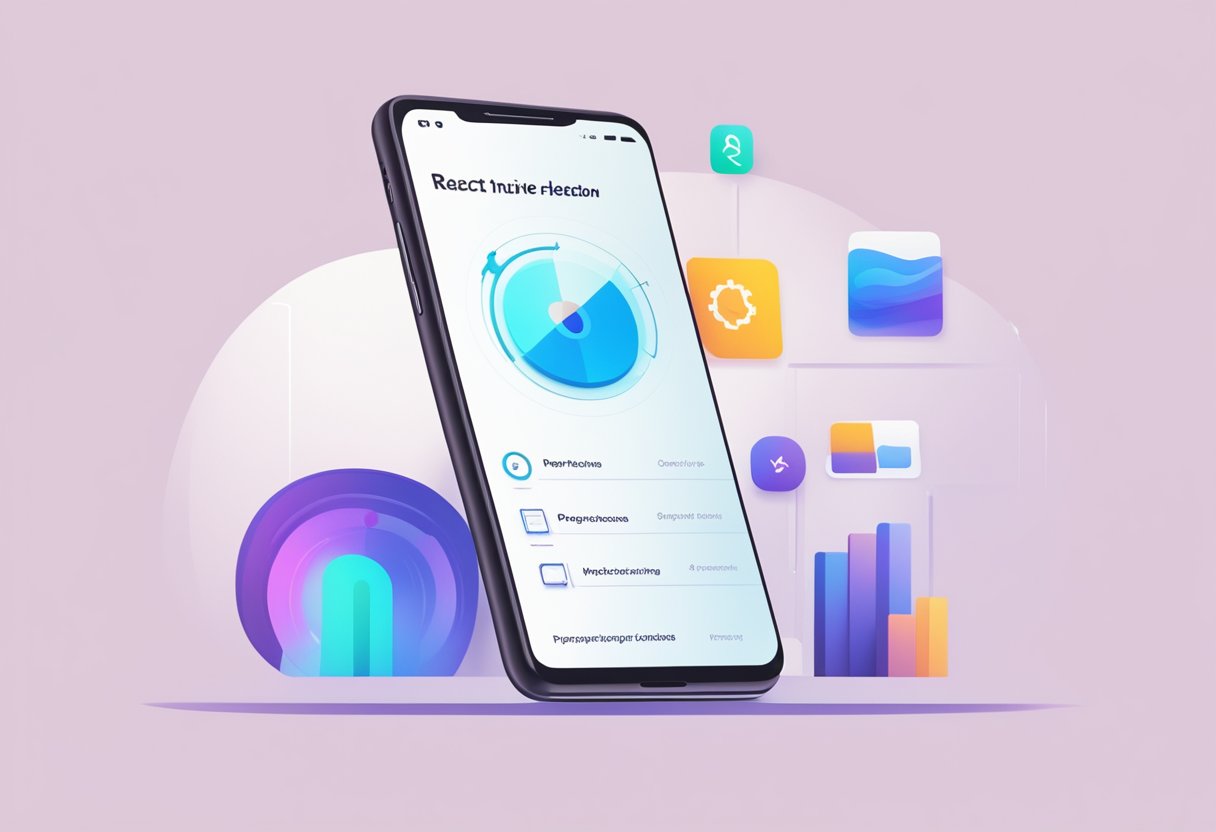
An APK file is essentially a package file format used by the Android operating system for the distribution and installation of mobile applications. It contains all the necessary files and resources needed to run the application on an Android device. With React Native, developers can easily generate an APK file for their application, which can be distributed and installed on Android devices without the need for any additional modifications.
Generating an APK file with React Native is a straightforward process that involves a few simple steps. Once the application code is written and tested, developers can use the React Native CLI (Command Line Interface) tool to build the APK file. The resulting file can then be uploaded to the Google Play Store or distributed through other channels for users to download and install on their Android devices.
Índice De Conteúdo
Setting Up the Environment
Before getting started with React Native APK development, it is important to set up the necessary environment. This section will guide users through the process of installing Node.js and npm, installing React Native CLI, and configuring the Android SDK.
Install Node.js and npm
Node.js is a JavaScript runtime built on Chrome’s V8 JavaScript engine. It allows developers to run JavaScript on the server side and is required for React Native development. npm is the package manager for Node.js and is used to install and manage packages.
To install Node.js and npm, users can visit the Node.js website and download the latest version for their operating system. Once downloaded, users can follow the installation prompts to complete the installation process.
Install React Native CLI
React Native CLI is a command-line interface that allows developers to create, build, and run React Native projects. It is required for React Native development and can be installed using npm.
To install React Native CLI, users can open a terminal or command prompt and enter the following command:
npm install -g react-native-cli
This will install React Native CLI globally on the user’s machine.
Configure Android SDK
To build and run React Native apps on Android, users must configure the Android SDK. The Android SDK provides the necessary tools and libraries to build and run Android apps.
To configure the Android SDK, users can follow the steps outlined in the React Native documentation. This involves downloading and installing Android Studio, configuring the Android SDK, and setting up an Android emulator or connecting a physical Android device.
By following these steps, users can set up the necessary environment for React Native APK development.
Creating a New React Native Project
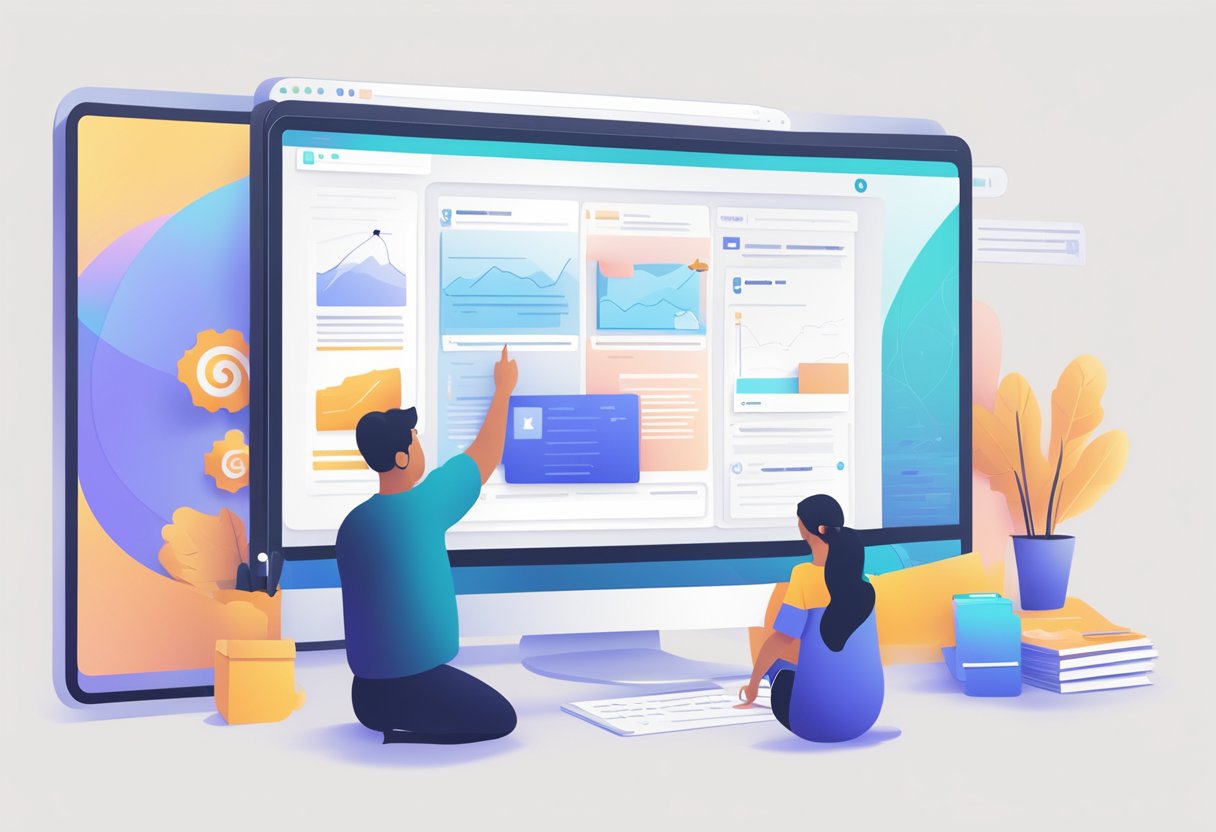
Creating a new React Native project is a straightforward process that can be done using the React Native command-line interface (CLI). Before starting, make sure that Node.js and the React Native CLI are installed on the system.
To create a new React Native project, open the terminal and navigate to the folder where the project should be created. Then, enter the following command:
npx react-native init <project-name>
Replace <project-name> with the desired name for the project. This command will create a new React Native project with the specified name in the current directory.
Once the project is created, navigate to the project directory and start the development server by running the following command:
cd <project-name>
npx react-native start
This will start the development server and allow the project to be run on an emulator or a physical device.
To run the project on an Android emulator or device, open a new terminal window and navigate to the project directory. Then, run the following command:
npx react-native run-android
This will build the project and install the APK on the emulator or device. The first build may take some time, but subsequent builds will be faster.
Creating a new React Native project is a simple process that can be done in a few steps using the React Native CLI. With the project created, developers can start building their React Native applications and deploying them to Android devices.
Building the APK
Building an APK file for a React Native project is a crucial step towards releasing the app to the public. The APK file contains all the necessary components of the app and can be installed on Android devices. In this section, we will discuss the steps involved in building an APK file for a React Native project.
Generating a Signing Key
Before building an APK file, it is important to generate a signing key that will be used to sign the APK file. The signing key ensures that the APK file has not been tampered with and comes from a trusted source. To generate a signing key, one can use the keytool command provided by the Java Development Kit (JDK). The following command can be used to generate a signing key:
keytool -genkey -v -keystore my-release-key.keystore -alias my-key-alias -keyalg RSA -keysize 2048 -validity 10000
Configuring Gradle Files
The next step is to configure the Gradle files for the project. Gradle is a build automation tool used in Android development. The Gradle files specify the dependencies and settings required for building the APK file. The following changes need to be made to the Gradle files:
- Add the signing configuration to the build.gradle file:
android {
...
signingConfigs {
release {
storeFile file('my-release-key.keystore')
storePassword 'password'
keyAlias 'my-key-alias'
keyPassword 'password'
}
}
...
}
- Set the release build type to use the signing configuration:
android {
...
buildTypes {
release {
...
signingConfig signingConfigs.release
}
}
}
Running the Build Command
The final step is to run the build command to generate the APK file. The following command can be used to build the APK file:
react-native run-android --variant=release
This command will build the APK file using the release build type and the signing configuration specified in the Gradle files. The APK file will be generated in the android/app/build/outputs/apk/release/ directory.
In conclusion, building an APK file for a React Native project involves generating a signing key, configuring the Gradle files, and running the build command. By following these steps, developers can ensure that their app is ready for release on the Android platform.
Testing the APK
React Native APKs are an essential part of the development process. It is important to ensure that the APK works as expected before releasing it to the public. This section will provide an overview of how to test the APK using an Android emulator or a physical device.
Using Android Emulator
The Android Emulator is a virtual device that allows developers to test their applications without the need for a physical device. The emulator can simulate different devices, screen sizes, and Android versions. It is a useful tool for testing the APK in different environments.
To use the Android Emulator, the developer needs to have the Android SDK installed on their computer. Once the SDK is installed, the developer can create a virtual device and run the APK on it. The developer can use the emulator to test the app’s functionality, user interface, and performance.
Testing on a Physical Device
Testing the APK on a physical device is crucial as it gives the developer a better understanding of how the app performs in the real world. The developer can test the app’s functionality, performance, and user interface on different devices with different screen sizes, resolutions, and Android versions.
To test the APK on a physical device, the developer needs to enable USB debugging on the device and connect it to their computer. Once the device is connected, the developer can run the APK on the device and test its functionality.
It is important to note that testing on a physical device can be time-consuming and expensive. The developer needs to have access to different devices to test the app thoroughly.
In conclusion, testing the APK is an essential part of the development process. The developer can use the Android Emulator or a physical device to test the app’s functionality, performance, and user interface. It is recommended to test the APK on different devices to ensure that it works as expected in the real world.
Troubleshooting Common Issues
Dependency Conflicts
React Native APK may encounter dependency conflicts, which can cause the app to crash or not function as expected. To troubleshoot this issue, developers can use the npm ls command to check the dependency tree and identify any conflicting versions. Once the conflicting dependencies are identified, developers can use the npm dedupe command to resolve the conflicts by deduplicating the dependencies.
Build Failures
Build failures can occur due to various reasons, including incorrect configuration, missing dependencies, or outdated SDKs. To troubleshoot build failures, developers can check the build logs to identify the root cause of the issue. Common solutions include updating the SDKs, ensuring that all dependencies are installed, and verifying that the configuration is correct.
Performance Optimization
React Native APK can experience performance issues, such as slow rendering or high memory usage. To optimize performance, developers can use tools such as the React Native Performance Monitor to identify performance bottlenecks. Once the bottlenecks are identified, developers can optimize the code by using techniques such as code splitting, lazy loading, and caching.
In summary, developers may encounter various issues when working with React Native APK. By using tools and techniques to troubleshoot these issues, developers can ensure that their apps are functioning correctly and providing a smooth user experience.

