React Native Animatable Expo is a powerful library that enables developers to create stunning animations for their mobile apps. Animations are an essential part of modern mobile app design, and they can help to improve user engagement and overall user experience. With React Native Animatable Expo, developers can easily create complex animations without having to write complex code.
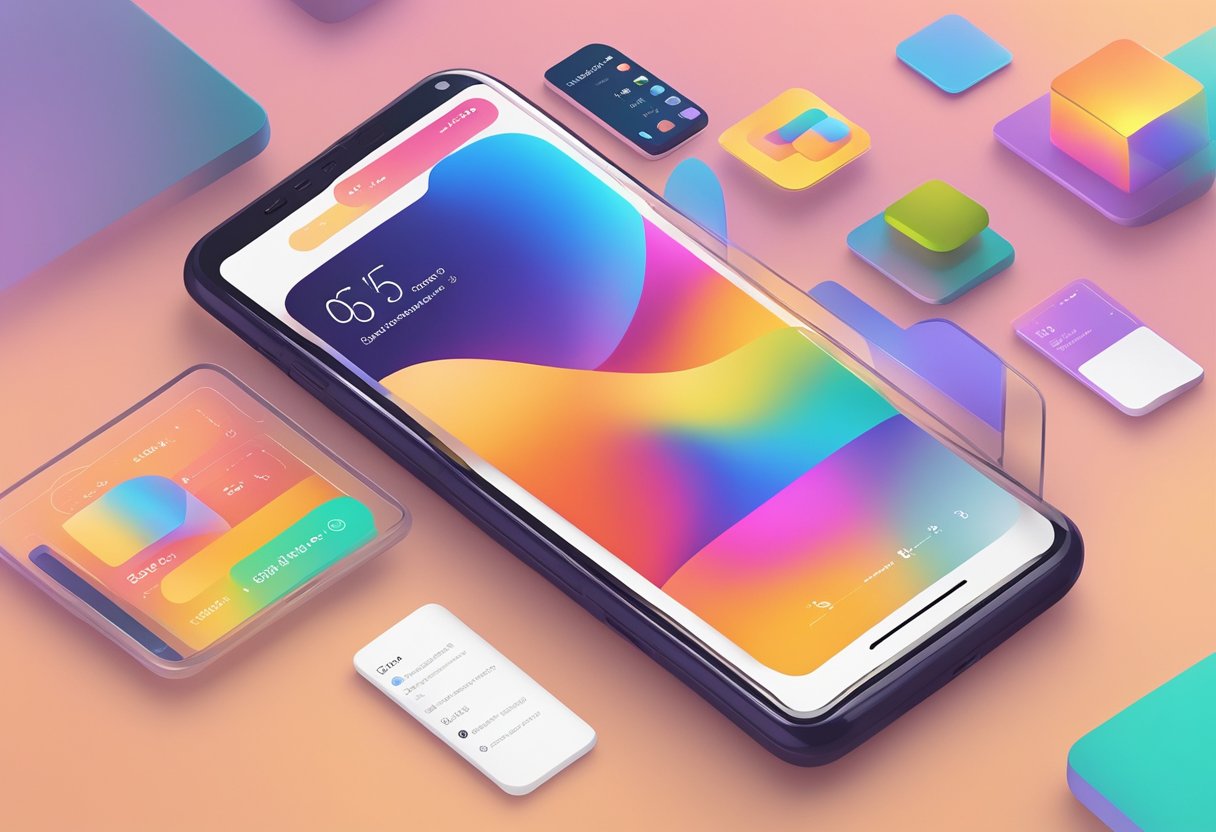
One of the key benefits of React Native Animatable Expo is its ease of use. The library comes with a wide range of pre-built animations that developers can use right out of the box. These animations can be easily customized to fit the specific needs of the app, and developers can also create their own custom animations using the library’s intuitive API.
Another benefit of React Native Animatable Expo is its performance. The library is optimized for performance, which means that even complex animations can be rendered smoothly on both iOS and Android devices. This is essential for creating a seamless user experience and ensuring that the app runs smoothly on all devices. Overall, React Native Animatable Expo is a powerful tool for developers who want to create stunning animations for their mobile apps.
Índice De Conteúdo
Getting Started with React Native Animatable in Expo
React Native Animatable is a powerful library that allows developers to easily create and animate UI components in React Native. With Animatable, developers can add animations to their React Native apps with just a few lines of code. In this section, we’ll cover the basics of getting started with React Native Animatable in Expo.
Installation
To get started with React Native Animatable in Expo, developers need to install the react-native-animatable package. This can be done using the following command:
npm install react-native-animatable
Once the package is installed, developers can import the Animatable component from the package and use it in their React Native app.
Basic Usage
To use React Native Animatable in Expo, developers can simply wrap their UI components in the Animatable component. For example, to add a fade-in animation to a <View> component, developers can do the following:
import React from 'react';
import { View } from 'react-native';
import * as Animatable from 'react-native-animatable';
export default function App() {
return (
<Animatable.View animation="fadeIn">
<View>
{/* Your UI components go here */}
</View>
</Animatable.View>
);
}
In this example, the <View> component is wrapped in the <Animatable.View> component, which adds a fade-in animation to the component when it is rendered. Developers can customize the animation by passing different animation types and options to the animation prop.
Overall, React Native Animatable is a powerful and easy-to-use library for adding animations to React Native apps. With just a few lines of code, developers can create engaging and dynamic UI components that enhance the user experience of their app.
Animation Types
React Native Animatable Expo provides a variety of animation types that can be used to create visually appealing and interactive user interfaces. Here are some of the most commonly used animation types:
Bouncing
Bouncing animations are a great way to add a playful touch to your app. They involve an element bouncing up and down, or side to side, in a smooth and fluid motion. This animation type is perfect for buttons, icons, and other user interface elements that require attention.
Fading
Fading animations are a simple yet effective way to add depth and dimension to your app. They involve an element gradually fading in or out of view, creating a subtle and elegant effect. This animation type is perfect for transitions between screens, or for highlighting important information.
Sliding
Sliding animations are a popular way to add movement and dynamism to your app. They involve an element sliding in or out of view, creating a sense of motion and direction. This animation type is perfect for menus, navigation bars, and other user interface elements that require movement.
Overall, React Native Animatable Expo provides a wide range of animation types that can be used to create engaging and interactive user interfaces. By using these animation types in combination with other design elements, you can create an app that is both functional and visually appealing.
Customizing Animations
React Native Animatable Expo provides various customization options to create stunning animations. In this section, we will explore two important customization options: Duration and Delay, and Iteration Count.
Duration and Delay
Duration and Delay are two important properties that can be used to control the timing of the animation. The duration property specifies the time taken by the animation to complete, whereas the delay property specifies the time before the animation starts. These properties can be set in milliseconds or in seconds.
To set the duration and delay of an animation, you can use the following syntax:
Animatable.View animation="fadeIn" duration={1000} delay={500} />
In the above example, the animation “fadeIn” will take 1000 milliseconds (1 second) to complete and will start after a delay of 500 milliseconds (0.5 seconds).
Iteration Count
Iteration Count is another important property that can be used to control the number of times an animation should be repeated. By default, the animation is played only once. However, you can set the iteration count to a specific number or to “infinite” to play the animation continuously.
To set the iteration count of an animation, you can use the following syntax:
Animatable.View animation="pulse" iterationCount={3} />
In the above example, the animation “pulse” will be repeated 3 times before stopping.
In conclusion, customizing animations in React Native Animatable Expo is a simple process. By using the duration, delay, and iteration count properties, you can create stunning and dynamic animations that will enhance the user experience of your mobile application.
Handling User Interaction
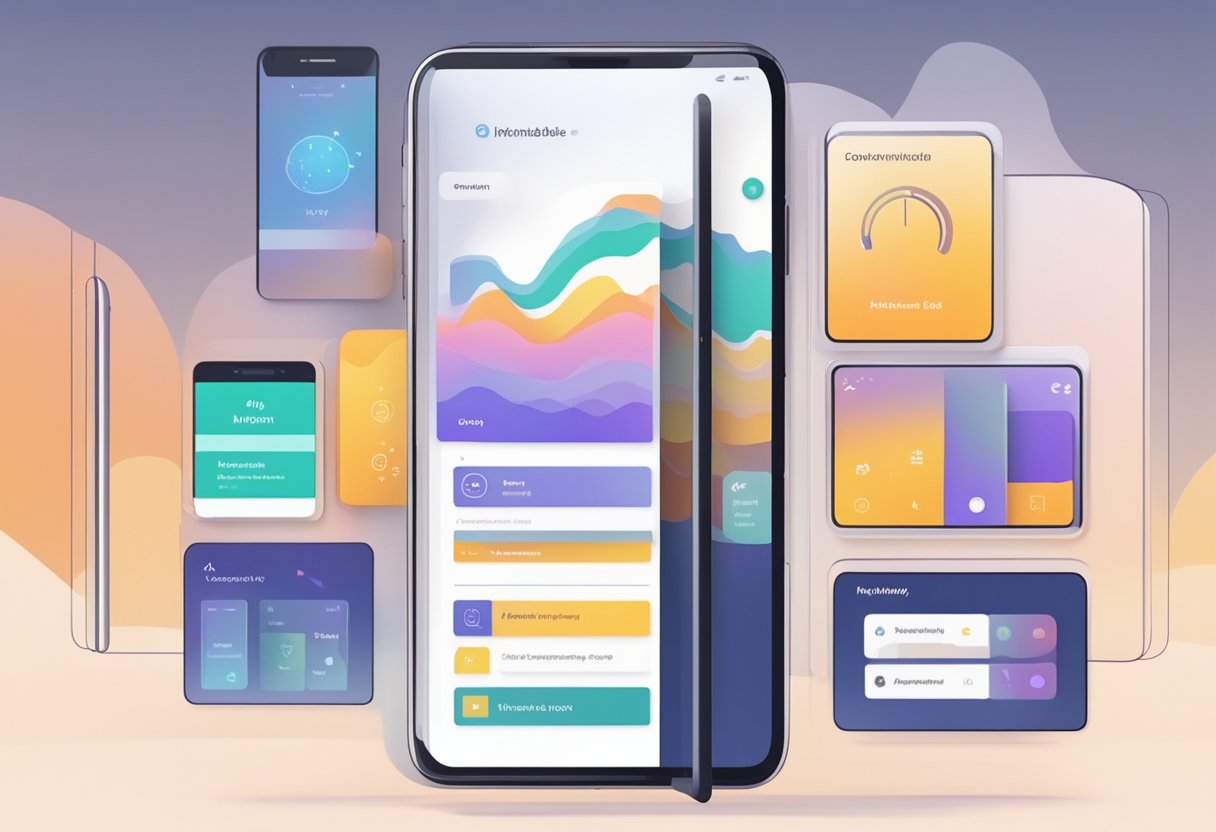
React-Native-Animatable Expo provides a variety of touchable components that can be used to create interactive animations. These components can be used to trigger animations on user interactions such as taps, swipes, and pinches. In this section, we will explore the different touchable components provided by React-Native-Animatable Expo and how to use them.
Touchable Components
React-Native-Animatable Expo provides several touchable components that can be used to create interactive animations. These components include:
- TouchableOpacity: This component provides a simple and customizable touchable area that can be used to trigger animations on user taps.
- TouchableHighlight: This component provides a touchable area that is highlighted when the user taps on it. This component is useful for creating buttons and other interactive elements.
- TouchableWithoutFeedback: This component provides a touchable area that does not provide any visual feedback when the user taps on it. This component is useful for creating custom touchable areas that require custom feedback.
- TouchableNativeFeedback: This component provides a touchable area that provides native feedback when the user taps on it. This component is useful for creating touchable areas that provide a native look and feel.
Animation Callbacks
React-Native-Animatable Expo provides animation callbacks that can be used to trigger animations on user interactions. These callbacks include:
- onAnimationStart: This callback is triggered when the animation starts.
- onAnimationEnd: This callback is triggered when the animation ends.
- onAnimationRepeat: This callback is triggered when the animation is repeated.
These callbacks can be used to create complex animations that respond to user interactions in real-time. By combining these callbacks with touchable components, developers can create interactive animations that provide a unique and engaging user experience.
Performance Optimization
When it comes to developing mobile applications, performance is a crucial aspect that should always be considered. React-Native-Animatable Expo provides several features that can help optimize the performance of your app.
One way to optimize performance is by using the shouldComponentUpdate method. This method allows you to control when a component should be re-rendered. By default, React will re-render a component whenever its state or props change. However, you can use shouldComponentUpdate to prevent unnecessary re-renders.
Another way to optimize performance is by using the useNativeDriver property. This property allows you to offload animation calculations to the native side of the app, resulting in smoother animations and improved performance.
In addition, React-Native-Animatable Expo provides a variety of pre-built animations that can be easily customized and used in your app. By using pre-built animations instead of creating animations from scratch, you can save development time and improve performance.
Finally, it is important to keep your app’s code organized and efficient. This can be achieved through proper component architecture and code optimization techniques such as reducing the number of unnecessary function calls.
Overall, by utilizing the performance optimization features provided by React-Native-Animatable Expo and following best practices for code organization and optimization, developers can ensure that their mobile applications are fast and responsive.
Troubleshooting Common Issues
React-Native-Animatable Expo is a powerful tool for creating animations in a React Native app. However, like any software, it can encounter issues that may require troubleshooting. Here are some common issues that users may encounter when using React-Native-Animatable Expo and how to resolve them.
Animations Not Working
One of the most common issues that users encounter when using React-Native-Animatable Expo is that their animations are not working. This can be caused by a variety of factors, such as incorrect syntax, missing dependencies, or conflicts with other libraries.
To troubleshoot this issue, users should first check their code for any syntax errors or missing dependencies. They should also ensure that they have properly installed and imported the React-Native-Animatable Expo library.
If the issue persists, users may need to check for conflicts with other libraries. They can do this by temporarily removing other libraries from their project and testing the animations again. If the animations work without the other libraries, users should investigate further to determine the source of the conflict.
Slow Animations
Another issue that users may encounter with React-Native-Animatable Expo is slow animations. This can be caused by a variety of factors, such as too many animations running at once, inefficient code, or slow hardware.
To troubleshoot this issue, users should first check their code for any inefficiencies or unnecessary animations. They should also ensure that their hardware meets the minimum requirements for running React-Native-Animatable Expo.
If the issue persists, users may need to optimize their code or reduce the number of animations running at once. They can also try running the animations on a different device to see if the issue is related to hardware limitations.
Inconsistent Animations
Finally, users may encounter issues with inconsistent animations, where the animations behave differently on different devices or in different environments. This can be caused by a variety of factors, such as differences in hardware, software versions, or screen sizes.
To troubleshoot this issue, users should first ensure that they are using the latest version of React-Native-Animatable Expo and that their code is optimized for different screen sizes. They should also test their animations on different devices and in different environments to identify any inconsistencies.
If the issue persists, users may need to adjust their code to account for differences in hardware or software versions. They can also consult the React-Native-Animatable Expo documentation or community forums for additional guidance.

